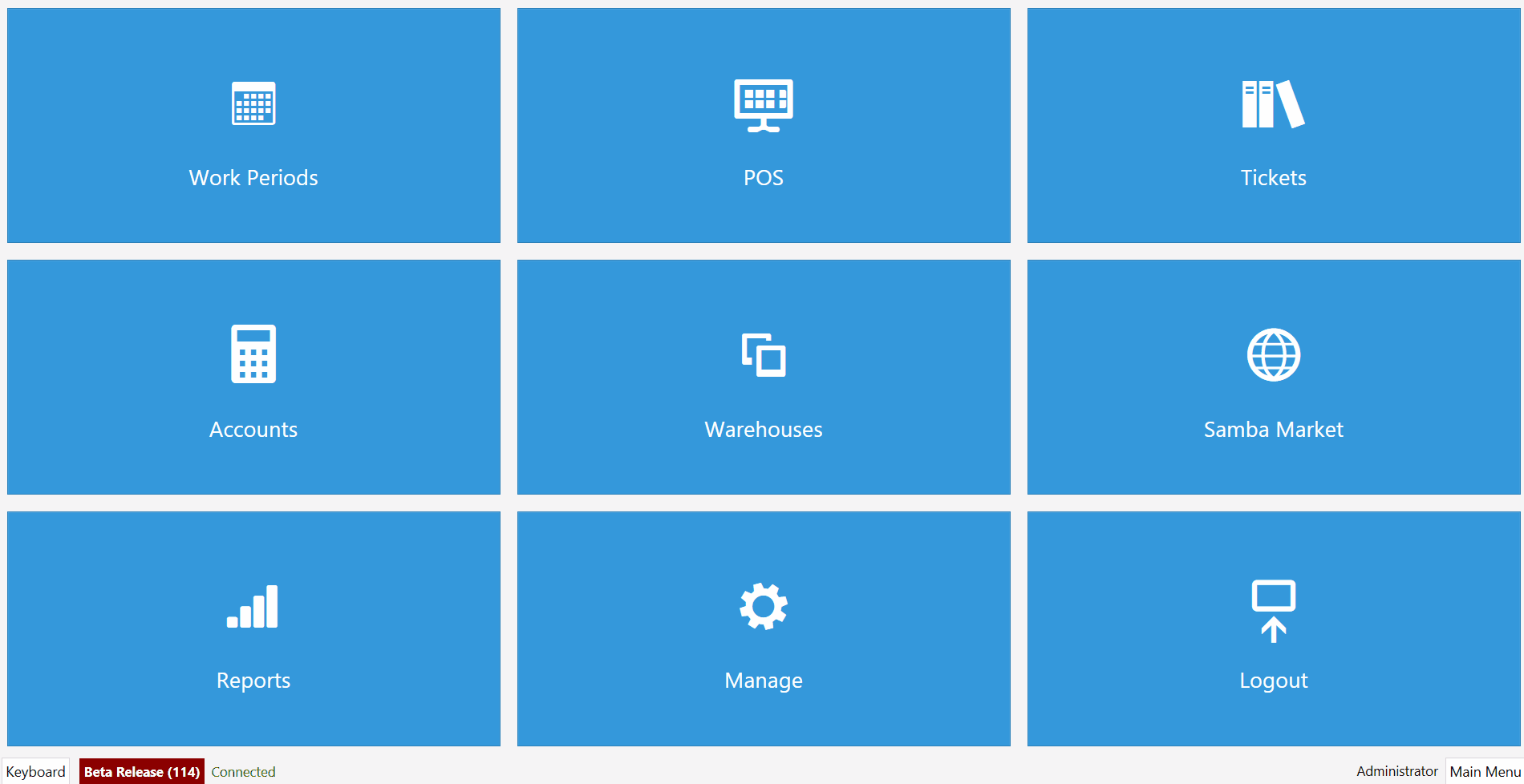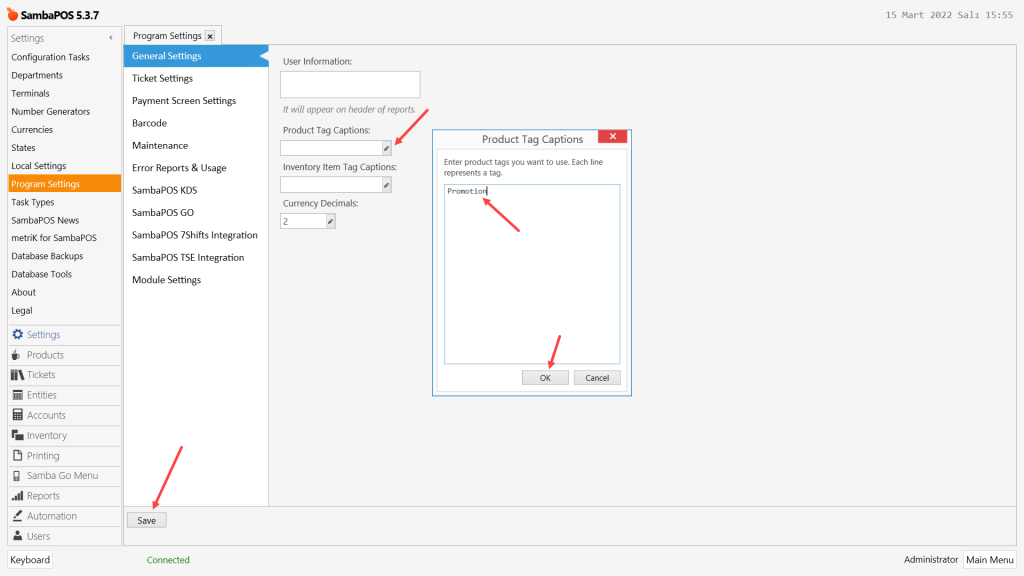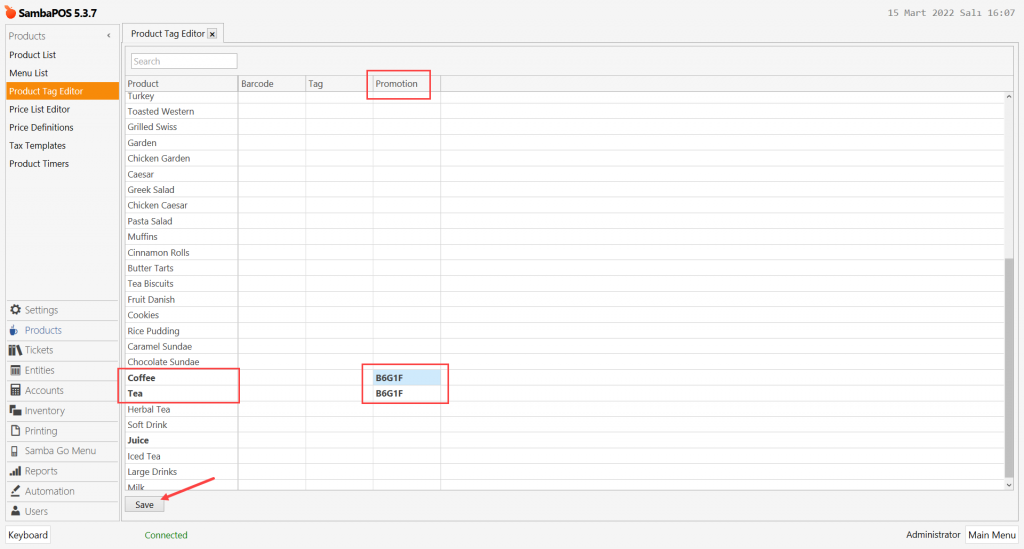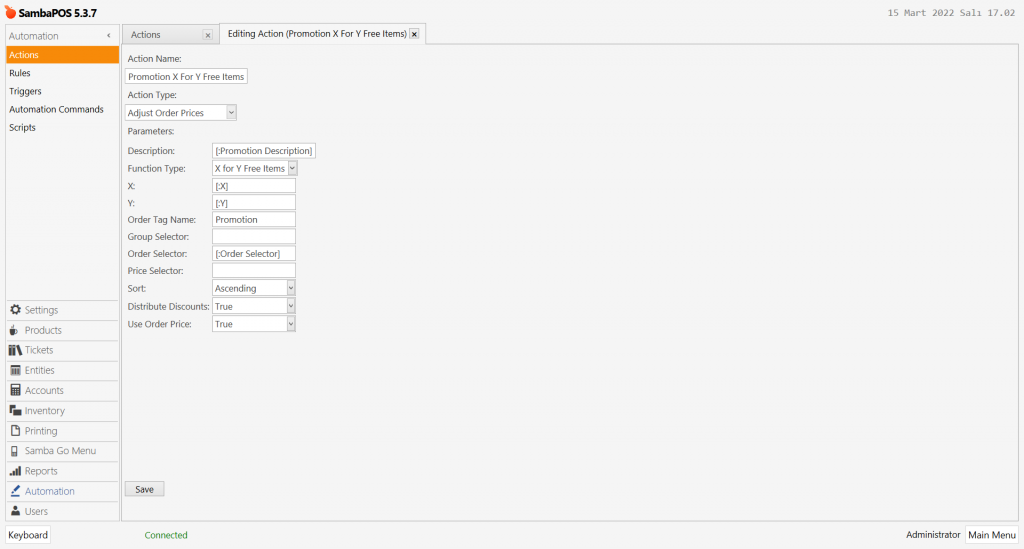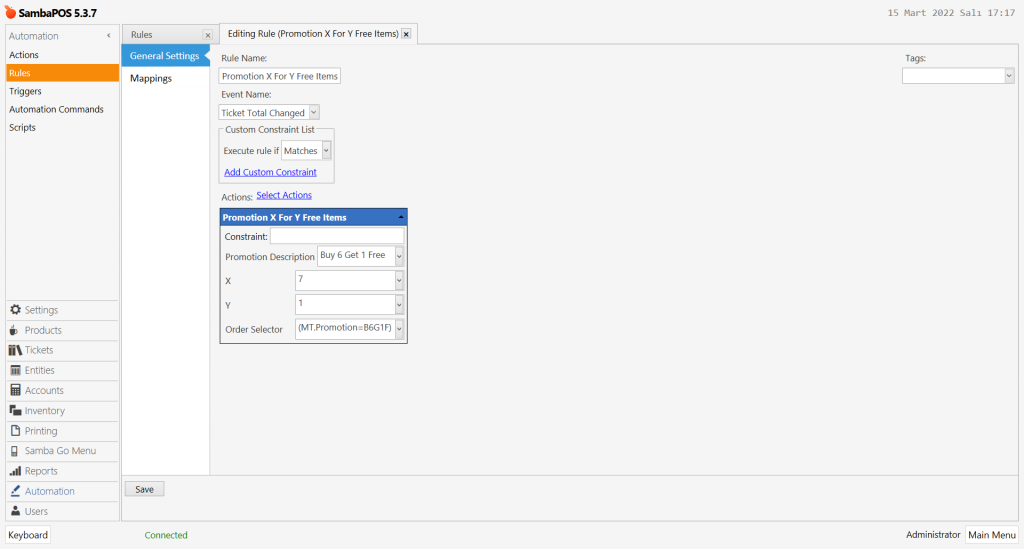4.75. How to Configure Buy X Get Y Free Promotion
In this document, it will be explained how to configure Buy X Get Y Promotion. We will be using the promotion as Buy 6 Get 1 Free.
How It Works;
1. Adding Product Tag Caption
Main Menu > Manage > Settings > Program Settings > General Settings > Product Tag Captions > Here, click on Edit sign and type Promotion into window.
After completing necessary editings click on Save button.
2. Editing Product Tag Editor
Main Menu > Manage > Products > Product Tag Editor > Promotion Column > In here type B6G1F for the items that you want to apply the promotion.
After completing necessary editings click on Save button.
3. Adding Promotion X For Y Free Items Action
Main Menu > Manage > Automation > Actions > Here, click on Add Action button.
Action Name: Promotion X For Y Free Items
Action Type: Adjust Order Prices
Parameters;
Description: [:Promotion Description]
Function Type: X for Y Free Items
X: [:X]
Y: [:Y]
Order Tag Name: Promotion
Order Selector: [:Order Selector]
Sort: Ascending
Distribute Discounts: True
Use Order Price: True
After completing necessary editings click on Save button.
4. Adding Promotion X For Y Free Items Rule
Main Menu > Manage > Automation > Ruless > Here, click on Add Rule button.
Rule Name: Promotion X For Y Free Items
Event Name: Ticket Total Changed
Execute Rule if: Matches
Select Actions:
Action – Promotion X For Y Free Items
Promotion Description: Buy 6 Get 1 Free
X: 7
Y: 1
Order Selector: (MT.Promotion=B6G1F)
After completing necessary editings click on Save button.