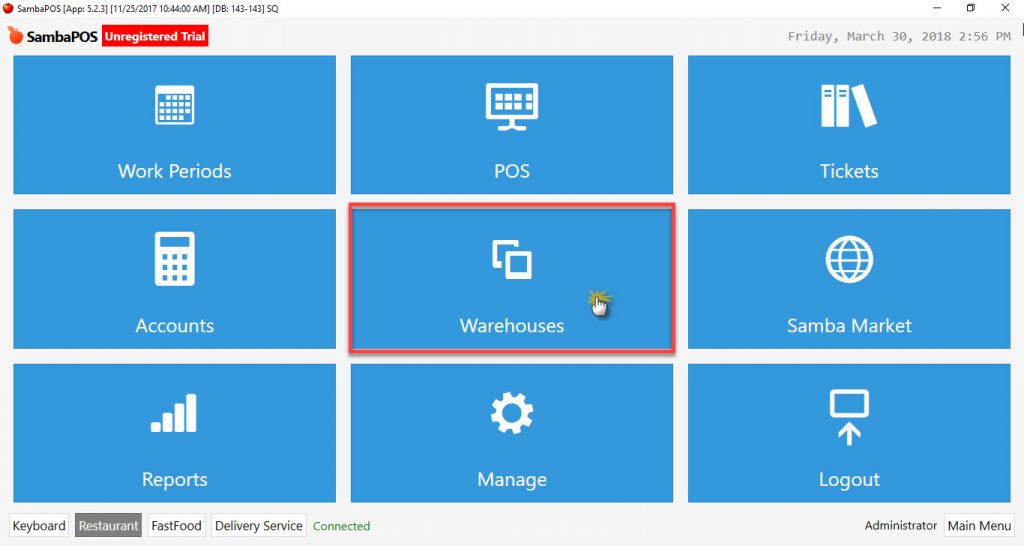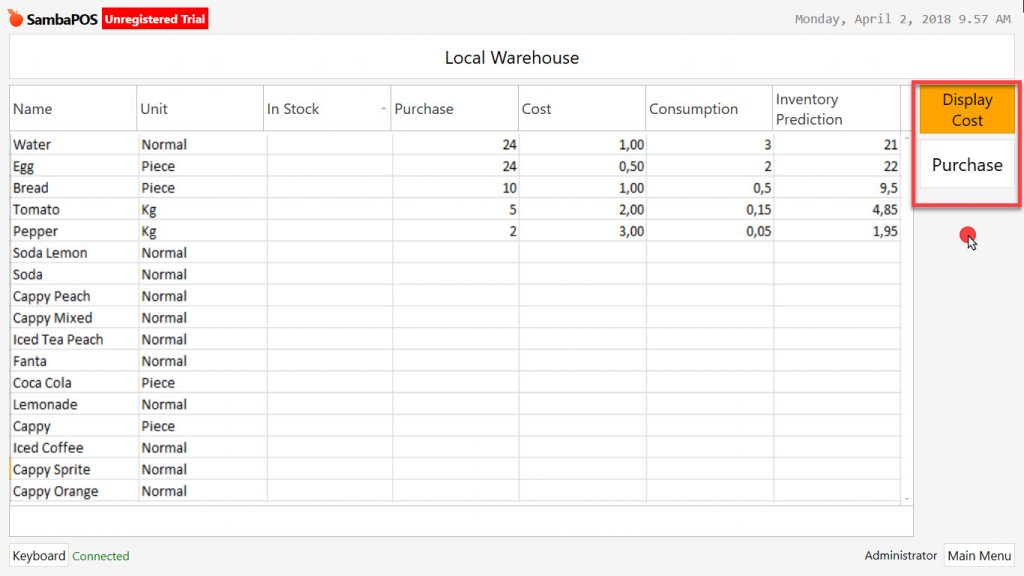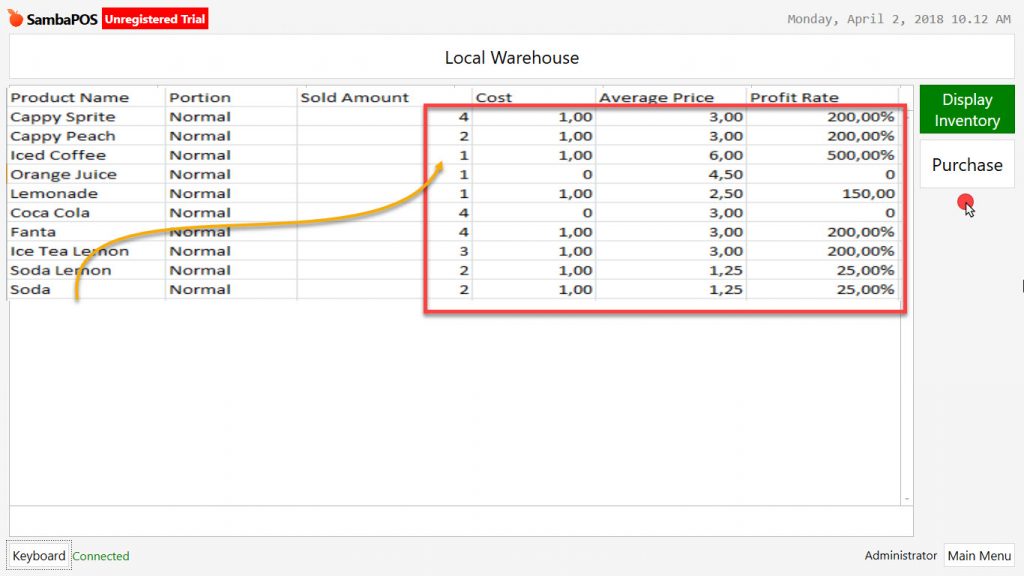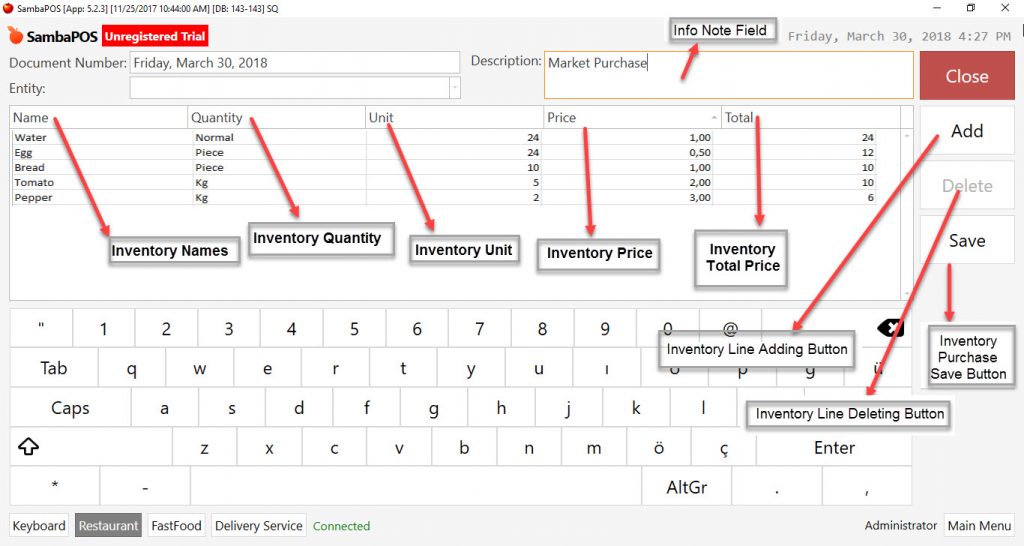5.5.7.a. General Features of Warehouses
Go to Navigation > Warehouses. Inventory movements of the products which has been sold after starting work day are displayed, managed and tracked in this menu.
- Warehouses Screen: It shows current Warehouse inventory status.
- Display Cost Screen: It shows current item costs.
- Purchase Screen: Warehouse purchases are made in here.
Note:
In warehouses menu, it is possible to display inventory status and costs that only from the last start work period process. For different working periods, use related Reports from Navigation > Reports menu.
Description:
- Purchase: Inventory entry operation into warehouse.
- Inventory: Name of purchased raw materials, semi-finished products and products.
- Product: The goods that are offered for sale by producing the inventories by using recipes are called Product (The products which without recipe, can’t be displayed in the warehouse.)
- Inventory Cost: It is calculated by dividing inventory price total to inventory quantity total.
- Product Cost: Calculated by dividing inventory quantity that used in recipes to inventory cost.
1- Warehouses Screen
- Name: Purchased inventory raw materials, semi-finished products and products.
- Unit: Inventory transaction unit (Quantity, Kg, Lt, Cl etc.)
- Transfer: Inventory status that transferred from previous working period. (Inventory amount after sale and counting)
- Purchase: Inventories that has been purchased after start work period.
- Cost: After start work period, proportioning of current inventories to purchasing price.
- Consumption: Product transaction amount. (Total amount that after Sales, Void, Gift, Lost)
- Inventory: Inventory amount after transactions.
2- Display Cost
- Product Name: Goods that produced for sale.
- Portion: Defined different unit amounts of sold products. (Little soup)
- Sold Amount: Amount of sold products. (Including Void, Gift)
- Cost: Inventory cost.
- Average Price: Average price through purchasing prices after start work period.
- Profit Rate: Profit rate that is calculated by Purchase/Production, cost price and sale price.
3- Inventory Purchase (Entry) Operations
-
- Ticket Number: SambaPOS automatically uses the process date as ticket number. It is also possible to customize ticket number according to restaurant’s need.
- Entity: For inventory purchase you can select Supplier Entity selection.
- Description: It is possible to write reminder about purchase operations.
- When you click on Add button, you will see below titles;
- Name: Inventory Name (Product, Semi-finished product)
- Quantity: Inventory Quantity.
- Unit: Inventory Unit Definiton. (Piece, Kg, Gr, Lt, Can, Box)
- Price: Inventory unit price.
- Total: Inventory total price amount.
- Create a purchase line for inventory purchase by using Add button.
- It is possible to delete these lines.
- When you click on Save button purchasing process will be saved.