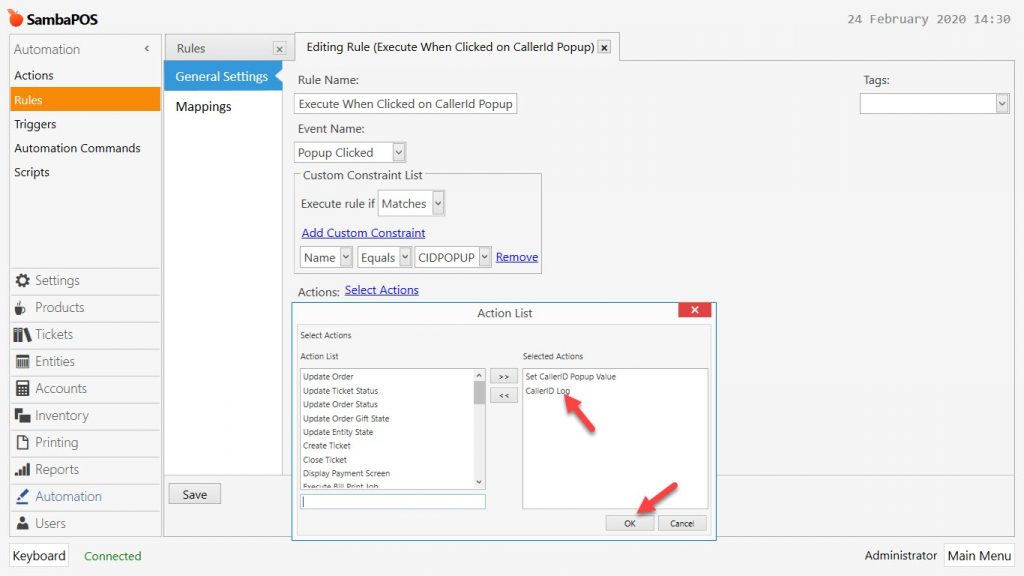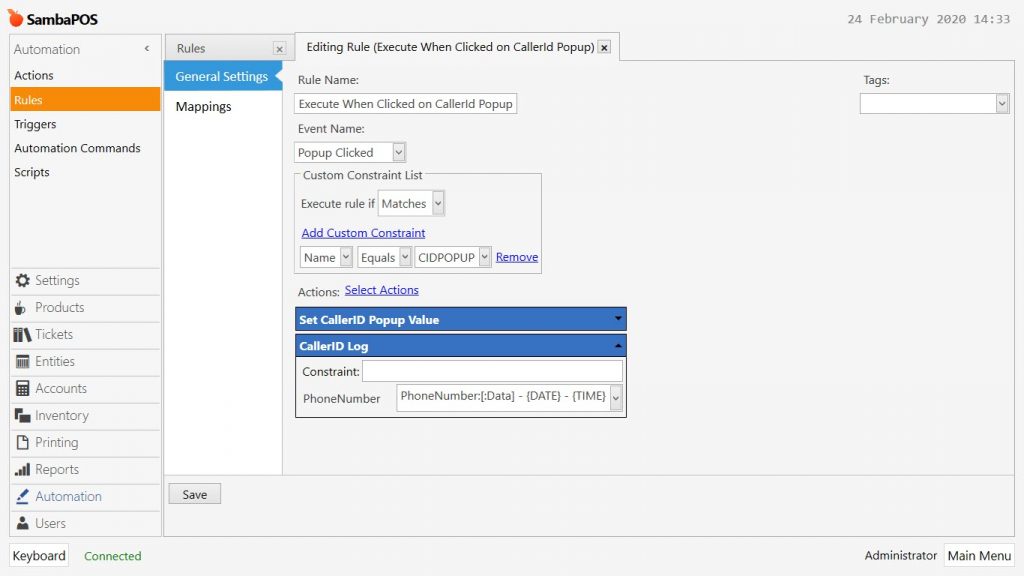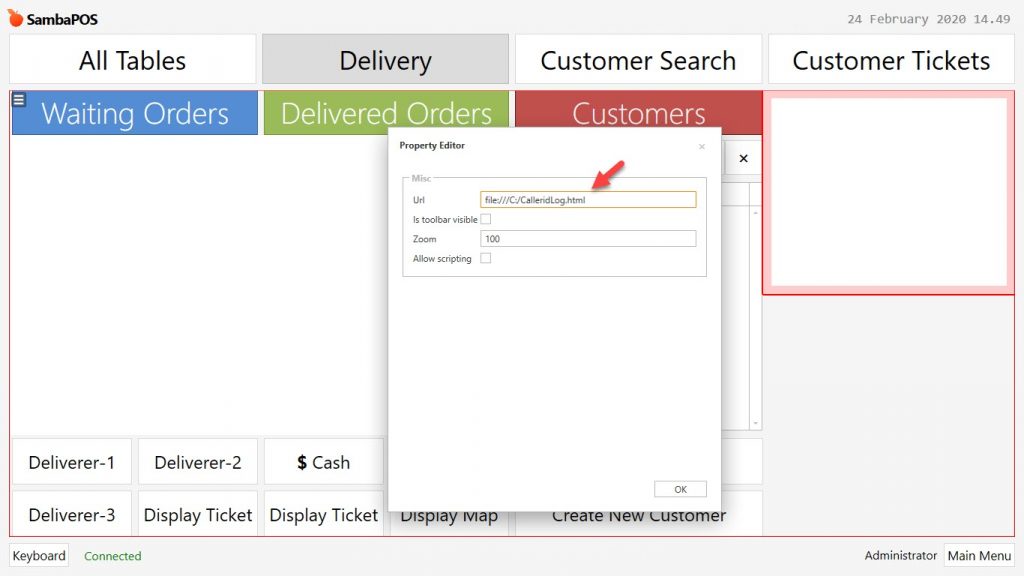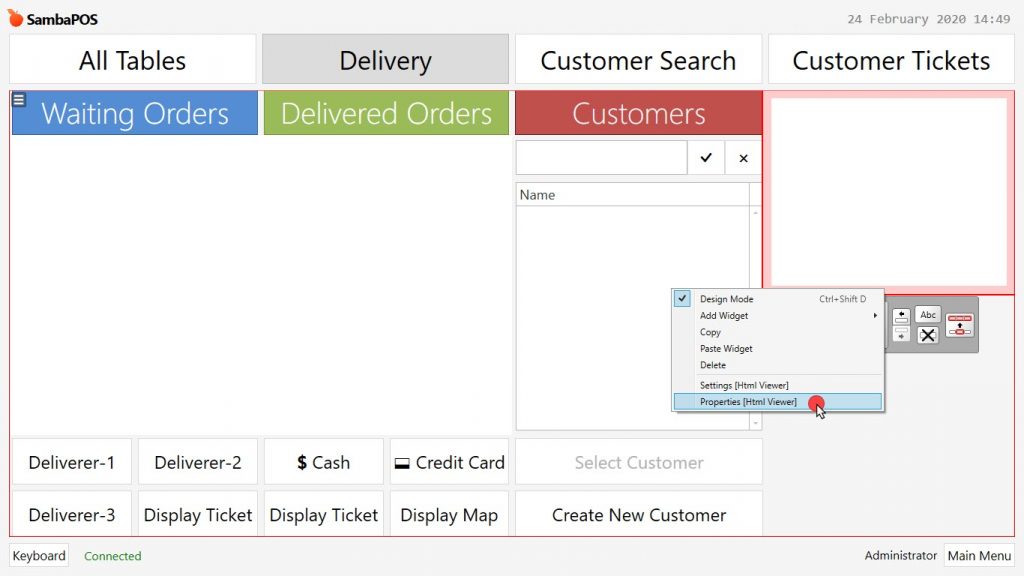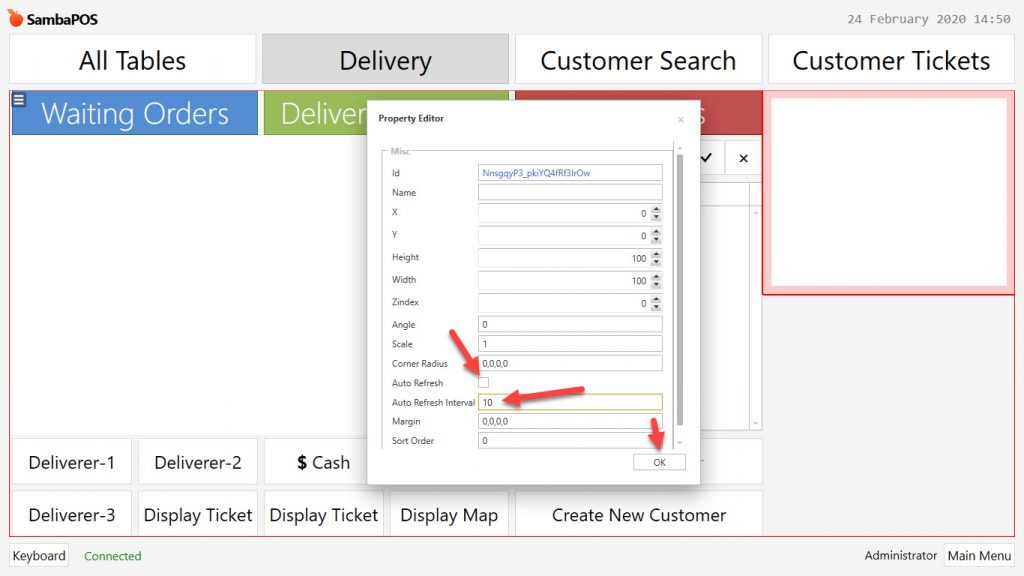4.56. How to Log Caller ID Calls on SambaPOS V5 Pro?
In this doucment, it will be explained how to log caller Id calls on SambaPOS V5 Pro.
Before Start;
a- You need to complete the Caller ID setup according to steps of below document.
https://kb.sambapos.com/en/3-6-caller-id-setup-and-configurations/
b- Move the CalleridLog and CallerLog.txt files to C:\ folder of your computer.
1- Adding Action
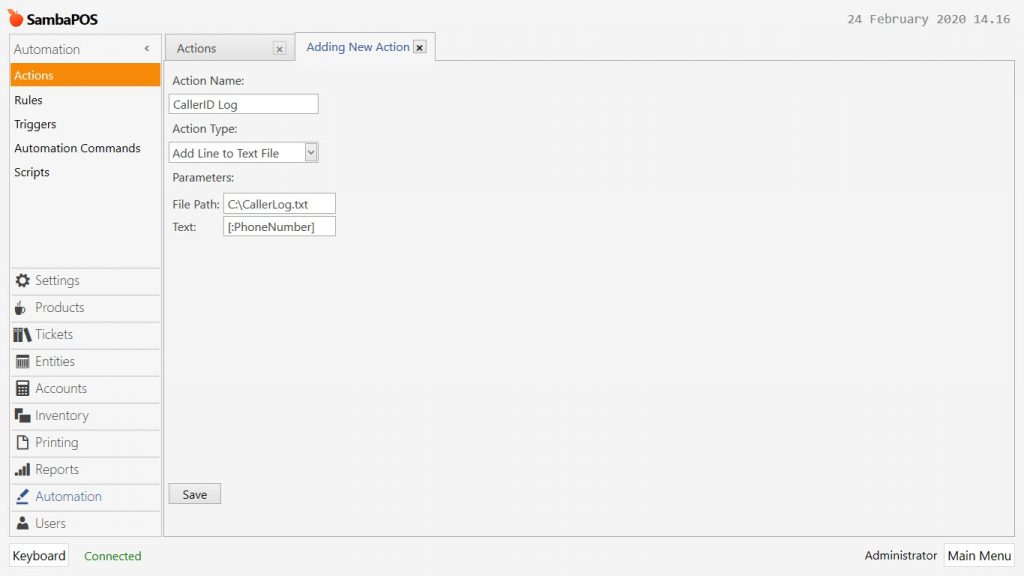
Action Name: CallerID Log
Action Type: Add Line to Text File
Parameters:
File Path: C:\CallerLog.txt
Text: [:PhoneNumber]
After completing necessary editings, click on Save button.
2- Editing Rule
Main Menu > Manage > Automation > Rules > Here, click on Execute When Clicked on CallerId Popup > Open this rule, click on Select Action button, move CallerID Log Action from Action List to Selected Actions part by double clicking on it.
Rule Name: Execute When Clicked on CallerId Popup
Event Name: Popup Clicked
Execute Rule If: Matches
Add Custom Constraint:
Name|Equals|CIDPOPUP
Select Action:
Action: CallerID Log
PhoneNumber: PhoneNumber:[:Data] – {DATE} – {TIME}
After completing necessary editings, click on Save button.
3- Creating HTML Viewer on Delivery Service Entity Screen
On Delivery Service Screen, activate Design Mode by right clicking on mouse, then click on Add Widget option and select Html Viewer.
Select created HTML Viewer and click on Settings and then type file:///C:/CalleridLog.html into URL field.
Select created HTML Viewer and click on Properties.
In here, uncheck Auto Refresh Box and type 10 into Auto Refresh Interval field and click on Ok button.
Once you deactivate the Design Mode by right clicking on mouse, all the changes will be saved and Caller ID calls will be listed on SambaPOS.