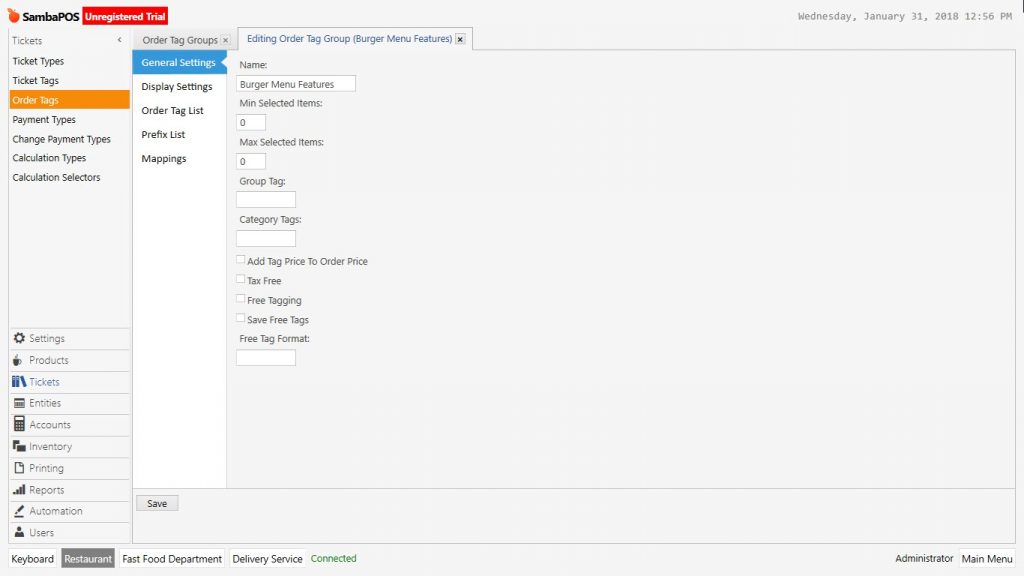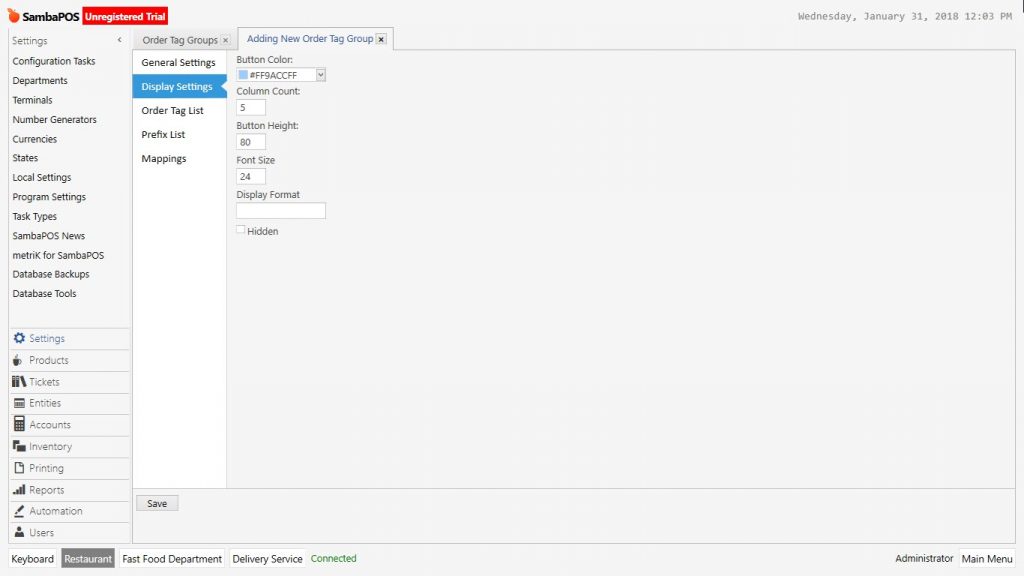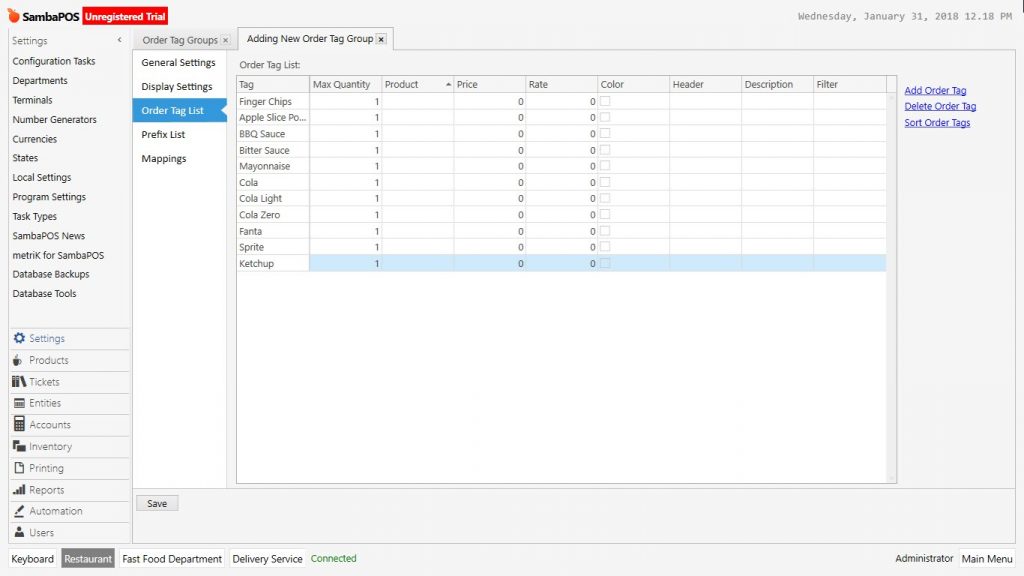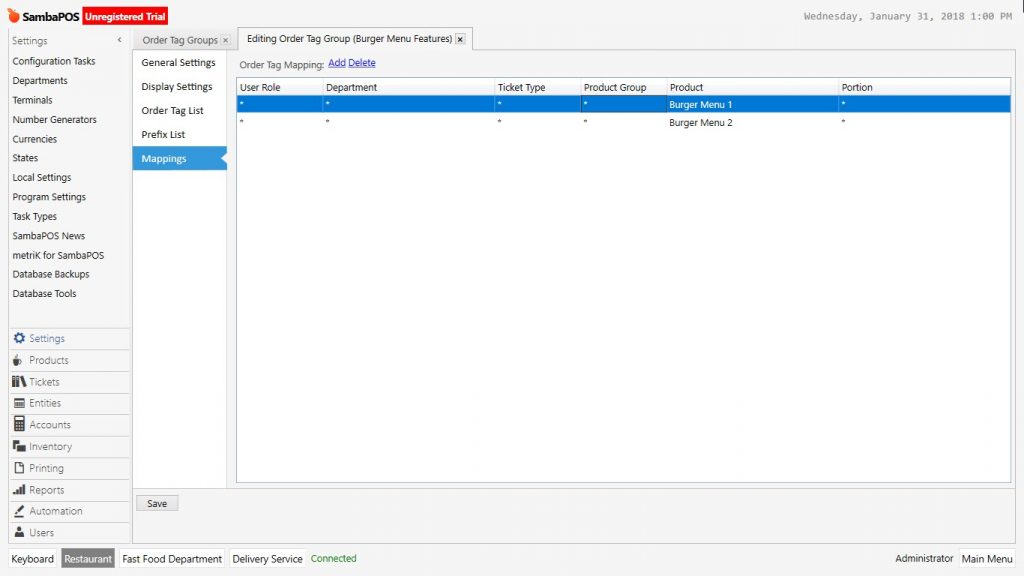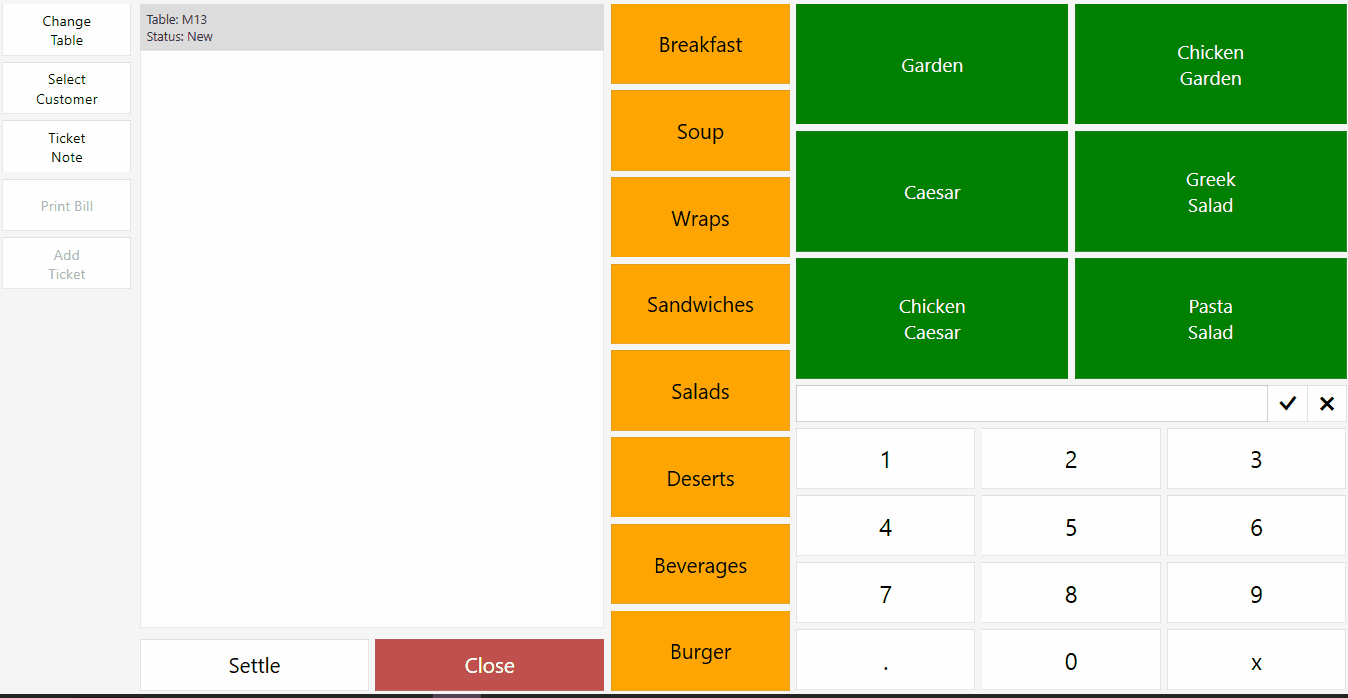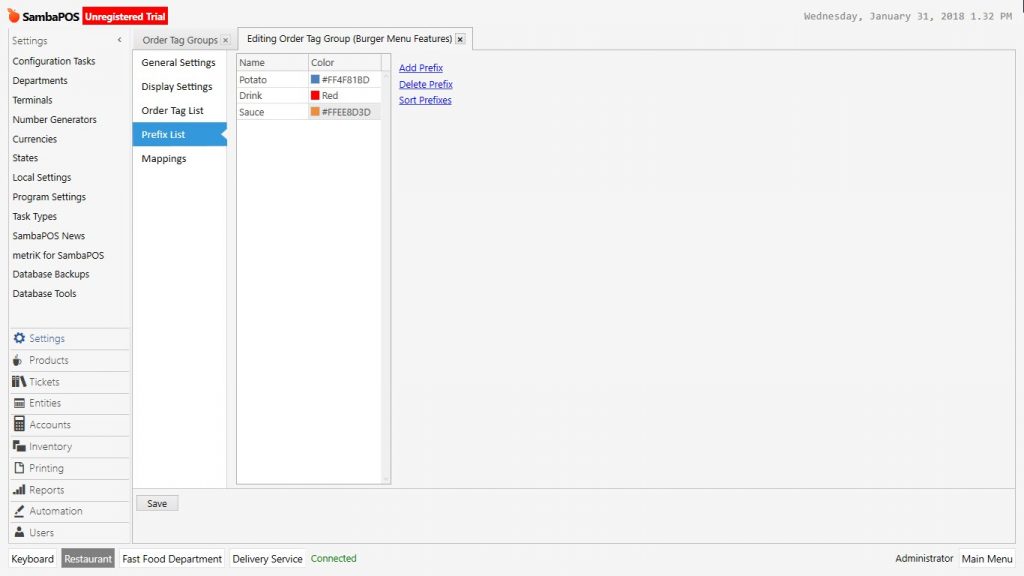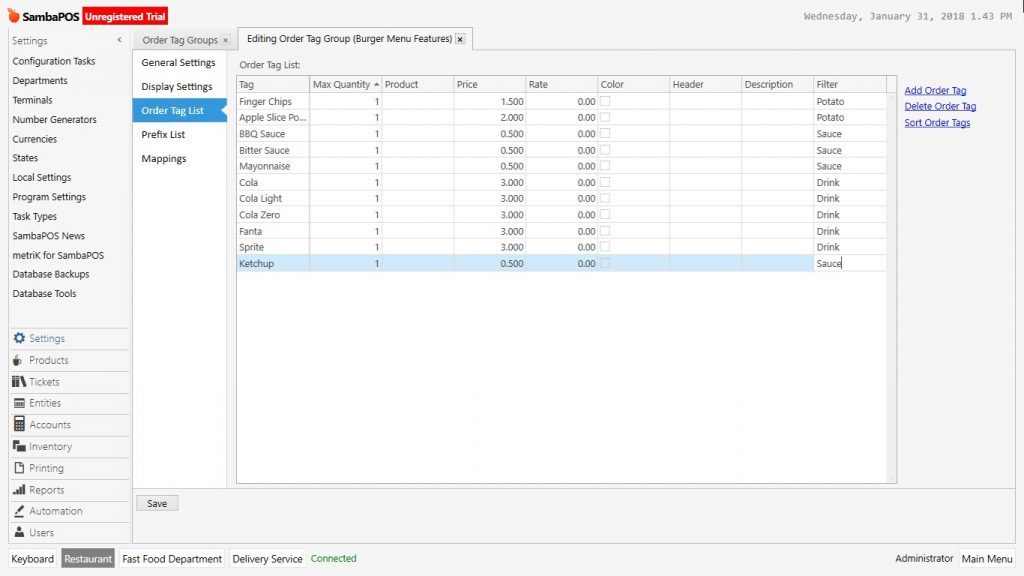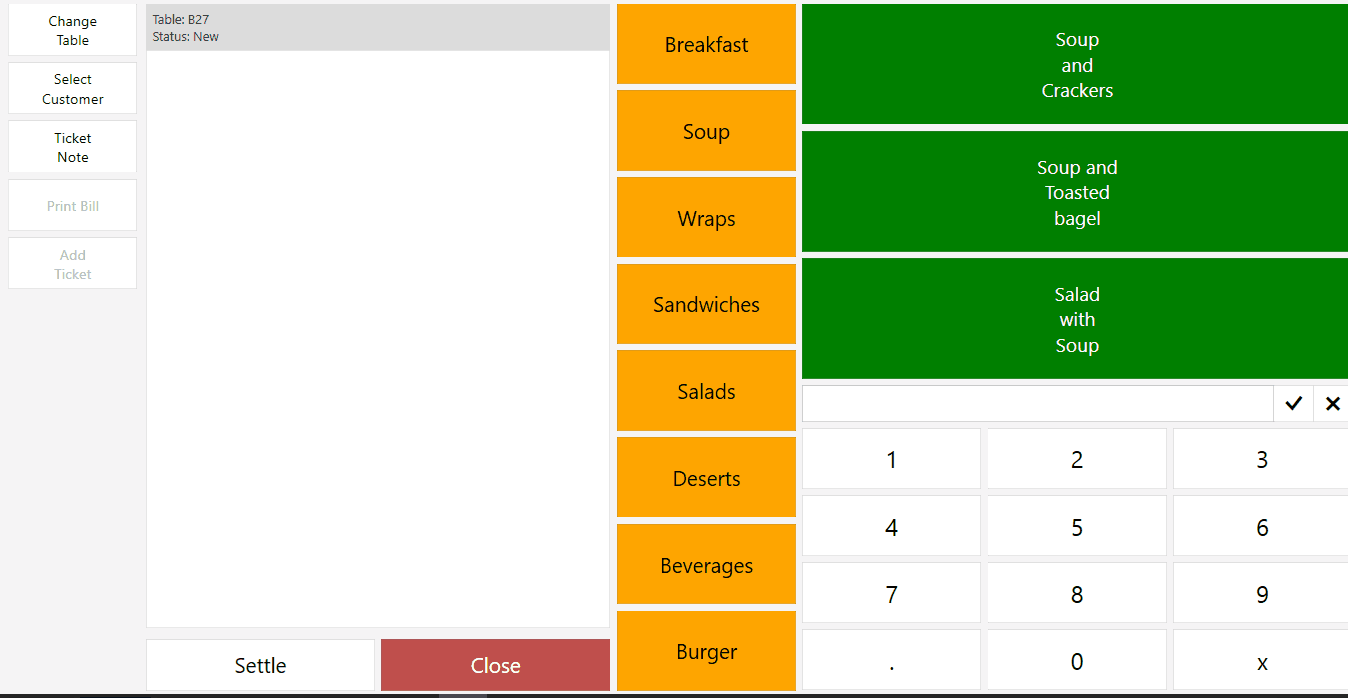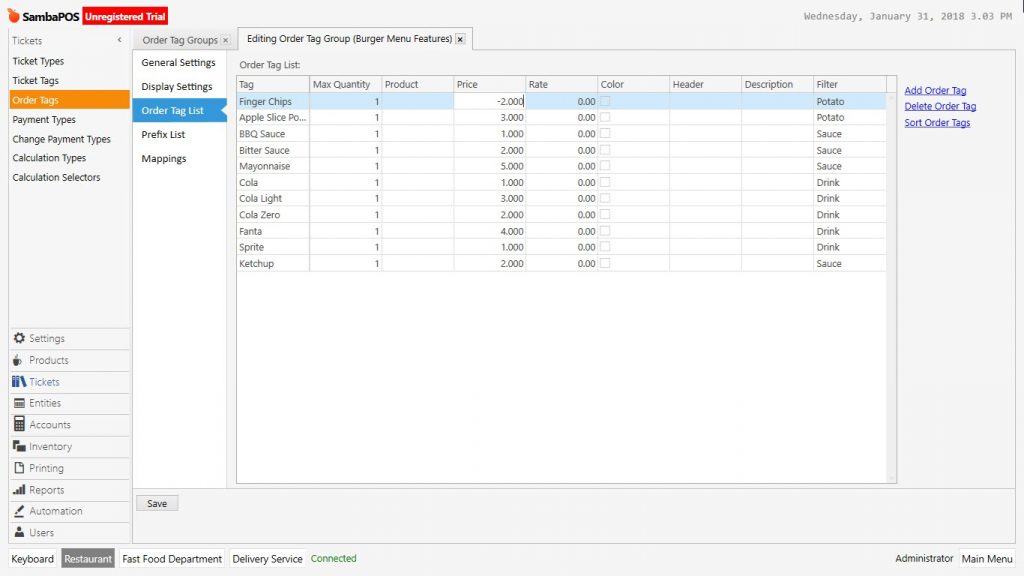2.3.5.c. How to Add Menu Product by Order Tag?
In SambaPOS, it is possible to add product into Menu Product by using order tags. In the example you will see adding drink, potato and sauce options while creating a burger menu.
To create an Order Tag,on the navigation screen from Manage > Tickets > Order Tags > menu click on Add Order Tag Group link.
General Settings Section;
In this field give a name for order tag group.
Display Settings Section;
In here select button color, column count, button and font heights for order tag.
Order Tag List Section;
Click on Add Order Tag link to add product features into menu product.
Mappings Section;
It is necessary to decide created order tag will be used for which products. Select the related product from product column after configuring necessary settings and click on Save button.
As it is seen in the example, order tags appearing all together. To group order tags from Tickets > Order Tags menu, click on related order tag and open Prefix section.
To gather the products under the groups, write the group names by clicking on Add Prefix link. After this process go back to Order Tag List section and write the prefixes to filter column of related tag.
After configuring related editings click on Save button. So that when clicked on related product, order tags will be gathered under a group.
When configuring feature selection for product, according to added choice, it is possible to make price change. To do this, from Tickets > Order Tags menu click on related order tag and open Order Tag List section.
Write the price of order tag into price column on Order Tag List section. When it is put – (minus) symbol in front of written value, it decreases the price of product.
It is possbile to add more than one order tag for a product or product group.