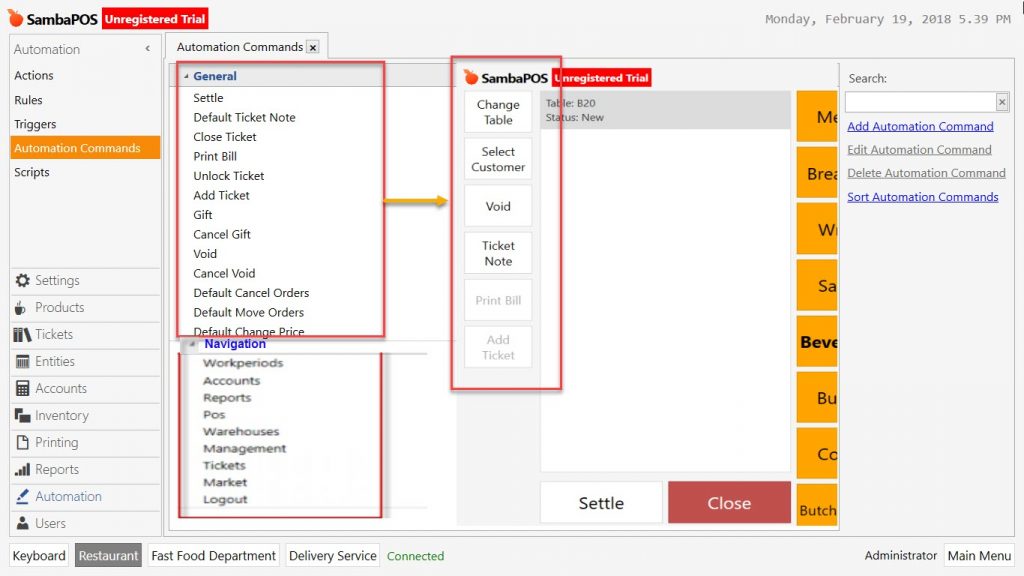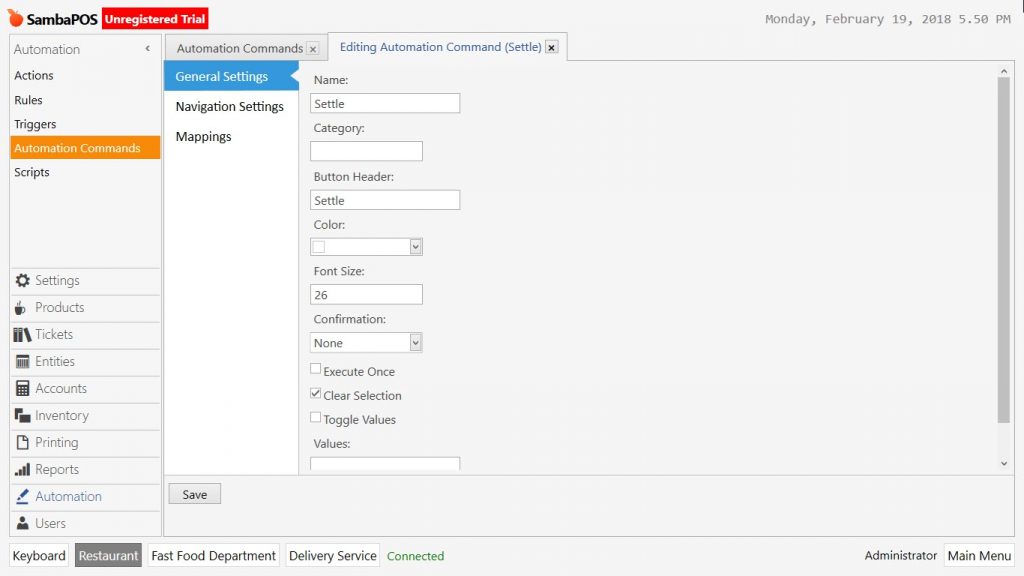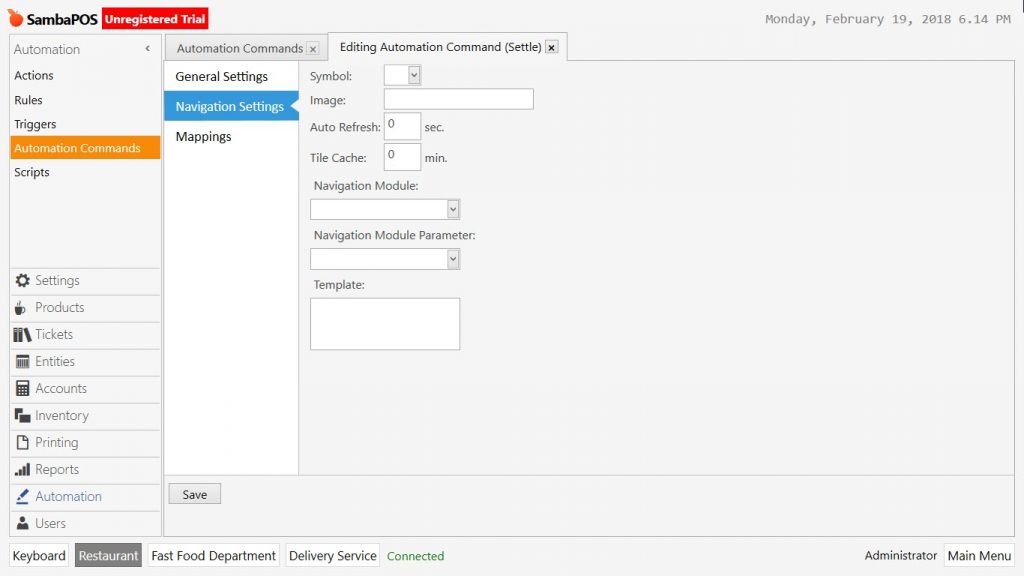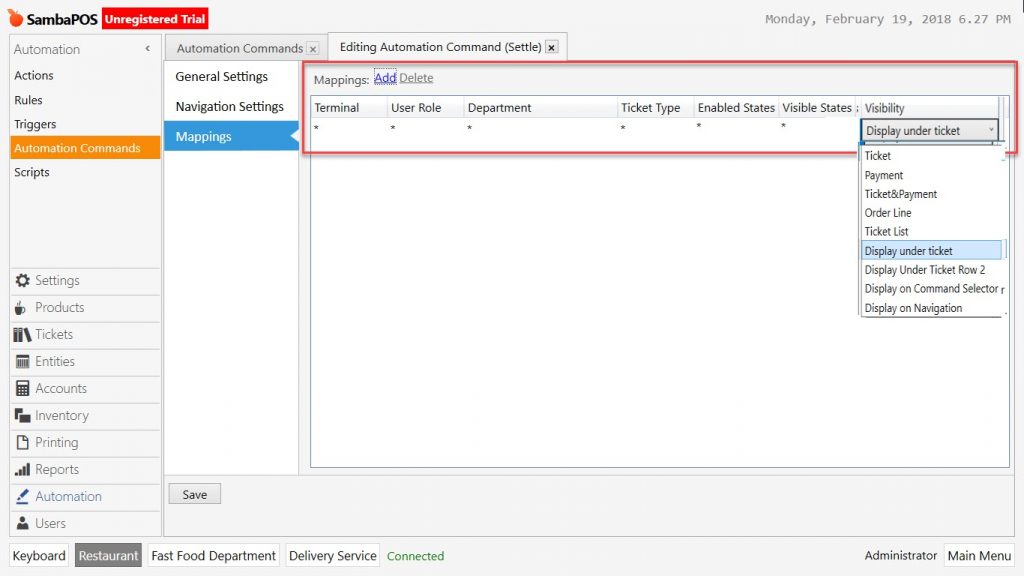2.3.16.a. How to Edit Automation Commands?
Go to Navigation > Manage > Automation > Automation Commands menu.
Automation Commands: These are the buttons which created for activating the Actions and the Rules under the control of user.
Automation commands run through Actions and Rules. When SambaPOS configured for the first time, default Automation Commands are like in the image below.
General:
- Settle: Displays the payment screen.
- Default Ticket Note: Adds note to the ticket.
- Close the Ticket: Closes the ticket.
- Print Bill: Prints the bill.
- Unlock Ticket: Unlocks the ticket. After printing the bill, ticket / order processes stop and restaurant starts waiting for the payment.
- Add Ticket: Adds ticket to same entity.
- Gift: Adds zero priced order to the entity.
- Cancel Gift: Cancels the gift process for the order.
- Void: Stops the taken order or service.
- Cancel Void: Cancels the void process.
- Default Cancel Orders: Canceling process of the unsubmitted products.
- Default Move Orders: Moves submitted product to another Ticket or Entity.
- Default Change Price: Use it to determine manually the price of product on ticket screen.
Sample Settle Automation Command View:
General Settings Section:
- Name: Write the name of automation command.
- Category: Use it on manage section for visual category.
- Button Header: Name and header can be different.
- Color: Select color for automation command button.
- Confirmation: It is possbile to limit usage of automation command by confirmation.
- Clear Selection: Has to be selected.
- Values: It is possible to give values to automation commands according to usage purposes. Such as Void reasons, Gift Reasons etc.
Navigation Settings Section:
Perform the necessary configurations for automation command to show it on customized navigation screen.
- Symbol: It is possible to select a symbol for automation command.
- Image: It is possible to select an image for automation command.
- Navigation Module: Previously created modules for navigation.
- Navigation Module Parameter: Parameters of selected navigation module.
Mappings Section:
Select the created automation command will be running with which terminal, role, department and ticket type.
- Enable States: Indicates that automation command’s status is active.
- Visible States:
- Visibility: Options that automation command will be positioned, these are;
- Ticket: Left column of the ticket.
- Payment: Payment page.
- Ticket&Payment: It displays both under the ticket and payment screen.
- Order Line: Left column of ticket.
- Ticket List:
- Display Under Ticket: Displays under the ticket.
- Display Under Ticket Row2 : Displays under ticket by adding a second row.
- Display in Command Selector:
- Display on Navigation: Displays on navigation screen.
Navigation:
- Workperiods
- Accounts
- Reports
- POS
- Warehouses
- Management
- Tickets
- Market
- Logout
In case of necessity it is possible to create new and unique commands.