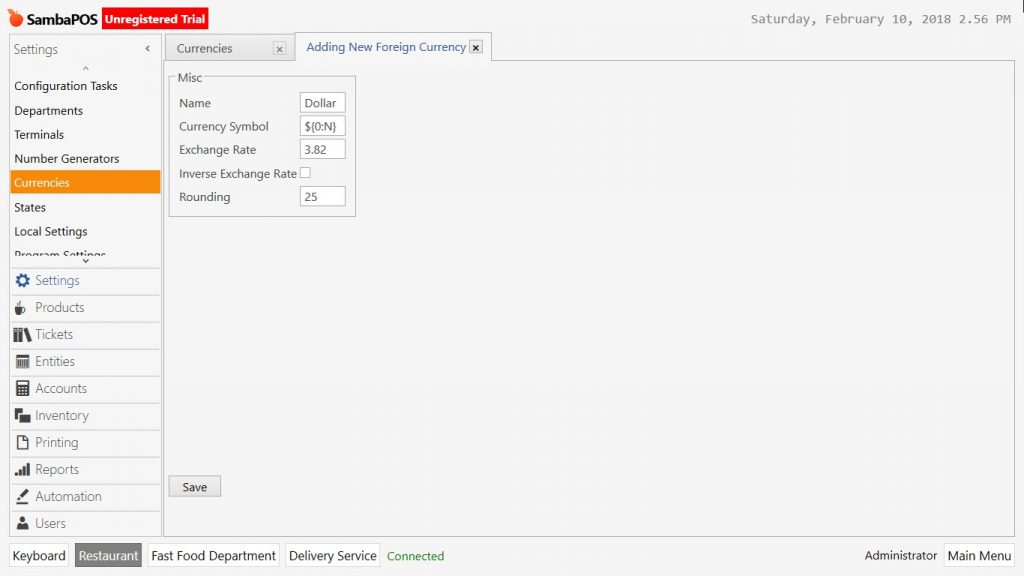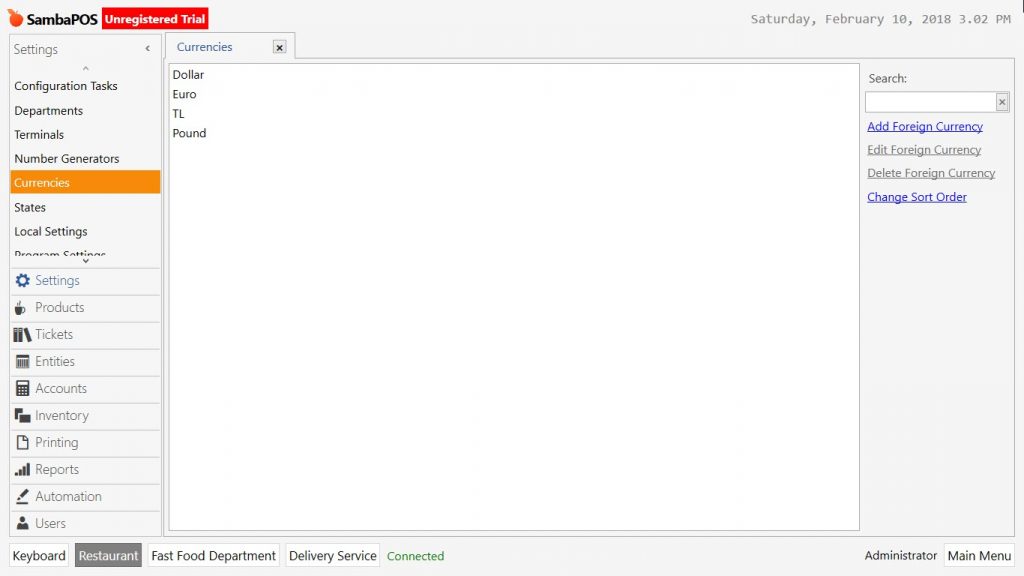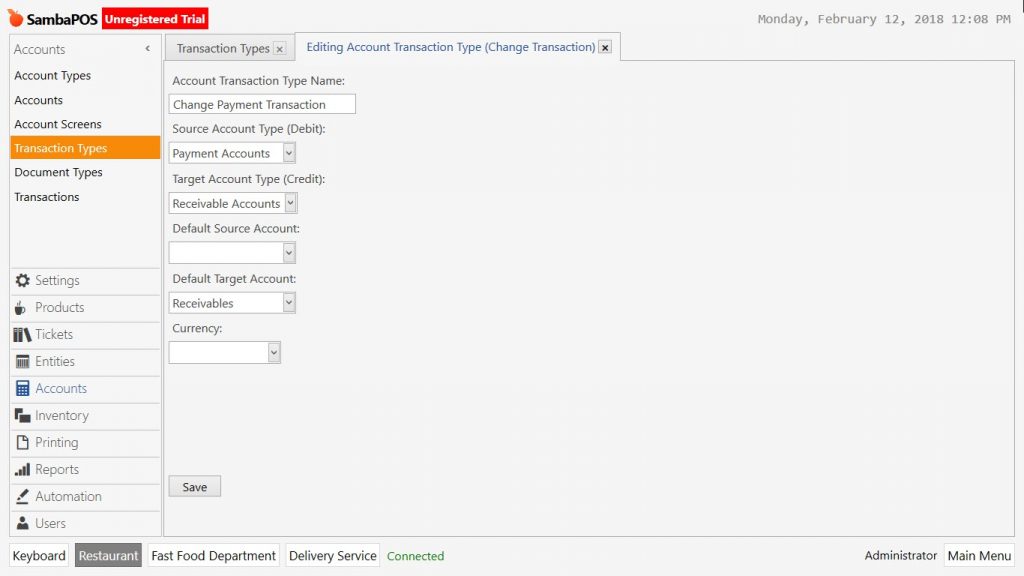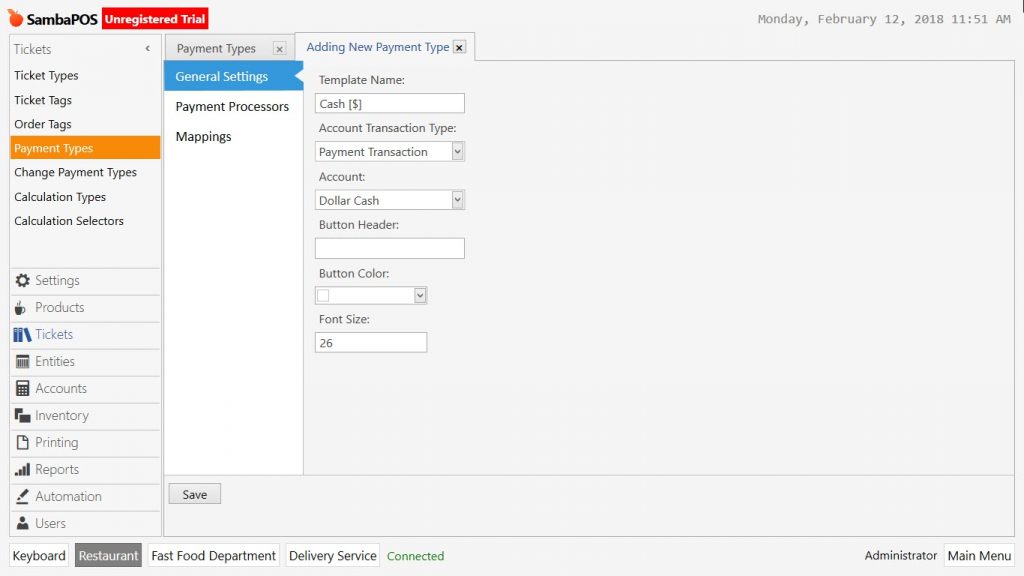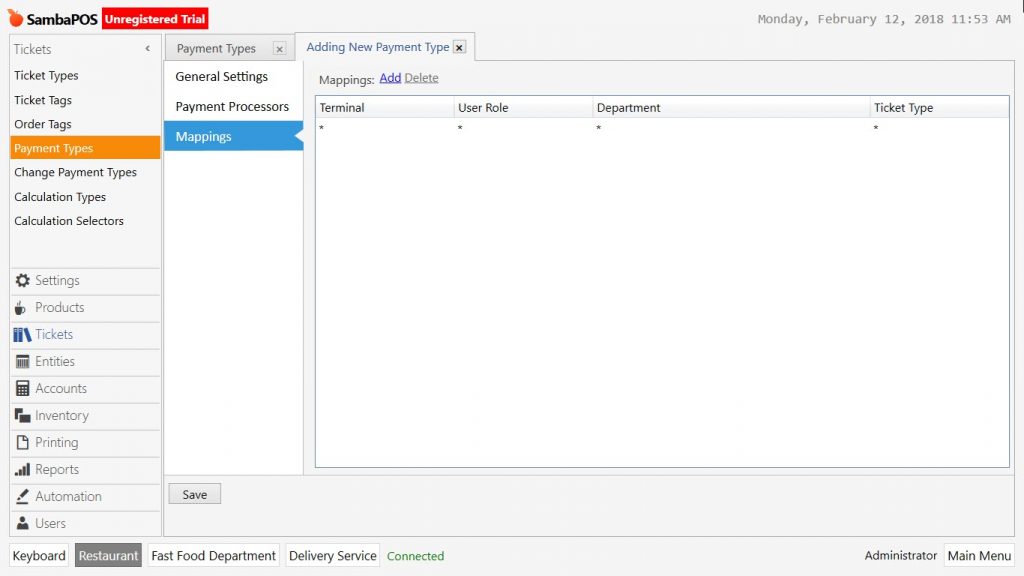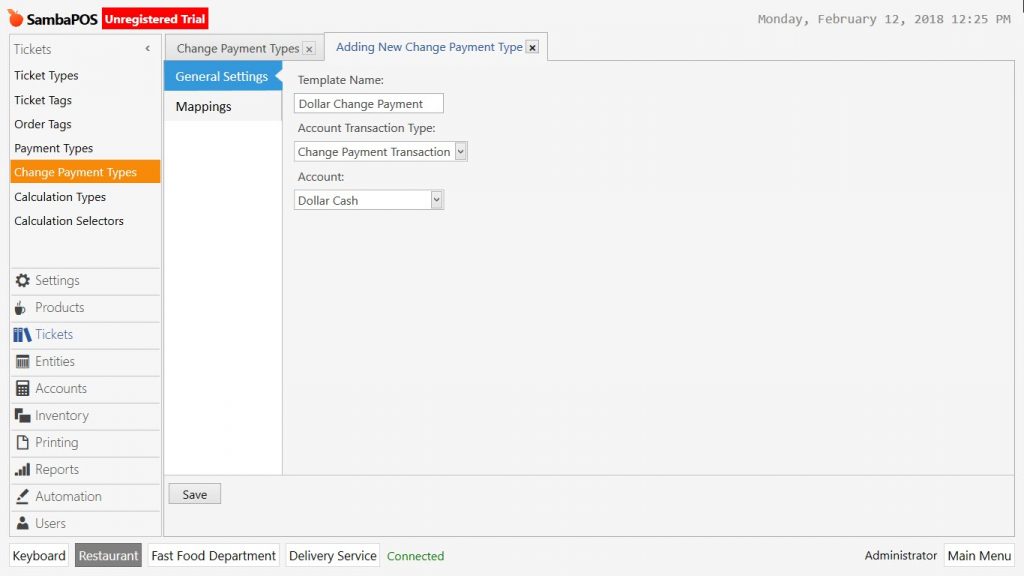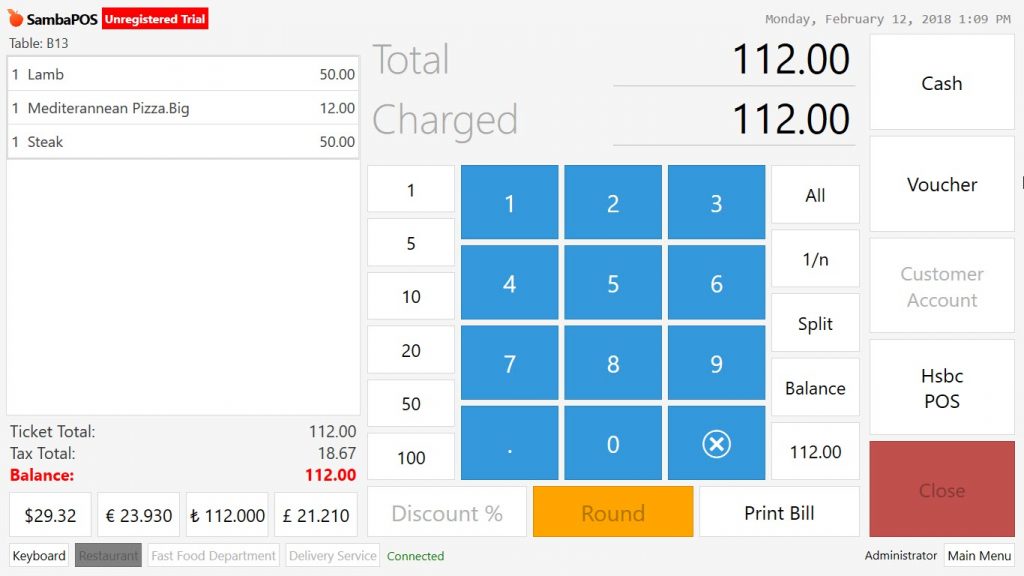2.3.12. How to Add New Currency?
Supporting multiple currencies is one of the most unique features of SambaPOS. SambaPOS calculates a taken payment’s change automatically according to currencies.
1- Adding New Currency
Go to Manage > Settings > Currencies from here click on Add Foreign Currency link.
-
Name: Write the name of currency here. (For example Dollar, Euro, Turkish Lira etc.)
-
Currency Symbol: Add this expression {0:N} to front or end of currency symbol. For example for Dollar; ${0:N} for Euro: €{0:N}
-
Exchange Rate: Write current daily rate of currency.
-
Rounding: It makes rounding up as much as this fields value.
For your own currency; write, “1” into exchange rate field, leave rounding field blank and click on Save button. Repeat the same steps for other currencies too.
2- Adding Currency Accounts
Go to Manage > Accounts > Accounts from here click on Add Account link.
-
Account Name: Write the name of account (For example Dollar Cash etc.)
-
Account Template: Select Payment Accounts template.
-
Currency: Select related currency.
Same account adding process should be done for other foreign currencies too.
3- Adding Change Payment Transaction Type
Go to Manage > Accounts > Transaction Types from here click on Add Account Transaction Type link.
-
Account Transaction Type Name: Write the name of account transaction type here. (For example Change Payment Transaction)
-
Source Account Type (Debit): Select Payment Accounts template.
-
Target Account Type (Credit): Select Receivable Account template.
-
Default Target Account: Select receivables template.
After completing necessary editings, click on Save button.
4- Adding Payment Type
Go to Manage > Tickets > Payment Types from here Add Payment Type link.
General Settings Section;
- Template Name: Write the name of template. For example for Dollar currency write in this way Cash [$]
- Account Transaction Type: Select Payment Transaction template.
- Account: Select related account from here.
Mappings Section;
Create a new row by clicking on Add button and then click on Save button.
Repeat this process for other foreign currencies too.
5- Adding Change Payment Type
Change payment type should be added for all currencies because of the change payment can be given in all currencies. Go to Manage > Tickets > Change Payment Types from here click on Add Change Payment Type link.
General Settings Section;
-
Template Name: Write name of template. (For example Dollar Payment Change, Euro Payment Change etc.)
-
Account Transaction Type: Select Payment Change Transaction Type template.
-
Account: Select the account that currency will be using. (For example for Dollar; Dollar Cash, for Euro; Euro Cash etc.)
Mappings Section;
Create a new row by clicking on Add button and then click on Save button.
Repeat the same process for other foreign currencies too. After completing necessary processes, different currencies will be added to SambaPOS.