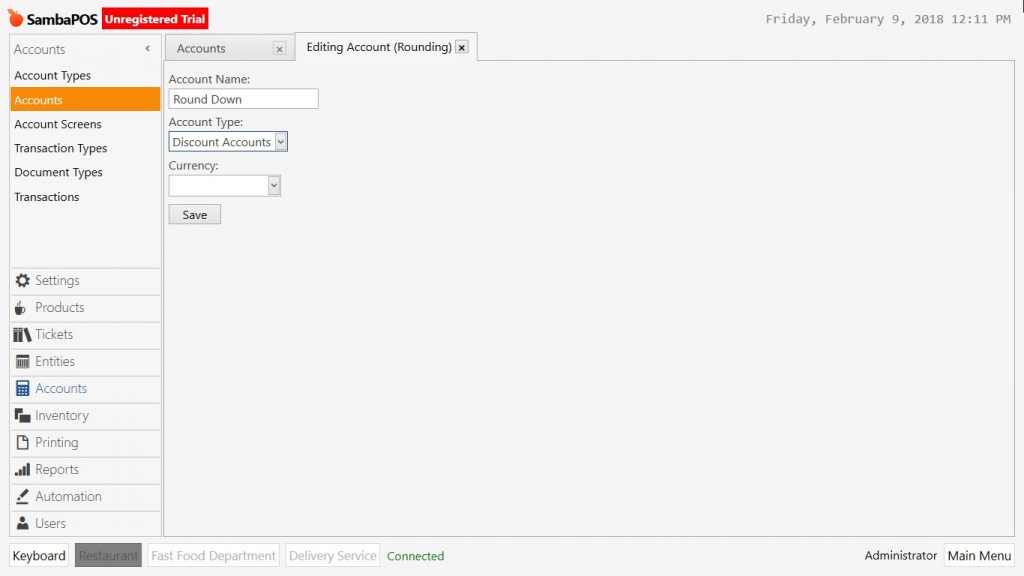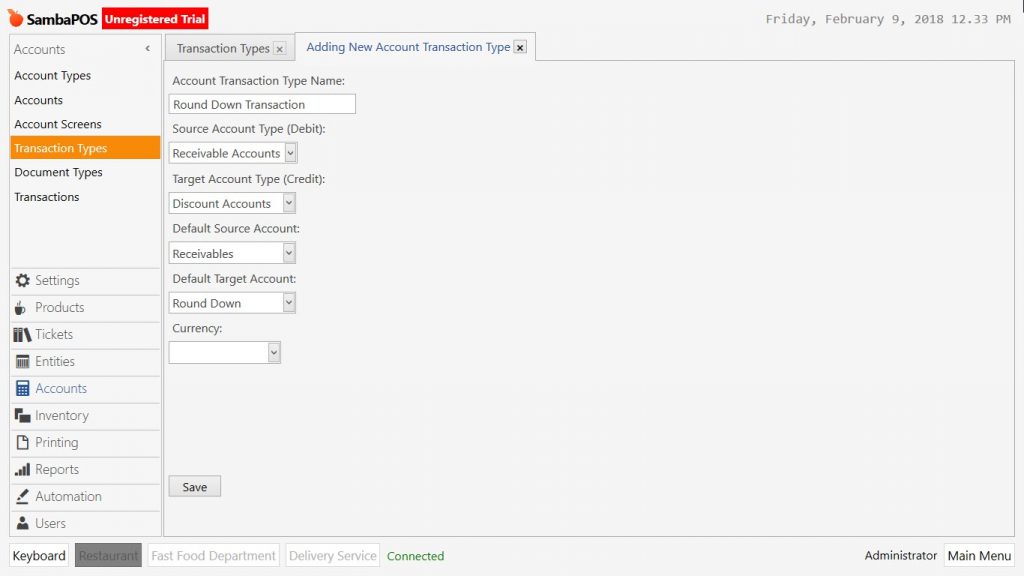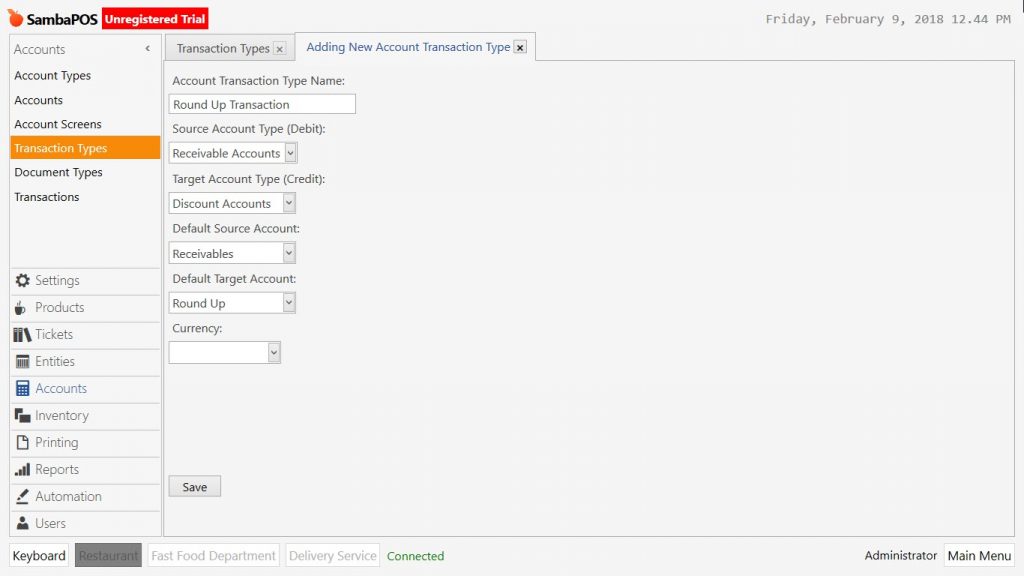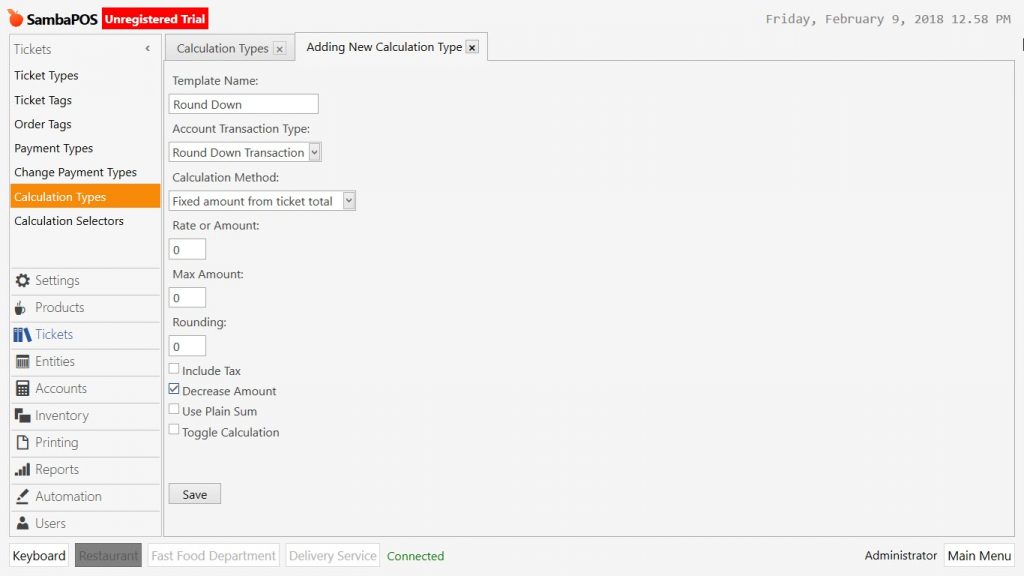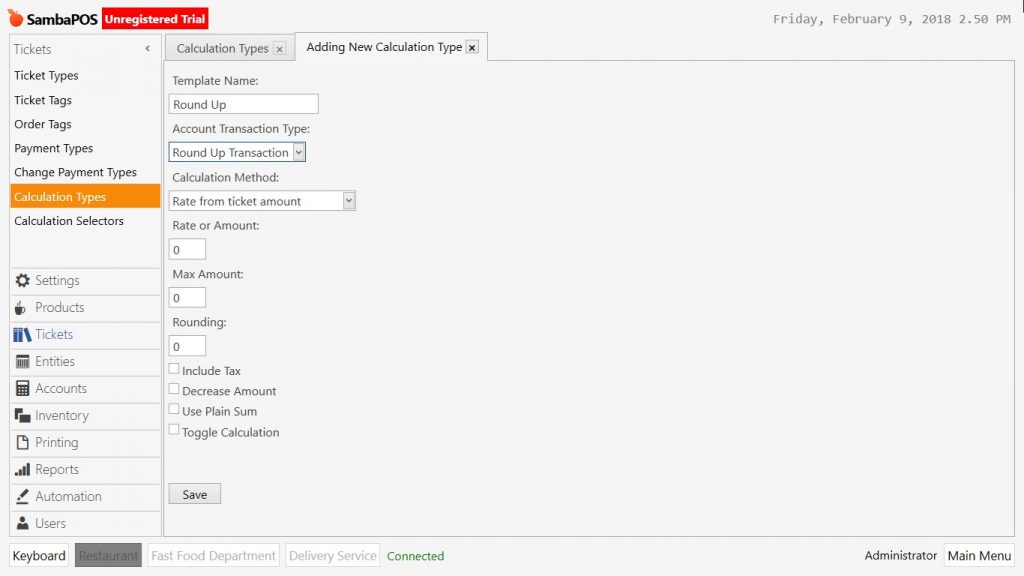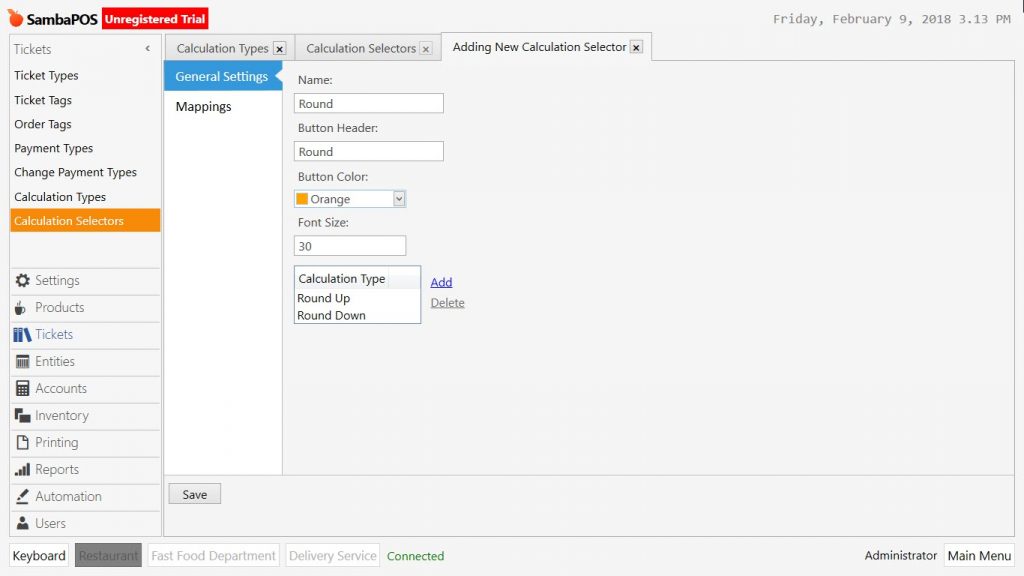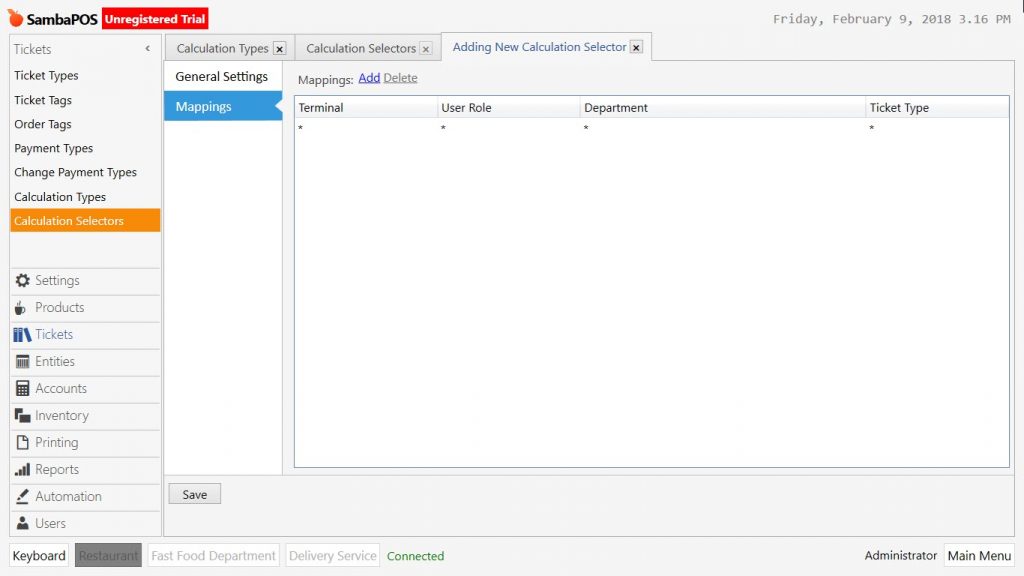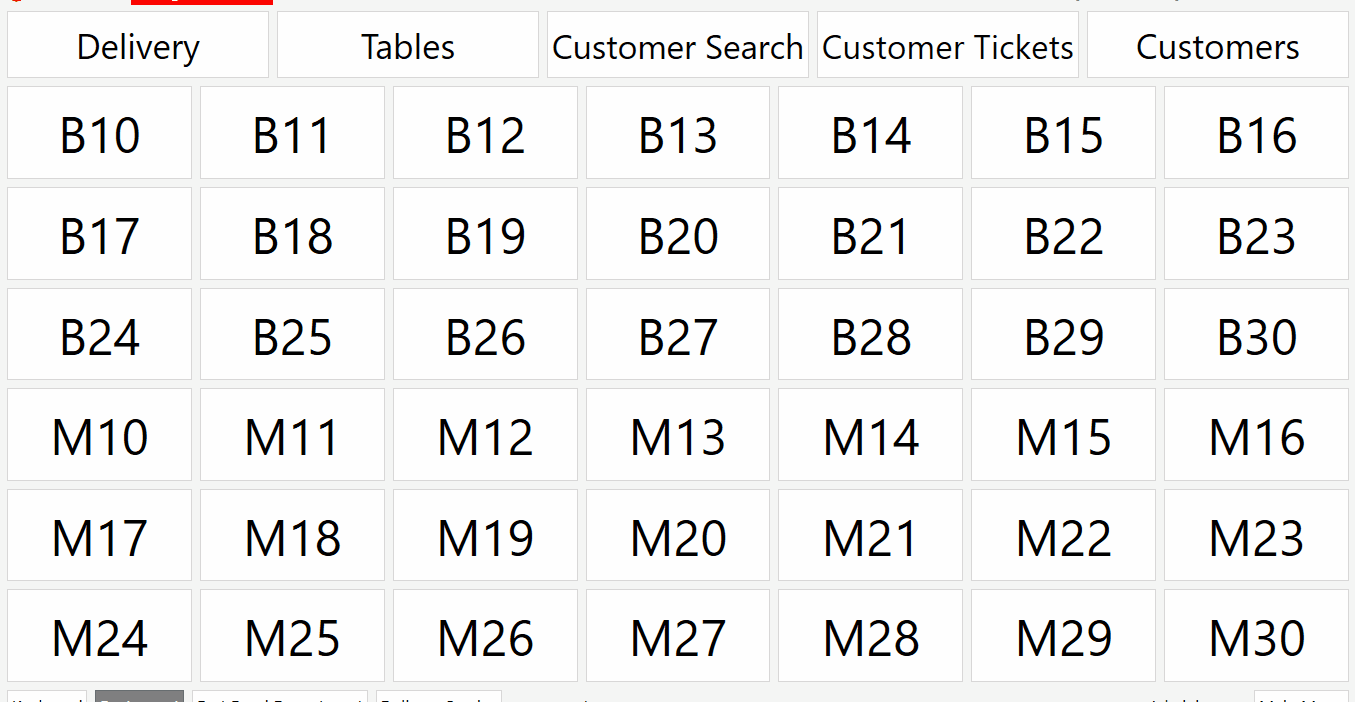2.3.10.a. How to Create Bill Rounding?
In order to round ticket amount, it is necessary to put rounding button to the payment page.
Creating Round Up / Round Down Account
Go to Manage > Accounts > Accounts from here click on Add Account link.
Round Down
-
Account Name: Field that a proper name is written for the account. (For example, Round Down)
-
Account Template: Select Discount Accounts template.
After completing necessary fields, click on Save button.
Round Up
-
Account Name: Field that a proper name is written for the account. (For example, Round Up)
-
Account Template: Select Discount Accounts template.
After completing necessary fields, click on Save button.
Creating Round Down / Up Transaction Type
In order to execute created round down / up accounts, it is necessary to associate them to new account transaction types. To do this, go to Manage > Accounts > Transaction Types from here click on Add Account Transaction Type link.
Round Down Transaction
-
Account Transaction Name: Field that a proper name is written for the account transaction. (For example, Round Down Transaction)
-
Source Account Type (Debit): Select Receiveble Accounts template.
-
Target Account Type (Credit): Select Discount Accounts template.
-
Default Source Account: Select Receivebles Template.
-
Default Target Account: Select related target account template.
After completing necessary fields, click on Save button.
Round Up Transaction
-
Account Transaction Name: Field that a proper name is written for the account transaction. (For example, Round Up Transaction)
-
Source Account Type (Debit): Select Receiveble Accounts template.
-
Target Account Type (Credit): Select Discount Accounts template.
-
Default Source Account: Select Receivebles Template.
-
Default Target Account: Select related target account template.
After completing necessary fields, click on Save button.
Creating Round Down / Up Account Template
To create account templates, go to Manage > Tickets > Calculation Types from here click on Add Calculation Type link.
Round Down Template
- Template Name: Field that a proper name is written for the account template (For example, Round Down)
-
Account Transaction Type: Select related account transaction template.
-
Calculation Method: Select Fixed Amount from Ticket Total template. (Other templates also can be selected according to working style.)
Click on Save button after selecting decrease amount box.
Round Up Template
-
Template Name: Field that a proper name is written for the account template (For example, Round Up)
-
Account Transaction Type: Select related account transaction template.
-
Calculation Method: Select Fixed Amount from Ticket Total template. (Other templates also can be selected according to working style.)
After editing necessary fields, click on Save button.
Creating Round Selector Calculation
In order to operate created calculation templates on the payment page as buttons, it is necessary to create a Calculation Selector. Go to Manage > Tickets > Calculation Selectors from here click on Add Calculation Selector link.
General Settings Section;
- Name: Field that a proper name is written for the Calculation Selector (For example, Round)
- Button Header: Field to write the name which will be seen on the payment page.
- Calculation Template: Click on add link and select created calculation templates.
Mappings Section;
In here it is necessary to determine rounding process will be working on which roles, departments or document types.
After completing necessary editings, click on Save button. So that Rounding feature is ready to use.