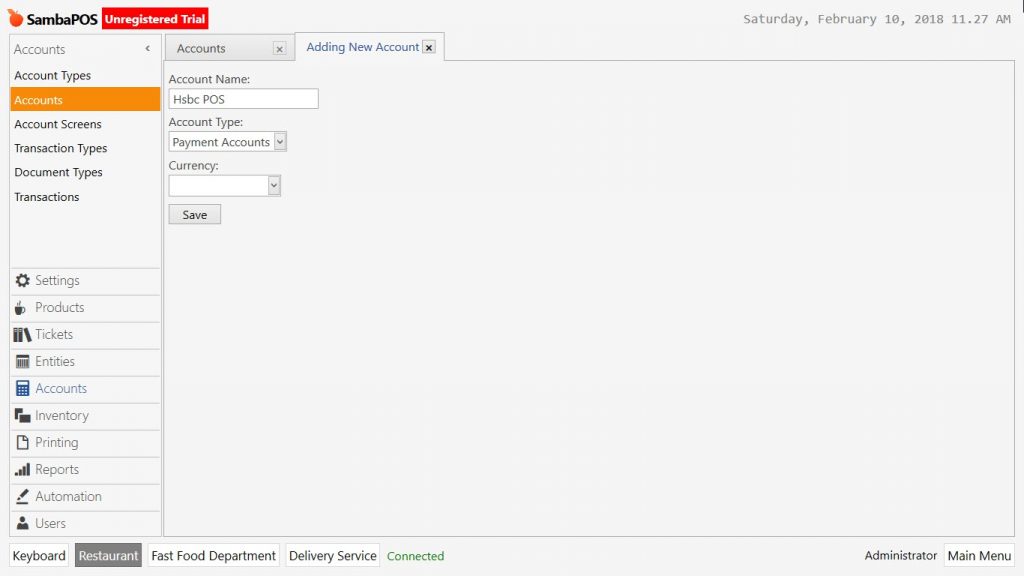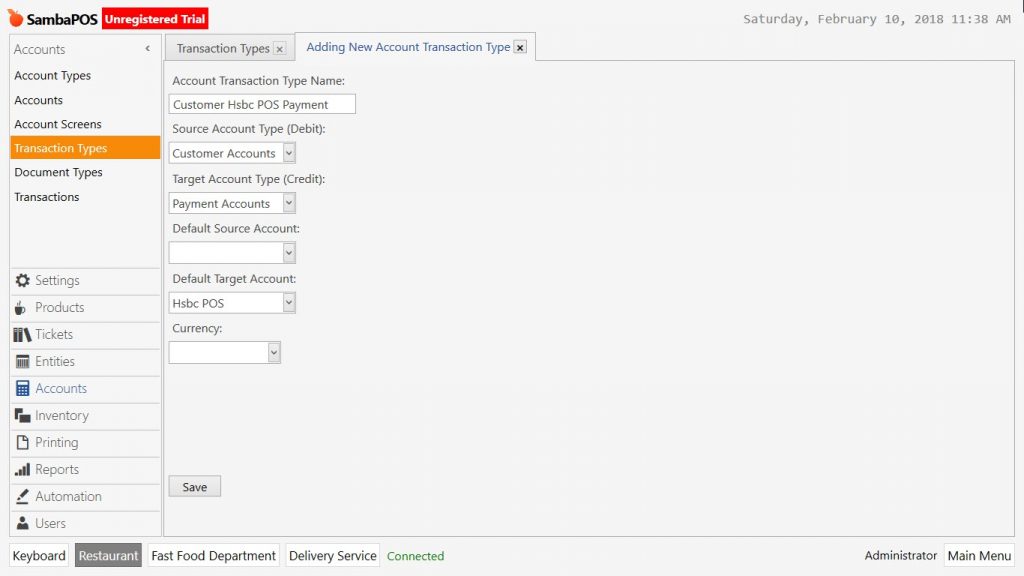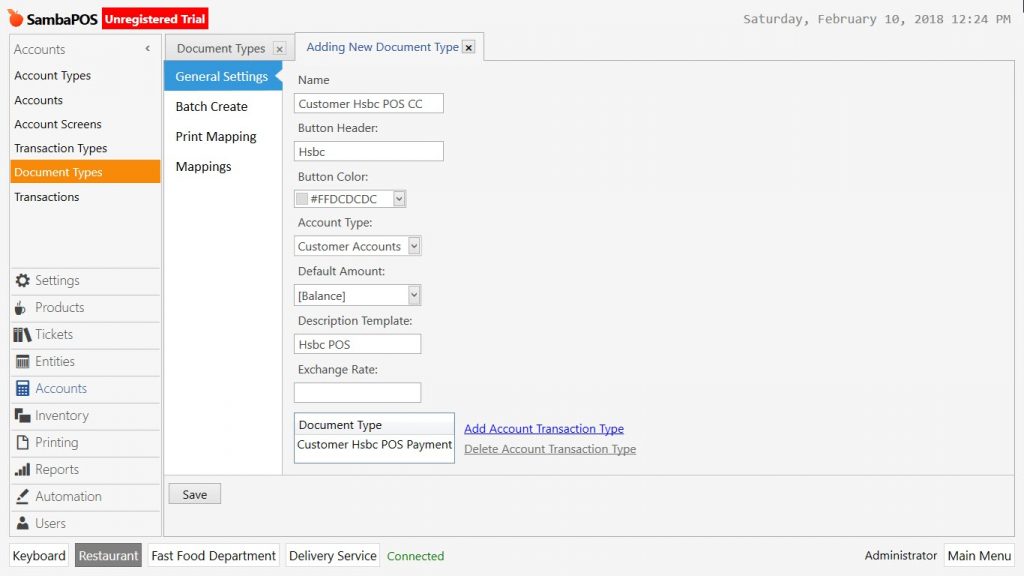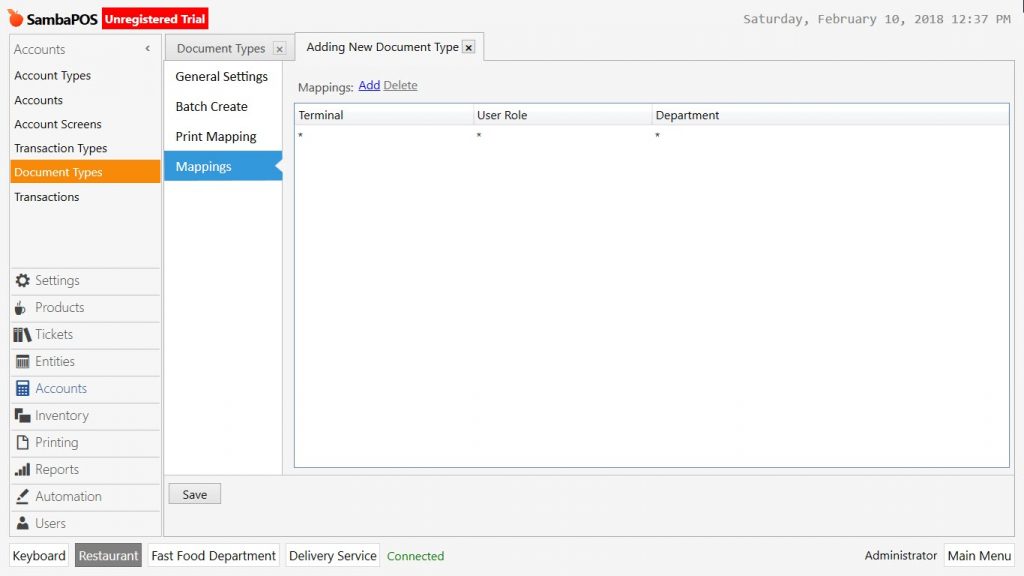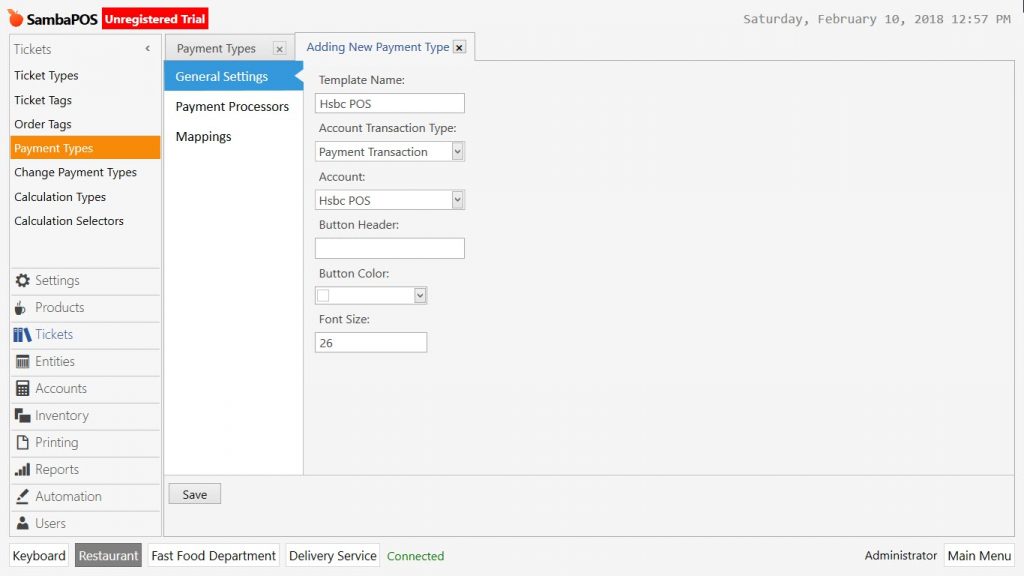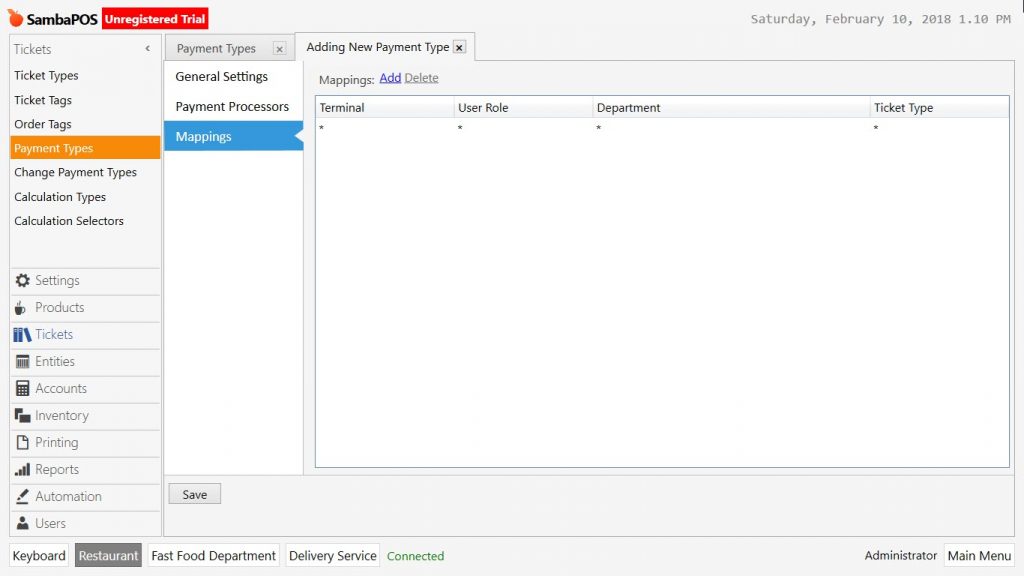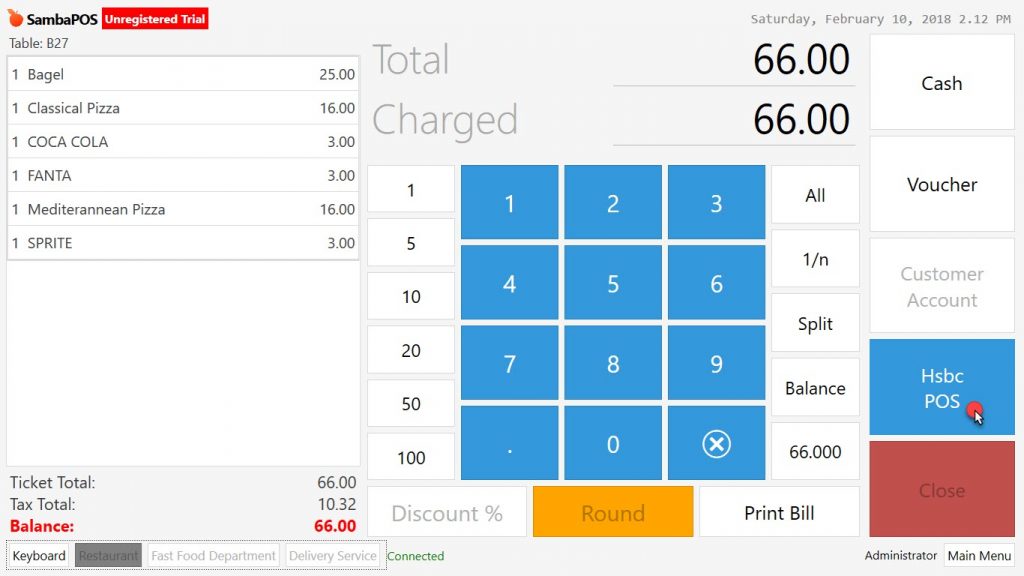2.3.11. How to Add New Payment Type?
When SambaPOS installed some payment types such as Cash, Credit Card, Voucher and Customer Account come as default. It is also possible to create payment methods according to restaurant’s needs.
1- Adding Accounts
Go to Manage > Accounts > Accounts from here click on Add Account link.
- Account Name: In here write the name of account.
- Account Template: Select Payment Accounts template.
After completing necessary editings, click on Save button and repeat the same things for other accounts too.
2- Adding Transaction Type
Go to Manage > Accounts > Transaction Types > from here click on Add Account Transaction Type
- Account Transaction Type Name: Write the name of new account transaction type. (In the example it is written Customer Hsbc POS Payment)
- Source Account Type (Debit): Select Customer Accounts template.
- Target Account Transaction Type (Credit): Select Payment Accounts template.
- Default Target Account: Select related target account template.
After completing necessary editings, click on Save button and repeat the same things for other accounts too.
3- Adding Document Type
Go to Manage > Accounts > Document Types from here click on Add Document Type link.
General Settings Sections;
-
Name: Field to write name of document.
-
Button Header: Field to write the name that will be seen on the button.
-
Account Template: Select Customer Accounts template.
-
Default Amount: Select Balance.
-
Description Template: Write proper explanation for transaction type.
-
Document Type: Field to select, created Credit Card Payment method will be used for which document type.
Mappings Section;
In here select created account will be seen by which users, roles and under which departments.
After completing necessary editings, click on Save button. Repeat the same process for all other credit cards.
4- Adding Payment Type
After completing creatation of accounts, they are supposed to be seen in the ticket as a payment method. Go to Manage > Tickets > Payment Types from here click on Add Payment Type link.
General Settings Section;
-
Template Name: Write the name which will be seen as button on the payment page.
-
Account Transaction Type: Select Payment Transaction Type template.
-
Account: Select the account that will be used by related button.
Mappings Section;
After adding at least one row on the mappings section, click on Save button.
Removing Current Credit Card Button
Go to Manage > Tickets > Payment Types from here double click on Credit Card line.
Go to Mappings Section of Credit Card payment type, select the line, click Delete and then click on Save button. So that payment type will be disabled.
Deleting Payment Type completely, will cause error on the reports about previsouly taken Credit Card payments. By this process only the button will disappear and payment type won’t be deleted completely.
After these processes, added payment types become ready to use on the payment page.