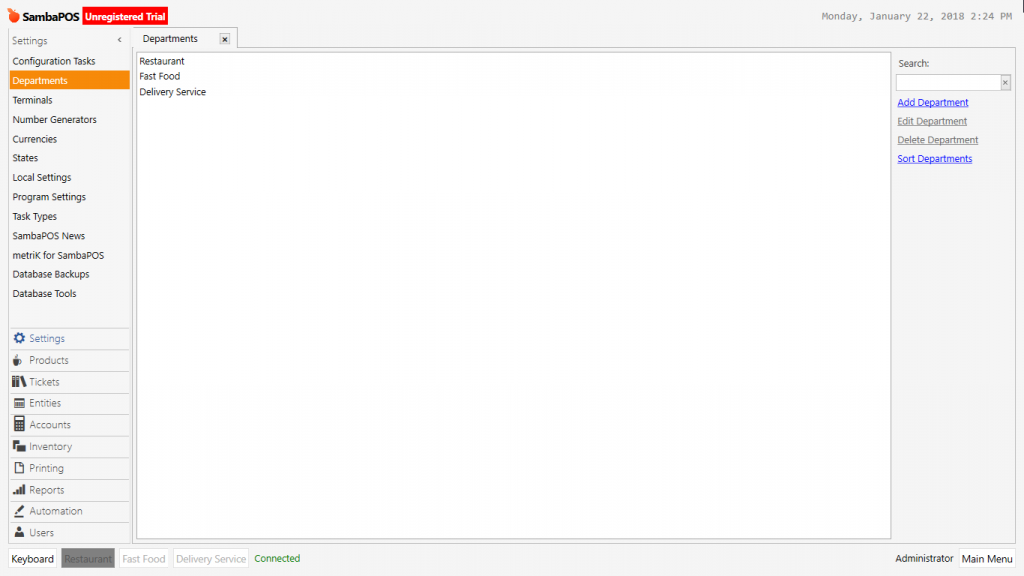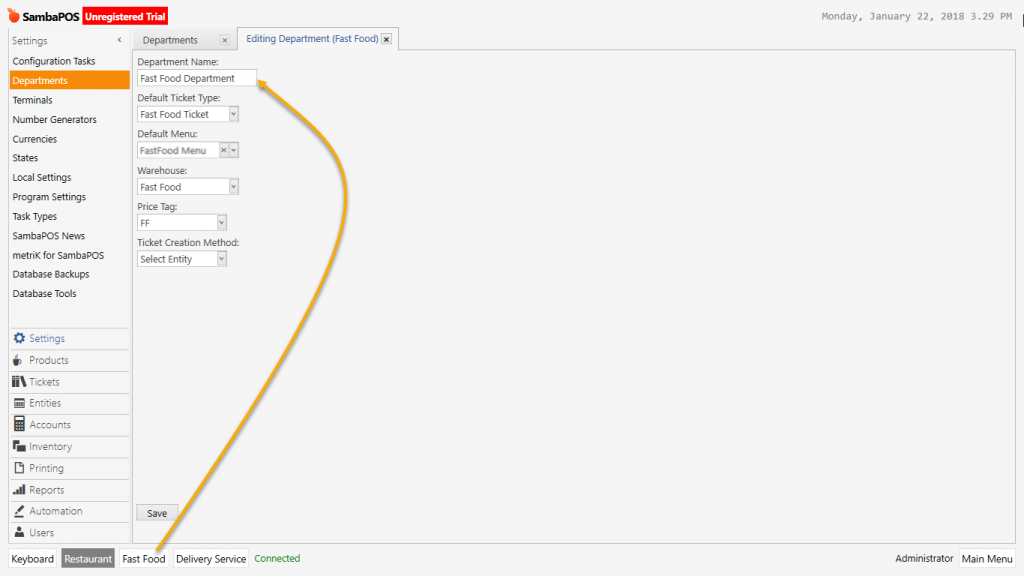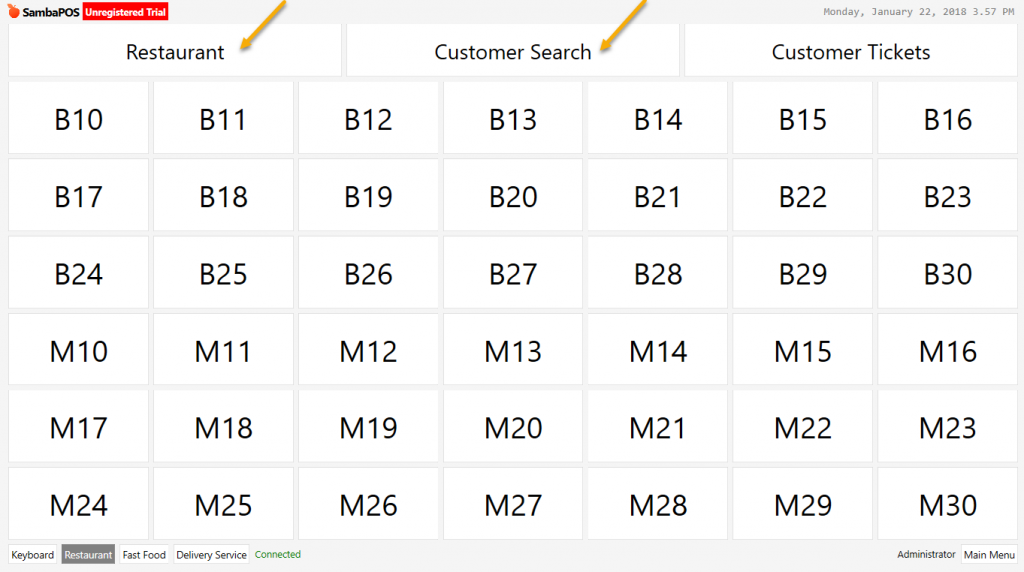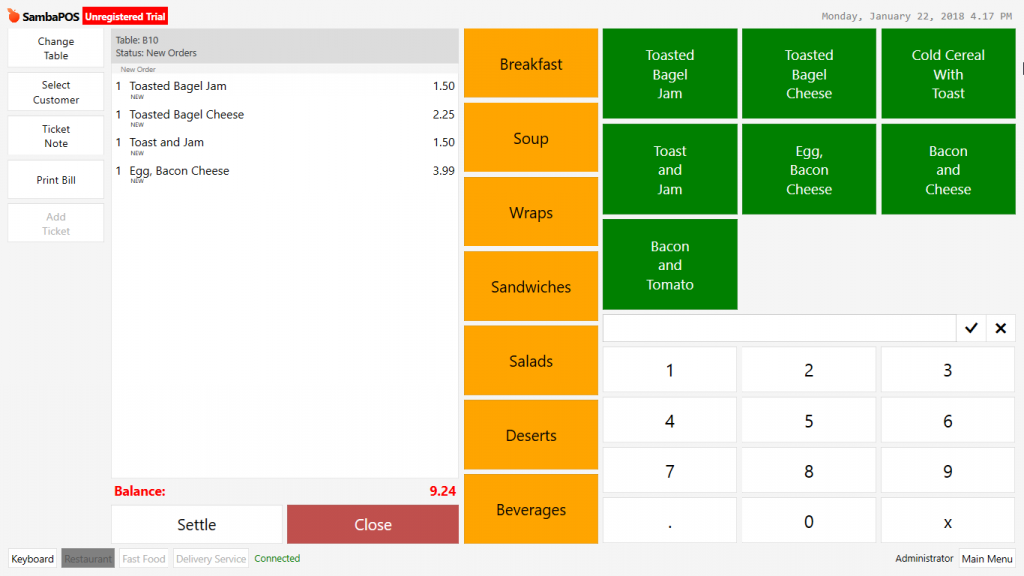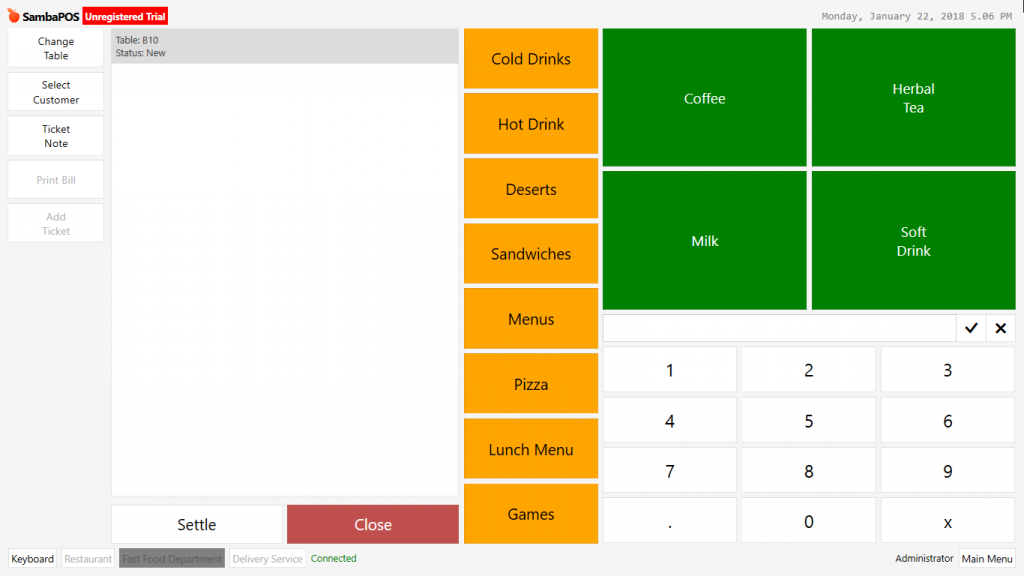2.3.1.c. How to Create Department?
Navigation > Manage > Departments from this section you can add, edit or delete a new department.
Department: A restaurant could have different sections by sales, order, workflow structure process. These sections can be using Ticket Type, Menu, Price List, Warehouse, Entity Types as shared or differentiated for a specific department. For example these departments have different functionings; Restaurant, Delivery Service, Take Away, Online Sale, Counter Sale, Game Saloon, Pool etc.
When installing the SambaPOS, it’s important to configure necessary assignments and associations by paying attention to working structure of restaurant and information that will be created.
Department Creating Needs are Listed in the titles below;
- Document Types: Follow the sales and order processes by creating different document for each department. Different document types determine the main spine structure of departments.
- Menu: Each department can use a different product menu.
- Price List: Each department can use a different price list.
- Warehouses: Each department can follow different warehouse inventory actions.
- Ticket Creating: In here it is decided how to create the document. It is possible that each department can have different sale and order styles. A la Carte, Fast Sale and Delivery Management are different then each other.
After saving department name by configuring these settings then perform the activation by Log out / Log in.
For department settings continue performing editions, designings, associations,and necassary customizations about User Roles, Entity Screens, Print Jobs, Automation Commands, Action / Rules and Reports.
It is possible to add into a single department, more than one Document Type, Menu, Price List, Warehouse and Entity Types. You can handle huge part of creating department needs by creating different Document Types.
Creation Department Need: You can create this when it is necessary for each department should only see its own menu, price list, warehouse and screen view, print job, action-rule and automation commands on their own screen.
Creating New Department
If you need to create a new department, you should configure advance Document Type, Menu, Price List, Warehouse and Entity Types according to which one of them will be used in the new department.
Amoung these titles; document type, menu, price list, warehouse the ones that will be different for the new department need to be created or configured. There is no need to make any changes for the ones that will be used as shared.
Navigation > Manage > Settings > Departments > Add Department
These are the titles that should be prepared specifically before creating department if necassary.
- Document Type: Tickets > Ticket Types > New Ticket
- Menu: Products > Menu List > New Menu
- Warehouse: Inventory > Warehouses > New Warehouse
- Price List: Products > Price Definitions > Add New Price Definition
When creating new department:
- Department Name: Write the name of department that will be created.
- Default Ticket Type: Select the previously created (ticket) document type.
- Default Menu: Select the previously created menu. If it’s different, then create a new menu.
- Warehouse: Select the previously created warehouse to use in department. If it’s different, then create a new one.
- Price Tag: Select the previously created price tag to use in department. If a new price will be used, then create a new one.
- Ticket Creation Method: Select the Entity Selection template.
1- Select Entity: Firstly, select entity from entity screens and then take the order. Example; Tables or Customers.
2- Create Ticket: When you open the department ticket will be opened directly. Mostly used for direct sales such as Fast Food, Counter Sales, Ticket sales etc. Order page is like below;
Open payment page by clicking on Settle button.
3- Select Ticket: Without selecting any entity, selling directly by opening document.