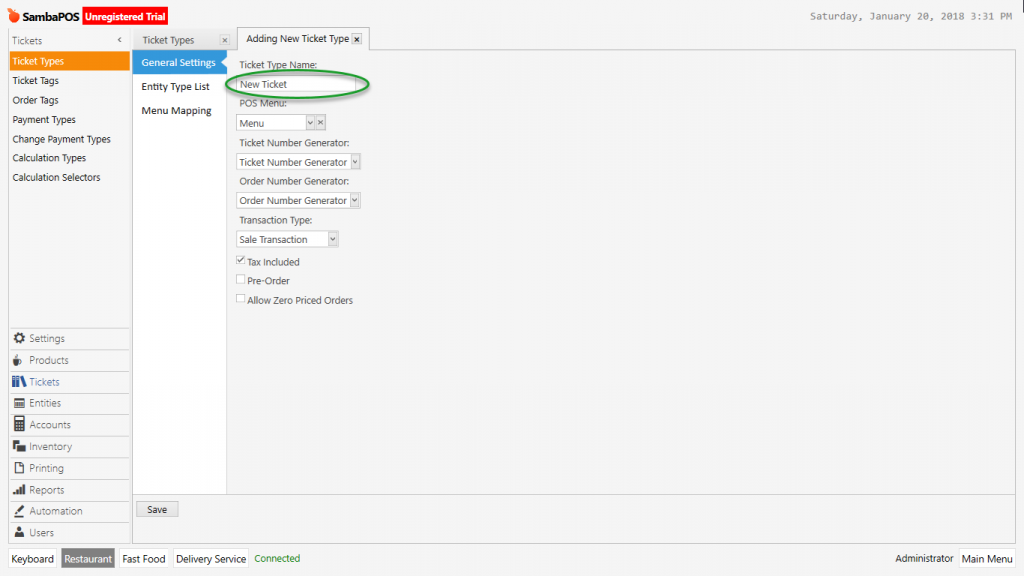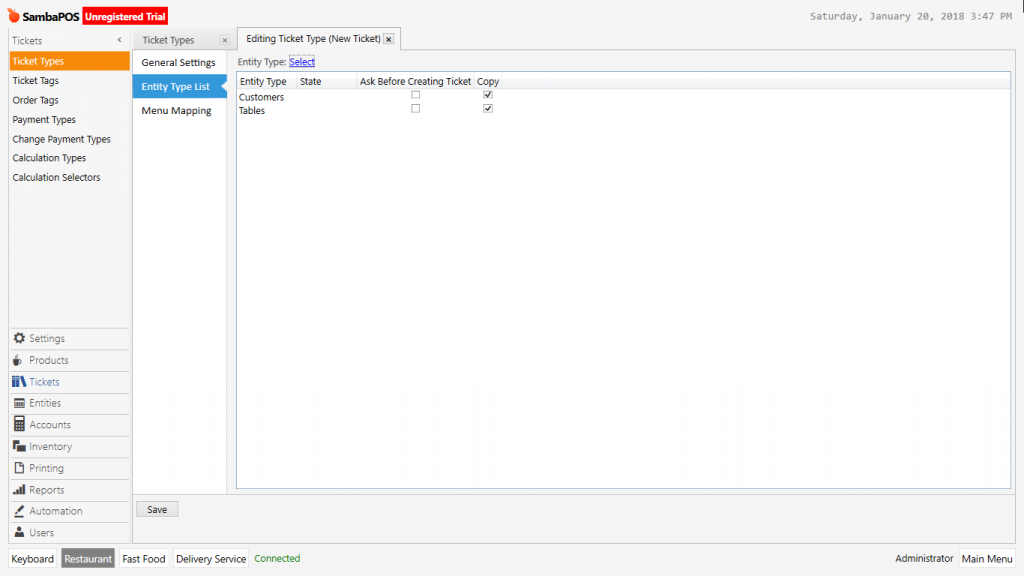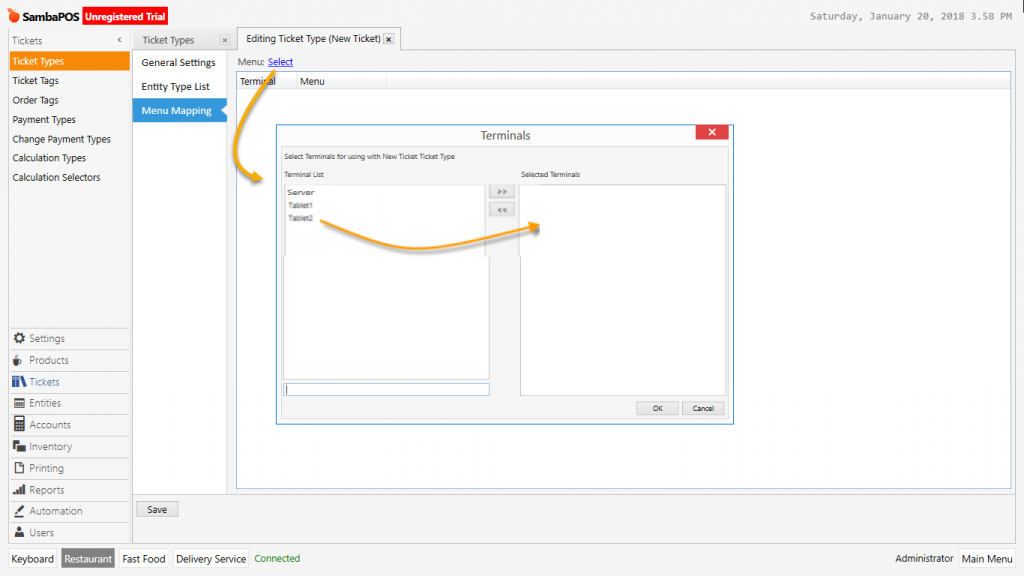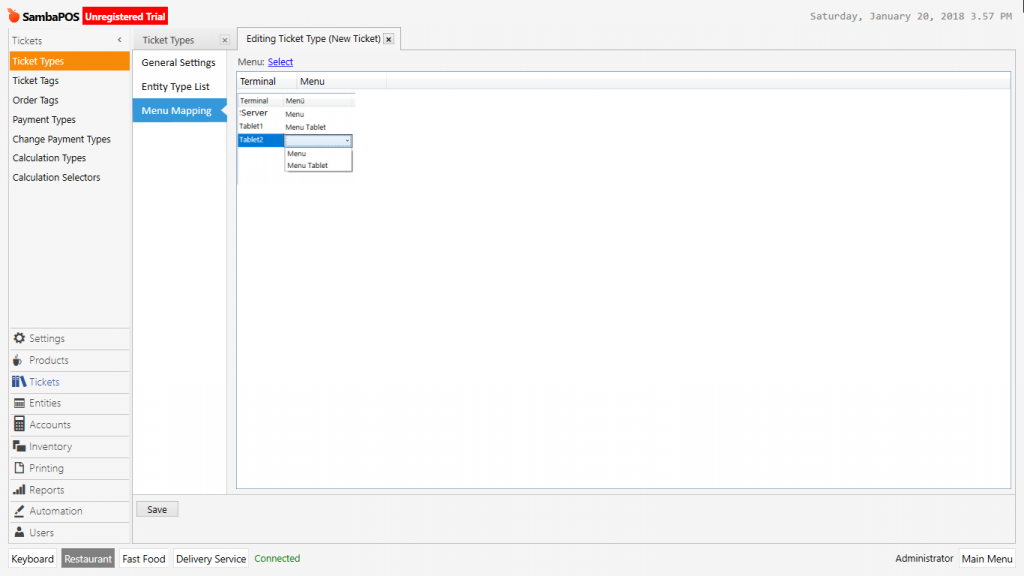2.3.1.b. How to Add New Ticket Type?
Add the Document (Ticket) type from Manage > Tickets > Ticket Types and configure related entity, menu and automation processes.
Because of Document Type Addition is the basic spine of SambaPOS setup, sequentially processes should be fictioned advance.
General Settings Section;
- Ticket Type Name: Field that ticket type name is written.
- POS Menu: Different products can be sold on more than single document type which can be created. These products are prepared from Menu List > New Menu. On the POS Menu section, select the menu that will be sold in document type.
- Ticket Number Generator: Document types can be tracked with different ticket numbers. In such cases create and select necessary generator from Menu > Number Generators.
- Order Number Generator: Document types can be tracked with different ticket numbers. In such cases create and select necessary generator from Menu > Number Generators.
- Transaction Type: Select what kind of process should see the document in the account system. It is default transaction type. But in case of a specific transaction needed you can create and select it from Settings > Accounts.
- Tax Included: Shows whether taxes are included or not for the priced products and services in the document.
- Pre Order: Determines if there is a pre order on the document.
- Allow Zero Priced Orders: Provides getting the priceless payment of processed products and services in the document.
Entity Type List Section:
There is work process (status) and income / expenses relation between document types and entity types. Documents that orders are processed into have to be associated with entity types. Entity types are selected in this section.
Menu Mappings Section:
In the document type it’s possible to create specific terminals and specific menus for these terminals. If different menus will be working on more than one terminals then configure these terminals from Menu Mappings section.
After selecting terminal name select and configure the menus that will be shown on those terminals. Prepare and configure the terminals and menus before than this process.