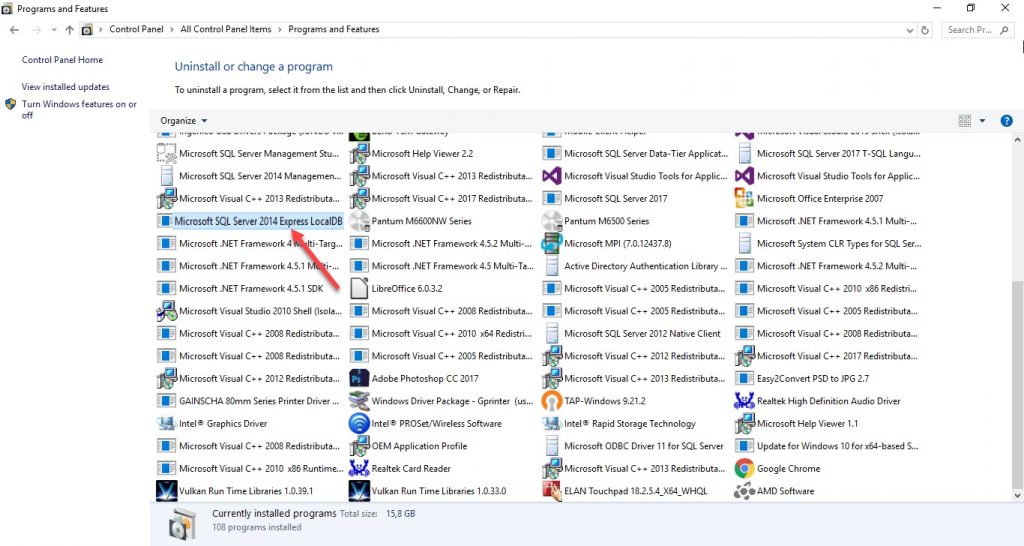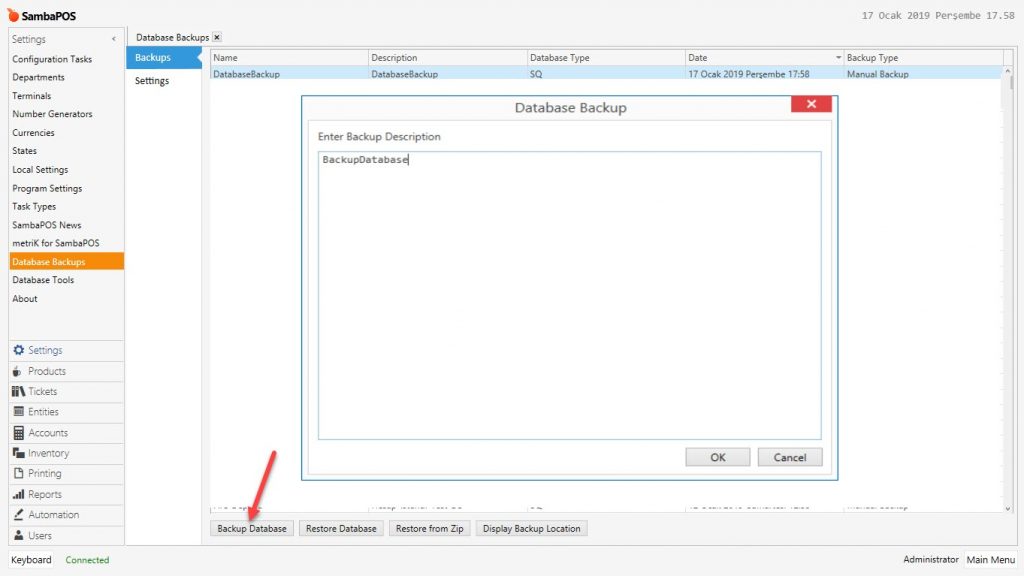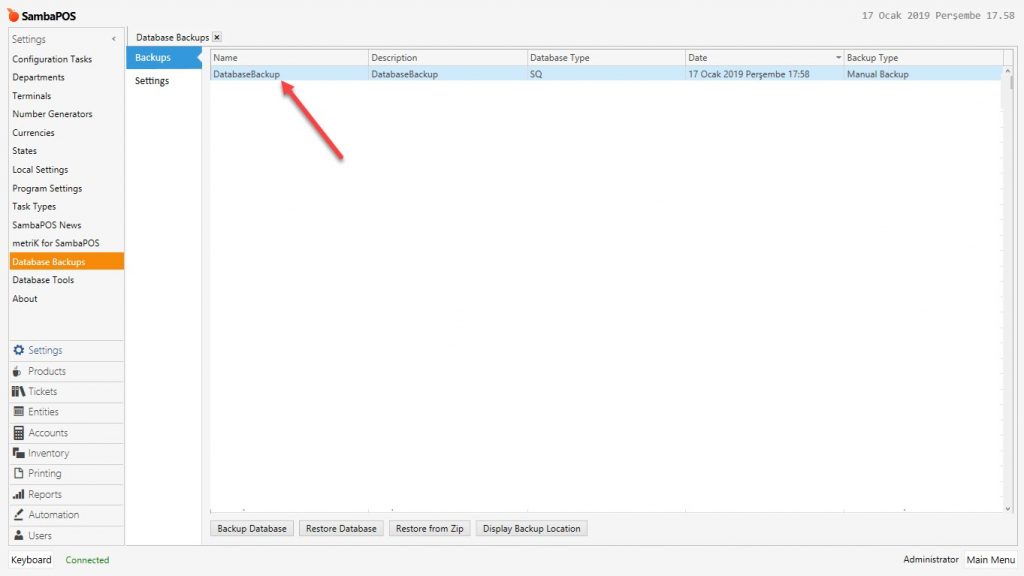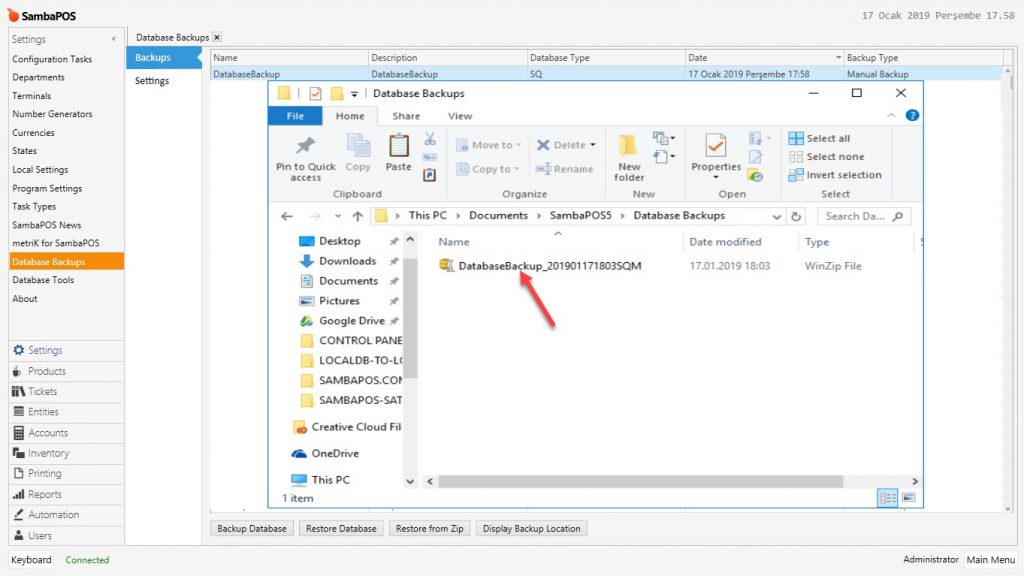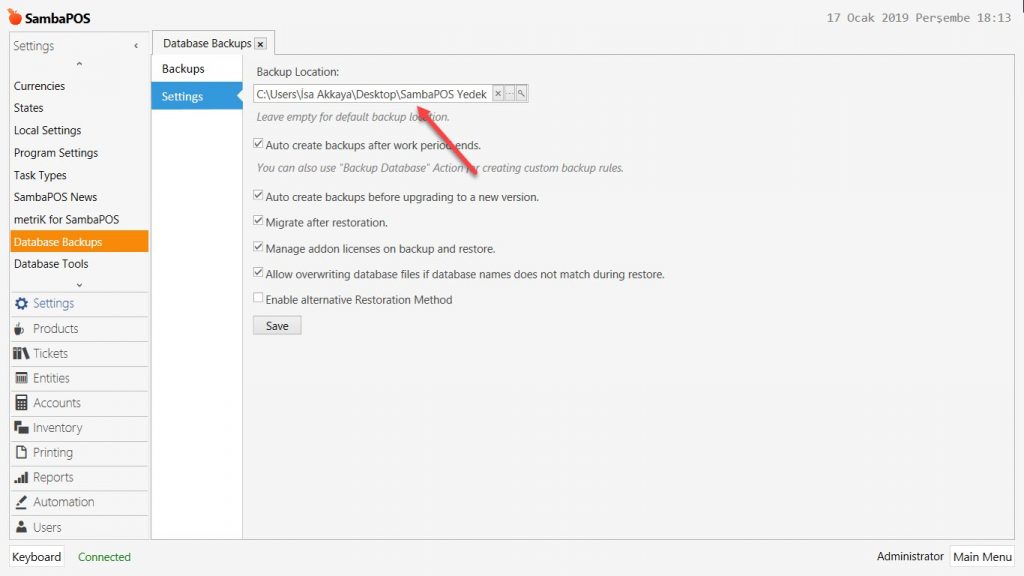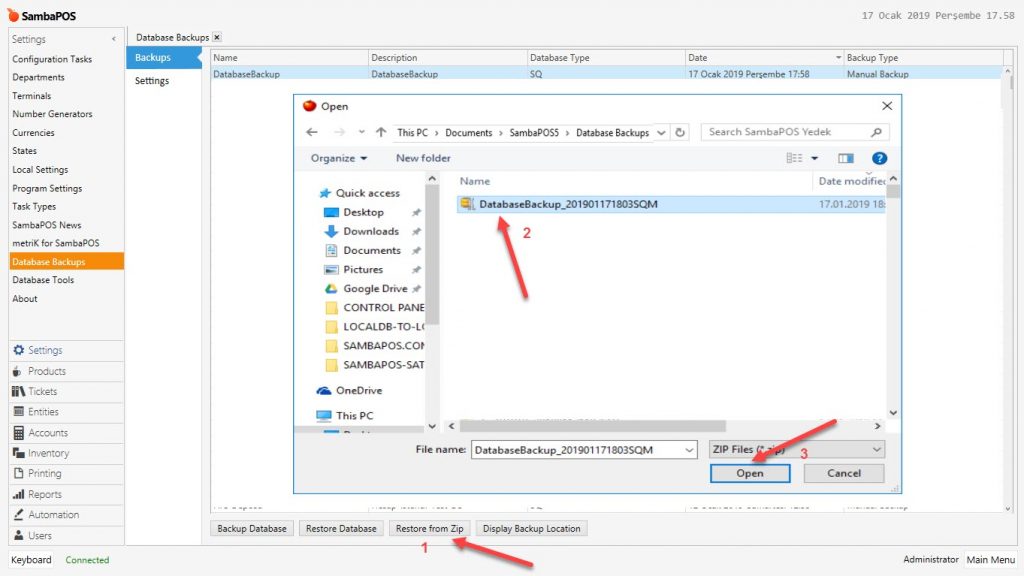2.1.3.c. Transferring Existing LocalDB to Another Computer As LocalDB
In this document, it will be explained how to transfer an existing LocalDB to another computer as LocalDB again.
1. Learning LocalDB Version
In your computer, go to Control Panel > Programs and Features from here find out your LocalDB version.
2. Taking Backup of Current LocalDB Database
It is necessary to take a database backup of currently SambaPOS V5 Pro using computer.
Main Menu > Manage > Settings > Database Backups > Backups > here, click on Backup Database.
3. Transferring The Backup to New Computer
After taking a backup from the computer which LocalDB installed, it is necessary to transfer the Backup to new computer using a USB Flash Disk.
You can find the backup of database by clicking on Display Backup Location. If your computer can’t be opened and you are trying to recover database backup from Harddisk, if the location of backup not changed, then it is supposed to be in below path;
File Path;
C:\Users\User\Documents\SambaPOS5\Database Backups
If changed, you can use below image to find its location;
4. Attaching The Backup of Database on New Computer
After installing SambaPOS V5 Pro on new computer, attach your backup file into path which mentioned on Step 2 and then run SambaPOS V5 Pro.
Main Menu > Manage > Settings > Database Backups > Backups > in here, when you click on Restore from Zip button and select your backup Restoring Process will be started.
Once Restoring Process completed, you will have to Restart SambaPOS V5 Pro. After you login, you will notice that all data from your old computer have been transferred to new one.