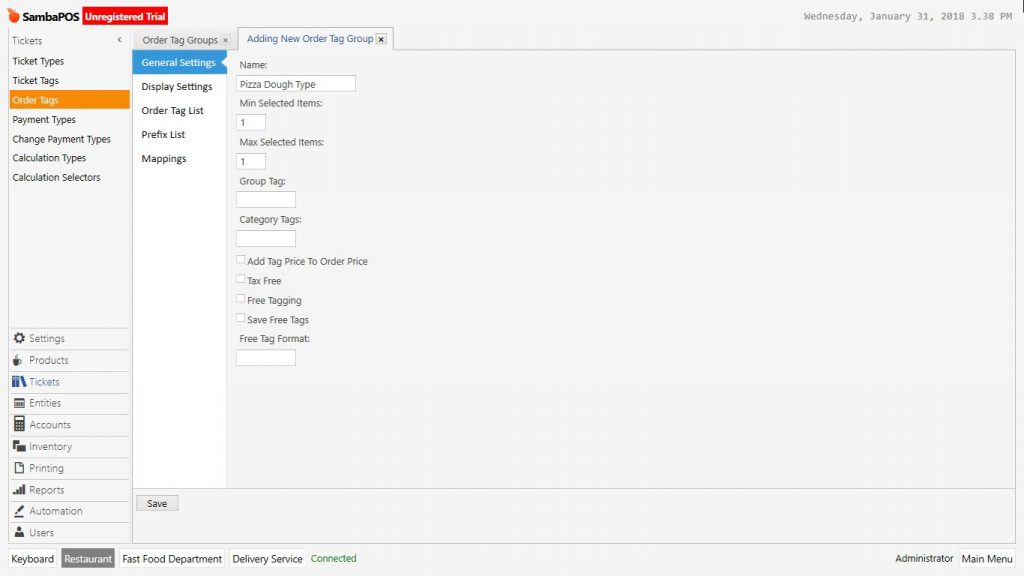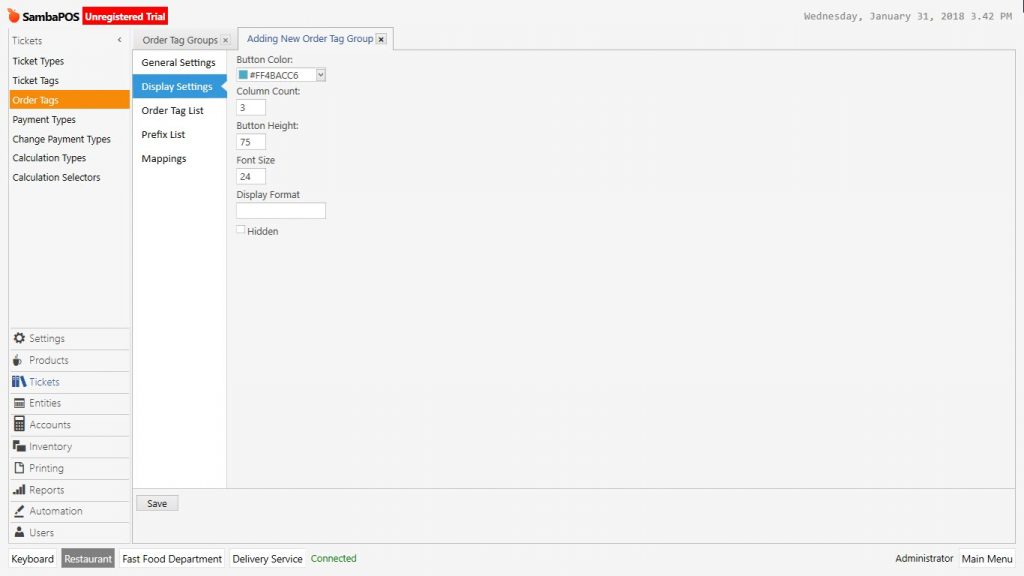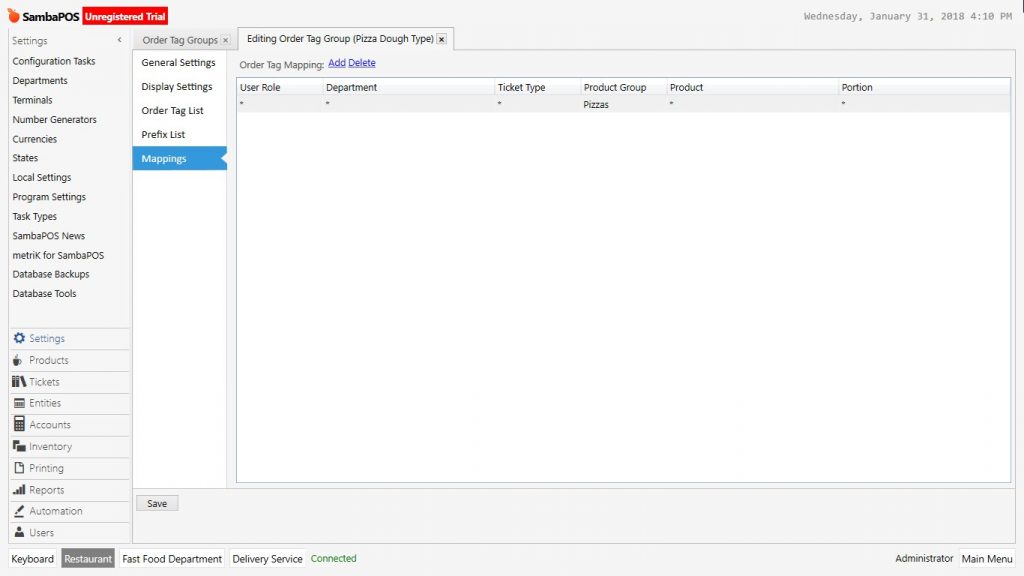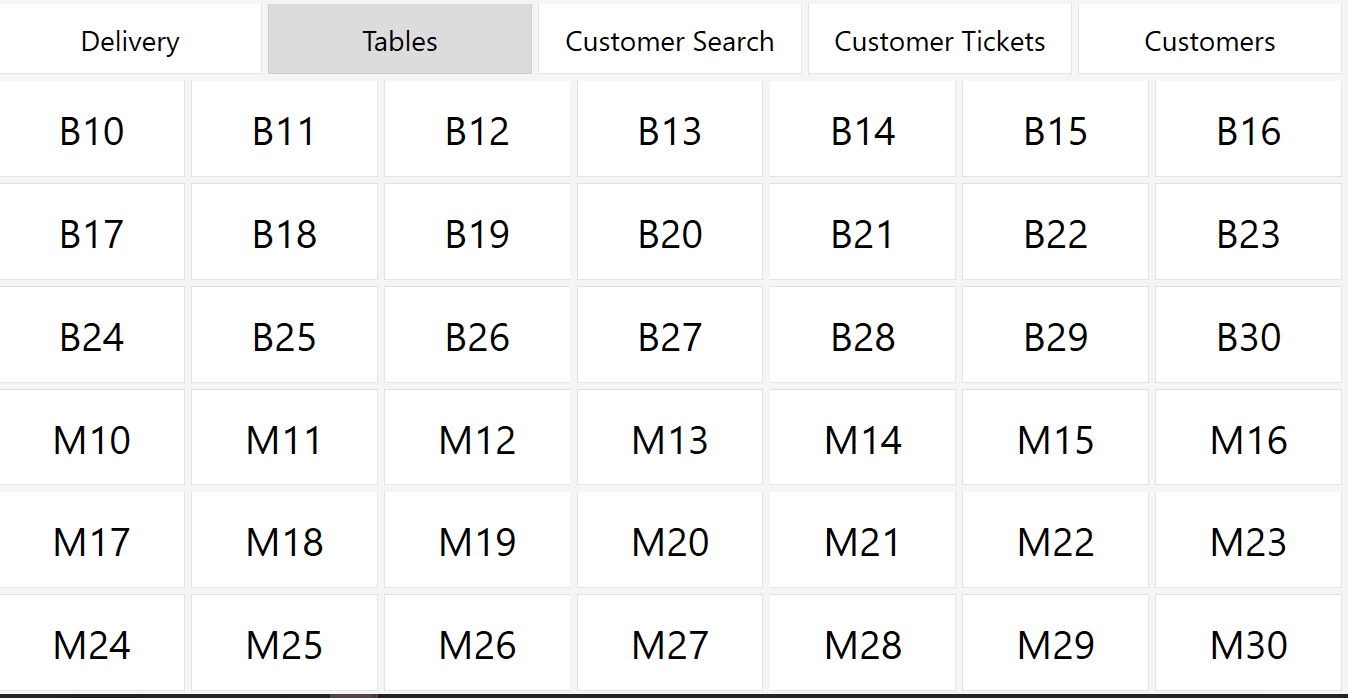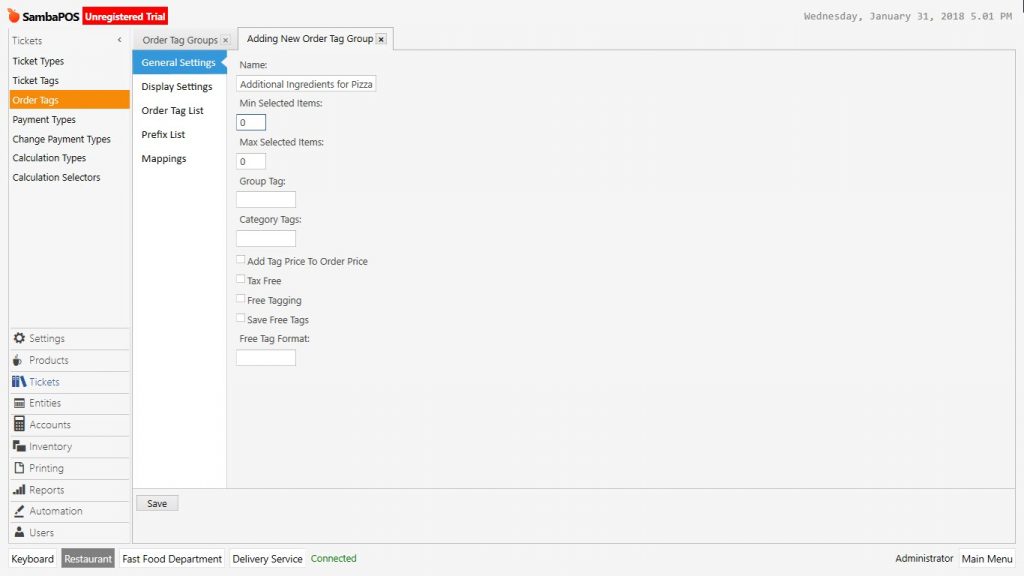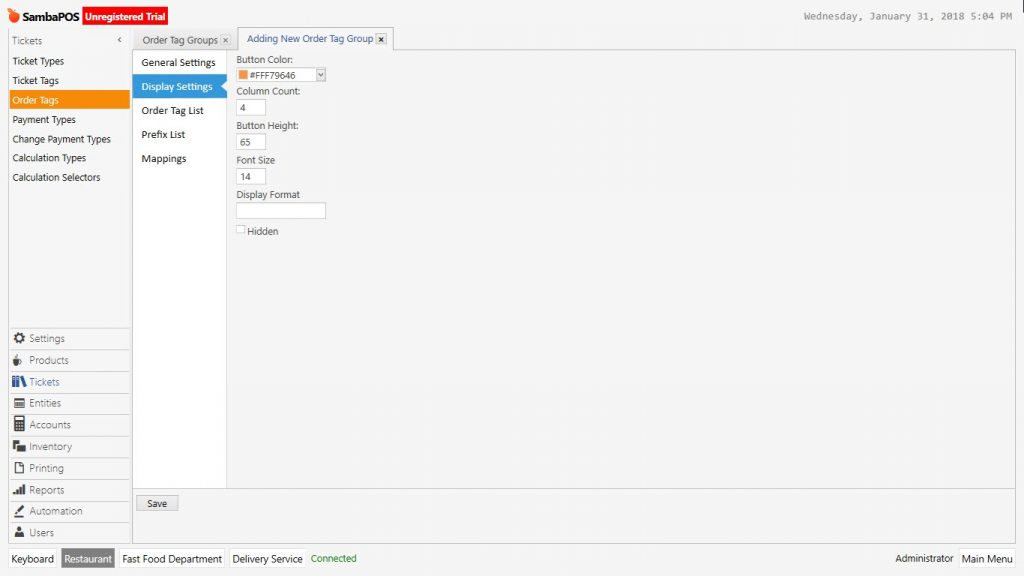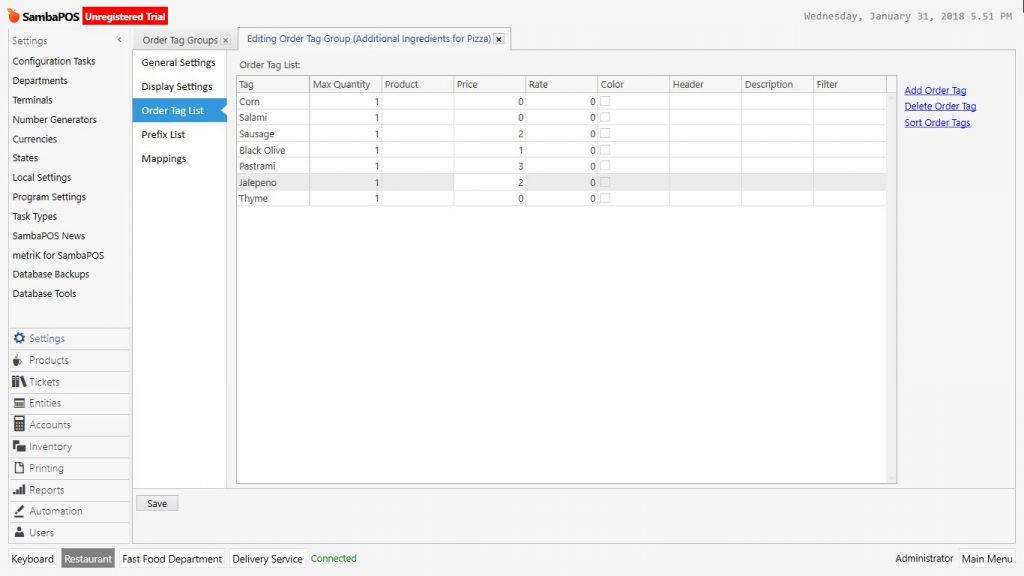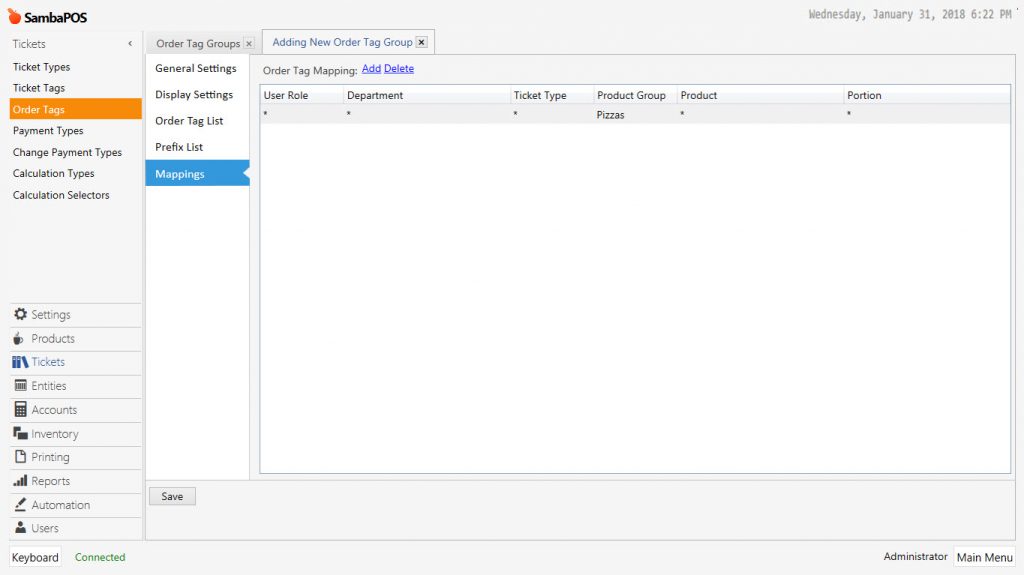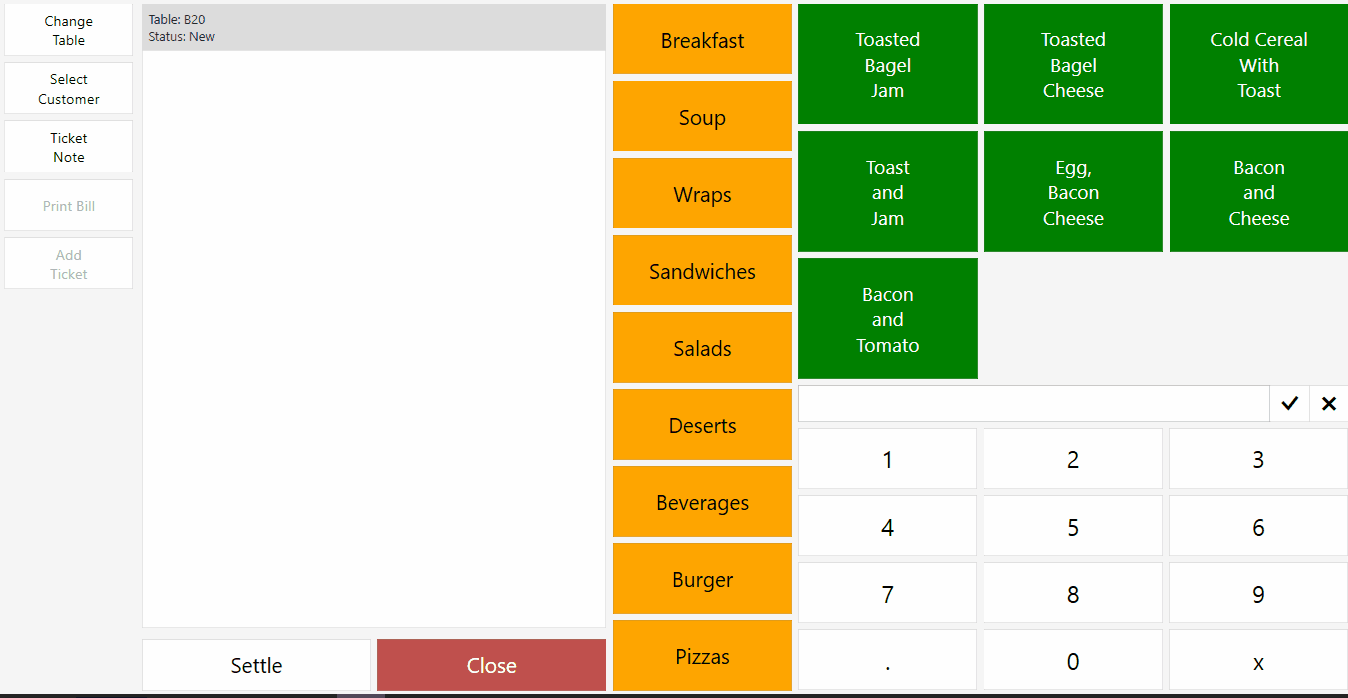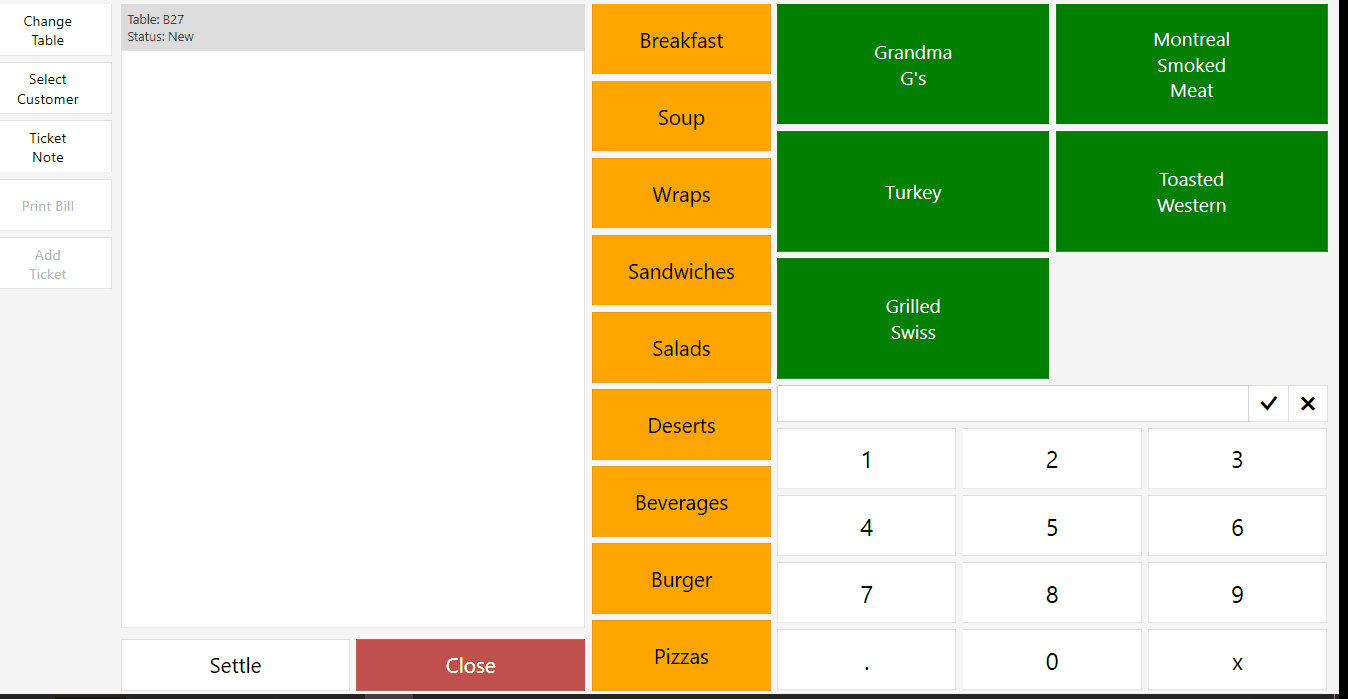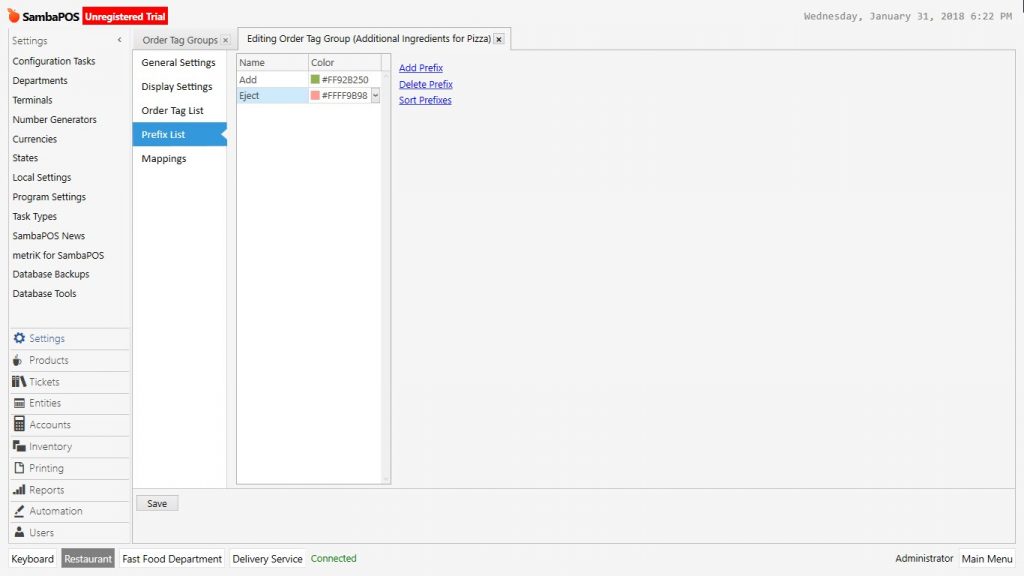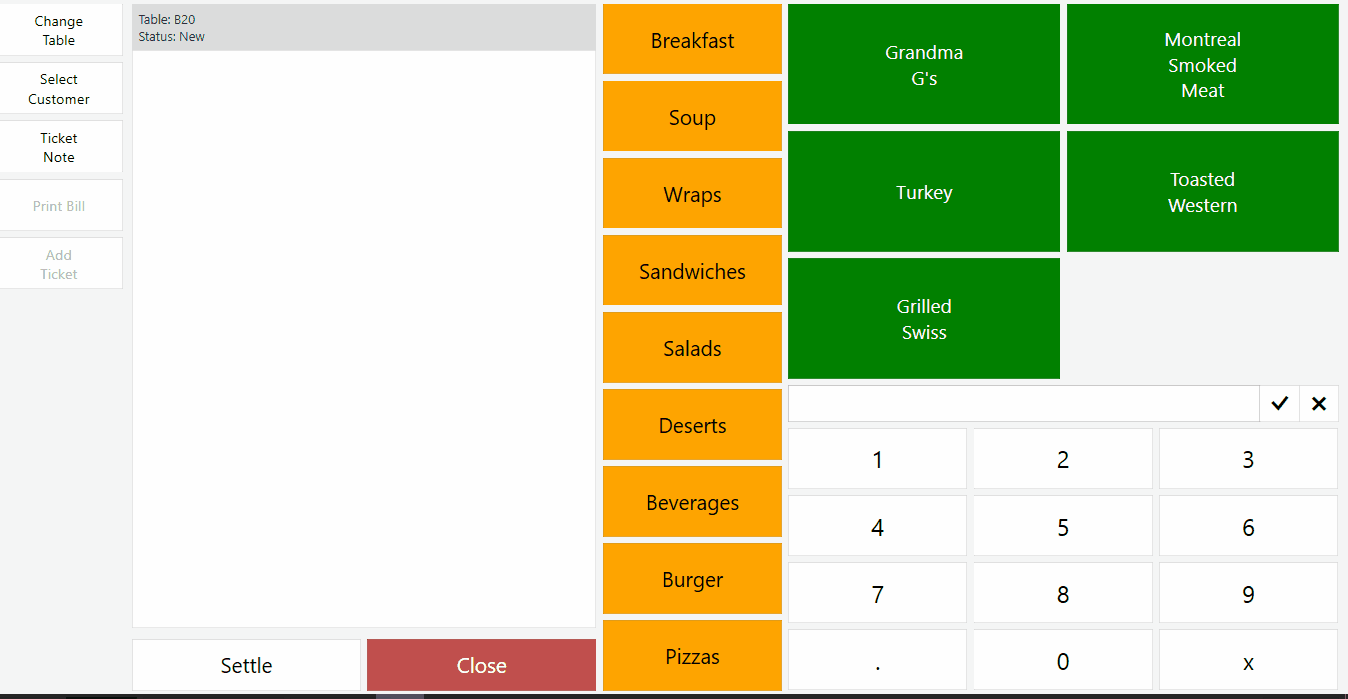2.3.5.d. How to Add Prefix for Order Tags?
Pizza products is one of the most oftenly usage area for order tags. Because while giving pizza order, it is possible to offer some options such as; dough type, cooking degree, ingredients addition / subtraction etc. All of these managed by order tags.
Adding Dough Selection for Pizza Product
On the navigation screen go to Manage > Tickets > Order Tags menu and click on Add Order Tag Group link.
General Settings Section;
Into name field write the proper name for order tag group (Pizza Dough Type) and give value “1” for minimum and maximum selection fields. So that making at least one selection becomes necessary.
Display Settings Section;
In this section possible to configure button height, font size and button color settings.
Order Tag List Section;
Add row to write dough types by clicking on Add Order Tag link.
Mappings Section;
In this section add a row by clicking on Add button. Select the “Pizzas” from product group because of created order tag group will be used for all pizza products. Configure related editings and click on Save button.
So that as it is seen in example, when any type of pizza order received because of it was written “1” value into minimum selection area, making at least one selection became necassary. By writing “1” value into maximum selection area it allows to choose only one feature for order tag group.
Creating Additional Ingredients for Pizza Product
This example will be about possible additional ingredients for pizza orders. On the navigation screen go to Manage > Tickets > Order Tags menu and click on Add Order Tag Group link.
General Settings Section;
After writing the name of order tag group (Additional Ingredients for Pizza), because of it is not necessary to select minimum or maximum fields, leave them blank.
Display Settings Section;
In here select button height, font and button color for order tag group.
Order Tag List Section;
Add row to write additional pizza ingredients by clicking on Add Order Tag link.
Mappings Section;
In this section add a row by clicking on Add button. Select the “Pizzas” from product group because of created order tag group will be used for all pizza products. Configure related editings and click on Save button.
So that as it is seen in example, when any type of pizza order received if you click on related pizza you can make additional feature selection.
If desired additional ingredients can be priced separately so that they can affect the price of product. To do this go to Manage > Tickets > Order Tags from here double click on related order tag group and open configuration mode.
It is possible to add price into the price column of related order tag rows.
When you add feature to the product, if you select the product which price was configured, then it will increase the price.
Creating Addition / Subtraction Prefix
For pizza product ingredients addition / subtraction settings configured by prefix settings. Go to Manage > Tickets > Order Tags from here select related order tag group, double click it and open editing mode.
Prefix List Section;
Add two rows by clicking on Add Prefix link. Write Add and Eject into the rows, select button colors and click on Save button.
As it is seen in the example, after clicked on created prefixes when selecting feature, which product will be added or which one will be ejected becomes visible.