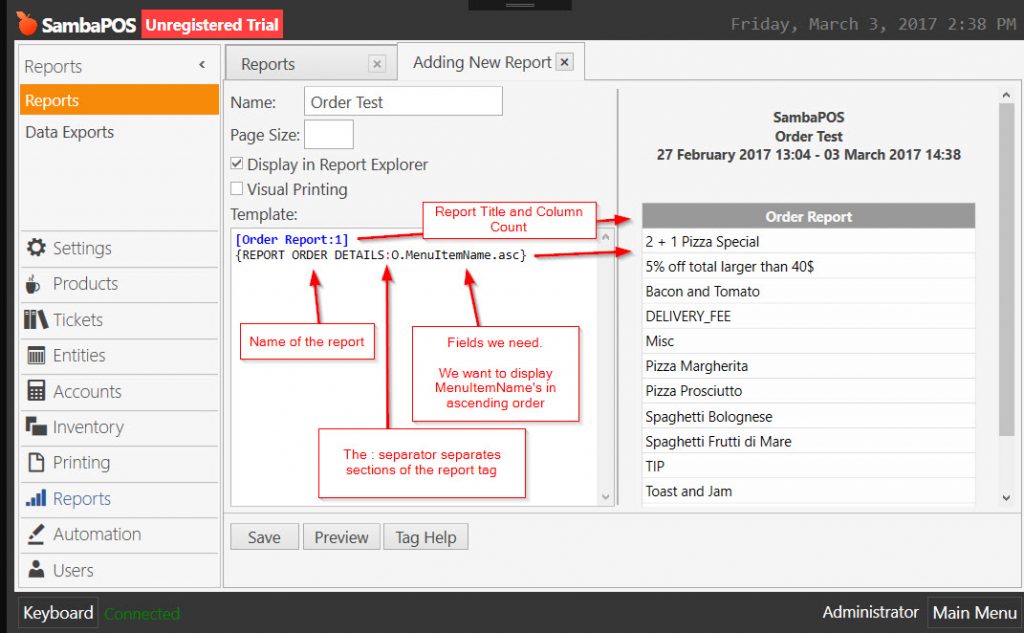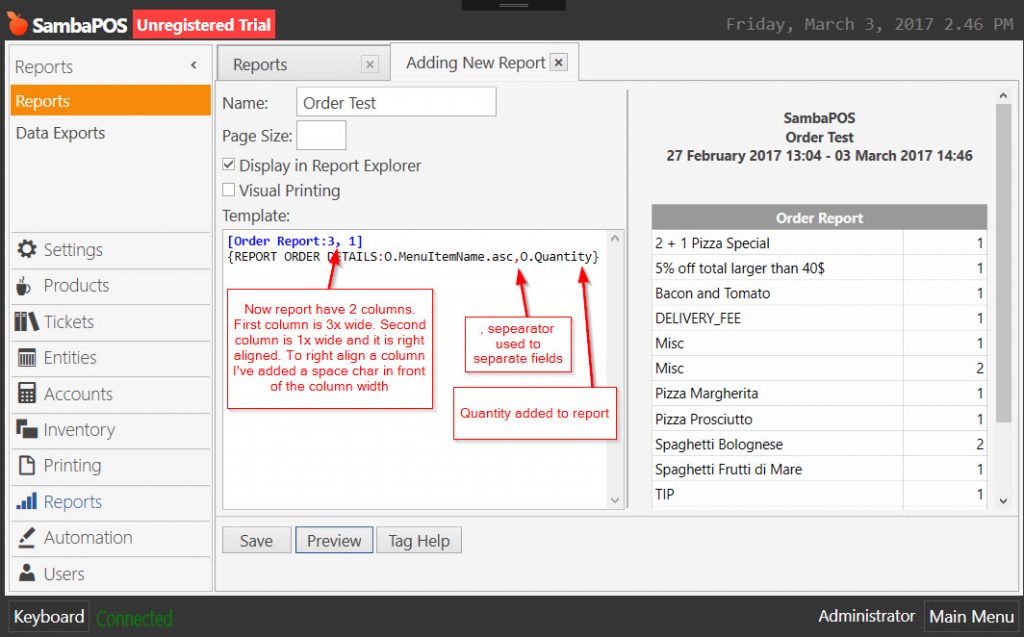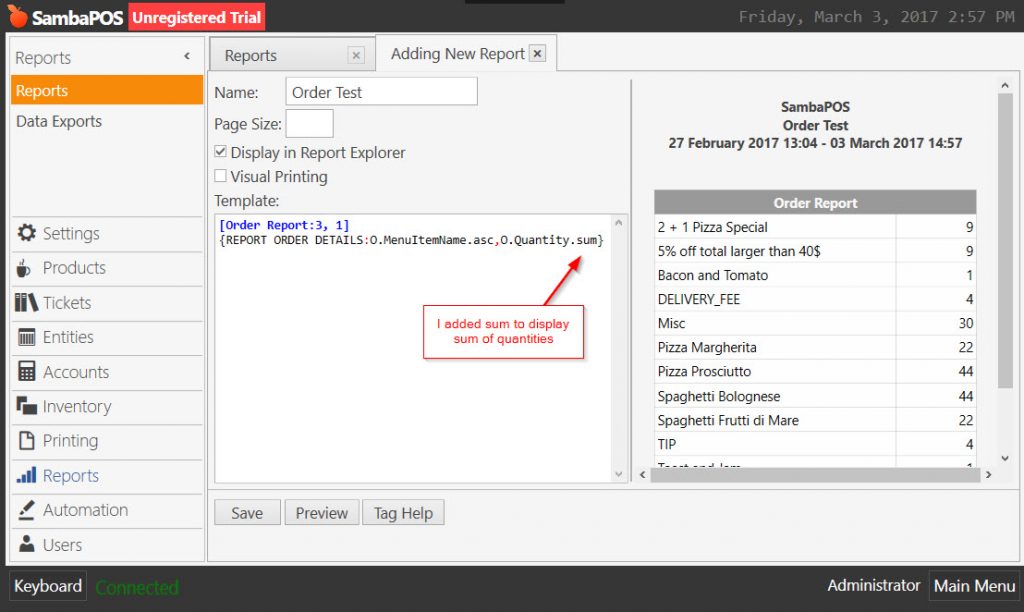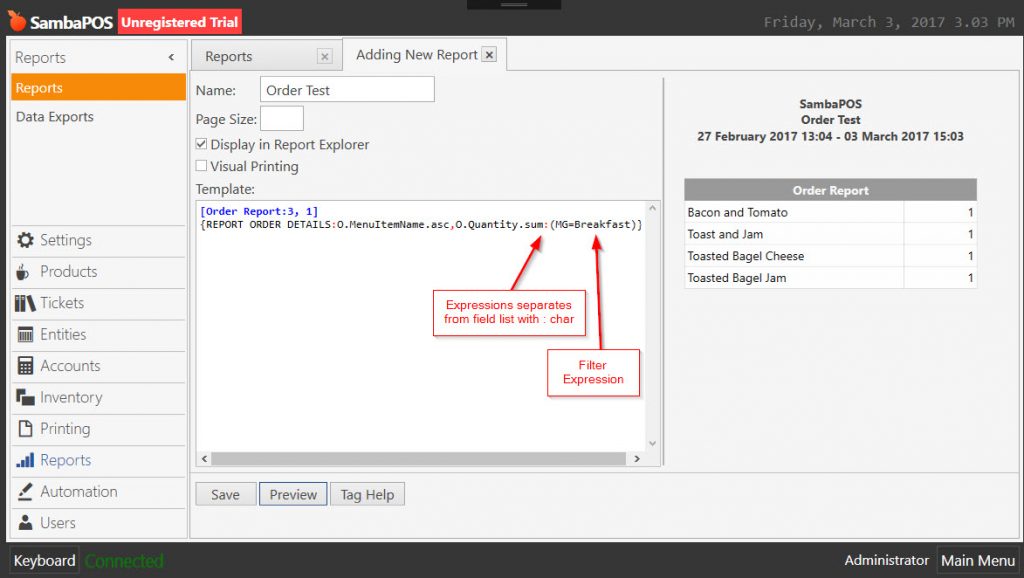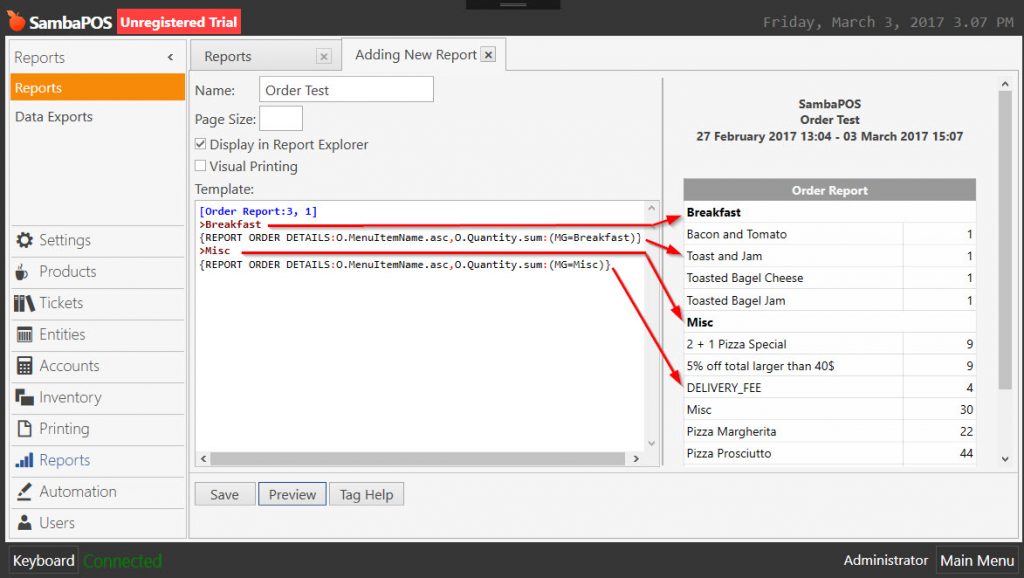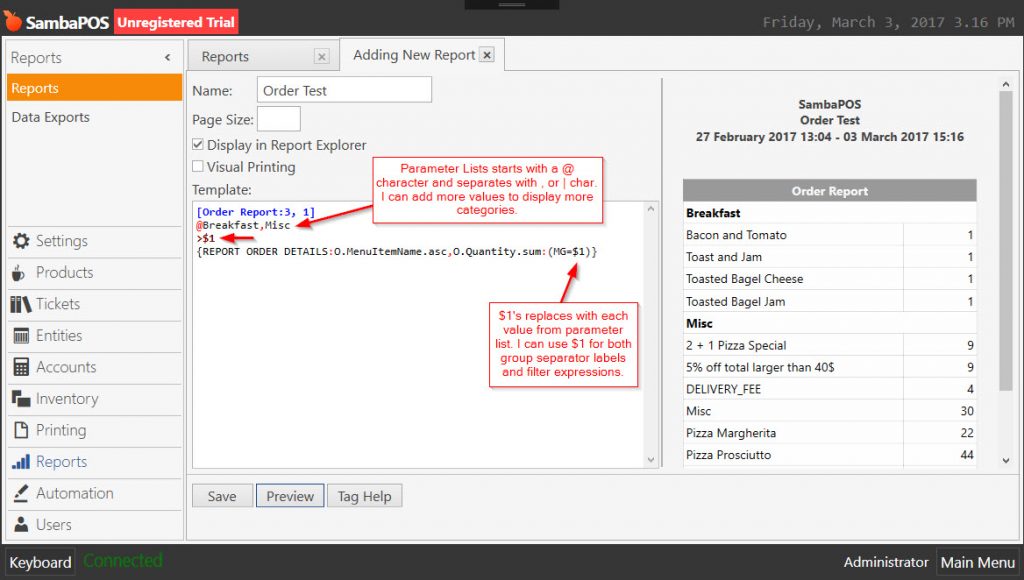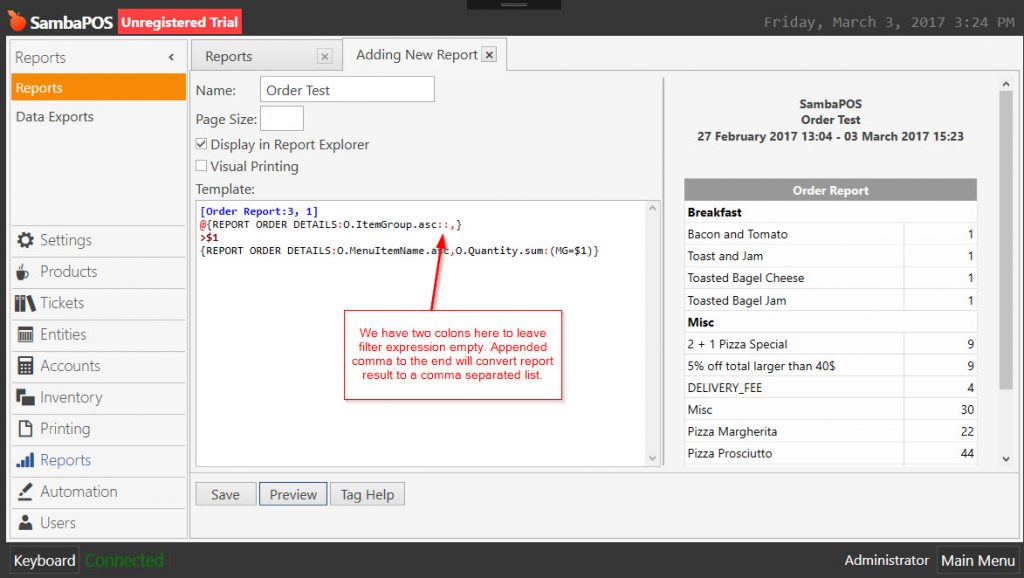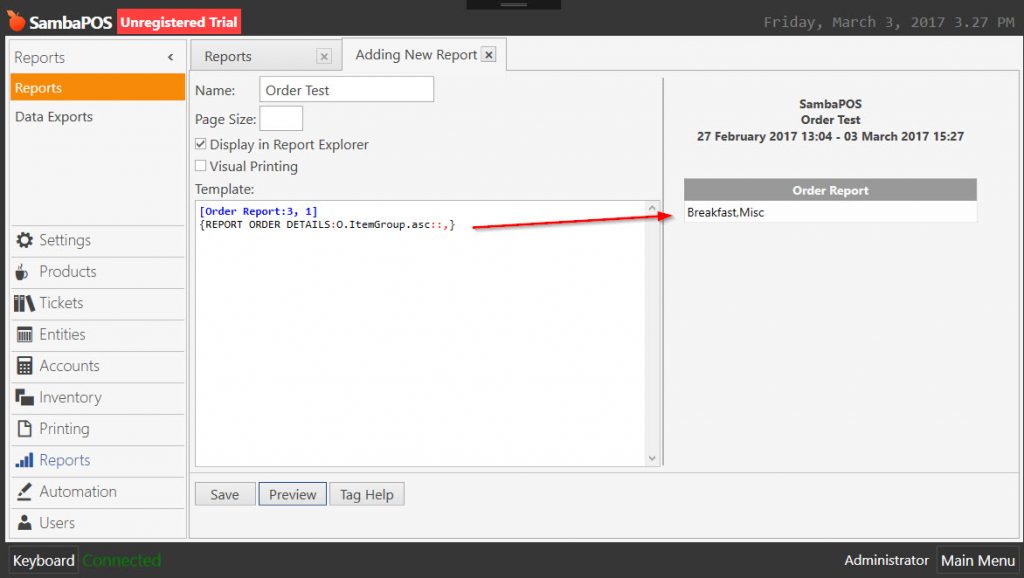9.1.9. Custom Report Filtering and Grouping
Basic Use
This is the basic structure of a custom report. This report lists order lines of tickets.
Adding quantity column to report;
Adding quantity summary;
Filtering
You can filter items by Menu Item Group. You should use (MG=x) expression for that. This report will display only Breakfast items.
Another report will be added to display Misc Items. To separate reports from each other it is used >Label syntax to add bold lines between reports.
Grouping
You can add unlimited number of reports to display more categories. However it will be hard to prepare a report if you have more menu categories. You can use “Parameter List” feature instead of addding a report for each filter value you need. Some report will be prepared by using a parameter list.
You’ll probably want all Menu Categories that exists in that report. Instead of hardcoding all groups one by one you can use another report tag to fetch these values. You should replace @Breakfast,Misc line with a report tag so your parameter list will generate automatically.
Still same report generates but there is no hardcoded value so as we add new menu item groups to SambaPOS they’ll appear in report automatically.
It is time to execute {REPORT ORDER DETAILS:O.ItemGroup.asc::,} tag individually to show what it exactly returns.
That generates a comma separated list of Menu Item groups that appears in the report. Being able to get menu groups that exists in report is a great feature so if you normally have a “Pizza” group but it does not exists in the report a blank section will not appear for it.