8.6.1. SambaPOS GO Frequently Asked Questions
This document includes answers of frequently asked questions for SambaPOS GO Kiosk product.
1. I Added New Product How Can I Send It To Kiosk Device?
When you make any change on SambaPOS side, in order to apply this change to Kiosk Device, you need to follow below mentioned steps.
a) Re-Sending the Menu to Kiosk Device;
You can do this by applying below step;
Main Menu > Manage > Settings > Program Settings > SambaPOS GO Section > Here, determine the menu that you want to send to Kiosk Device and click on Send Menu to GO Office button.
b) Sending Settings to GO Kiosk Device
In this step, you can send the settings to Kiosk Device by clicking on Get Settings From Web button.
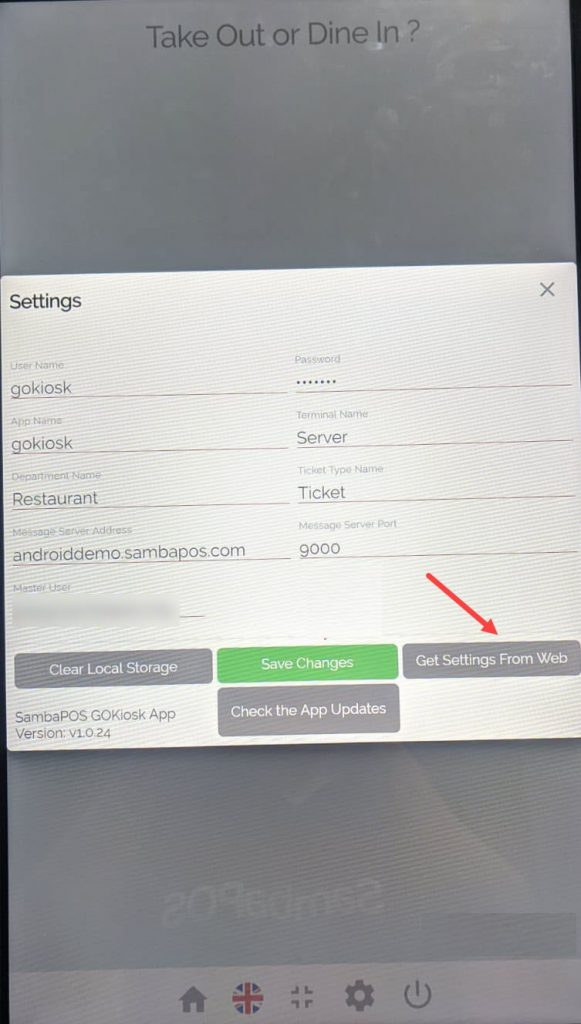
2. I Deleted Product from SambaPOS How Can I Remove That Product from Kiosk Device?
When you make any change on SambaPOS side, in order to apply this change to Kiosk Device, you need to follow below mentioned steps.
a) Re-Sending the Menu to Kiosk Device;
You can do this by applying below step;
Main Menu > Manage > Settings > Program Settings > SambaPOS GO Section > Here, determine the menu that you want to send to Kiosk Device and click on Send Menu to GO Office button.
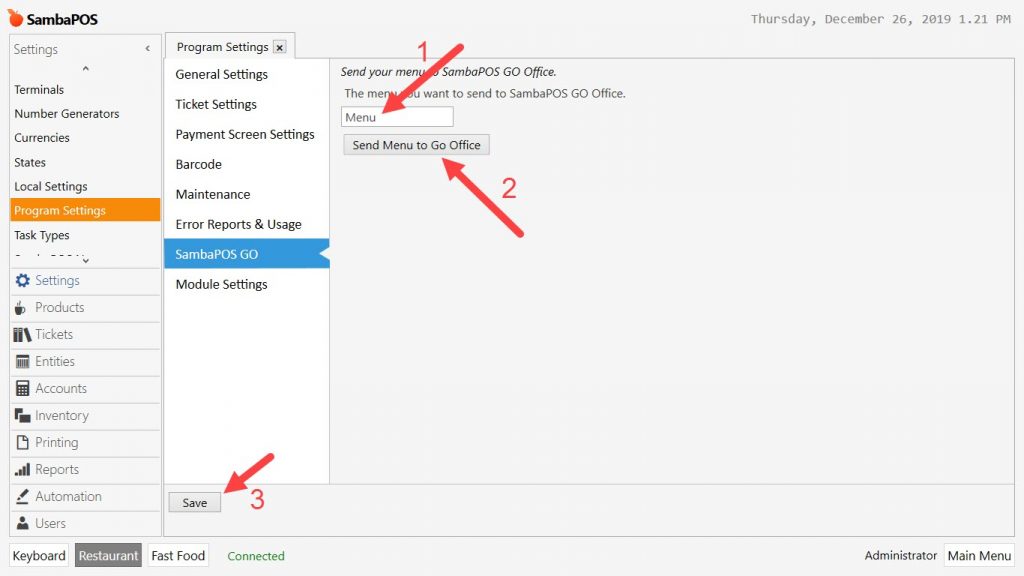
b) Sending Settings to GO Kiosk Device
In this step, you can send the settings to Kiosk Device by clicking on Get Settings From Web button.
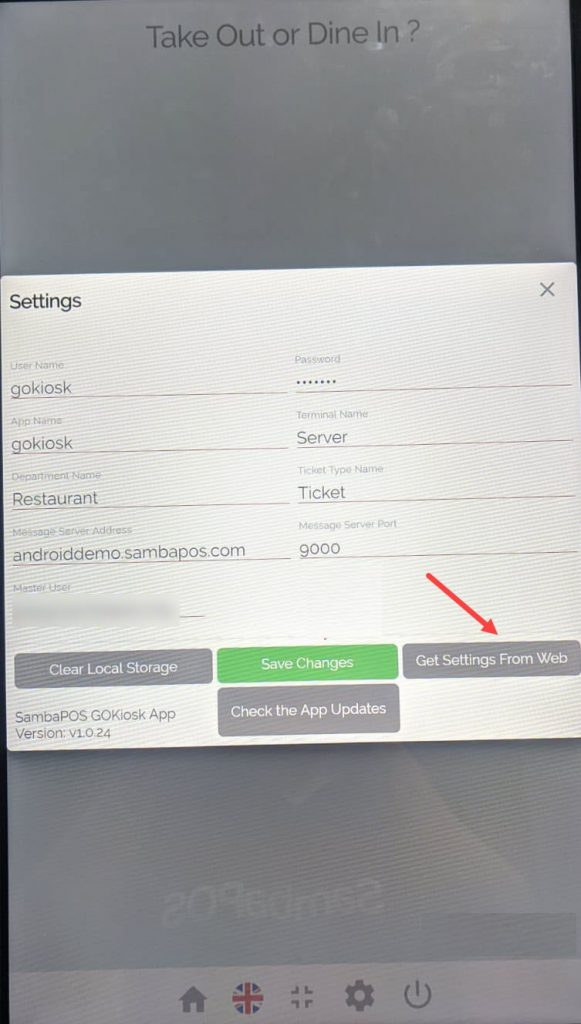
3. I Prepared A New Menu How Can I Update My Menu on Kiosk Device?
When you make any change on SambaPOS side, in order to apply this change to Kiosk Device, you need to follow below mentioned steps.
a) Re-Sending the Menu to Kiosk Device;
You can do this by applying below step;
Main Menu > Manage > Settings > Program Settings > SambaPOS GO Section > Here, determine the menu that you want to send to Kiosk Device and click on Send Menu to GO Office button.
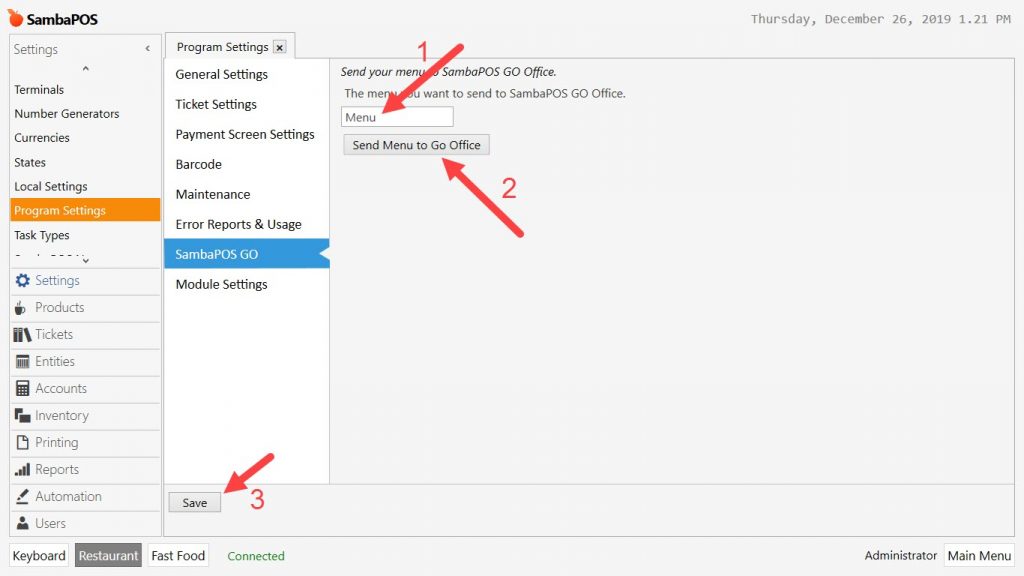
b) Sending Settings to GO Kiosk Device
In this step, you can send the settings to Kiosk Device by clicking on Get Settings From Web button.
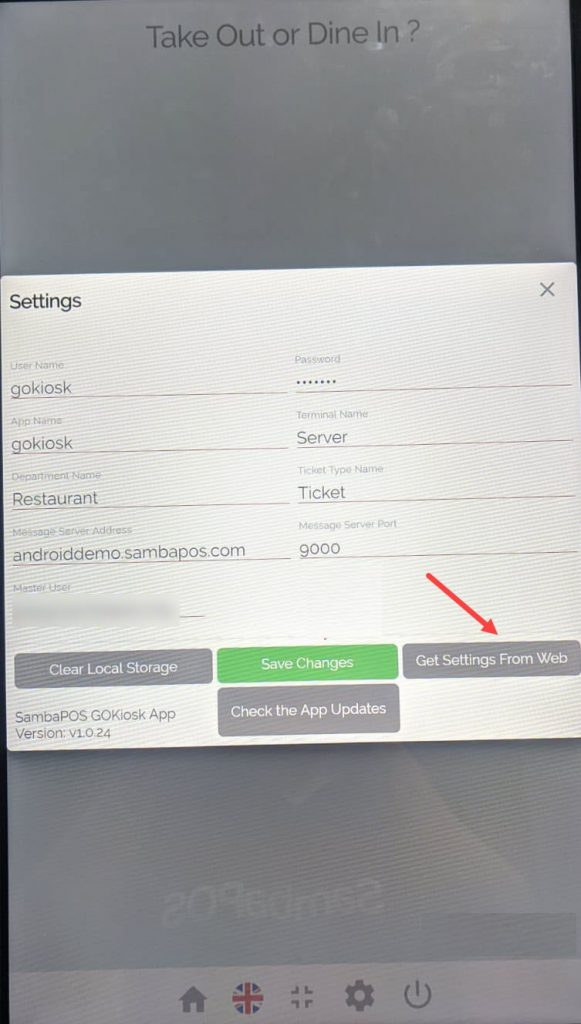
4. How Can I Add New Payment Type?
On the https://koffice.sambapos.com address, first click on Payment Types then New Payment Type button.
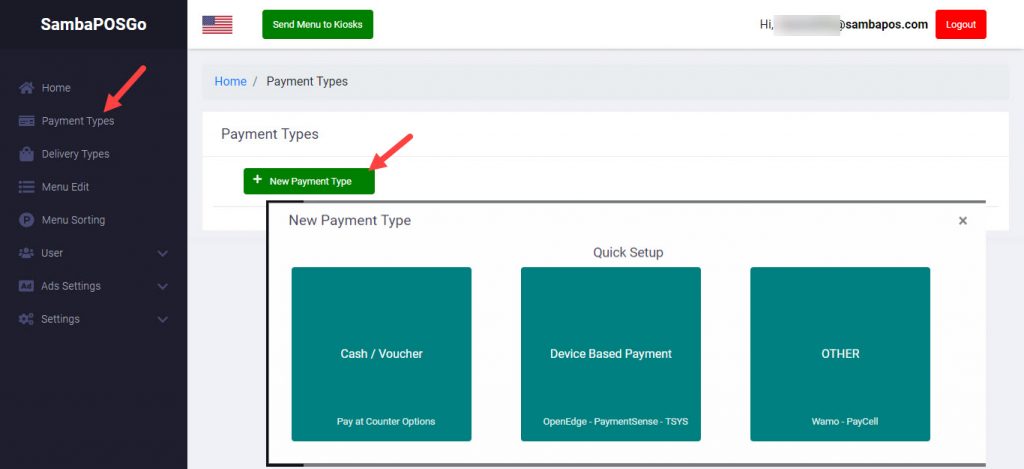
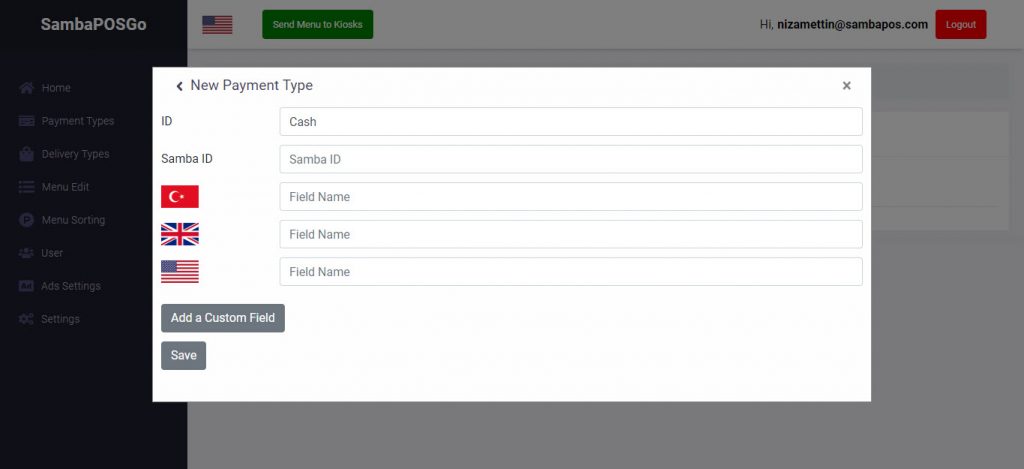
ID: Write the name of Payment Type that you wan to add.
SambaID: Exact equivalent of this payment type in the SambaPOS.
After completing necessary editings, click on Save button.
5. How Can I Add New Delivery Type?
On the https://koffice.sambapos.com address, first click on Delivery Types then New Delivery Type button.
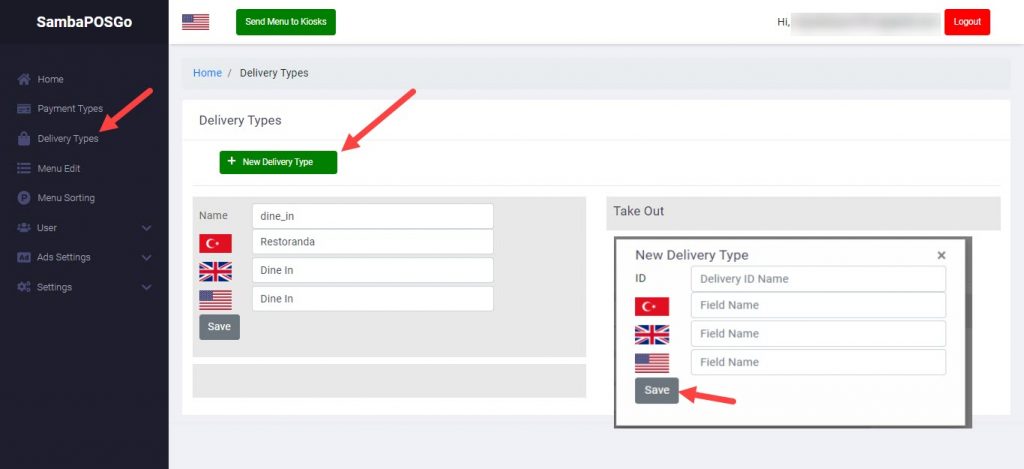
6. How Can I Cancel Customer Order That Comes From Kiosk Device?
When payment is received from credit card, manual refund can be made and order can be canceled from SambaPOS.
7. How Can I Add New Kiosk Device?
To add new kiosk device, download SambaPOS GO Kiosk application, insert required information on Settings page and click on Save Settings button so that new device will be added automatically.
8. I Changed My Kiosk Device How Can I Define New One?
Clear your previous kiosk device on https://koffice.sambapos.com/panel by clicking on Clear All Kiosks button and then download SambaPOS GO Kiosk application, insert required information on Settings page and click on Save Settings button so that new device will be added automatically.
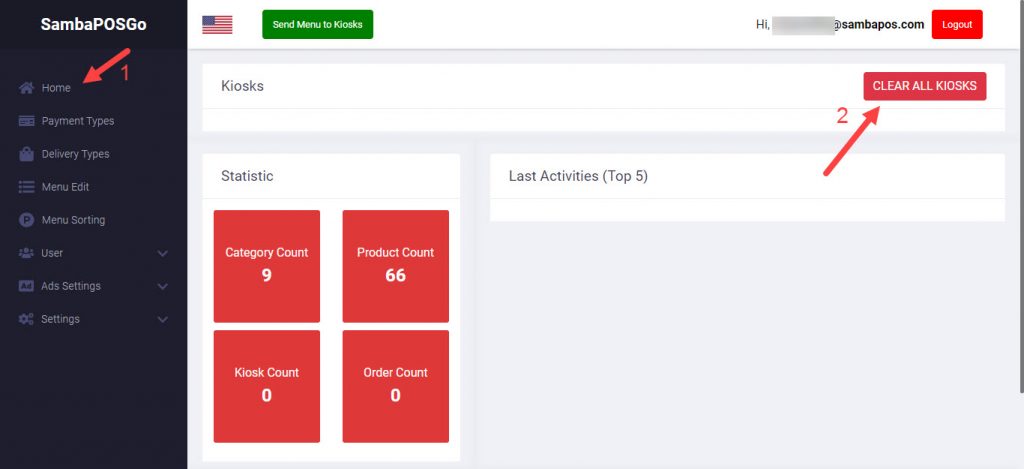
9. How Can I Hide Products or Product Categories on Kiosk Device?
You can hide the categories which you don’t want to display on Kiosk Device by clicking on Category Status button.
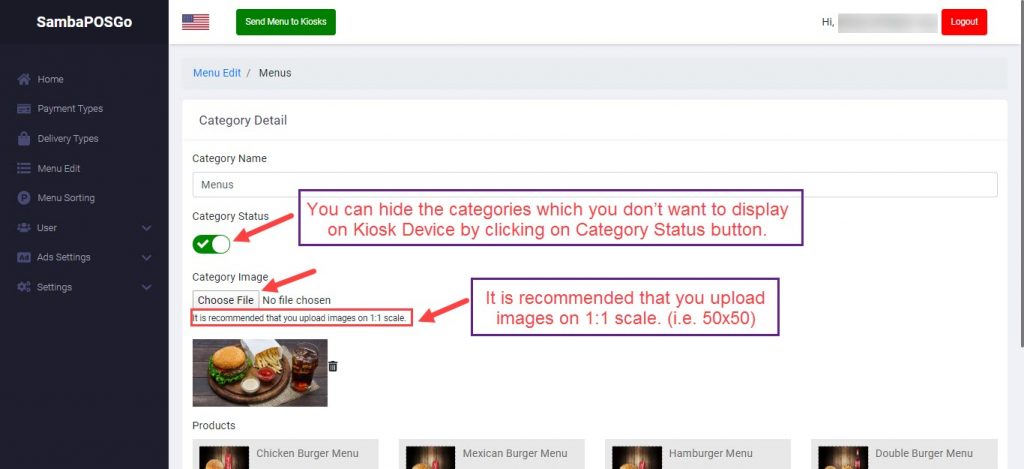
You can hide the products which you don’t want to display on Kiosk Device by clicking on Product Status button.
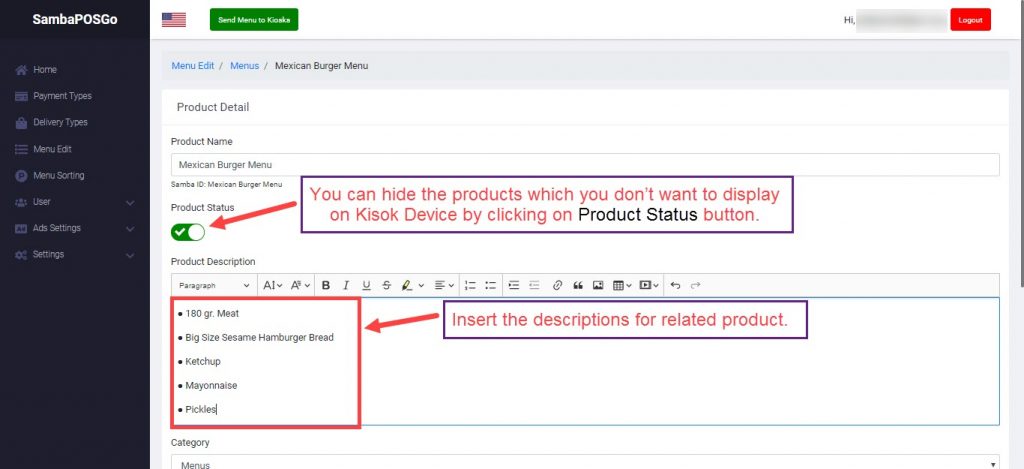
10. How Can I Use Different Menus on Kiosk Device and on SambsPOS?
When you make any change on SambaPOS side, in order to apply this change to Kiosk Device, you need to follow below mentioned steps.
a) Re-Sending the Menu to Kiosk Device;
You can do this by applying below step;
Main Menu > Manage > Settings > Program Settings > SambaPOS GO Section > Here, determine the menu that you want to send to Kiosk Device and click on Send Menu to GO Office button.
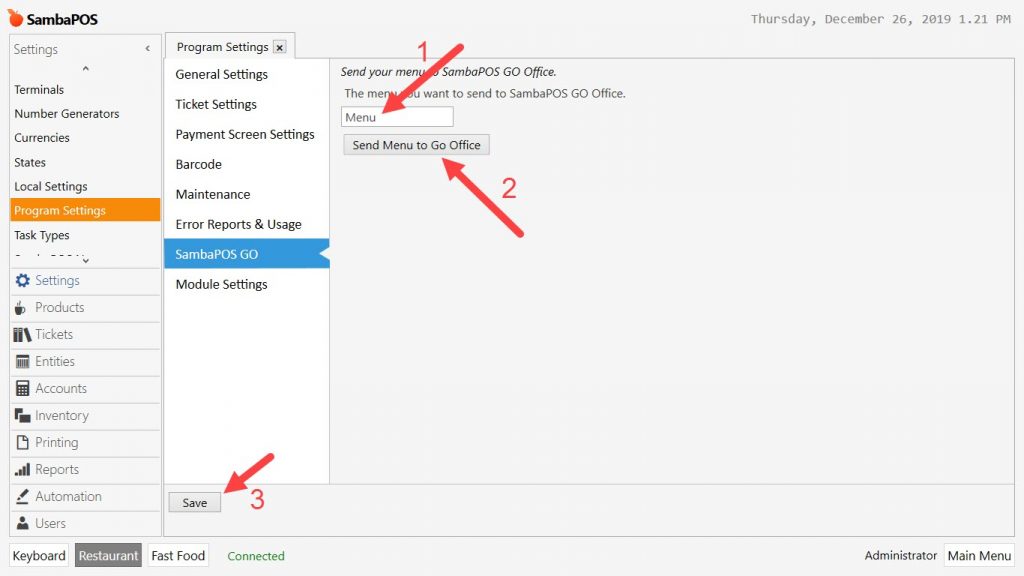
b) Sending Settings to GO Kiosk Device
In this step, you can send the settings to Kiosk Device by clicking on Get Settings From Web button.
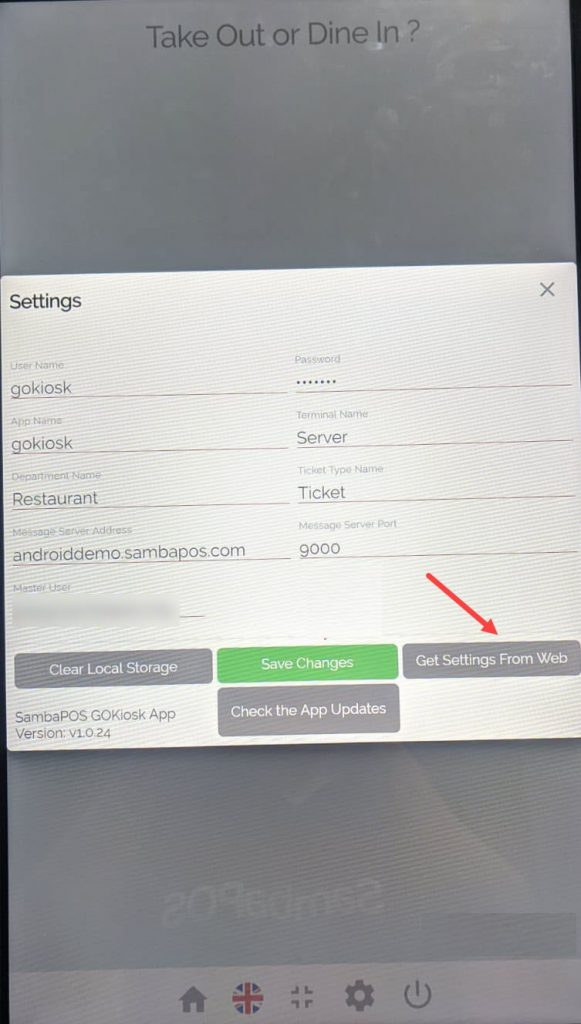
11. How Can I Add a New Language?
To add a new language on Kiosk Device, login on https://koffice.sambapos.com/panel and click on Settings > Language Options > New Language button.
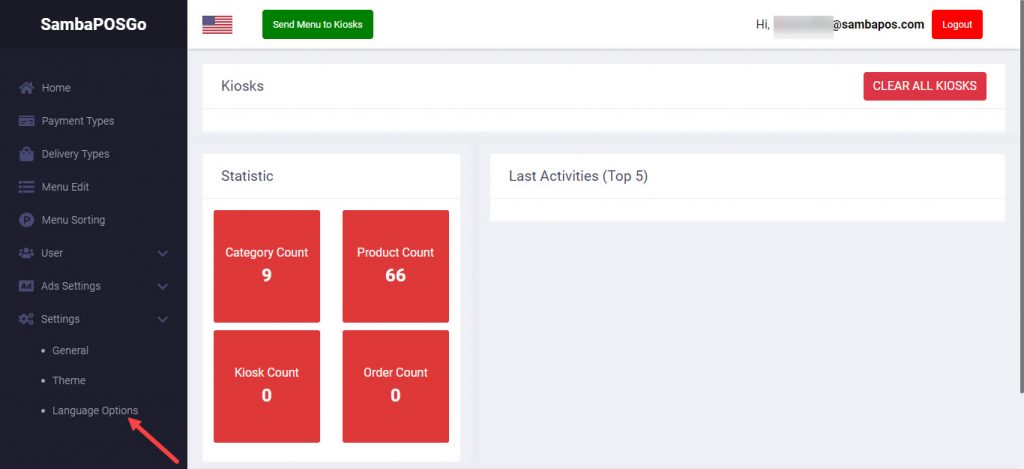
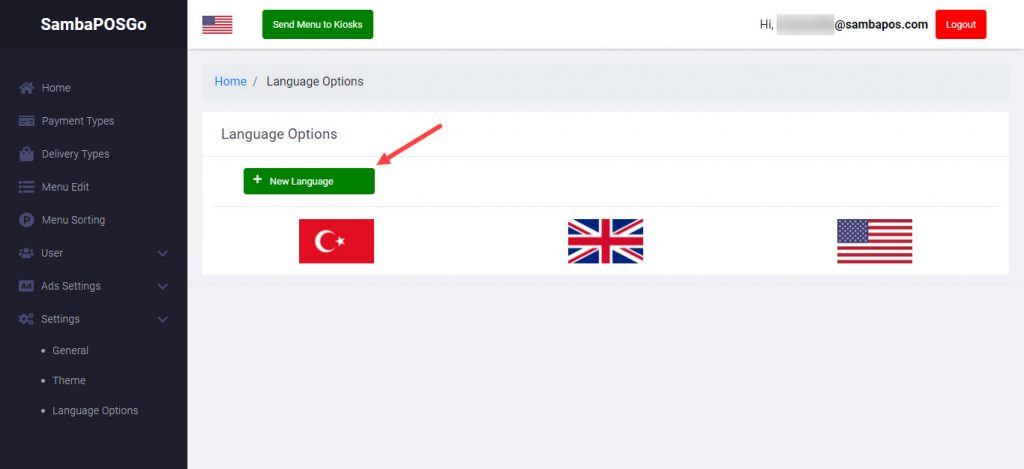
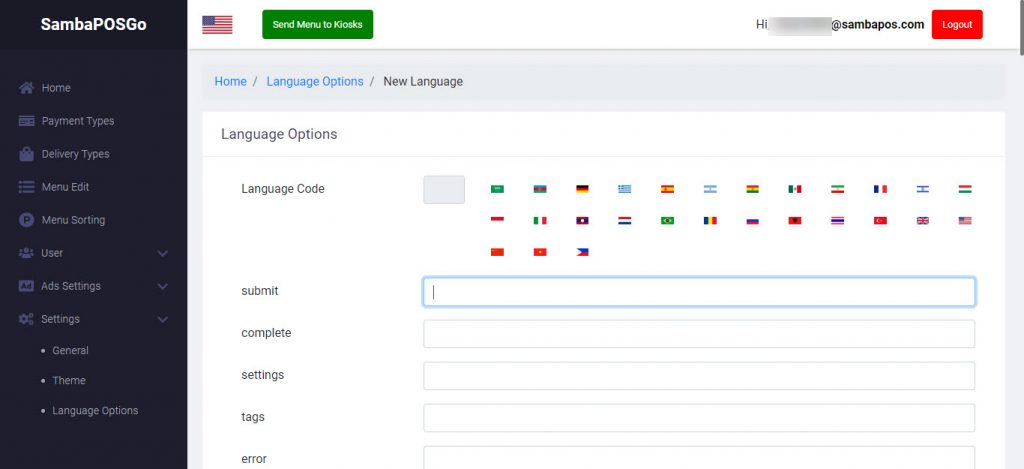
After selecting desired language that you want to add, click on Save button.
