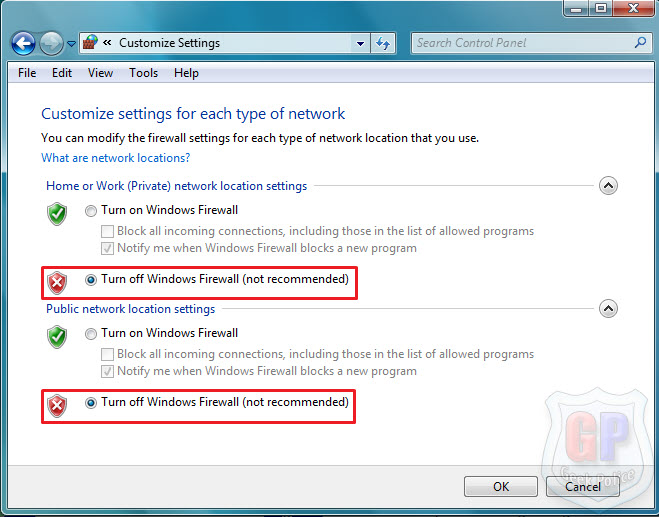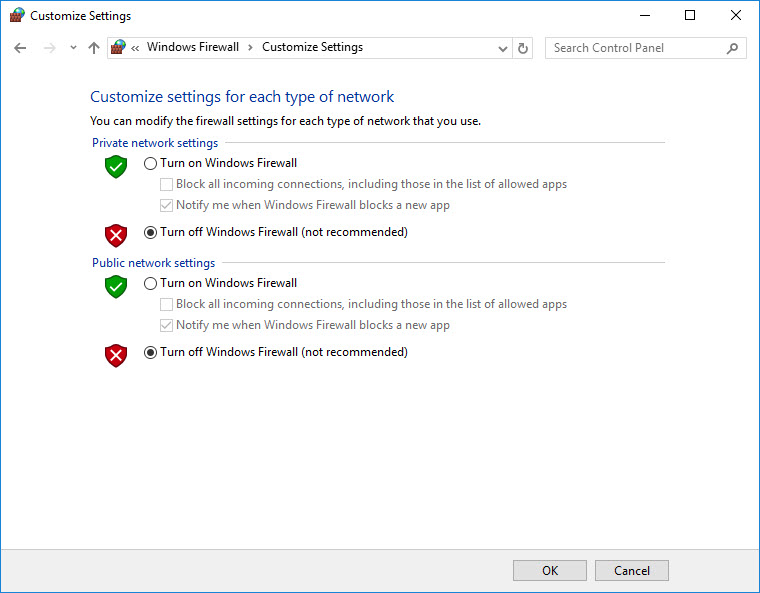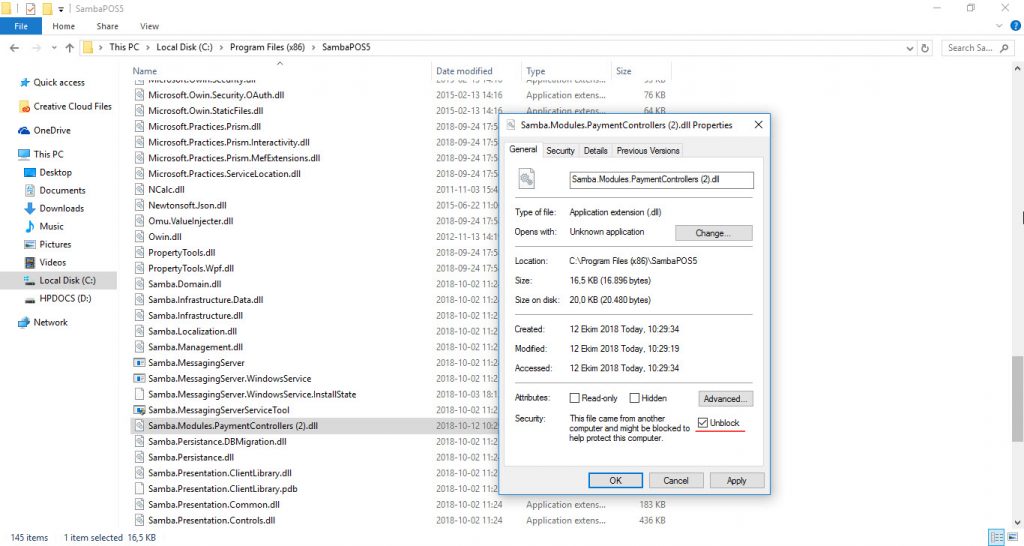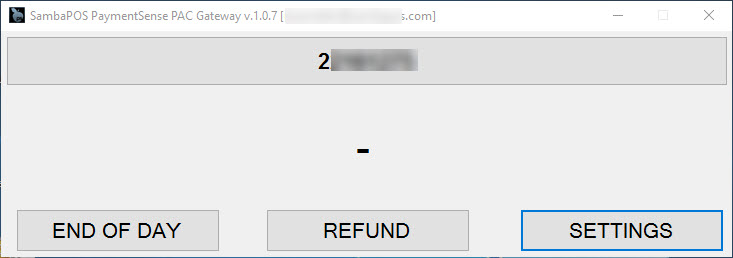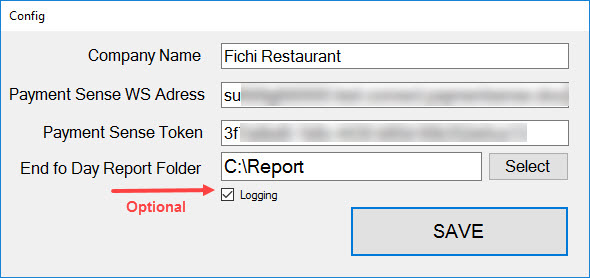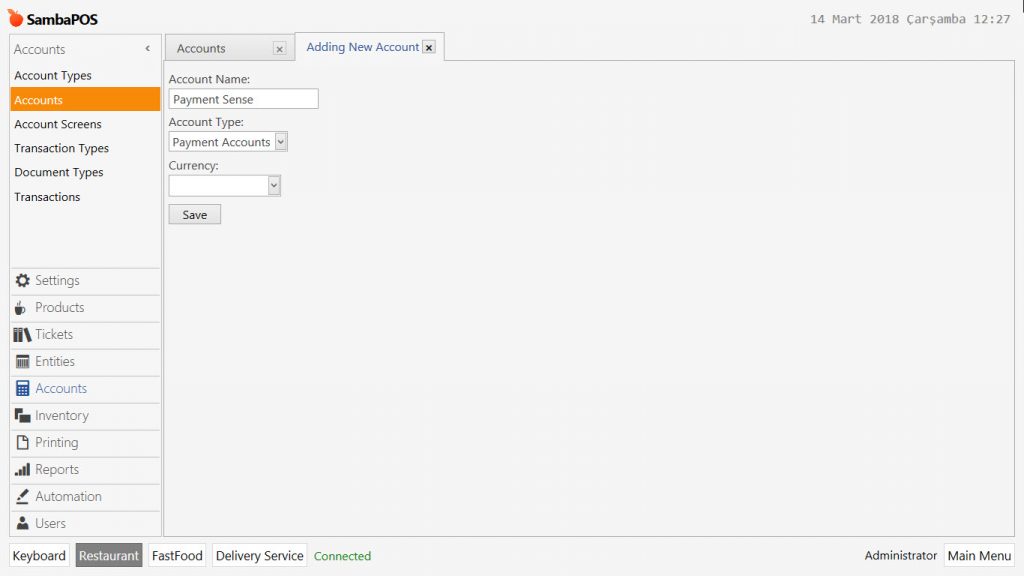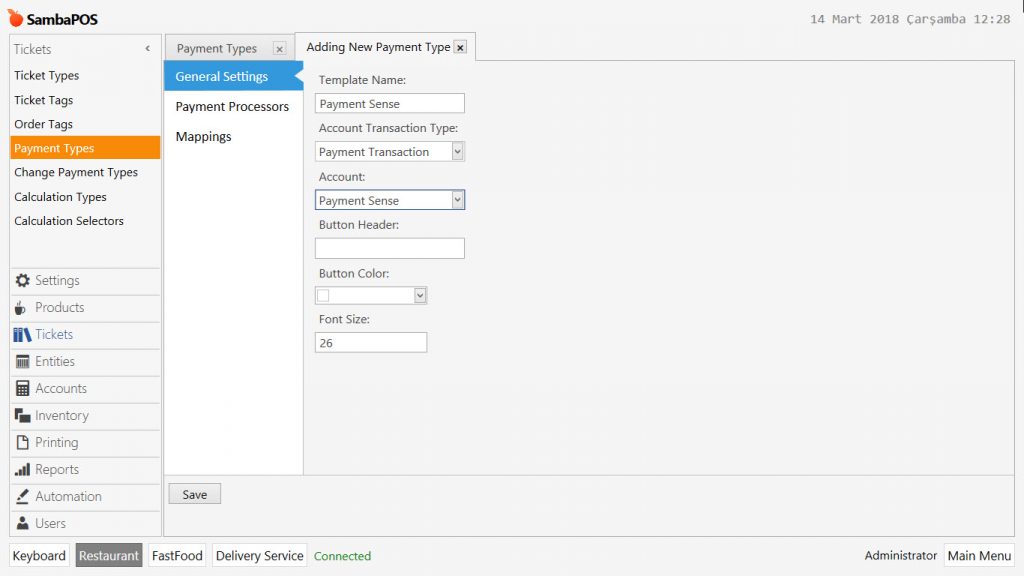6.1. How to Configure Payment Sense (Pay At Counter) Settings?
Requirements
- Sign PaymentSense agreement.
- Receive Ingenico device from PaymentSense.
- You need to have SambaPOS V5 Pro license.
- Add SambaPOS PaymentSense Integration license into your license account from cp.sambapos.com License is FREE.
- Download PaymentSense Pay At Counter Gateway Exe. PaymentSense Pay At Counter Gateway Exe
Windows Firewall Settings
Please deactivate all third party internet security services and Windows Firewall.
Control Panel > System and Security > Windows Firewall > Turn Windows Firewall on or off > Turn off Windows Firewall for Private Network Settings and Public Network Settings.
Note: In order to not to have notification for reactivation of Windows Firewall, please follow the steps below;
For Windows 7: Control Panel > Action Center > Change Action Center Settings > Network Firewall (Unselected).
For Windows 10: Control Panel > System and Security > Action Center >Change Action Center Settings > Network Firewall (Unselected).
Editing Payment Controller DLL File
1.Make sure you are using latest SambaPOS v5.3.0
2. Copy the Samba.Modules.PaymentControllers.dll file from the \PaymentController folder to the main SambaPOS program folder (i.e. default is C:\Program Files (x86)\SambaPOS5).
After copying the file, (Right Click) > Properties > Select Unblock box, click on Apply and then Ok button.
PaymentSense PAC Gateway Settings
Run Gateway program by clicking on PaymentSense PAC Gateway icon on the desktop.
If you configured the settings correctly, your screen should be like in the image below;
Click on Settings button;
Company Name: Write name of your company. (In the image; Fichi Restaurant)
Payment Sense WS Address: It will be provided by Payment Sense.
Payment Sense Token: It will be provided by Payment Sense.
End of Day Report Folder: Select the folder that you want to keep your End of Day Reports
After completing necessary editings, click on Save button.
Once you finished with settings, you need to RESTART SambaPOS and Payment Sense Pay At Counter Gateway application.
SambaPOS V5 Pro Settings
There are two ways to complete the settings. You should select one of the configurations.
1. You can use existing Credit Card button.
Go to Manage > Tickets > Payment Types > Credit Card double click on Credit Card and change the Template Name to Payment Sense and Save.
2. Add a new Payment Type
Go to Main Menu > Manage > Accounts > Accounts > Add Account
Manage > Tickets > Payment Types > Add Payment Type Write Payment Sense to Template Name and Save.