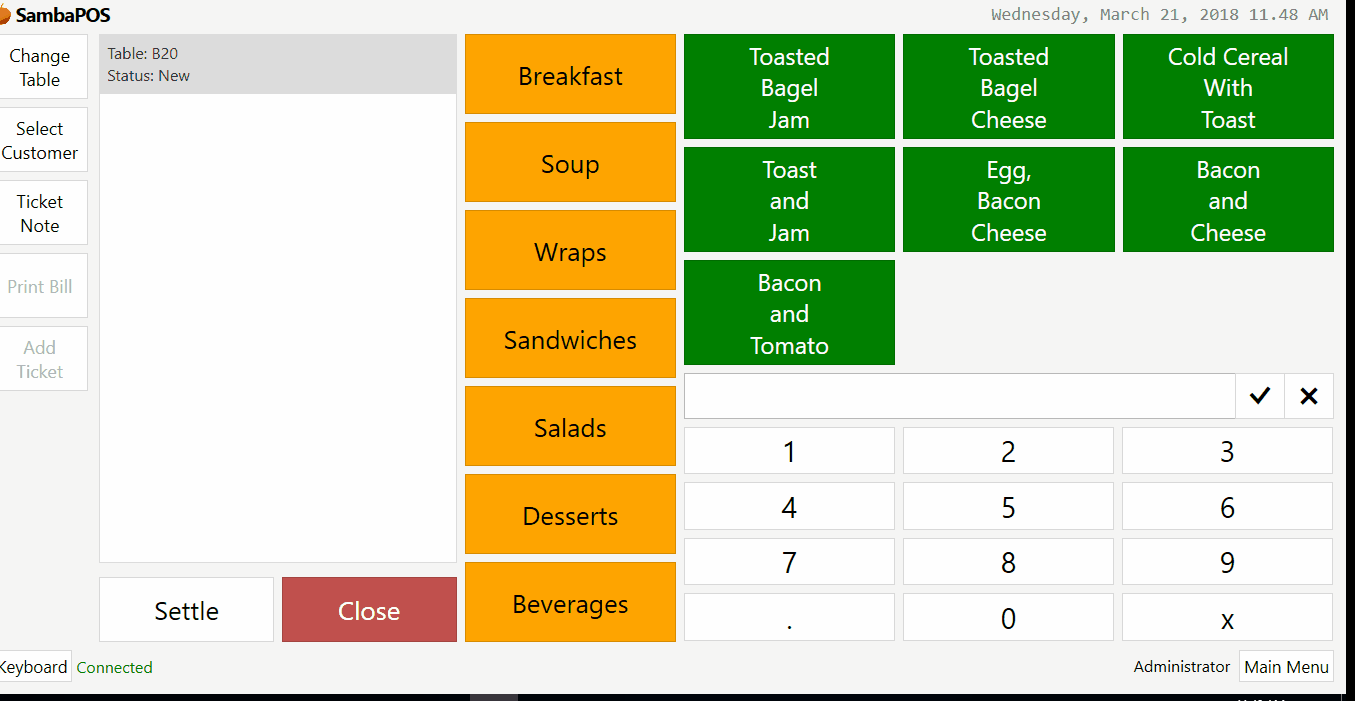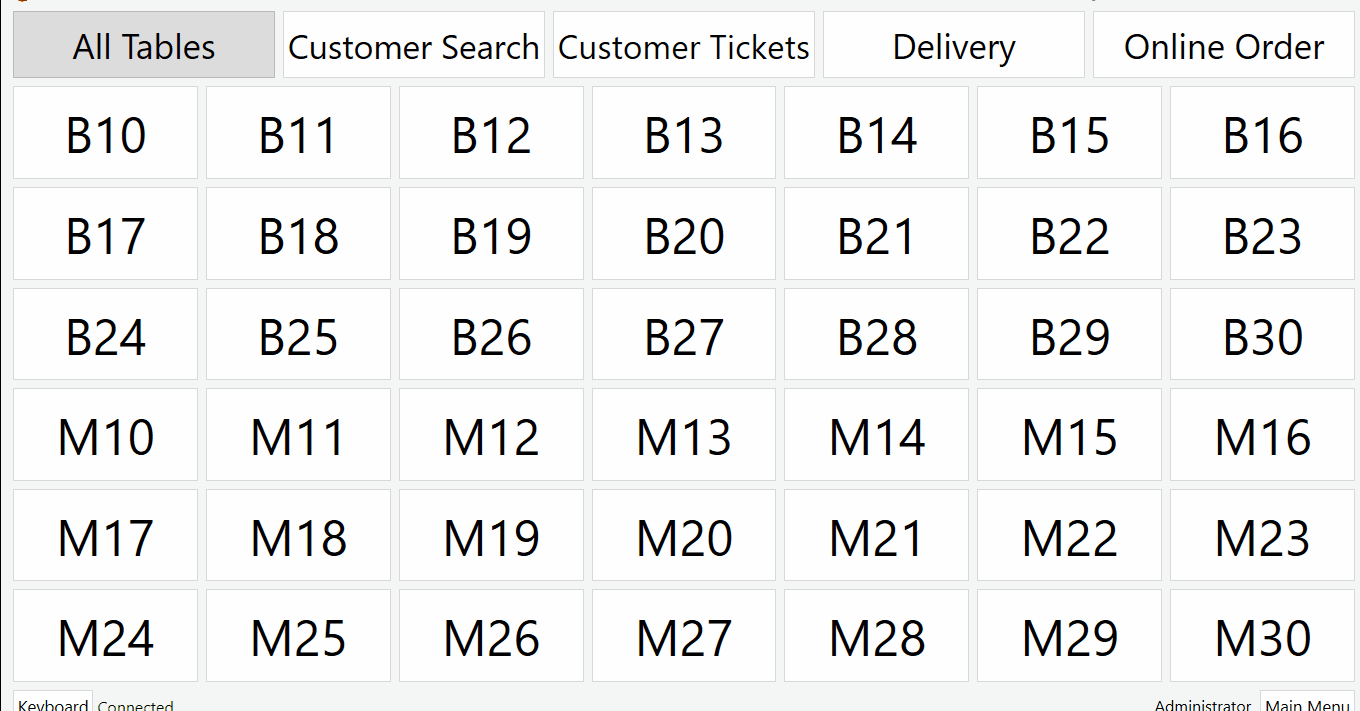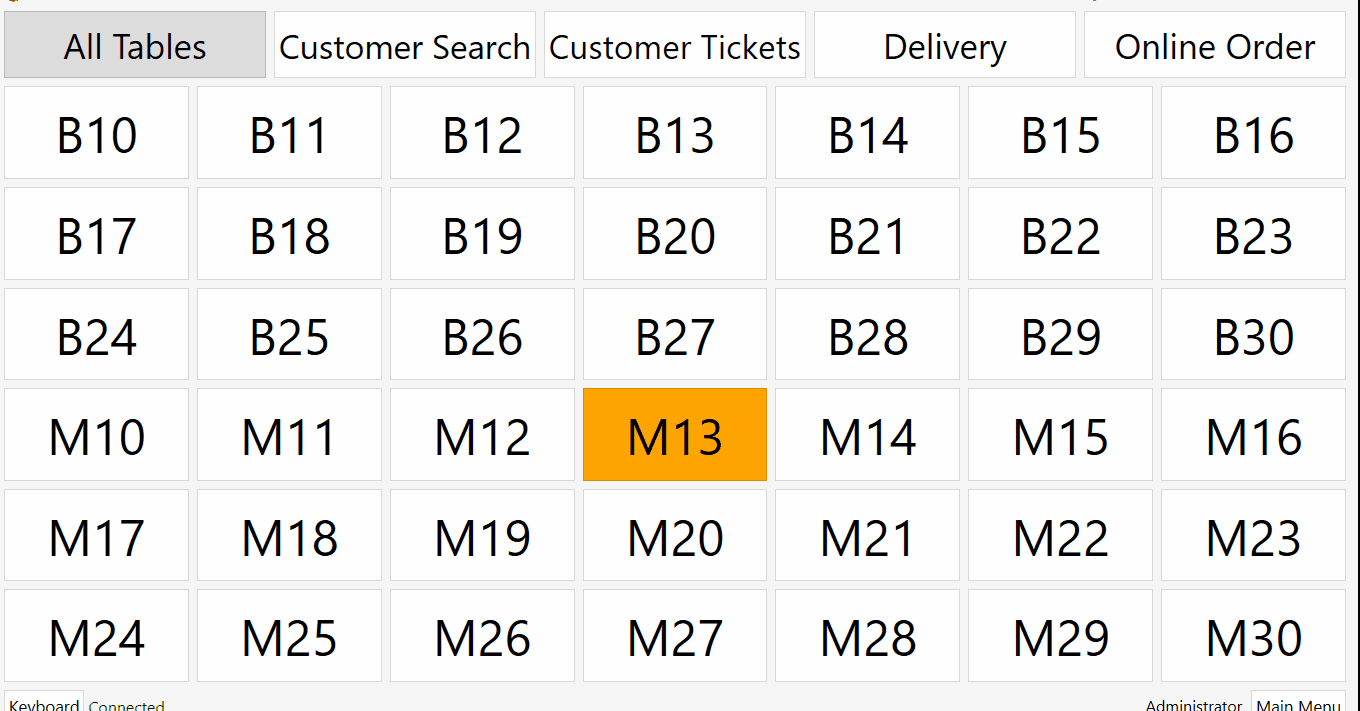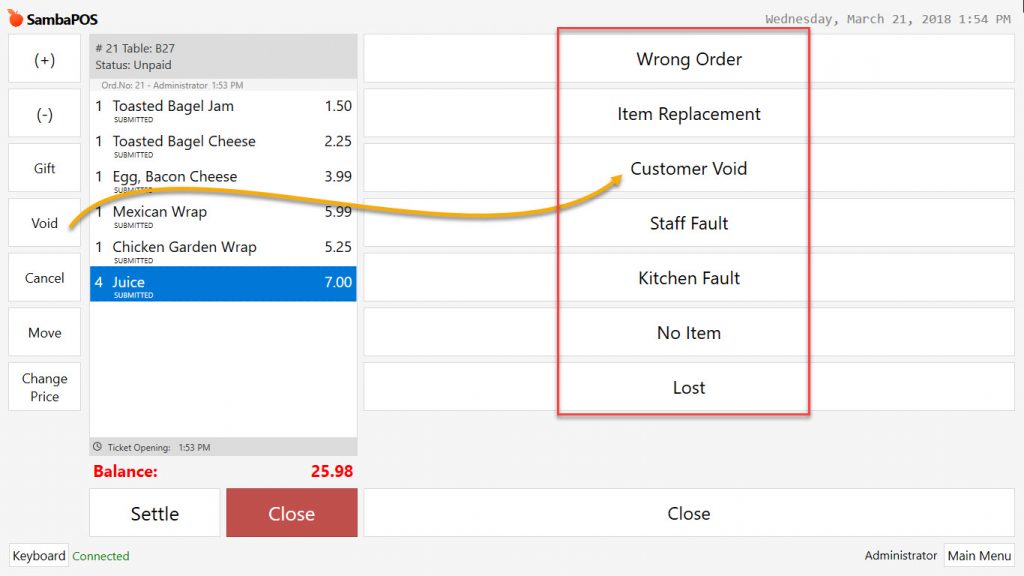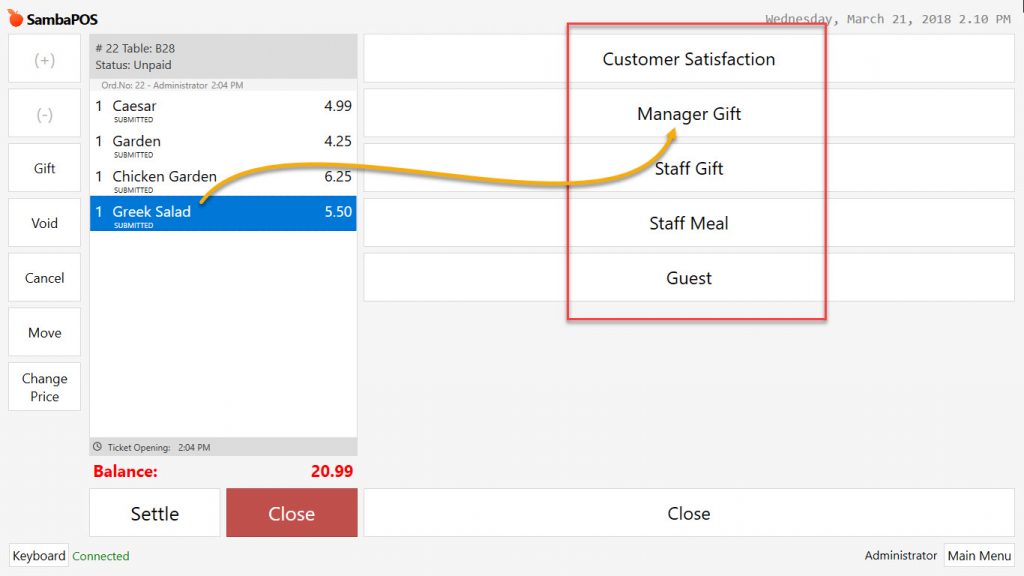5.1.2. How to Cancel, Gift or Void Items?
It is quite simple to perform necessary processes in SambaPOS in cases of selecting wrong item while taking order or void situation of an item by customer after submitting it.
1- Cancel Item
Click on item which was selected by mistake while taking order and click on Cancel button from left side of screen so that it will be removed from ticket. At this stage, item isn’t submitted to ticket yet.
2- Void Item
It is used for the items which submitted after ticket has been closed. In such cases use Void button in order to remove the item from ticket.
Click on item which will be voided and then click on Void button from left side of the screen, so that this item will be voided. In case of there is kitchen task for voided item, an info slip will be sent to kicthen about this process.
In case of taking multiple orders from same item and if it is desired to void only one of those orders, click on item and select amount of void items by using (+) (-) from top left menu.
It is possible to group on reports by selecting void reasons.
3- Gift Item
It is possible to gift the items from the moment while taking the order or after taking it until payment processed. Select the items to be gifted and click on Gift button from left side of screen. If there is previously created gift reasons complete the process by selecting one of them according to situation.
Gifted items’s order status change as Gift and item amount is deducted from ticket total.