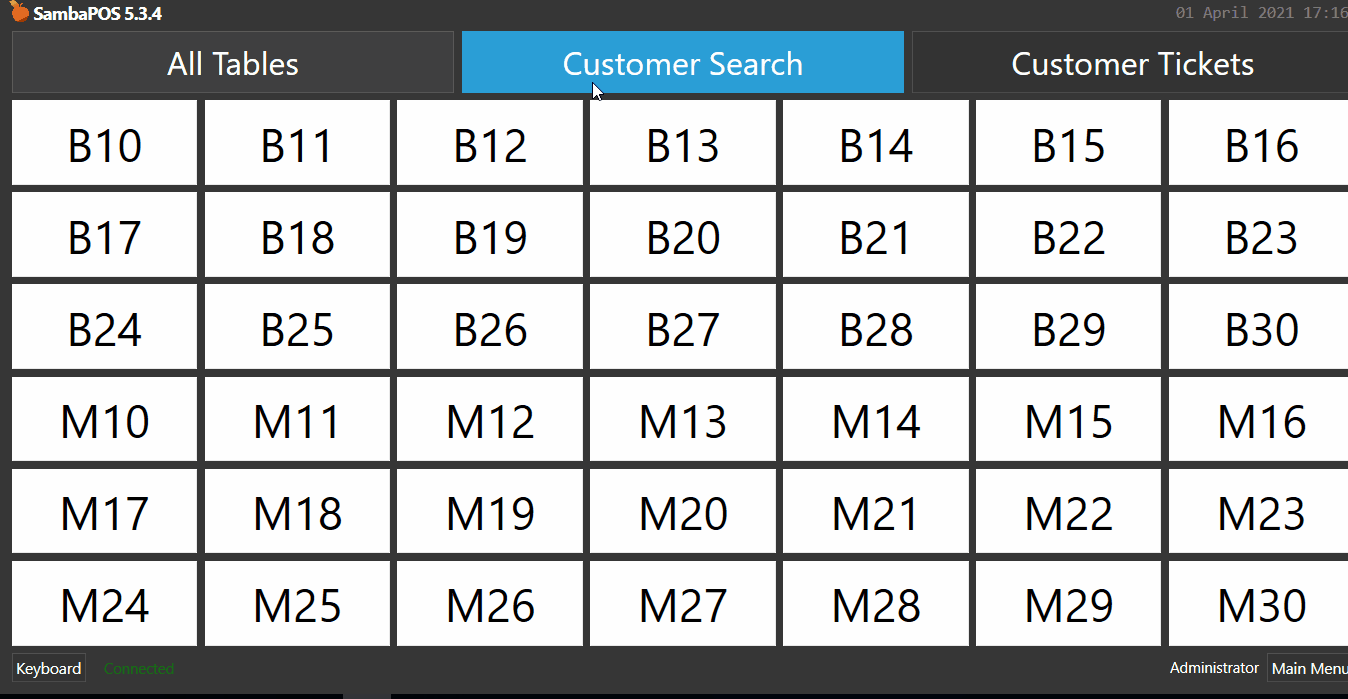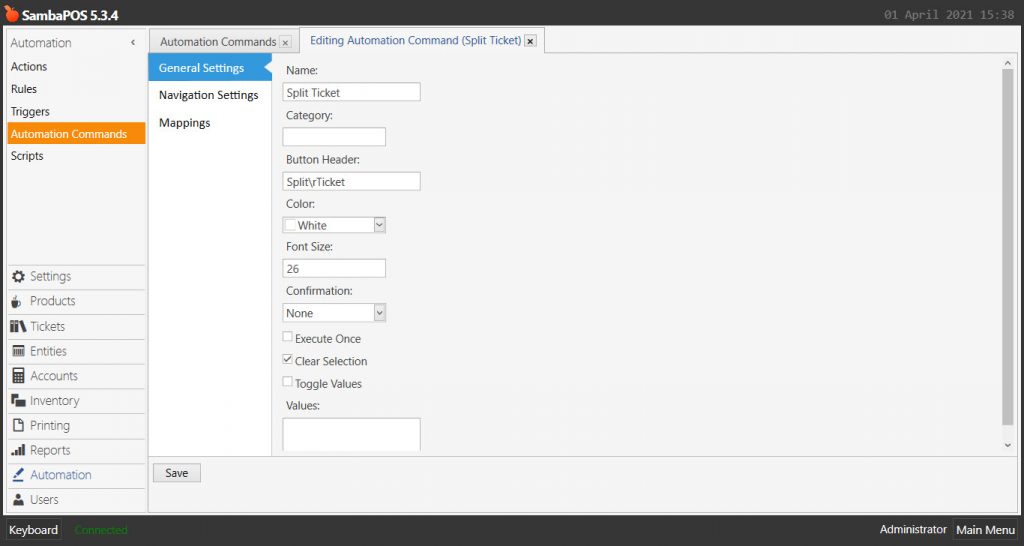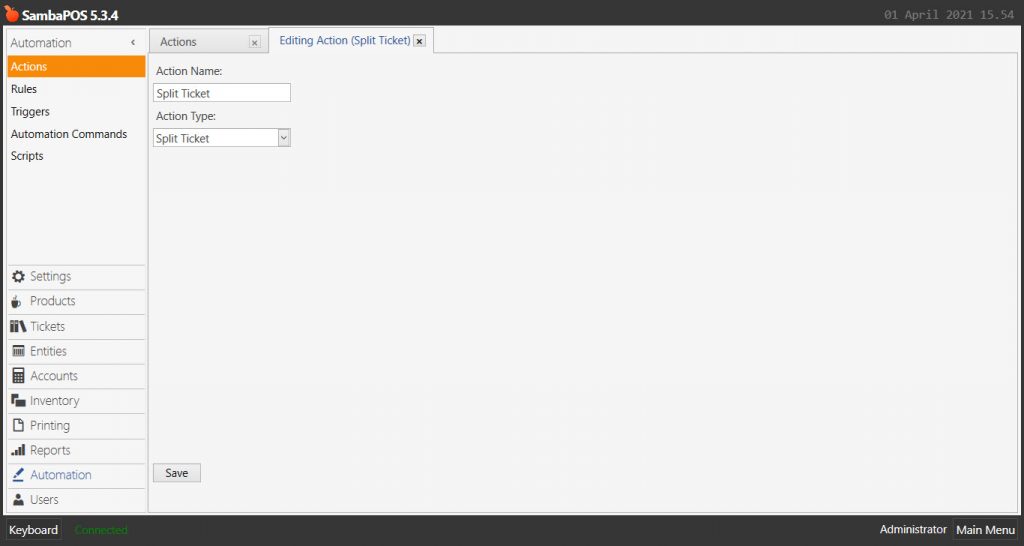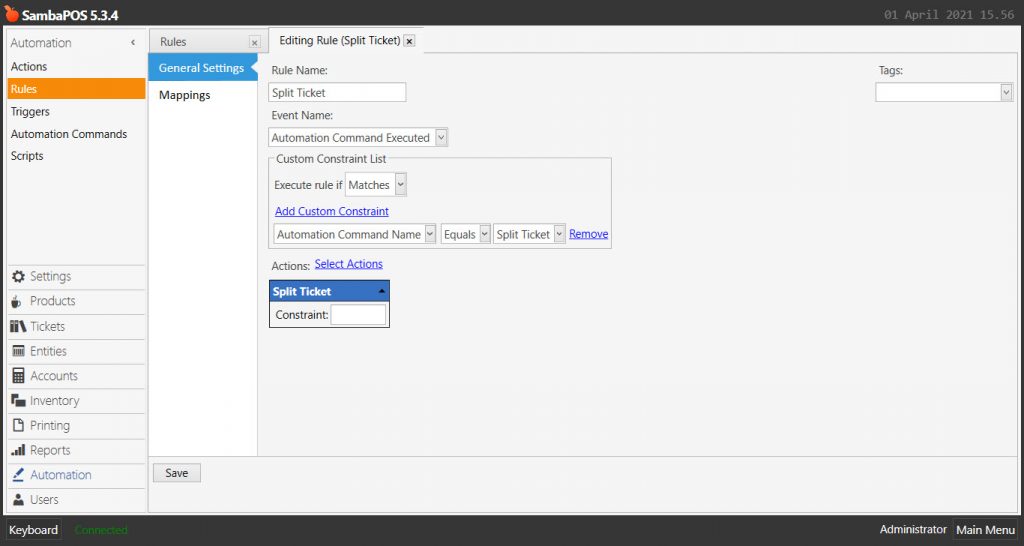4.64. How to Use Split Ticket Feature
In this document it will be explained how to use Split Ticket Feature.
Important Notes:
- In order to use this feature, you need to have minimum SambaPOS V5 5.3.4 version installed on your computer.
- This feature requires Tables to work properly (Or an Entity).
- You must submit or use Save Ticket action to split a ticket since it will not split an unsubmitted ticket.
How It Works;
1. Adding Split Ticket Automation Command
Main Menu > Manage > Automations > Automation Commands > Here, click on Add Automation Command.
General Settings Section;
Name: Split Ticket
Button Header: Split\rTicket
Clear Selection: Must be selected
Mappings Section;
In here, add a row by clicking on Add button and configure it as shown in the above image.
Visible States: Locked,Unpaid,IsClosed
After completing necessary editings, click on Save button.
2. Adding Split Ticket Action
Main Menu > Manage > Automations > Actions > Here, click on Add Action.
Action Name: Split Ticket
Action Type: Split Ticket
After completing necessary editings, click on Save button.
3. Adding Split Ticket Rule
Main Menu > Manage > Automations > Rules > Here, click on Add Rule.
Rule Name: Split Ticket
Event Name: Automation Command Executed
Execute Rule if: Matches
Add Custom Constraint:
Automation Command Name|Equals|Split Ticket
Select Actions;
Action Name: Split Ticket
After completing necessary editings, click on Save button.