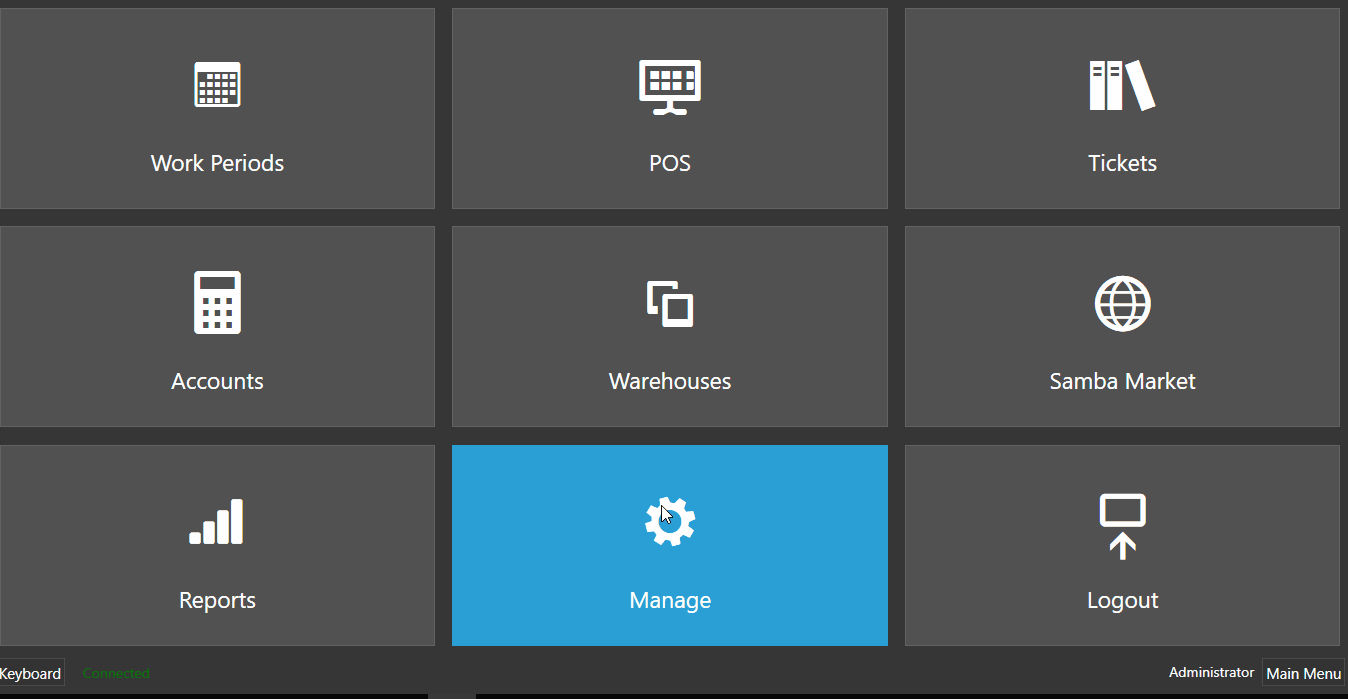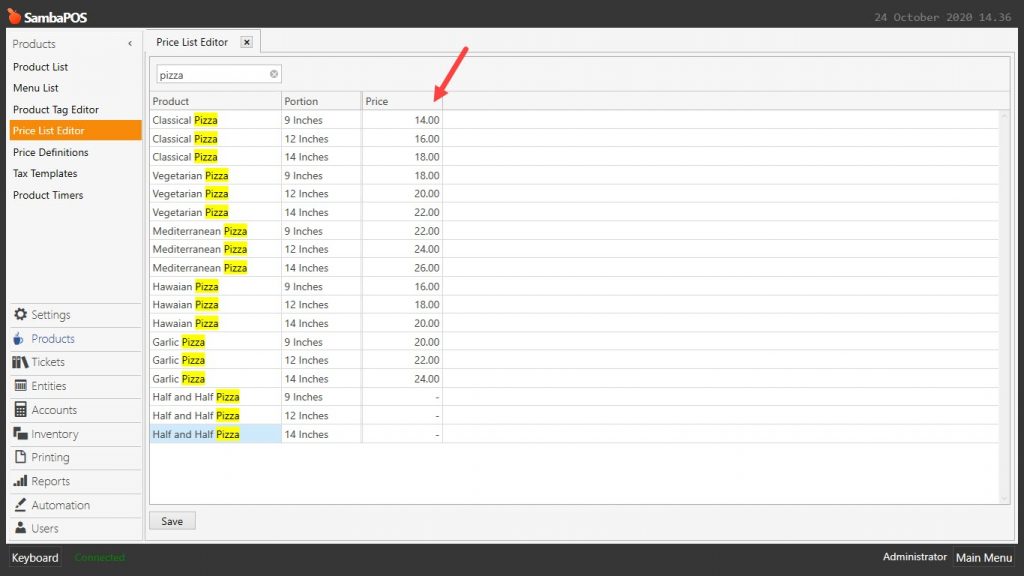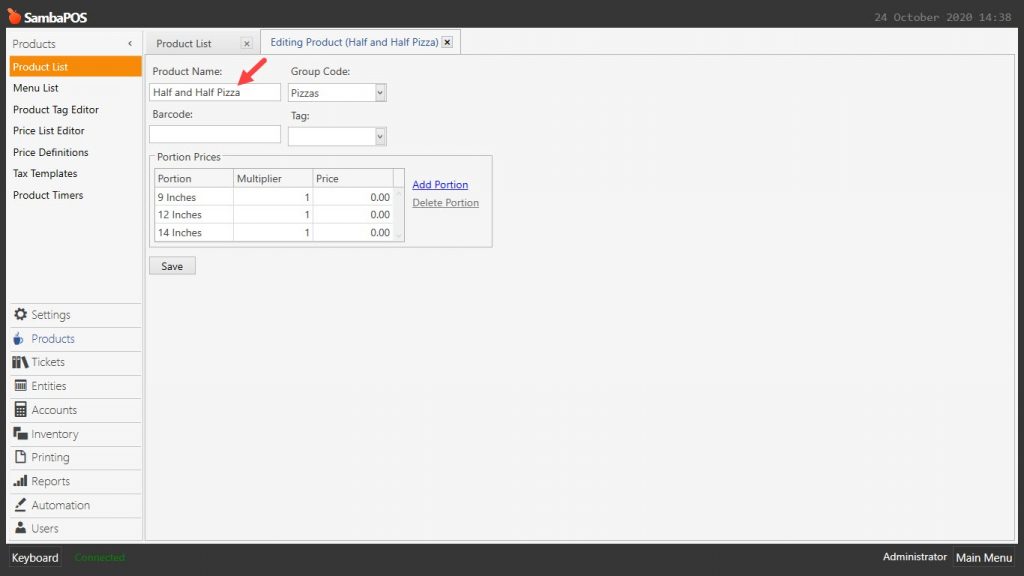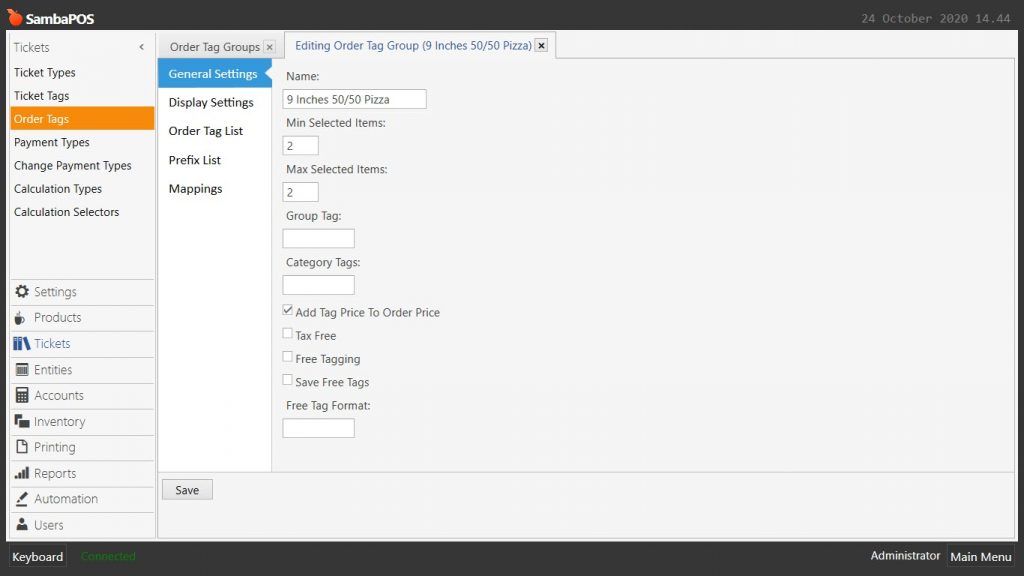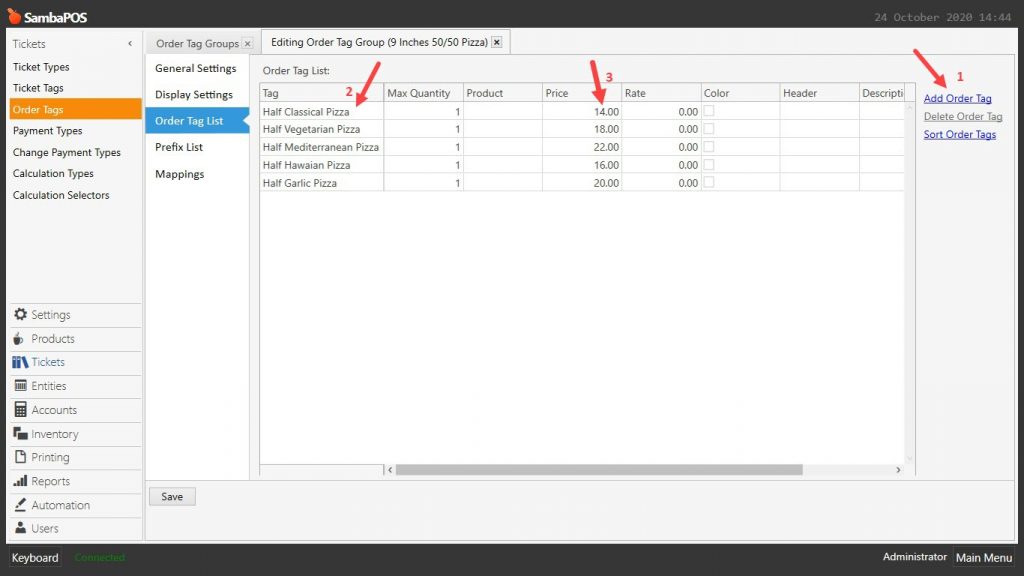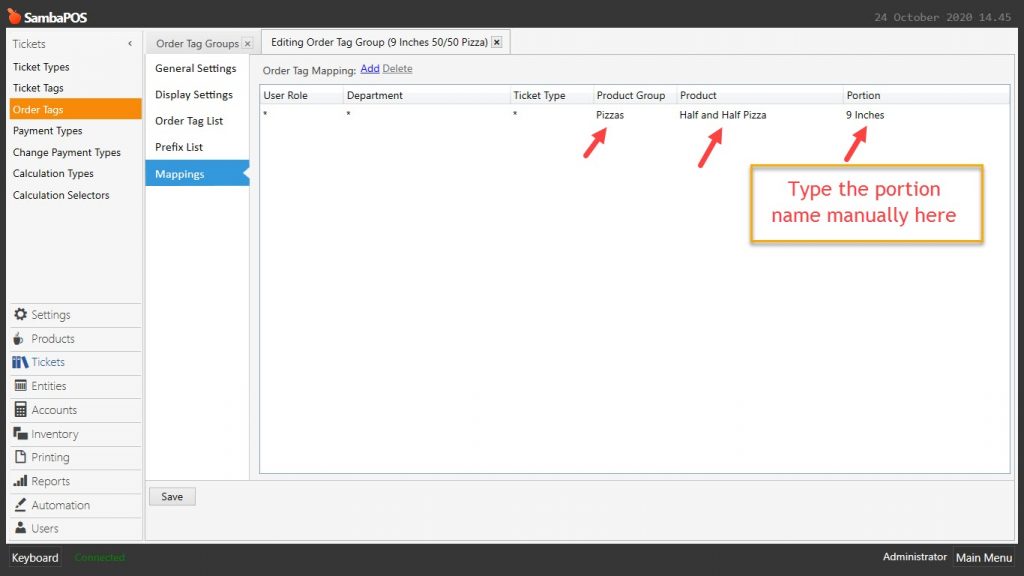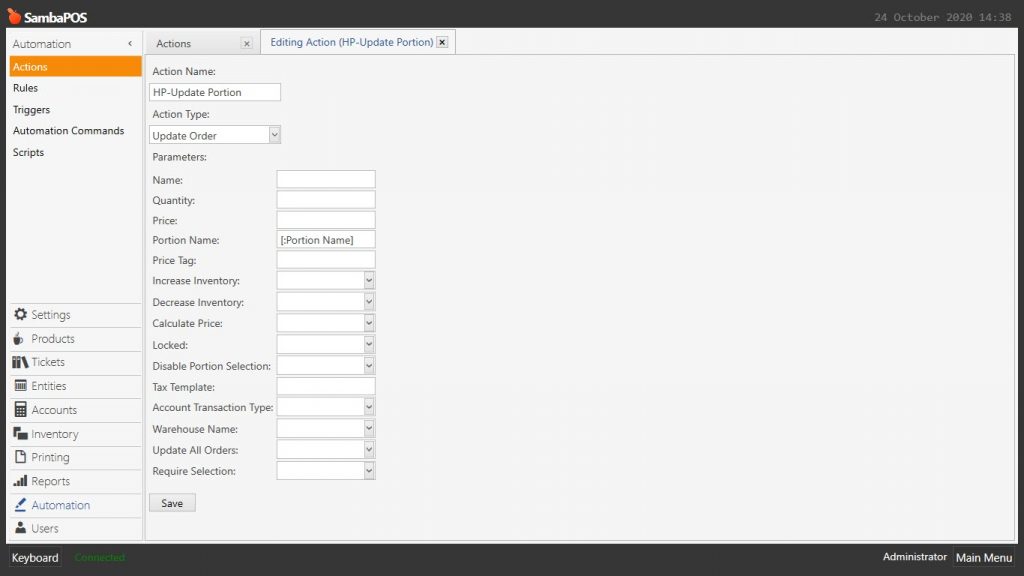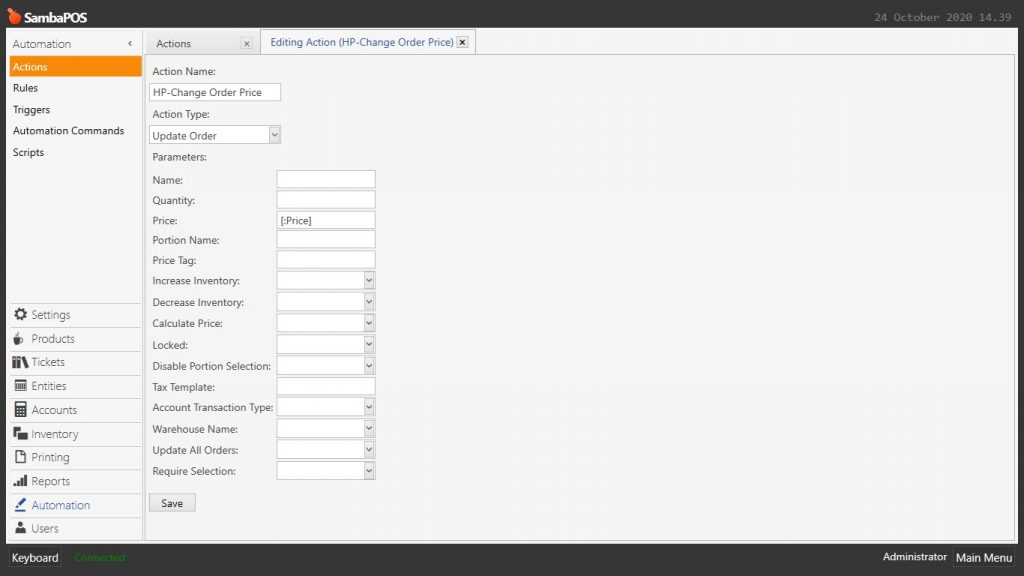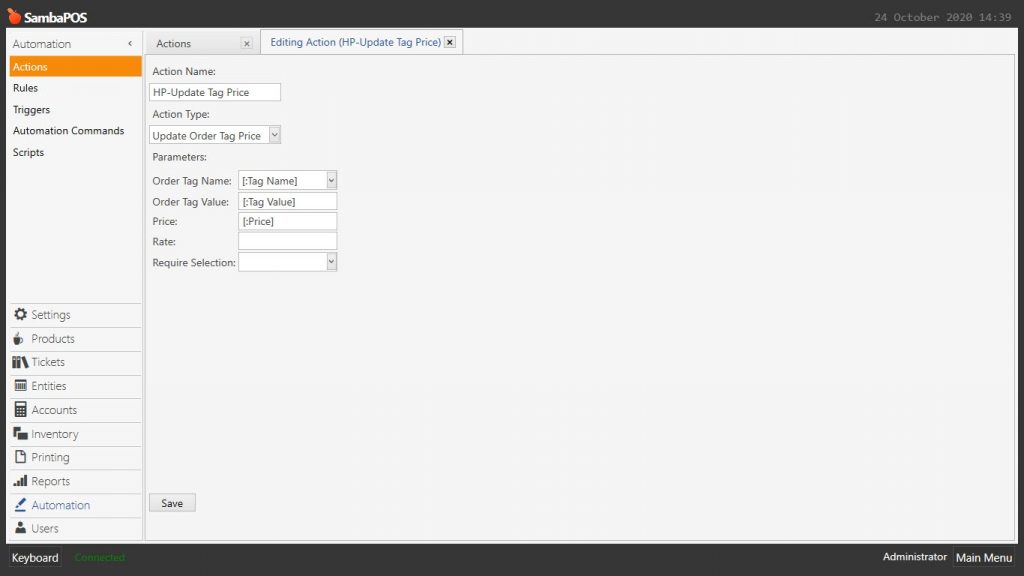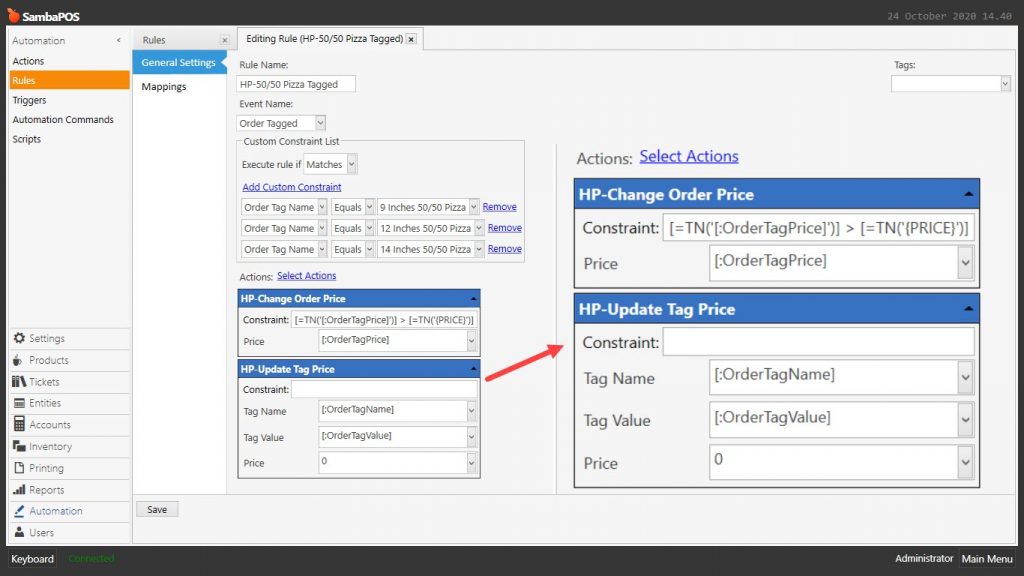4.60. Half and Half Pizza Configuration
In this document it will be explained how to setup hald and half pizza configuration.
How It Works;
1. Adding Half and Half Pizza Product
Main Menu > Manage > Products > Product List > Here, click on Add Product.
Product Name: Half and Half Pizza
Product Group: Pizzas
Portion: Type your portions
Multiplier: 1
Price: 0
After completing necessary editing, click on Save button.
2. Adding Half and Half Pizza Order Tag
Main Menu > Manage > Tickets > Order Tags > Here, click on Add Order Tag Group.
General Settings Section;
Name: 9 Inches 50/50 Pizza
Min Selected Items: 2
Max Selected Items: 2
Add Tag Price to Order Price: Must be selected
Order Tag List Section;
Click on Add Order Tag and configure the settings as shown in the above image.
Mappings Section;
Click on Add button and configure settings as shown in the image below;
Product Group: Pizzas
Product: Half and Half Pizza
Portion: 9 Inches (Type the portion name manually here)
NOTE: Add Order Tag Group by applying the same process for other portions as well.
After completing necessary editing, click on Save button.
3. Adding Actions
3.1. Adding HP-Update Portion Action
Main Menu > Manage > Automation > Actions > Here, click on Add Action.
Action Name: HP-Update Portion
Action Type: Update Order
Parameters:
Portion Name: [:Portion Name]
After completing necessary editing, click on Save button.
3.2. Adding HP-Change Order Price Action
Main Menu > Manage > Automation > Actions > Here, click on Add Action.
Action Name: HP-Change Order Price
Action Type: Update Order
Parameters:
Price: [:Price]
After completing necessary editing, click on Save button.
3.3. Adding HP-Update Tag Price Action
Main Menu > Manage > Automation > Actions > Here, click on Add Action.
Action Name: HP-Update Tag Price
Action Type: Update Order Tag Price
Parameters:
Order Tag Name: [:Tag Name]
Order Tag Value: [:Tag Value]
Price: [:Price]
After completing necessary editing, click on Save button.
4. Adding Rule
4.1. Adding HP-50/50 Pizza Tagged Rule
Main Menu > Manage > Automation > Rules > Here, click on Add Rule.
Rule Name: HP-50/50 Pizza Tagged
Event Name: Order Tagged
Execute Rule if: Matches
Add Custom Constraint:
Order Tag Name|Equals|9 Inches 50/50 Pizza
Order Tag Name|Equals|12 Inches 50/50 Pizza
Order Tag Name|Equals|14 Inches 50/50 Pizza
Select Actions:
Action-1: HP-Change Order Price
Constraint: [=TN('[:OrderTagPrice]')] > [=TN('{PRICE}')]
Price: [:OrderTagPrice]
Action-2: HP-Update Tag Price
Tag Name: [:OrderTagName]
Tag Value: [:OrderTagValue]
Price: 0
After completing necessary editing, click on Save button.