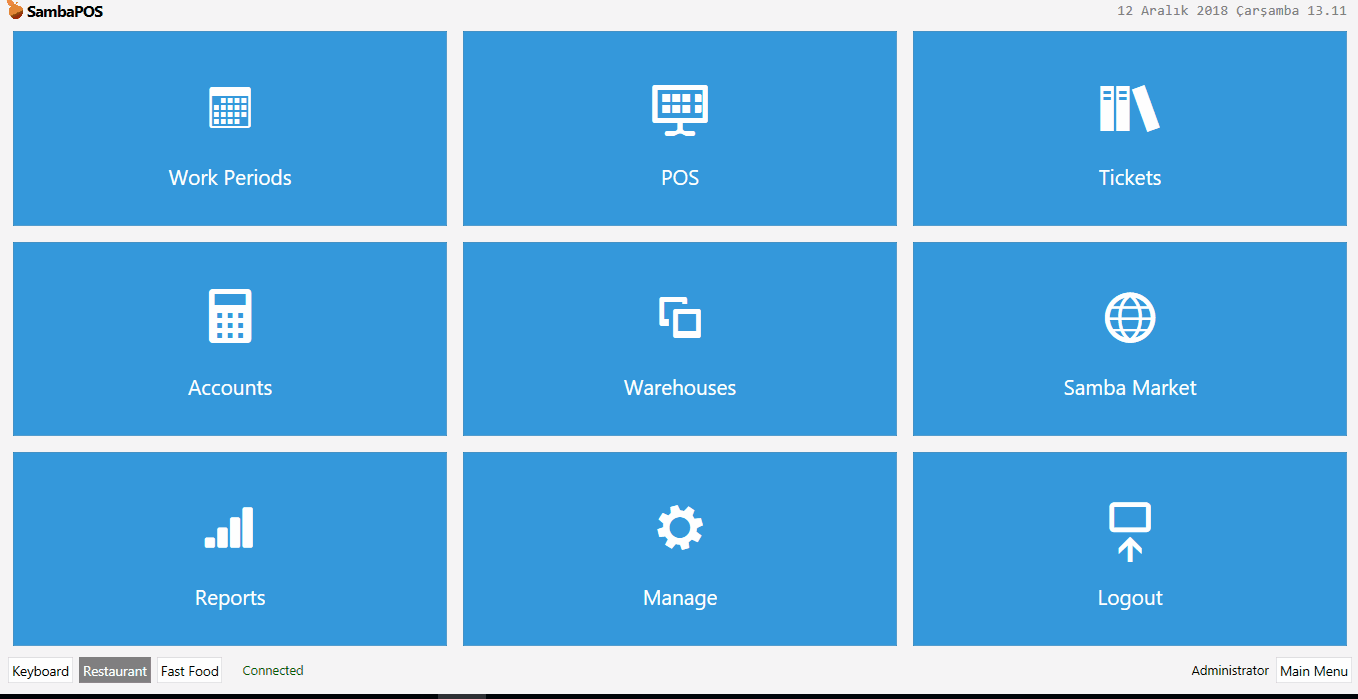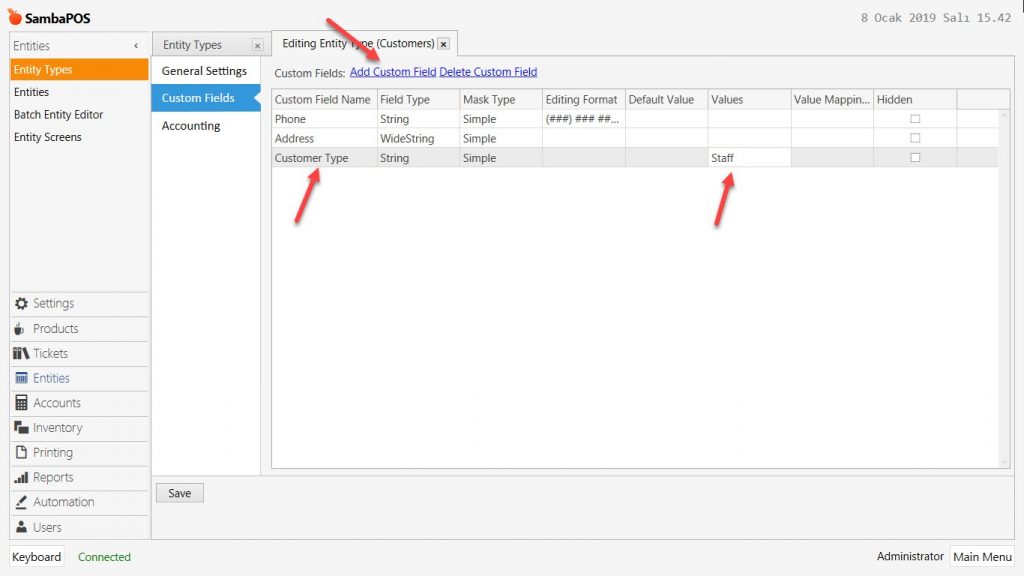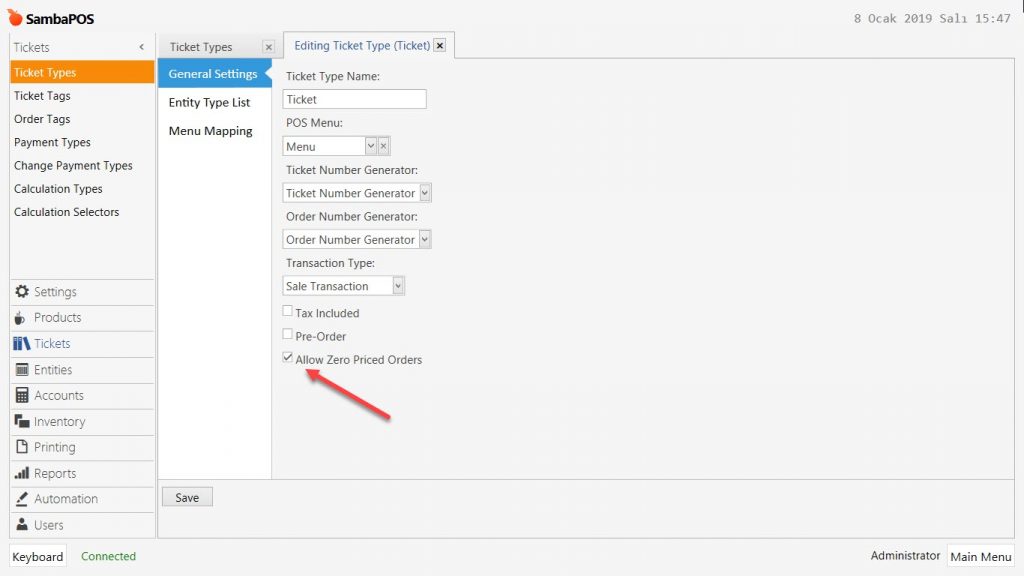4.36. How to Make 100% Discount for Staff Meals?
In this document, it will be explained how to apply 100% discount for Staff’s Meals.
There are 2 methods for this implementation;
Method-1 Using Customer Type Custom Field;
In this method, you need to select your Staff as Customer before you start receiving orders into ticket.
How It Works;
1. Editing Customers Entity Type
Main Menu > Manage > Entities > Entity Types > Customers > Custom Fields > here add a custom field by clicking on Add Custom Field button, name it as Customer Type and write Staff into the Values column.
After completing necessary editings, click on Save button.
2. Editing Ticket Type
Main Menu > Manage > Tickets > Ticket Types > Ticket > here, select Allow Zero Priced Orders box.
After completing necessary editings, click on Save button.
3. Adding Action
Main Menu > Manage > Automation > Actions > here click on Add Action.
Action Name: Setup Staff Price
Action Type: Update Order
Parameters:
Price: [:Price]
After completing necessary editings, click on Save button.
3. Adding Rule
Main Menu > Manage > Automation > Rules > here click on Add Rule.
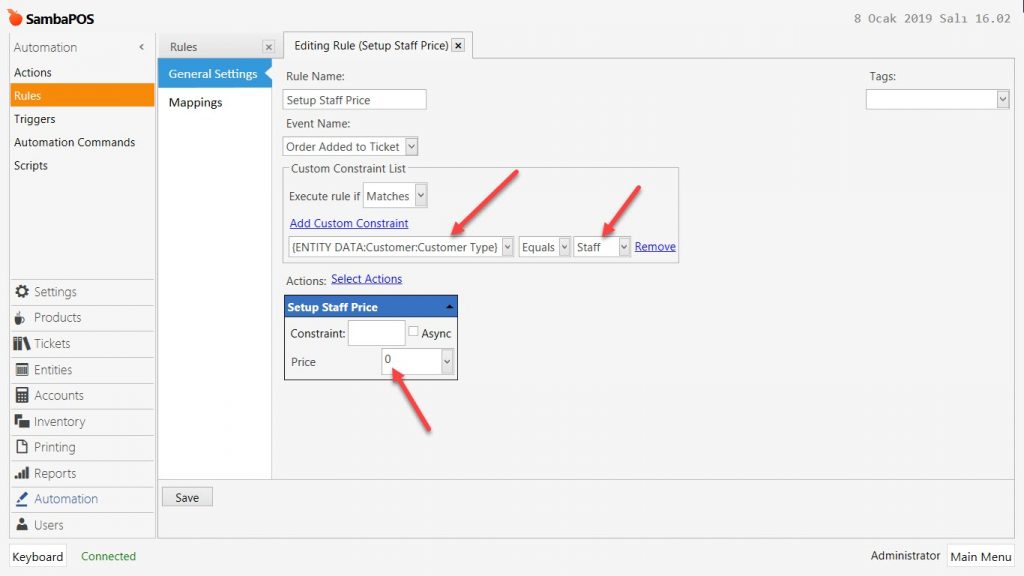
Rule Name: Setup Staff Price
Event Name: Order Added to Ticket
Execute Rule If: Matches
Add Custom Constraint:
{ENTITY DATA:Customer:Customer Type}|Equals|Staff
Select Actions:
Action: Setup Staff Price
Price: 0 (Zero)
After completing necessary editings, click on Save button.
Method-2 Using Automation Command Button;
How It Works;
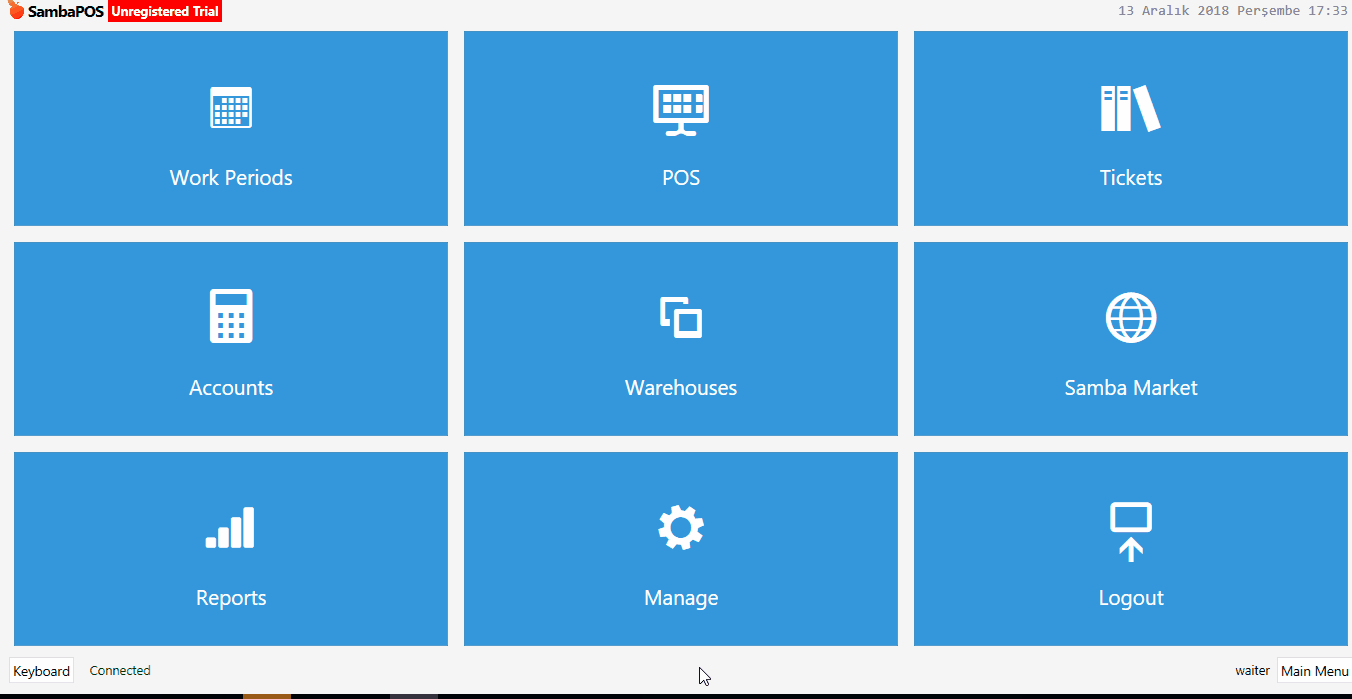
1. Adding Automation Command
Main Menu > Manage > Automation > Automation Commands > here, click on Add Automation Command.
General Settings Section;
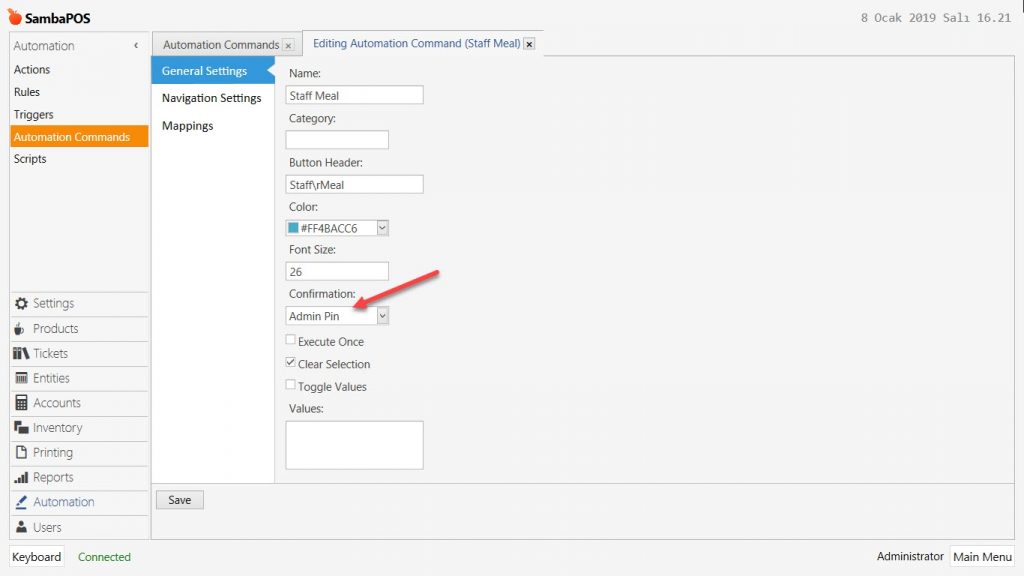
Name: Staff Meal
Button Header: Staff\rMeal
Color: Select a color.
Confirmation: Admin Pin
Clear Selection: Must be selected.
Mappings Section;
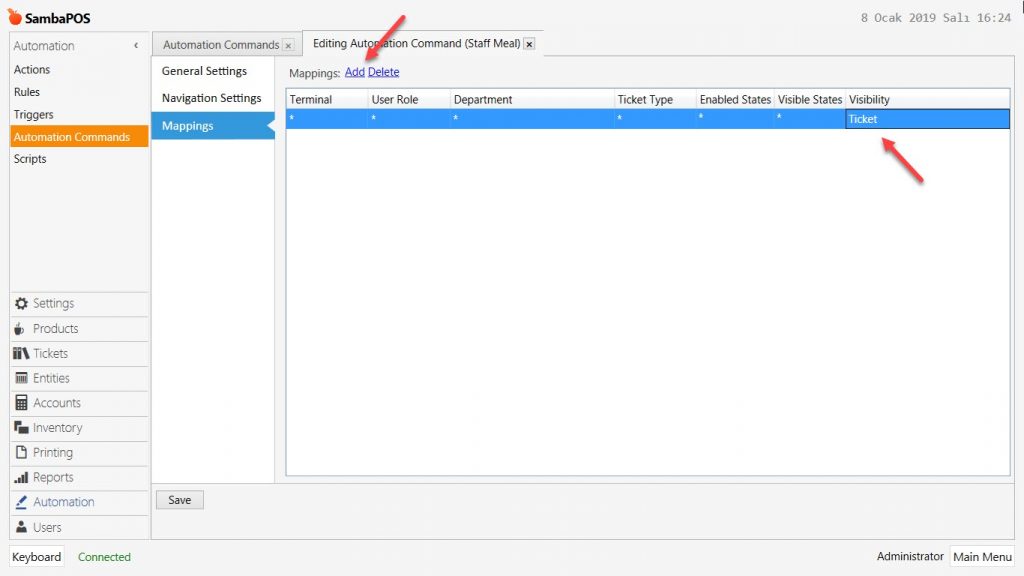
In here add a row by clicking on Add button and configure it as shown in the above image.
After completing necessary editings, click on Save button.
2. Adding Action
Main Menu > Manage > Automation > Actions > here click on Add Action.
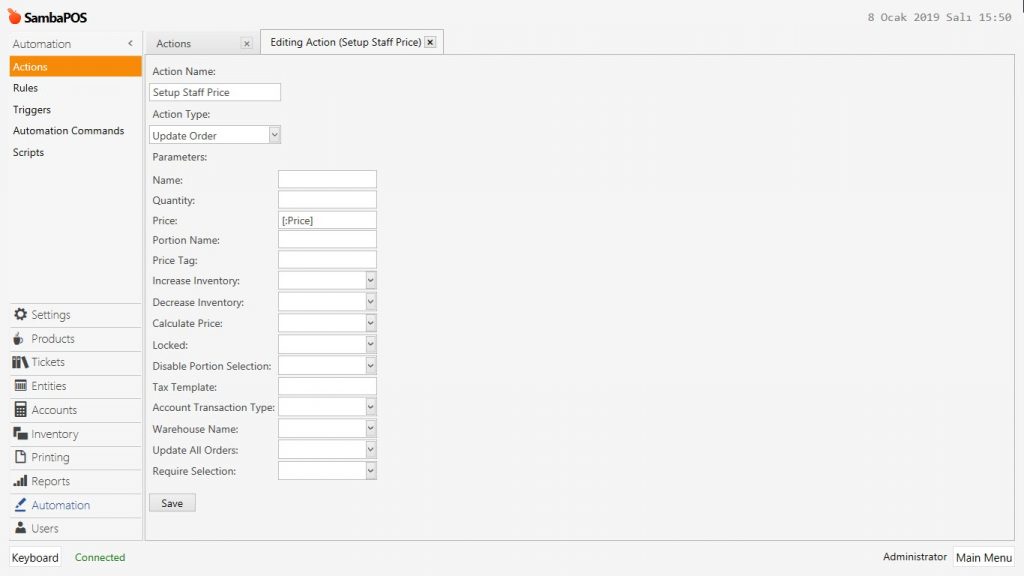
Action Name: Setup Staff Price
Action Type: Update Order
Parameters:
Price: [:Price]
After completing necessary editings, click on Save button.
3. Adding Rule
Main Menu > Manage > Automation > Rules > here click on Add Rule.

Rule Name: Setup Staff Price
Event Name: Automation Command Executed
Execute Rule If: Matches
Add Custom Constraint:
Automation Command Name|Equals|Staff Meal
Select Actions:
Action: Setup Staff Price
Price: 0 (Zero)
After completing necessary editings, click on Save button.