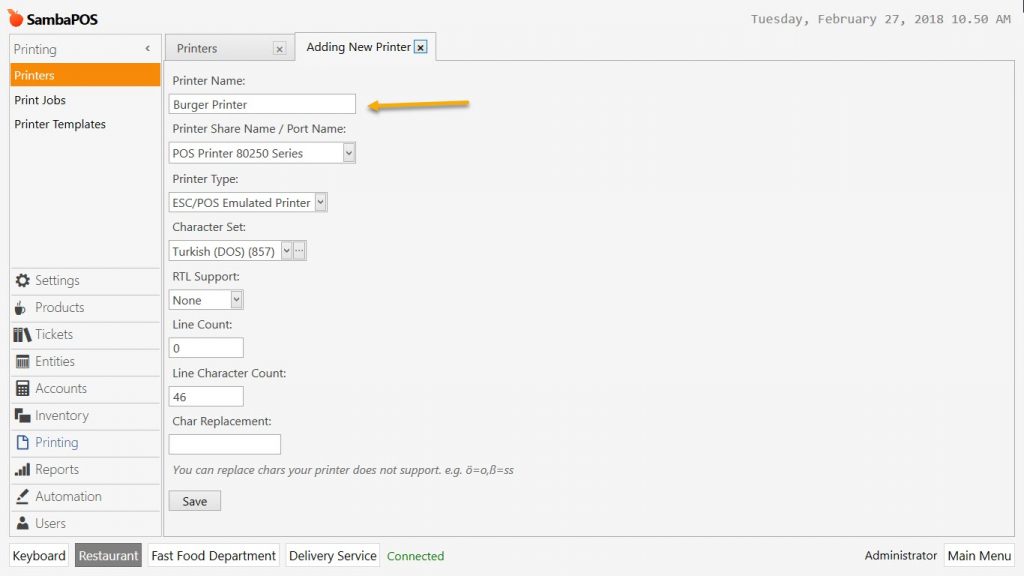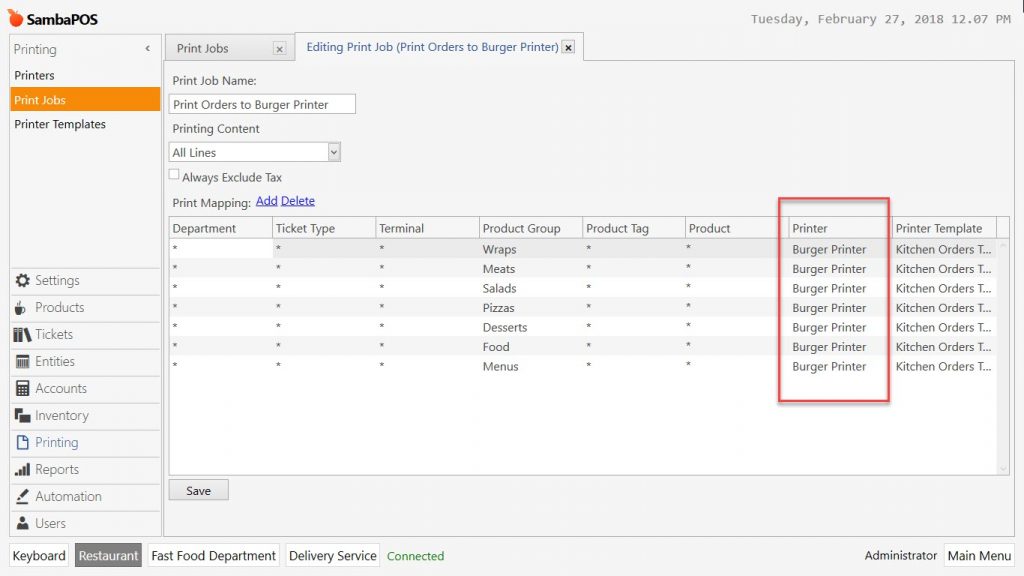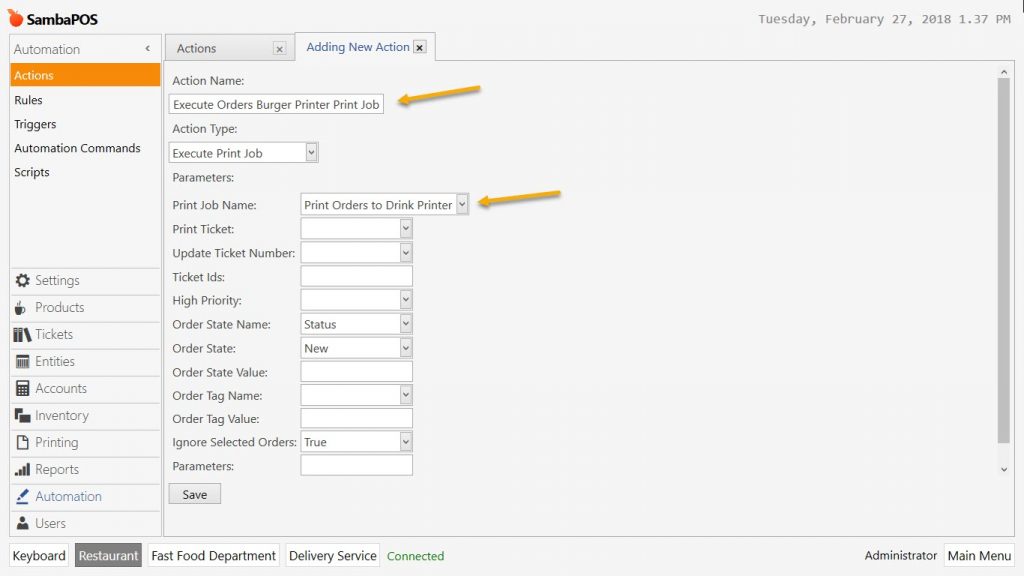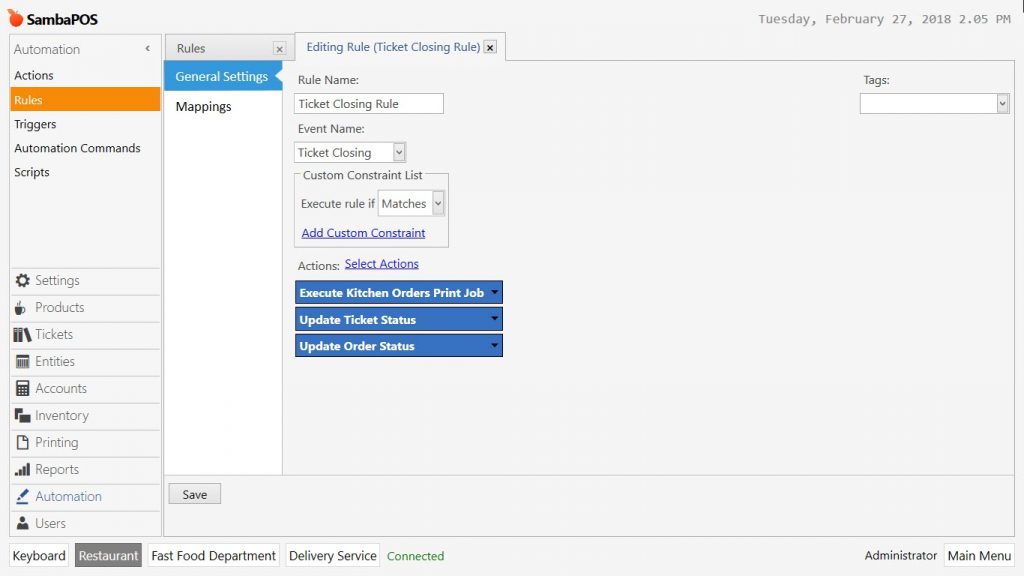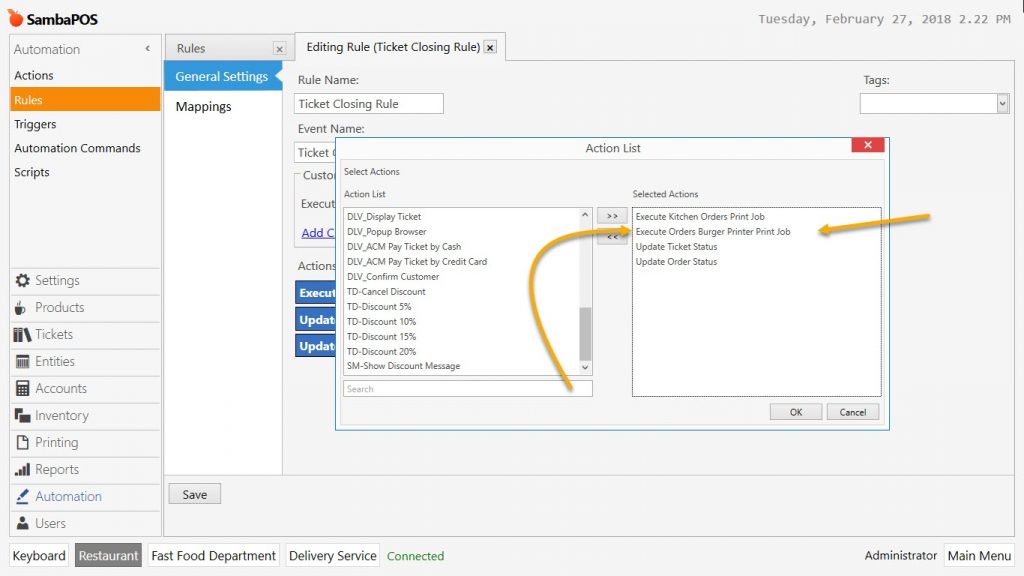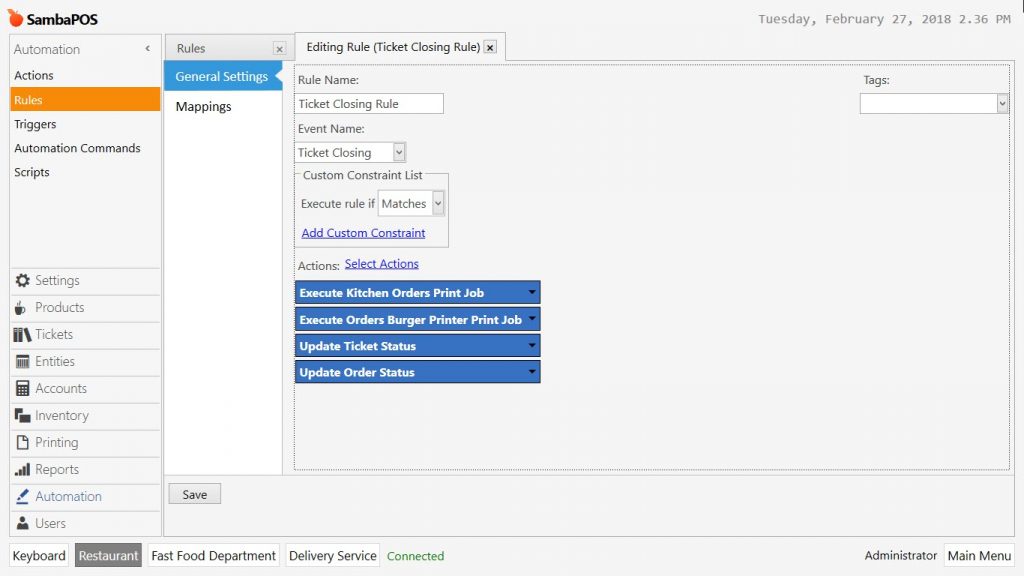2.4.8.d. Printing a Product or Product Group from Different Printers At The Same Time
Especially for menu products, it might be necessary to print same products from different printers in the kitchen.
In the example it will be shown how to print from both burger and drink printer in case of a burger menu order taken.
Adding Printers
Add two different kitchen printers because of two different printers will be used at the same time. Go to Manage > Printing > Printers from here click on Add Printer link.
In order to add another printer with same features, right click on current printer and select clone printer link.
Adding Print Jobs
Print Order to Kitchen Print Job comes as default and it is configured to send all of the products to a single kitchen printer.
In the image below it is shown how to send different products to different printers.
Duplicate the Print Job in order to send the Menu Product group to drink printer.
Double click on duplicated job, add a line to send Menu Products to Drink Printer and then select Kitchen Orders Template.
Adding Print Action
At this step duplicate the currently existing Execute Kitchen Orders Print Job.
Manage > Automation > Actions from here find Execute Kitchen Orders Print Job, right click and select Clone Action link.
Give a proper name for created action. In the Print Job Name field, select print job that is created for drinks.
Adding Print Rule
The rule that allows printing of the tickets is Ticket Closing Rule.
Go to Manage > Automation > Rules from here find Ticket Closing Rule open editing mode by double clicking on it. You will see an image like below as default.
Click on Select Action link and find previously created action and move it to Selected Actions window. Put the new rule under the Execute Kitchen Orders Print Job and click on Save button.
It is important to put the selected action into 2nd line because rules are executed according to their placement. After editing rule click on Save button.
In this way, all the products that are found in Menu Products Group will be printed from both Burger Printer and Drink Printer.
Also in case of this product has sub features, all of its products will be printed out from both printers.
This situation is especially desired. Because in this way kitchen staff can be aware of what to prepare in case of that product is sold by menu and also sold by separately.