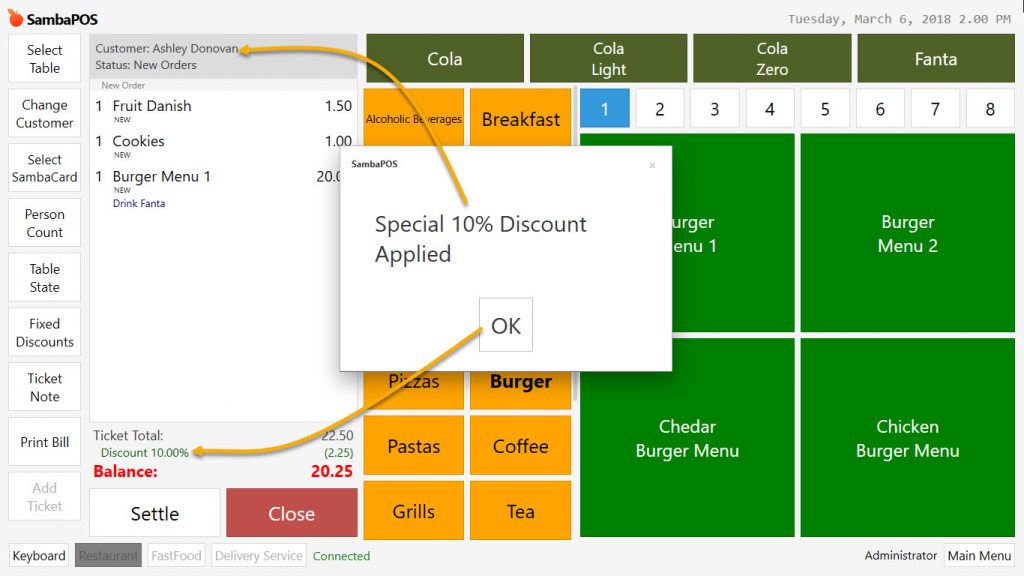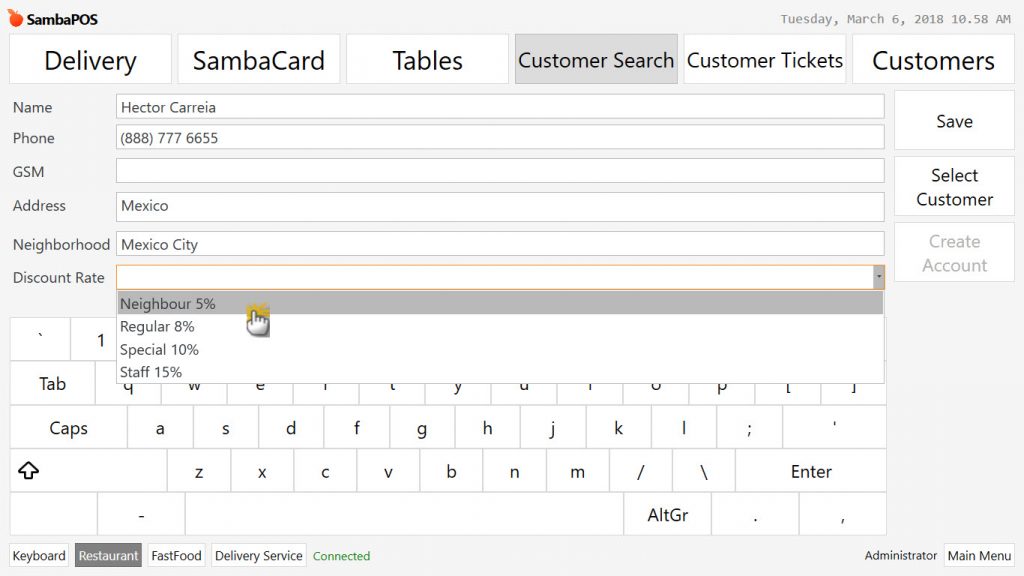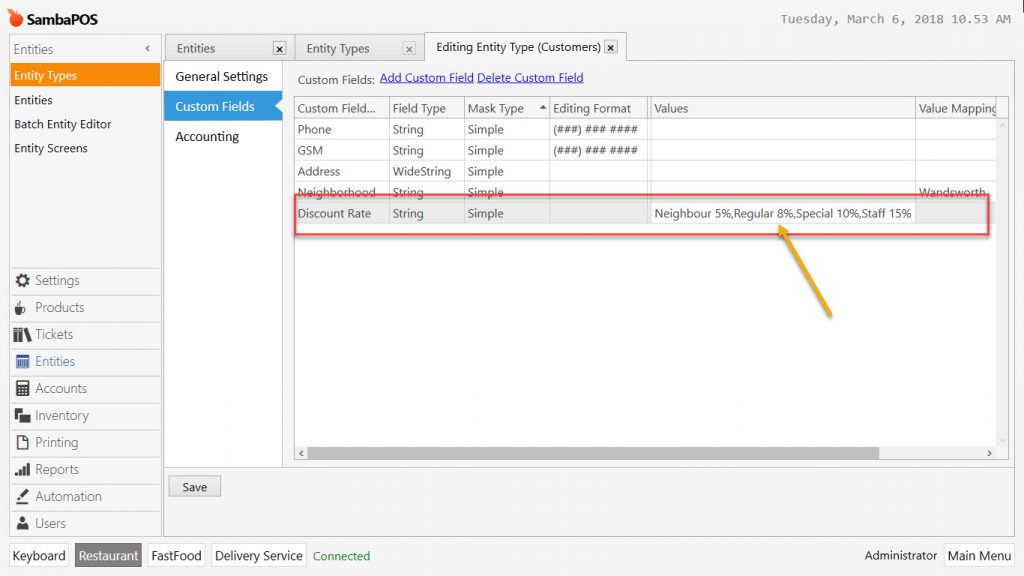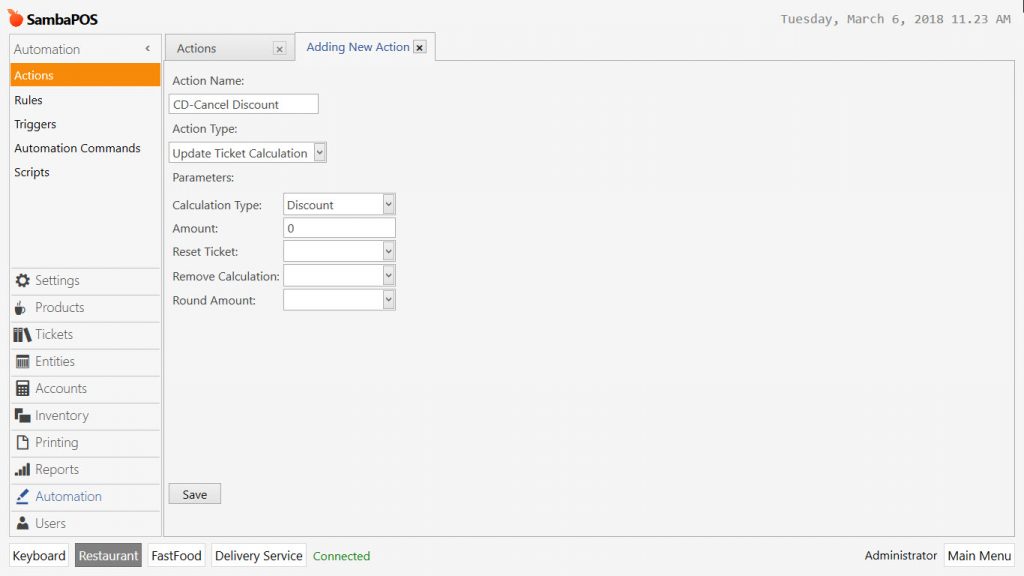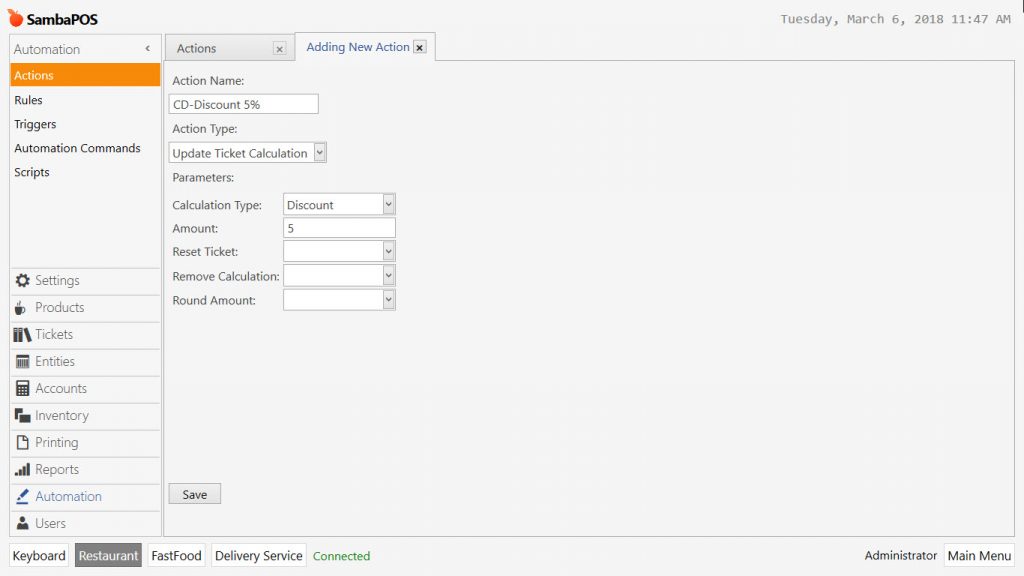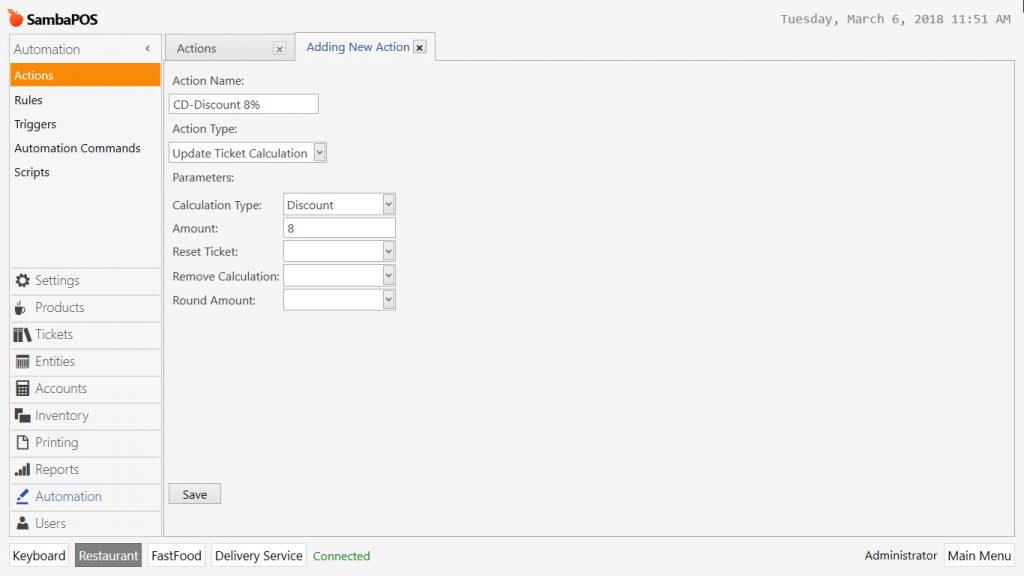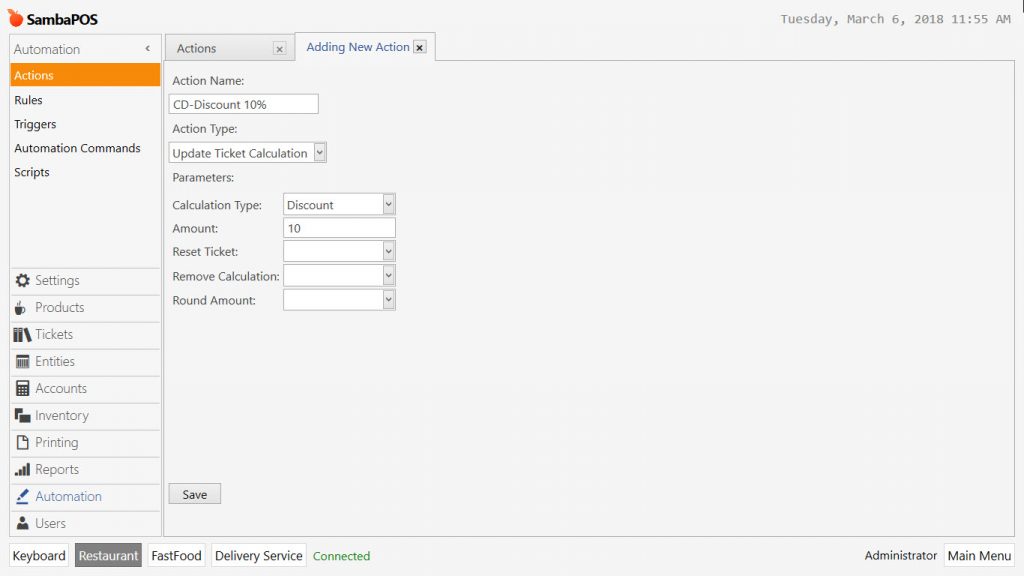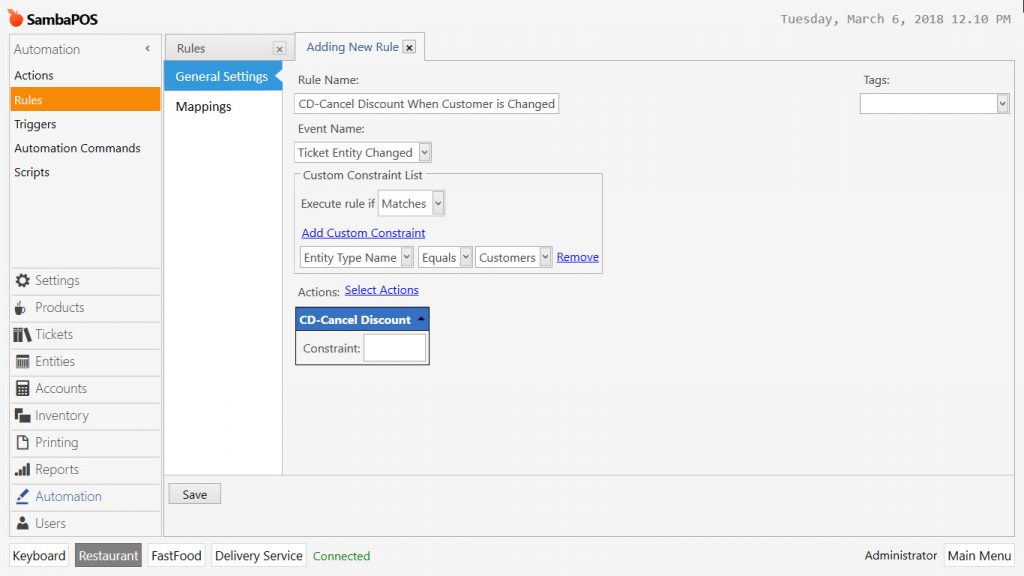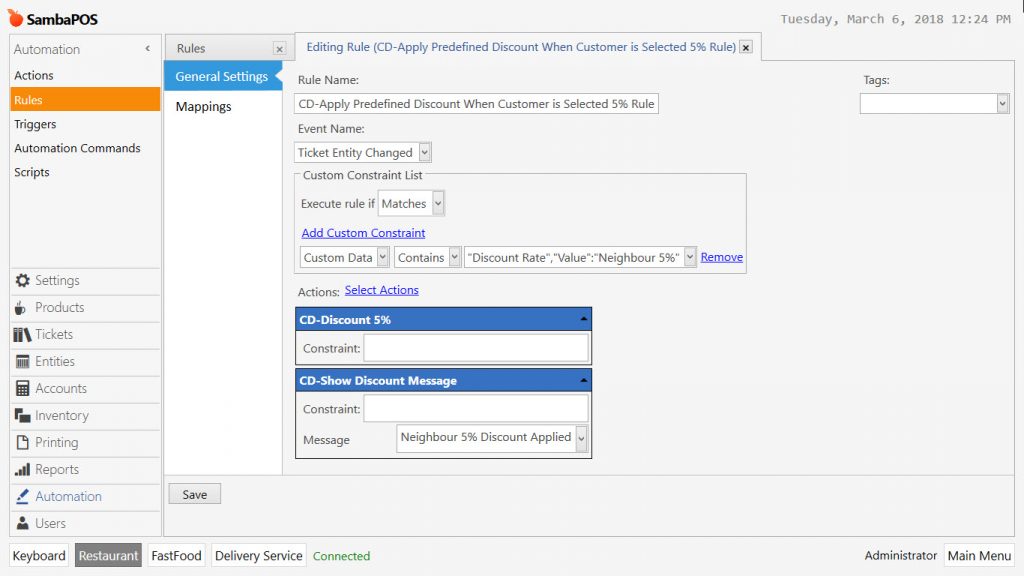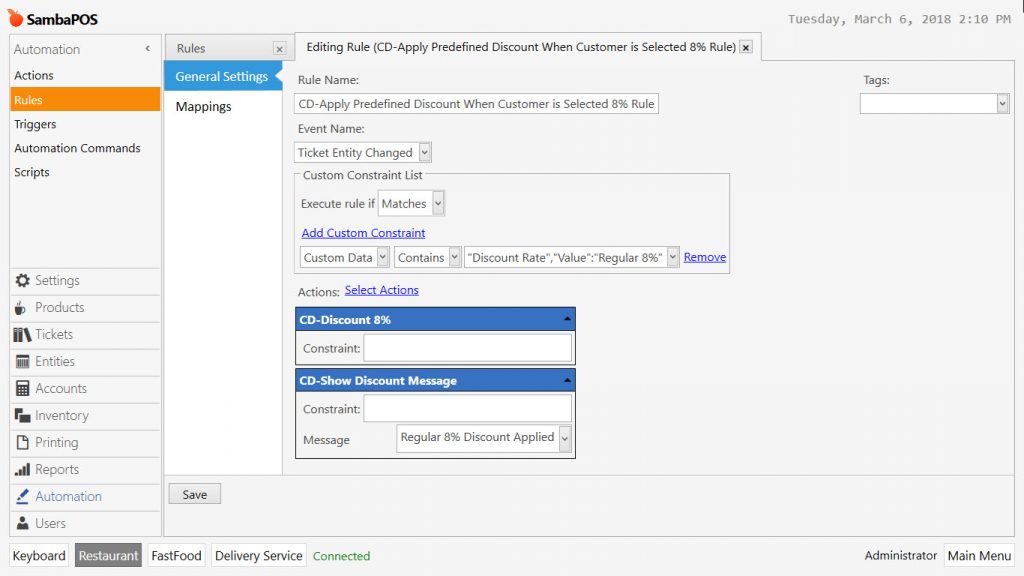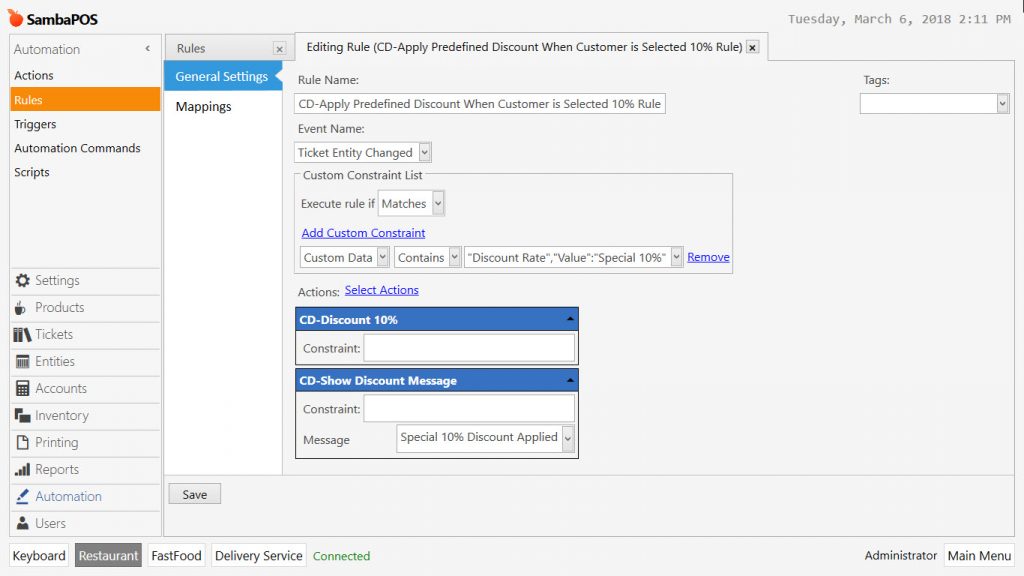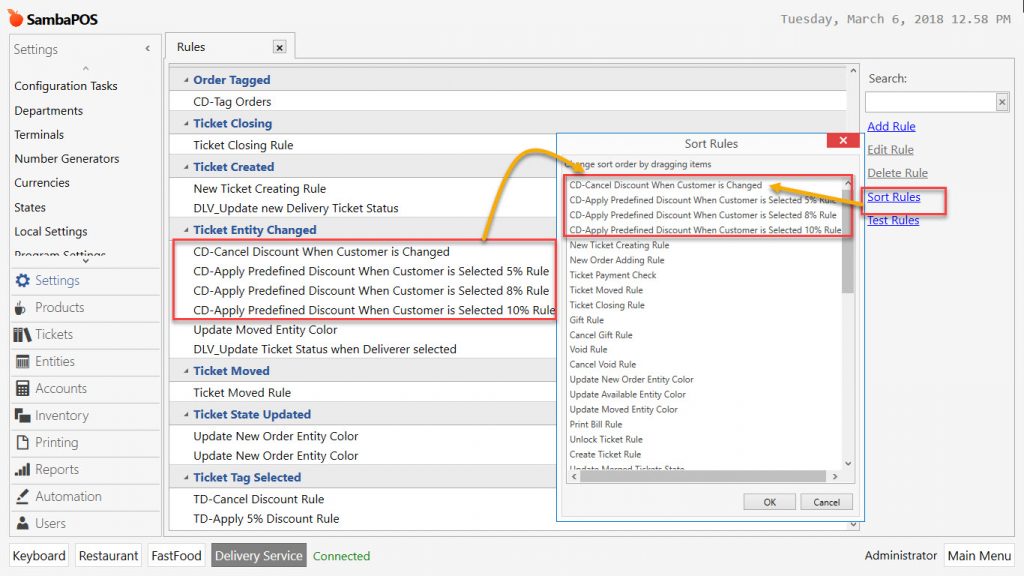2.4.17. How to Make Automatic Discount for Customer Groups?
Usage Purpose: Restaurants can be making different discount rates to the customers. Use this method in order to apply previously determined discount rate to Ticket Total Amount automatically when the customer is selected.
Document Index:
1- Editing Entity Type Custom Field to Select Customer Discount Groups
2- Actions
2.1. CD-Cancel Discount
2.2. CD-Discount 5%
2.3. CD-Discount 8%
2.4. CD-Discount 10%
CD: Customer Discount
3- Showing Discount Message When Customer Discount is Selected
3.1. CD-Discount Message
4- Rules
4.1. CD-Cancel Discount When Customer is Changed
4.2. CD-Apply Predefined Discount When Customer is Selected-5% Rule
4.3. CD-Apply Predefined Discount When Customer is Selected-8% Rule
4.4. CD-Apply Predefined Discount When Customer is Selected-10% Rule
1- Editing Entity Type Custom Field to Select Customer Discount Groups
When saving the customers, decide here in which discount group they will be placed in.
Manage > Entities > Entity Types > Customers > Custom Fields > Add Custom Field
- Custom Field Name: Discount Rate
- Field Type: String
- Mask Type: Simple
- Values: Neighbour 5%,Regular 8%,Special 10%,Staff 15%
2- Actions
Manage > Automation > Actions > Add Action
This is the rule which will be canceling previous customer’s discount rate and applying the new customer’s discount rate in cases of canceling the customer who was assigned to ticket and selecting another customer.
2.1. CD-Cancel Discount
Action Type: Update Ticket Calculation
Parameters:
Calculation Template: Discount
Amount: 0
Reset Ticket:
Remove Calculation:
Round Amount:
What you write into Amount Field, determines the fixed discount rate to be applied.
2.2. CD-Discount 5%
Action Type: Update Ticket Calculation
Parameters:
Calculation Template: Discount
Amount: 5
Reset Ticket:
Remove Calculation:
Round Amount:
What you write into Amount Field, determines the fixed discount rate to be applied.
2.3. CD-Discount 8%
Action Type: Update Ticket Calculation
Parameters:
Calculation Temaplte: Discount
Amount: 8
Reset Ticket:
Remove Calculation:
Round Amount:
What you write into Amount Field, determines the fixed discount rate to be applied.
2.4. CD-Discount 10%
Action Type: Update Ticket Calculation
Parameters:
Calculation Template: Discount
Amount: 10
Reset Ticket:
Remove Calculation:
Round Amount:
3- Showing Discount Message When Customer Discount is Selected
Manage > Automation > Actions > Add Action
3.1. CD-Show Discount Message
Action Type: Show Message
Parameters:
Message: [:Message]
4. Rules
Manage > Automation > Rules > Add Rule
4.1. CD-Cancel Discount When Customer is Changed
Event Name: Ticket Entity Changed
Custom Constraint: Entity Type Name | Equals | Customers
Action: CD-Cancel Discount
4.2. CD-Apply Predefined Discount When Customer is Selected 5% Rule
Event Name: Ticket Entity Changed
Custom Constraint: Custom Data| Contains |"Discount Rate","Value":"Neighbour 5%"
Select Action: CD-Discount 5%
Select Action: CD-Show Discount Message
Message: Neighbour 5% Discount Applied
4.3. CD-Apply Predefined Discount When Customer is Selected 8% Rule
Event Name: Ticket Entity Changed
Custom Constraint: Custom Data| Contains |"Discount Rate","Value":"Regular 8%"
Select Action: CD-Discount 8%
Select Action: CD-Show Discount Message
Message: Regular 8% Discount Applied
4.4. CD-Apply Predefined Discount When Customer is Selected 10% Rule
Event Name: Ticket Entity Changed
Custom Constarint: Custom Data| Contains |"Discount Rate","Value":"Special 10%"
Select Action: CD-Discount 10%
Select Action: CD-Show Discount Message
Message: Special 10% Discount Applied
ATTENTION!
Rule Ranking
Configure the rule sorting according to image below in order to cancel previous discount and apply new discount when customer is changed.