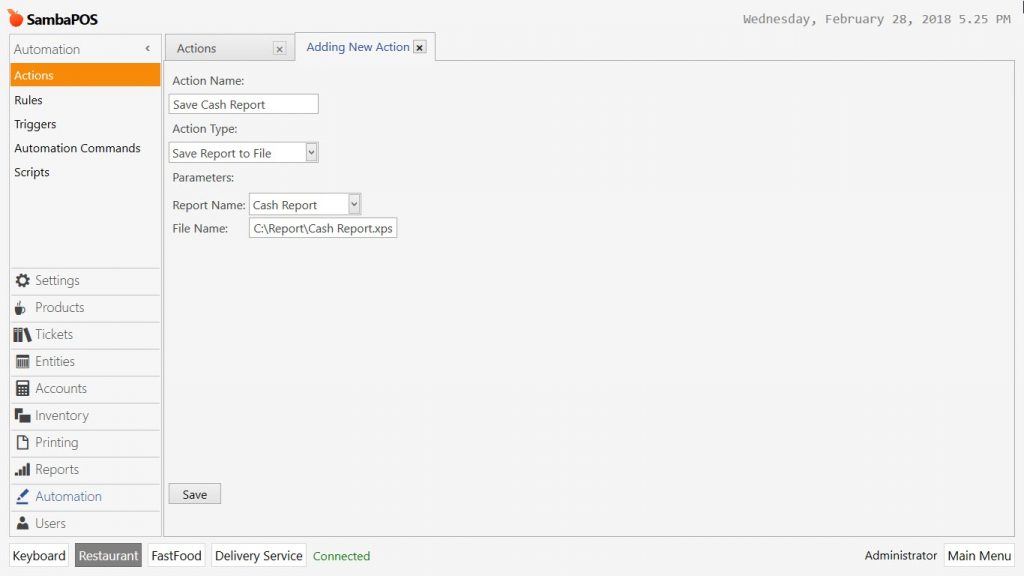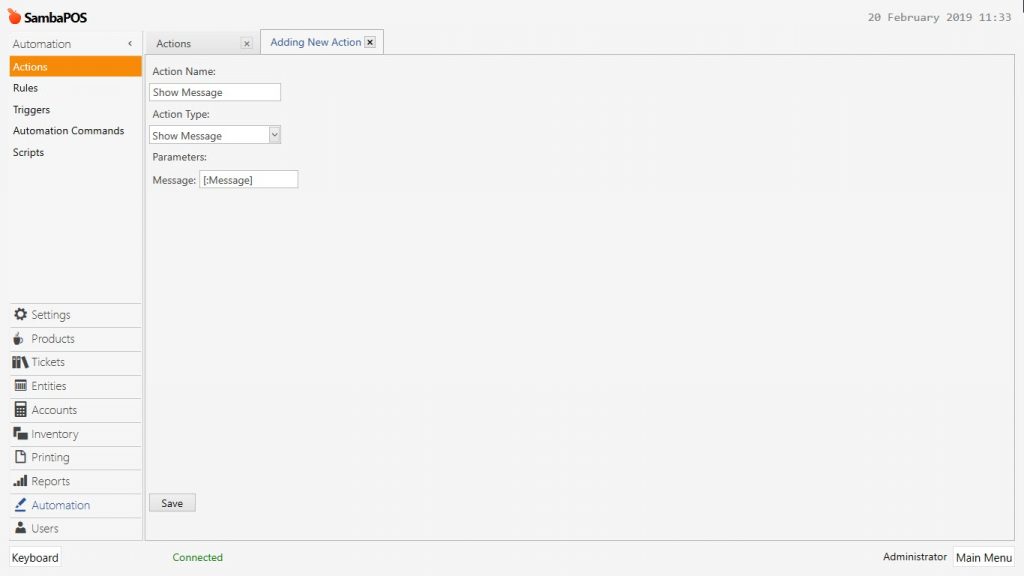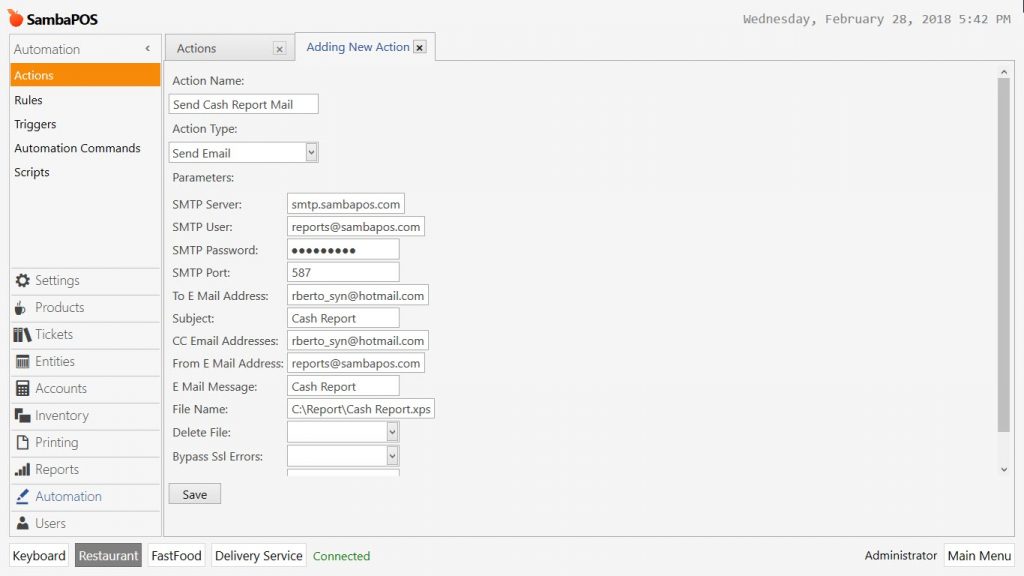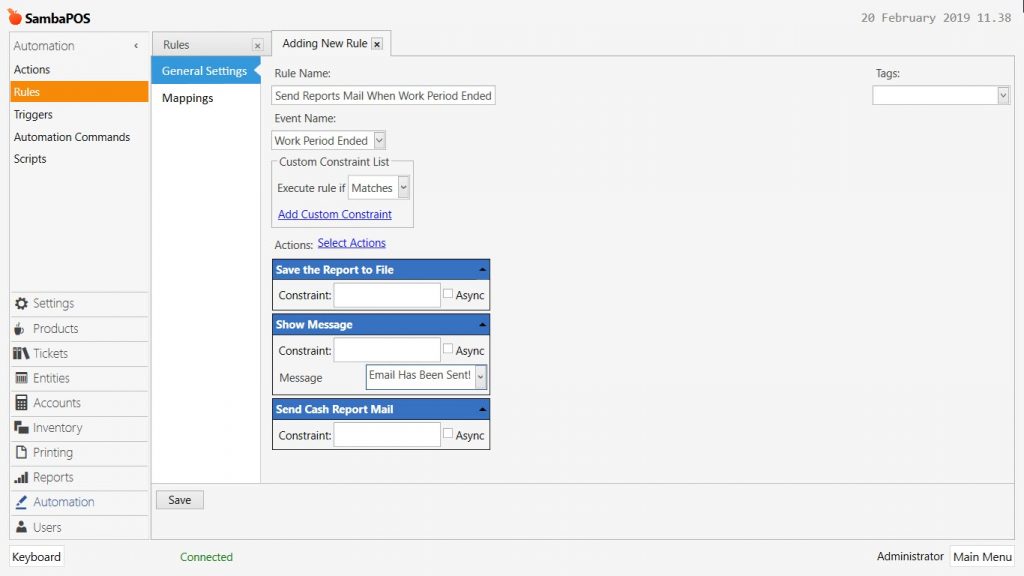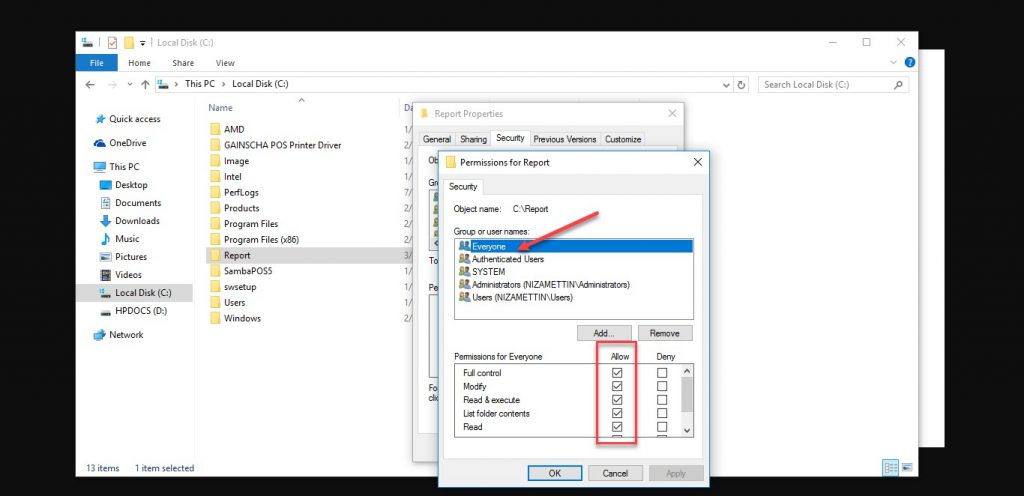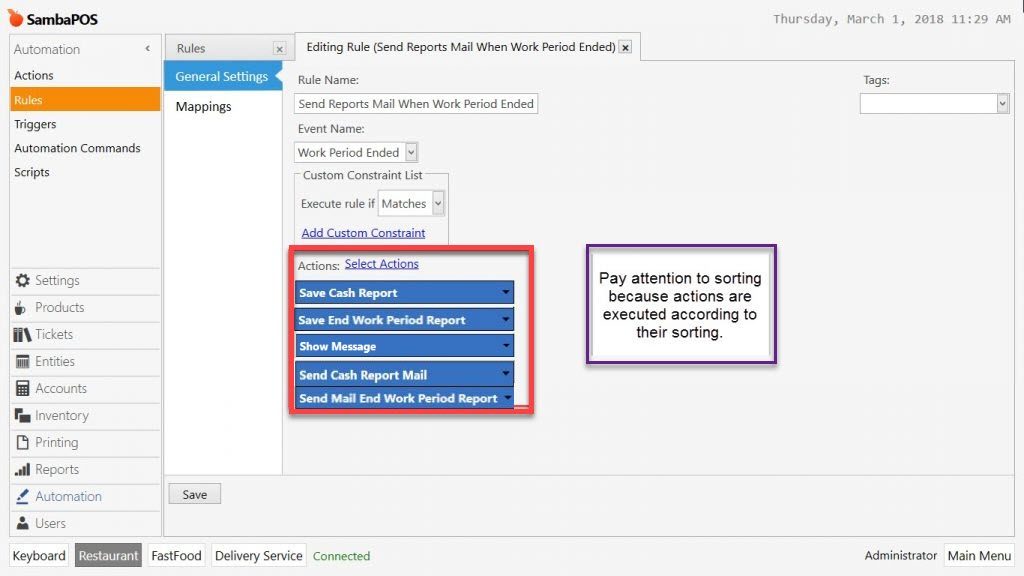2.4.12.e. How to Send Reports as email At End of Work Period?
1-Creating New Action: To save the Reports that will be Sent;
Action Name: Save the Report to File
Action Type: Save the Report to File
Parameters:
Report Name: Cash Report
File Name: C:\Report\Cash Report.xps
2-Creating New Action: To show message that e-mail has been sent;
Action Name: Show Message
Action Type: Show Message
Parameters:
Message: [:Message]
3-Creating New Action: To configure e-mail settings;
Action Name: Send Cash Report Mail
Action Type: Send E-Mail
Parameters:
SMTP Server: smtp.server.com
SMTP User:user@mail.com
SMTP Password: ******
SMTP Port: 587 (Might be different according to Smtp server 110,25 etc.)
To E-mail Address: Addresses that e-mail will be sent.
Subject: Subject might be the file name.
CC Email Addresss: Information mail address.
E-Mail Message: Message that to be sent with e-mails.
File Name: c:\Folder\filename.xps (path of the file)
Delete File: Should be deleted after sending?
Bypass ssl Errors:
Retry Count: Retrying count of e-mail.
Retry Minutes: Retrying minute of e-mail.
4- Creating New Rule: To send reports by mail when Work Period Ended.
Rule Name: Send Reports Mail When Work Period Ended
Event Name: Work Period Ended
Actions:
Save Cash Report to file
Show Message
Send Mail Cash Report
Configure rule mappings.
5- Important Notices:
a- Pay attention to reading-writing speeds of the folder that you saved the files. If it doesn’t save the file it gives Access Deny error.
b- E-mail settings should be controlled carefully.
c- Security permissions and port settings of SMTP server should be controlled.
d- In case of sending multiple reports, it is necessary to create Saving File action and Sending Mail action separately for each report. Connect these actions to the same rule.
In case of sending multiple e-mails it is necessary to put ; (semicolon)
Sample: rberto_syn@hotmail.com;rberto_syn@gmail.com;rberto_syn@yahoo.com