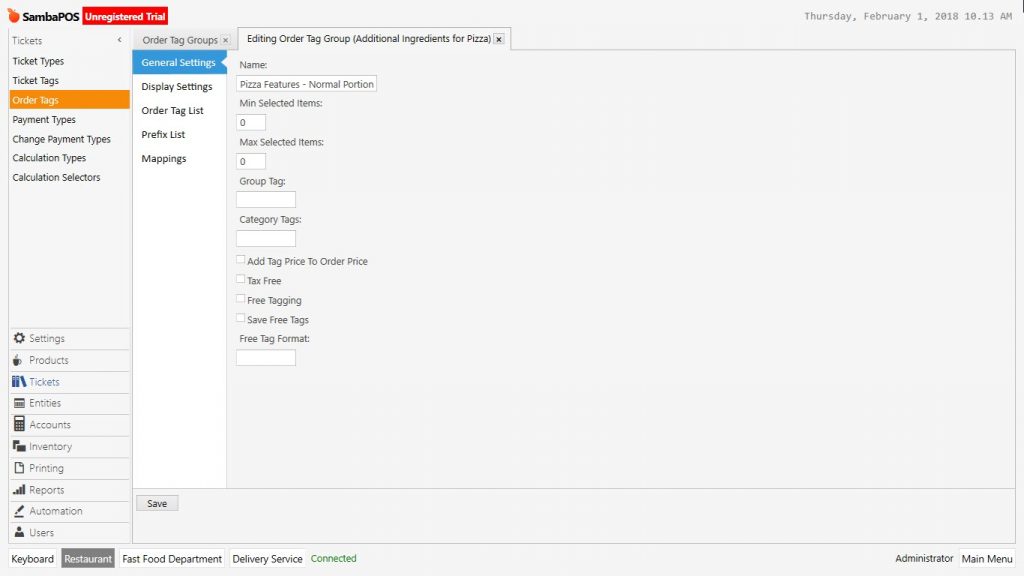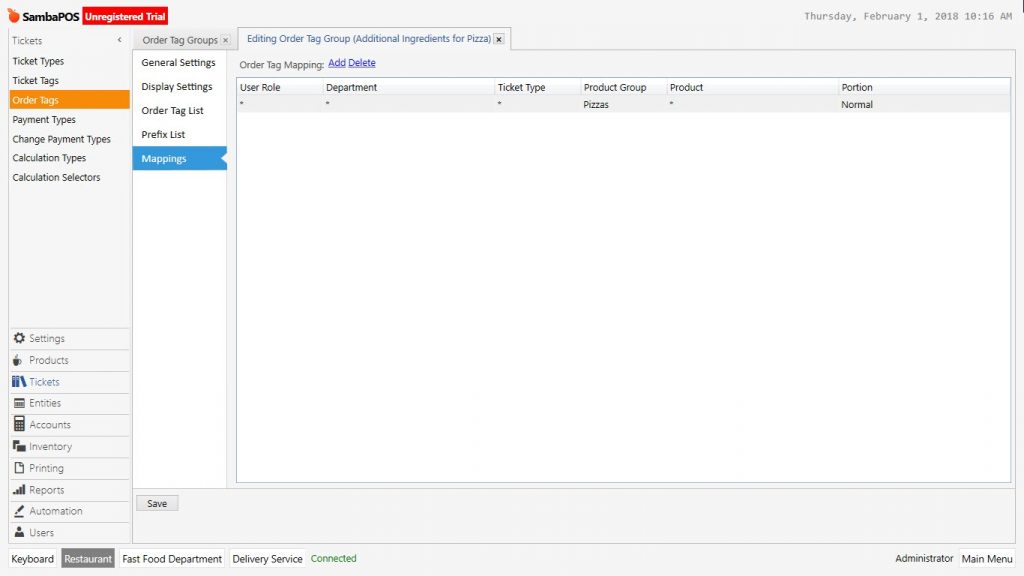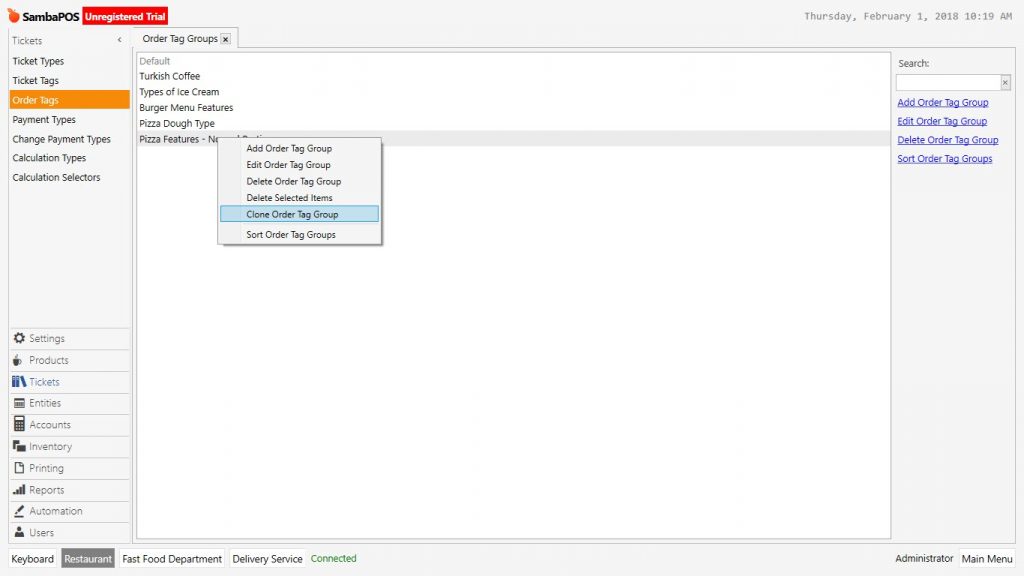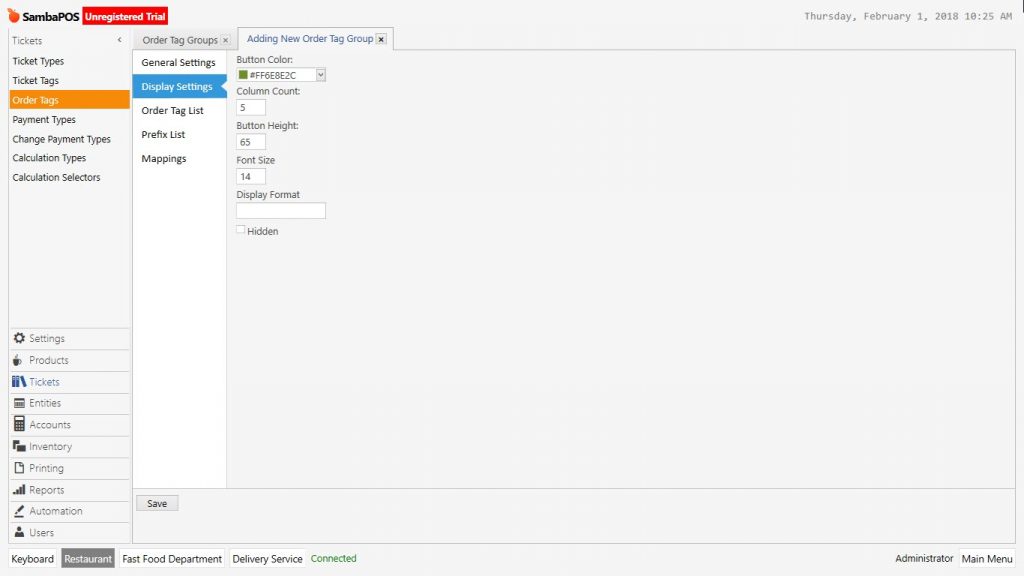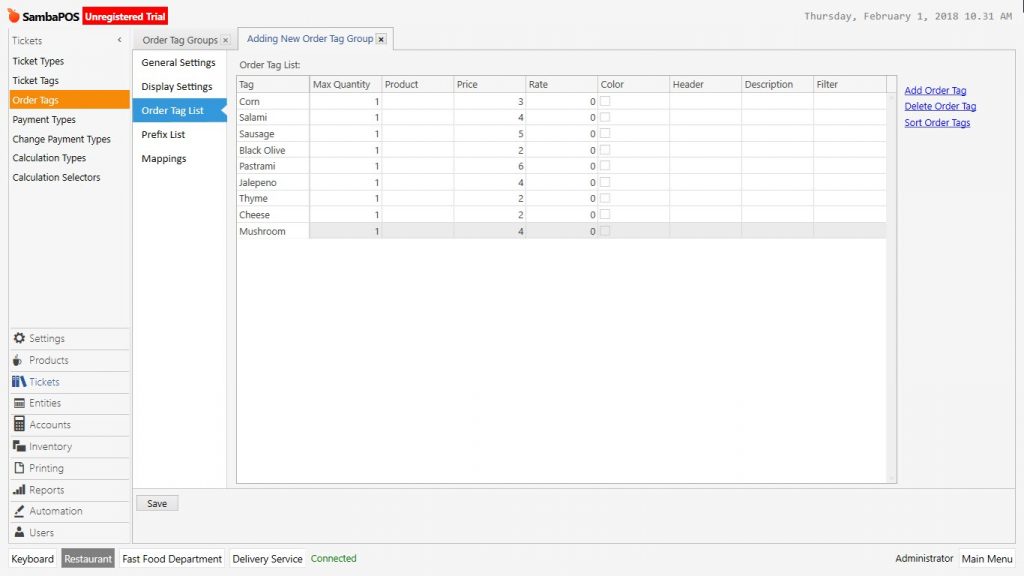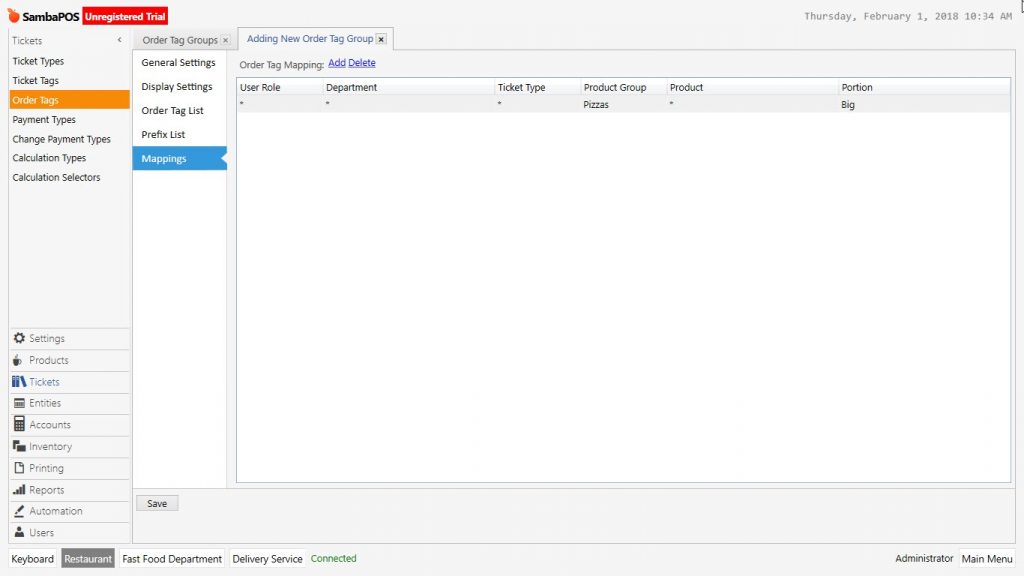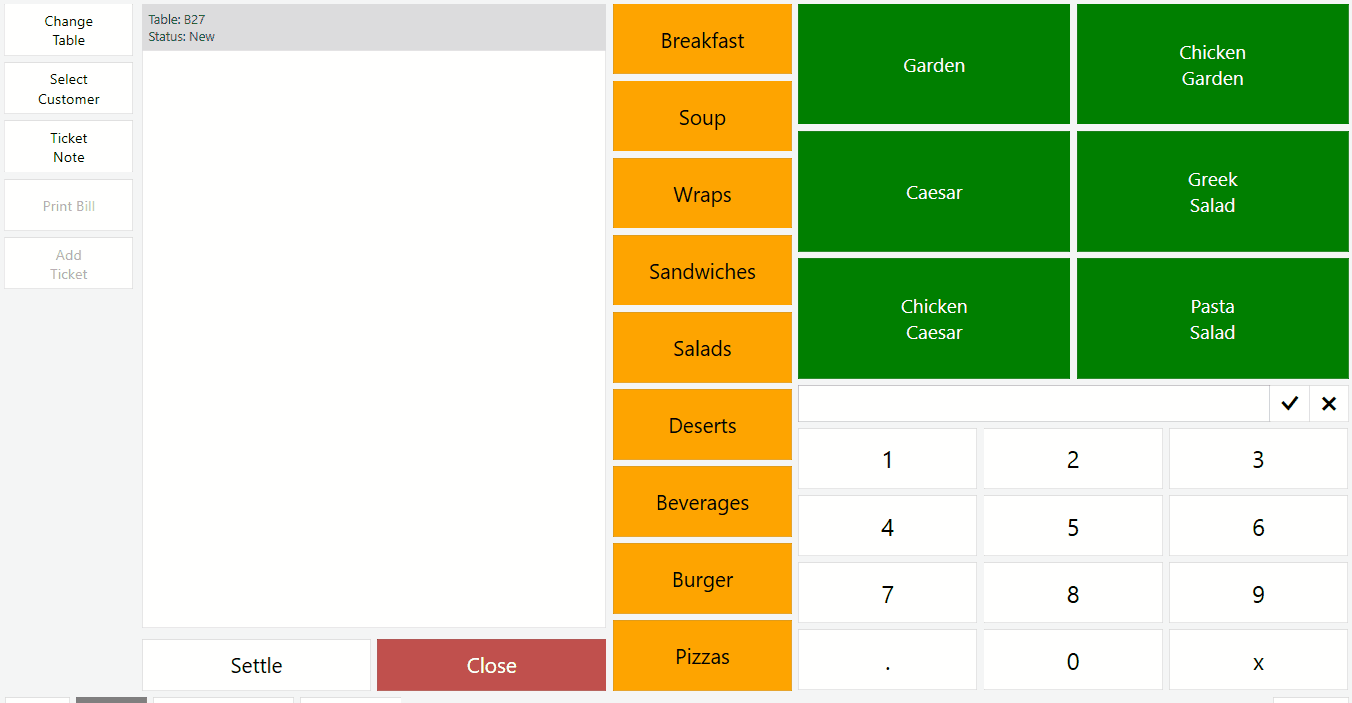2.3.5.e. How to Add Different Order Tag According to Portion?
Order tags can work differently according to product portions.
In this example it will be explained how to use different order tag for pizza orders through currently existing pizza order tag.
On the navigation screen go to Manage > Tickets > Order Tags double click on order tag group open configuration screen.
In the example change the name of order tag group as “Pizza Features – Normal Portion” from general settings section.
Write Normal into Portion column in mappings section and click on Save button.
Create a copy of edited order tag group by right clicking on mouse at the order tag field.
Configure the copied order tag group name as “Pizza Features – Big Portion” and edit the display settings.
Configure the price column because of feature prices of product will be different according to portion selection.
In the mappings section write name of portion into portion column and click on Save button.
As it is seen in the example, after selecting order tag for pizza product, if you change portion type, order tag prices will be also changed.