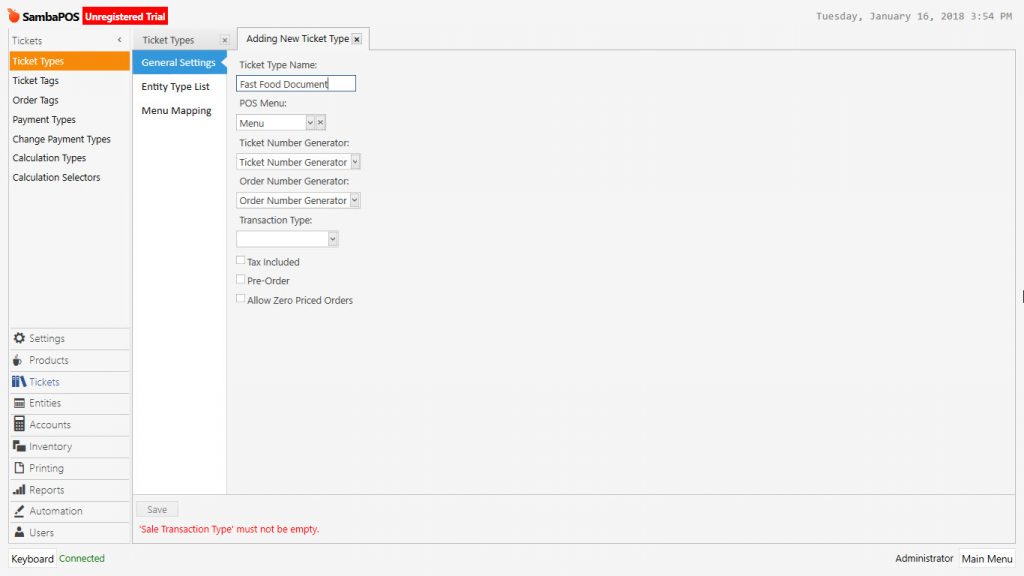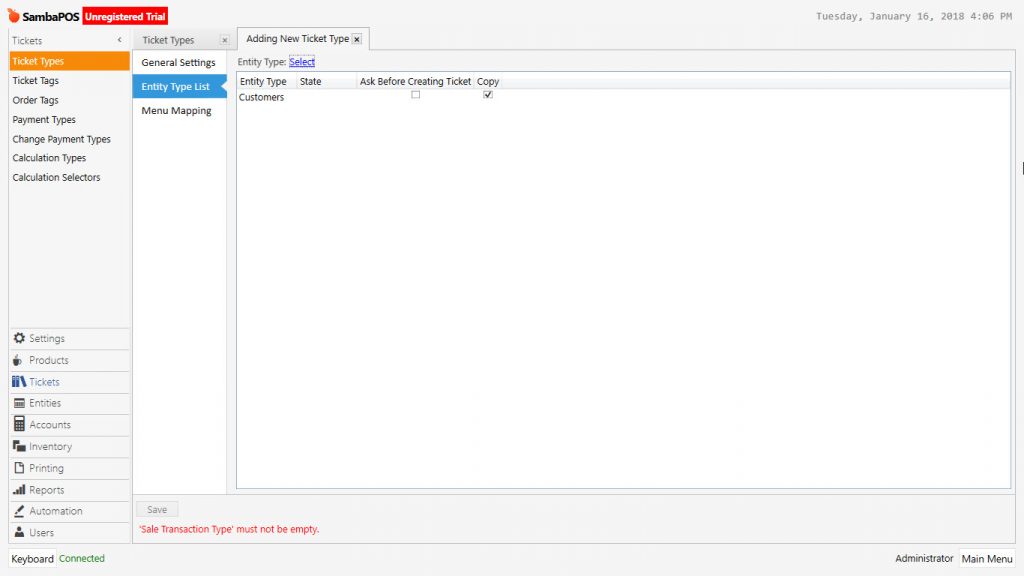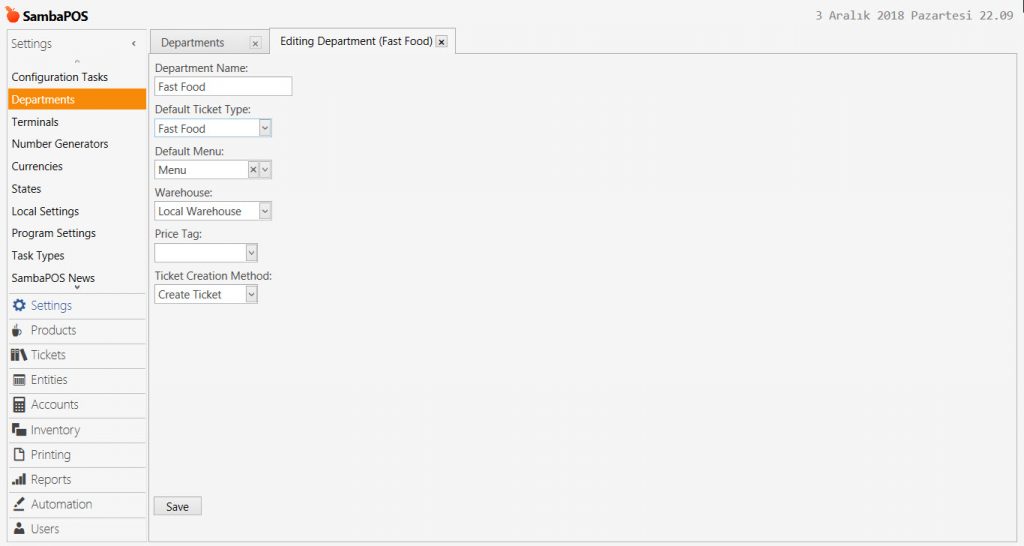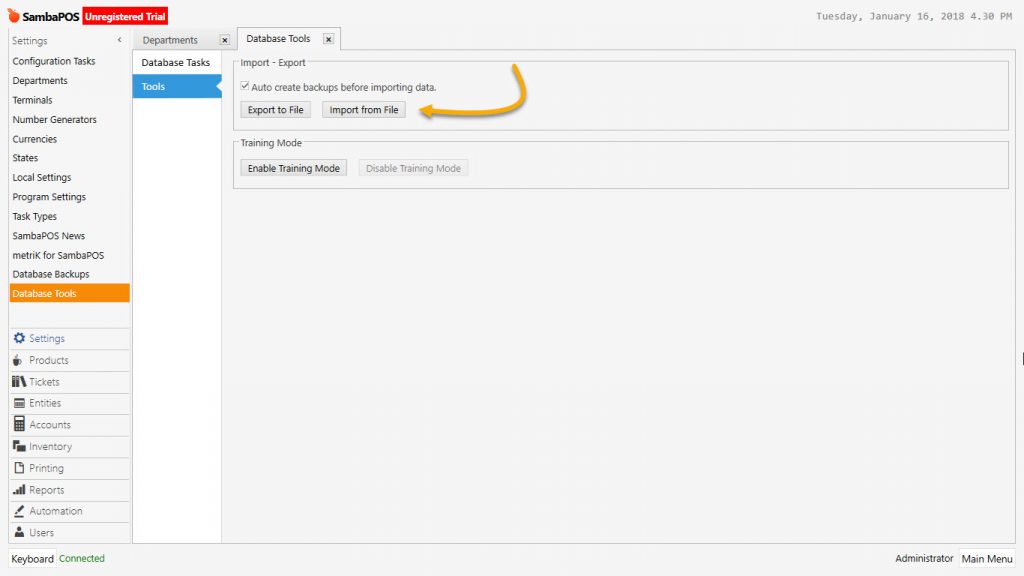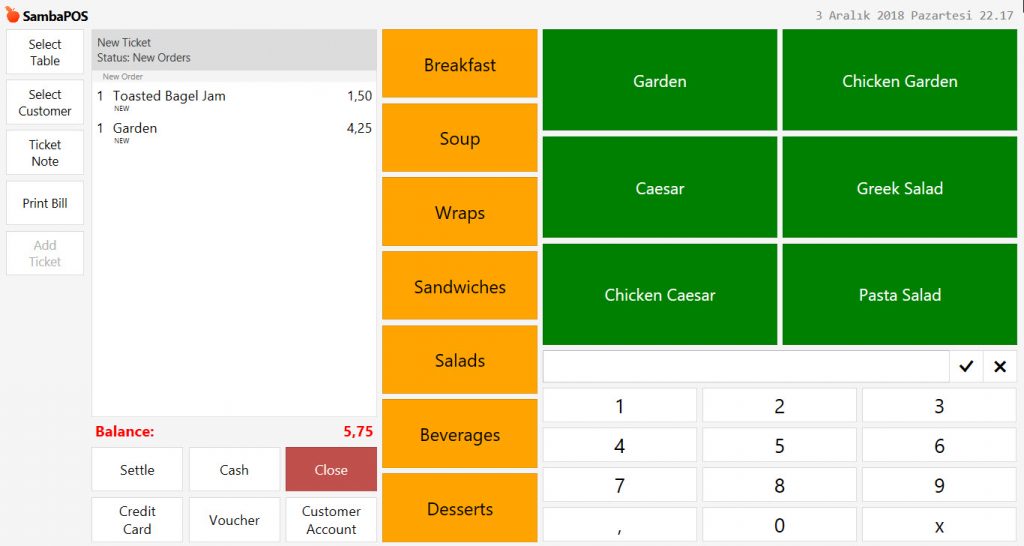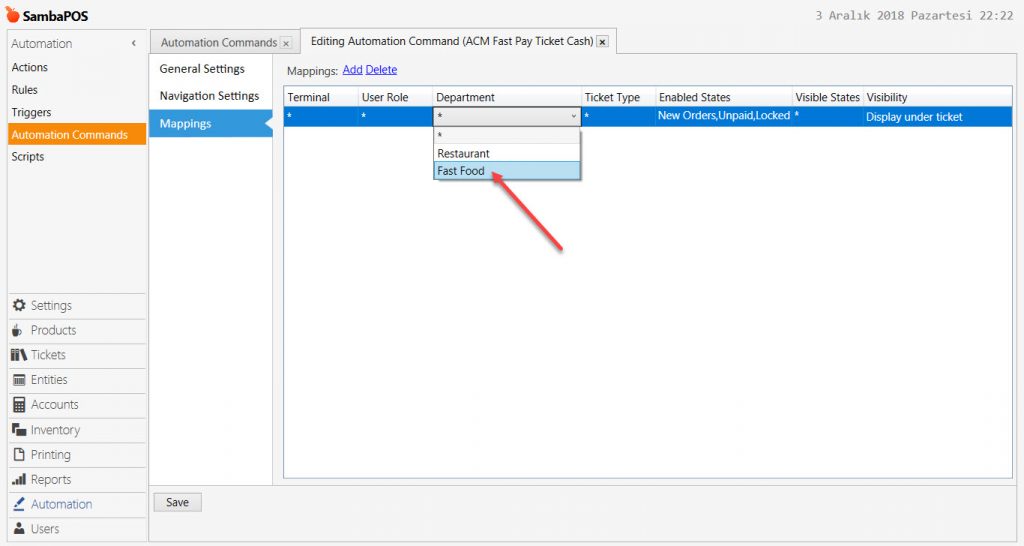2.2.5. How to Create Basic Fastfood Department?
1. Adding Document Type
2. Adding Department
3. Adding Fast Payment Buttons
1. Adding Document Type
Manage > Tickets > Ticket Types > Adding Ticket Type
General Settings:
Ticket Type Name: Fast Food
Pos Menu: Menu
Ticket Number Generator: Ticket Number Generator
Order Number Generator: Order Number Generator
Entity Type List Section:
Select Entity Type: Customers
In the Fastfood department, if the sales will be assigned to a table or a customer then select both of them. If Entity Type was left blank, in the ticket you can’t see select customer or table buttons.
2. Adding Department
Manage > Settings > Departments > Add Department
Department Name: Fast Food
Default Ticket Type: Fast Food
Default Menu: Menu
Warehouse: Local Warehouse
Price Tag: If Fast Food department will be working with a different price list for the products on the menu then select that price list, otherwise leave it blank.
Ticket Creating Method: Create Ticket
3. Getting Fast Payment
Manage > Settings > Database Tools > Tools > Import from File > Import Fast Payment Buttons file
Receiving Fast Payment Import File Download
Once you imported the mentioned file, you will receive a such screen. According to your need, you can remove the unnecassary buttons by deleting the row from Mappings section of related Automation Command.
3.4. Editing Automation Command
Manage > Automation > Automation Commands > Get Fast Payment Cash (Editing)
Mapping Section;
In this section; configure terminal, role, department, ticket types and location of Get Fast Payment Button.
Enabled States: In this field, type the below phrases by separating with comma(,) as shown in the image below;
New Orders,Unpaid,Locked
After finishing the related processes click on Save button. Repeat the same process for other payment buttons as well.