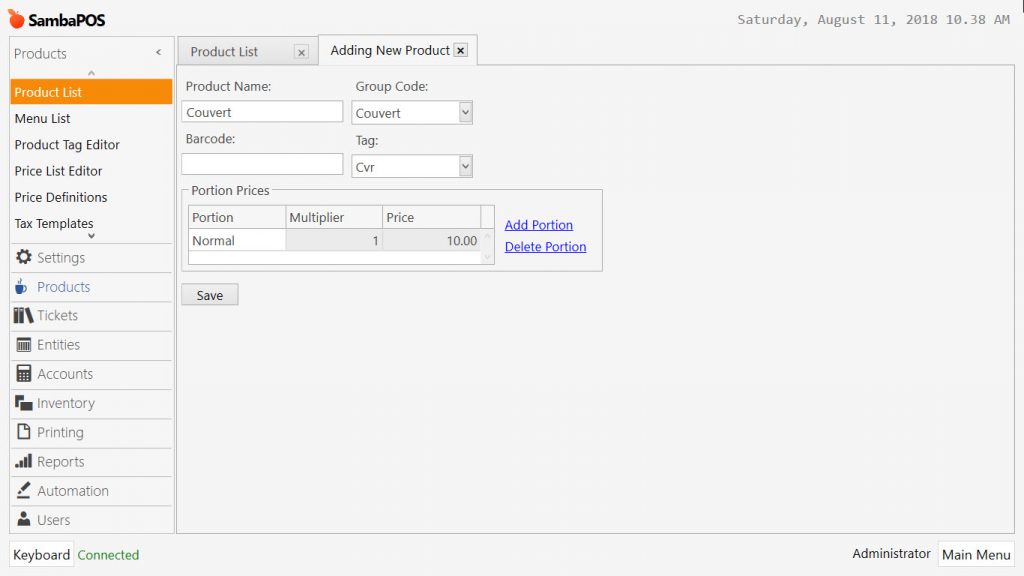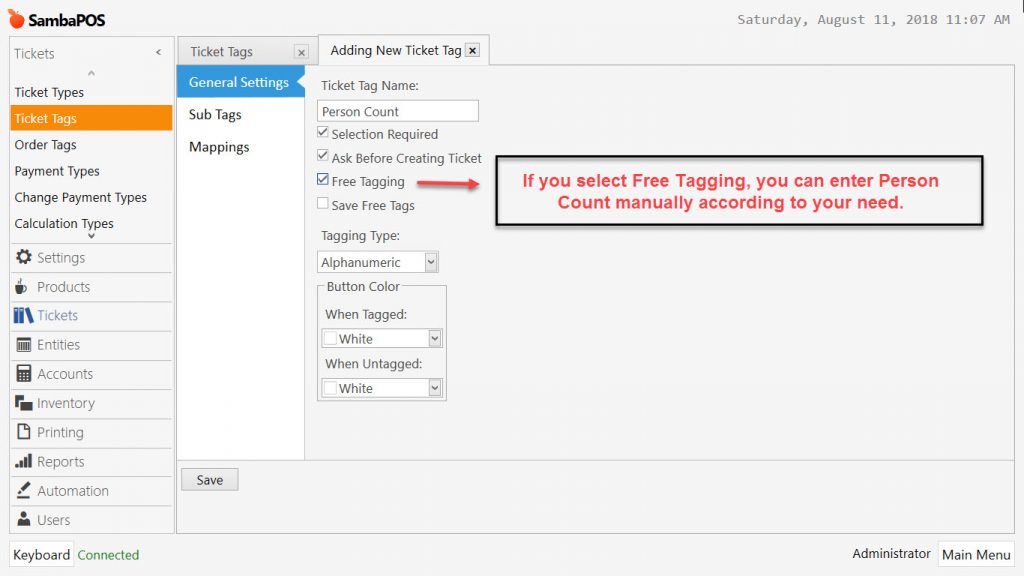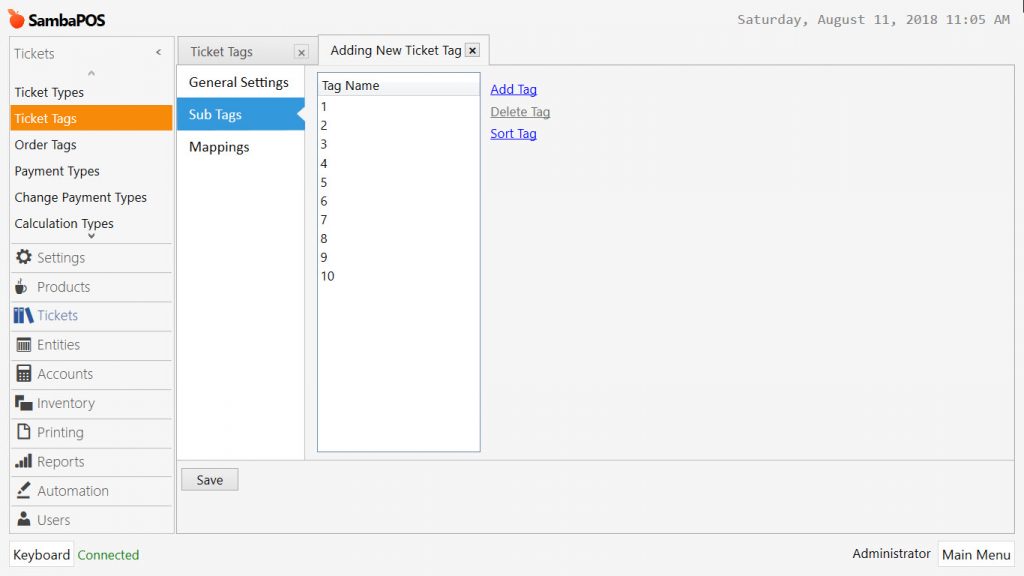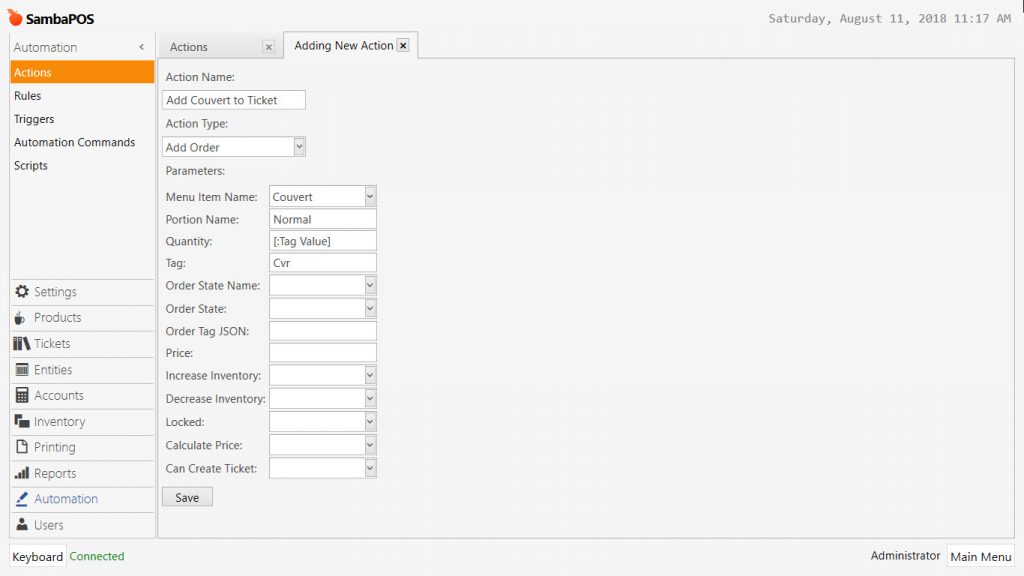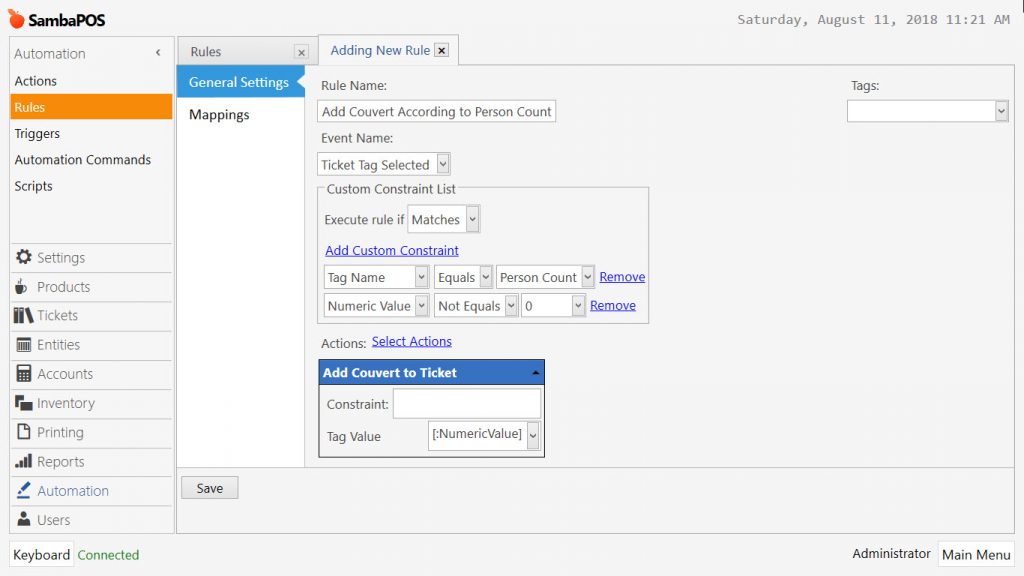5.1.9.b. How to add Covers to a Ticket
In this document, it will be explained how to add Covers to ticket according to Person Count.
Couvert means a service that opened for a table in hotel/accommodation sector. It includes all essential things to be able to have a meal on the table. For some restaurants it requires charge for some services beside orders. Couvert also means person count too.
1. Adding Cover Product
Main Menu > Manage > Products > Product List > in here click on Add Product.
Product Name: Couvert
Group Codu: Couvert
Tag: Cvr
Portion: Normal
Multiplier: 1
Price: 10.00
After completing necessary editings, click on Save button.
2. Adding Ticket Tag
Main Menu > Manage > Tickets > Ticket Tags > in here click on Add Ticket Tag.
General Settings Section;
Ticket Tag Name: Person Count
Selection Required: This box has to be selected.
Ask Before Creating Ticket: This box has to be selected.
Free Tagging: Selecting this box is optional.
Tagging Type: Alfanumeric
Sub Tags Section;
Add as much ticket tag as you need by clicking on Add Tag.
Mappings Section;
In the mappings section, add a mapping row by clicking on Add button.
After completing necessary editings, click on Save button.
3. Adding Action
Main Menu > Manage > Automation > Actions > in here click on Add Action.
Action Name: Add Cover to Ticket
Action Type: Add Order
Product Name: Couvert
Portion Name: Normal
Quantity: [:Tag Value]
Tag: Cvr
After completing necessary editings, click on Save button.
4. Adding Rule
Main Menu > Manage > Automation > Rules > in here click on Add Rules.
Rule Name: Add Cover According to Person Count
Event Name: Ticket Tag Selected
Execute Rule If: Matches
Add Custom Constraint:
Tag Name|Equals|Person Count
Numeric Value|Not Equals|0
Select Action:
Action Name: Add Cover to Ticket
Tag Value: [:NumericValue]
After completing necessary editings, click on Save button.