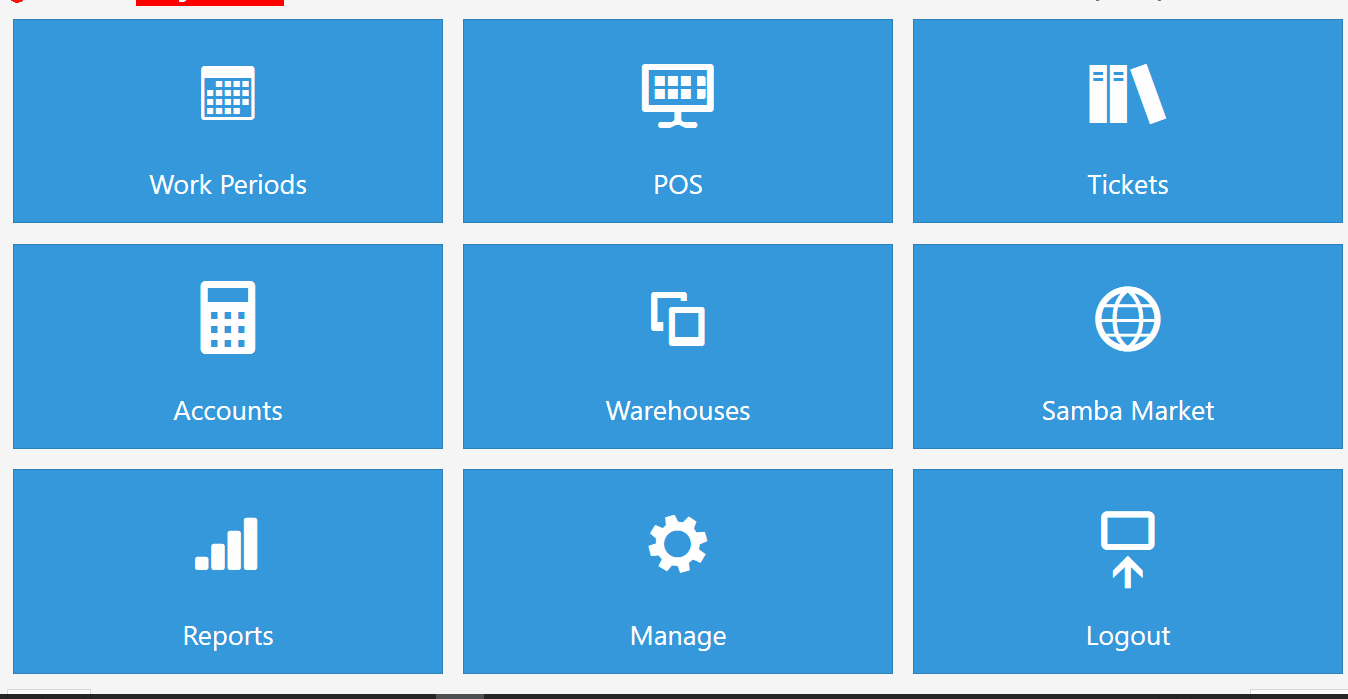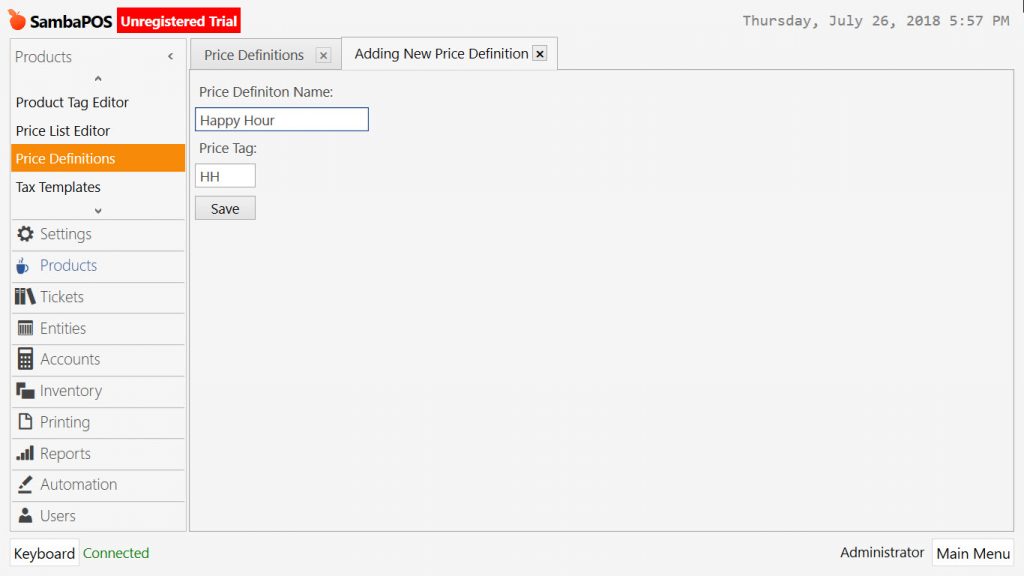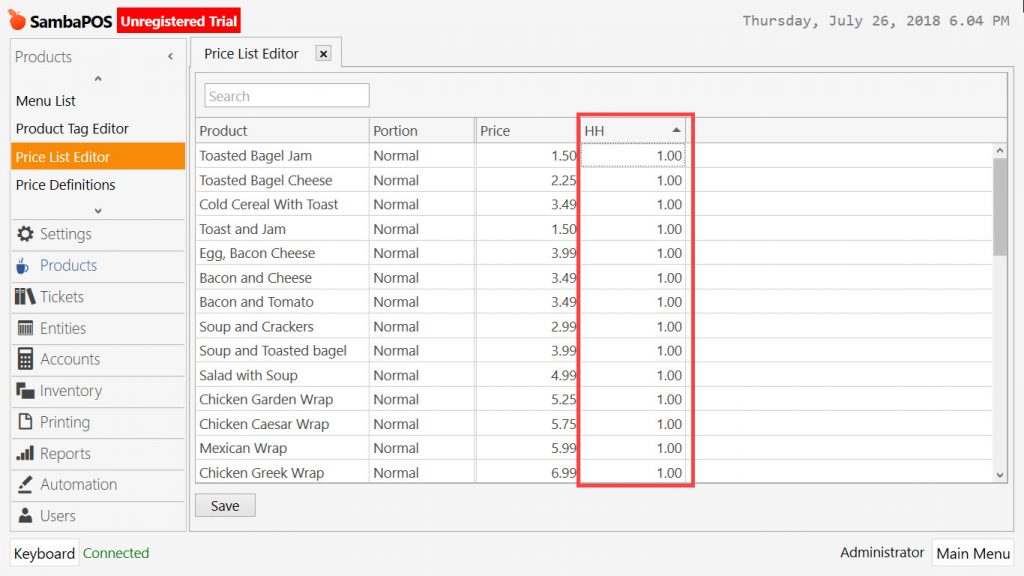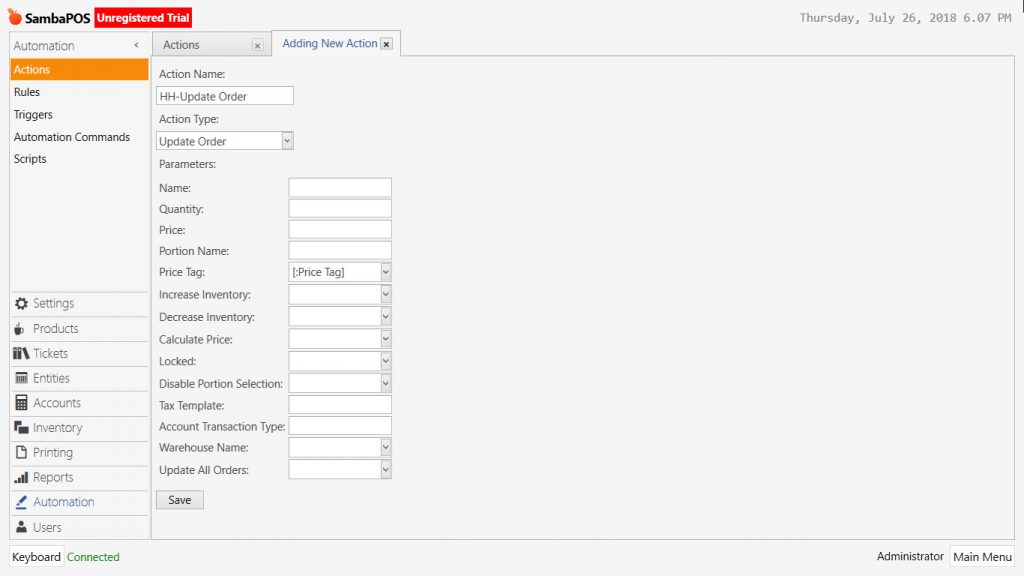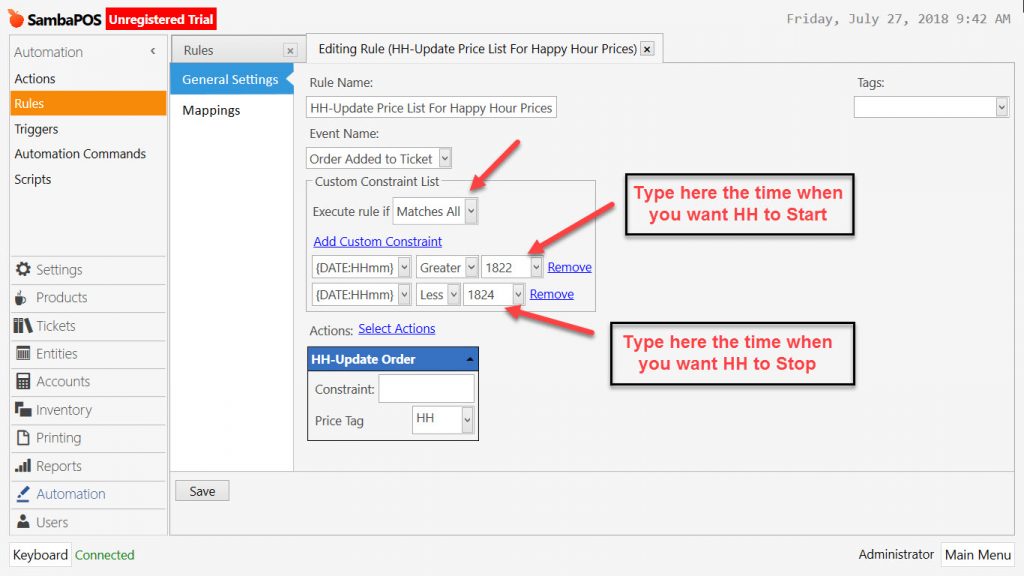4.7. How to Set Happy Hour?
How It Works;
1- Adding Price List Definition
Go to Main Menu > Manage > Products > Price Definitions > in here click on Add Price Definiton link.
Price Definition Name: Happy Hour
Price Tag: HH
After completed necessary editings, click on Save button.
2- Adding HH Prices
Go to Main Menu > Manage > Products > Price List Editor > HH in here add Happy Hour prices into HH Column.
After completed necessary editings, click on Save button.
3. Adding Action
Go to Main Menu > Manage > Automation > Actions > here click on Add Action link.
Action Name: HH-Update Order
Action Type: Update Order
Price Tag: [:Price Tag]
After completed necessary editings, click on Save button.
4. Adding Rule
Go to Main Menu > Manage > Automation > Rules > here click on Add Rule link.
Rule Name: HH-Update Price List For Happy Hour Prices
Event Name: Order Added to Ticket
Execute Rule If : Matches All
Add Custom Constraint:
{DATE:HHmm}|Greater|1822
{DATE:HHmm}|Less|1824
Select Action:
Action: HH-Update Order
Constraint: Blank
Price Tag: HH
After completed necessary editings, click on Save button.