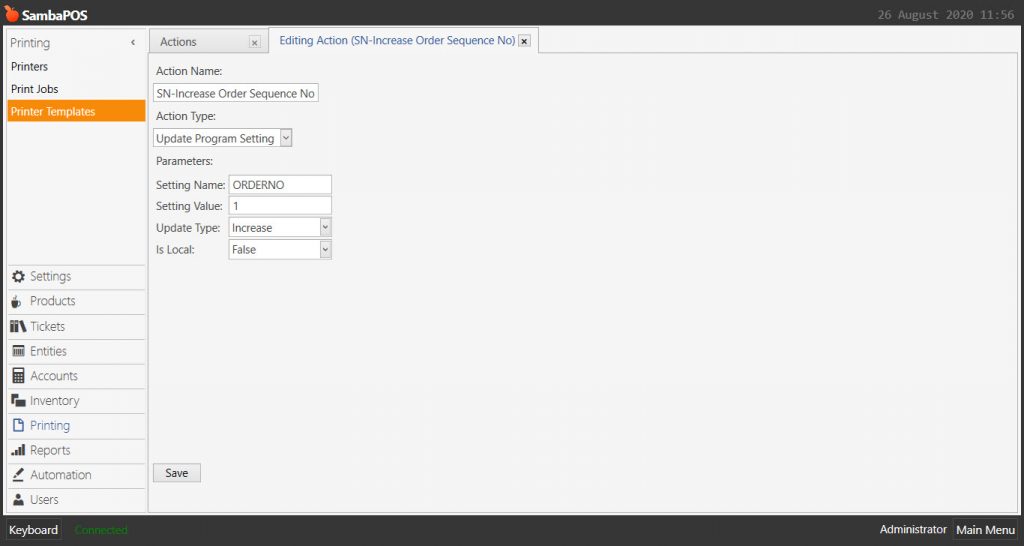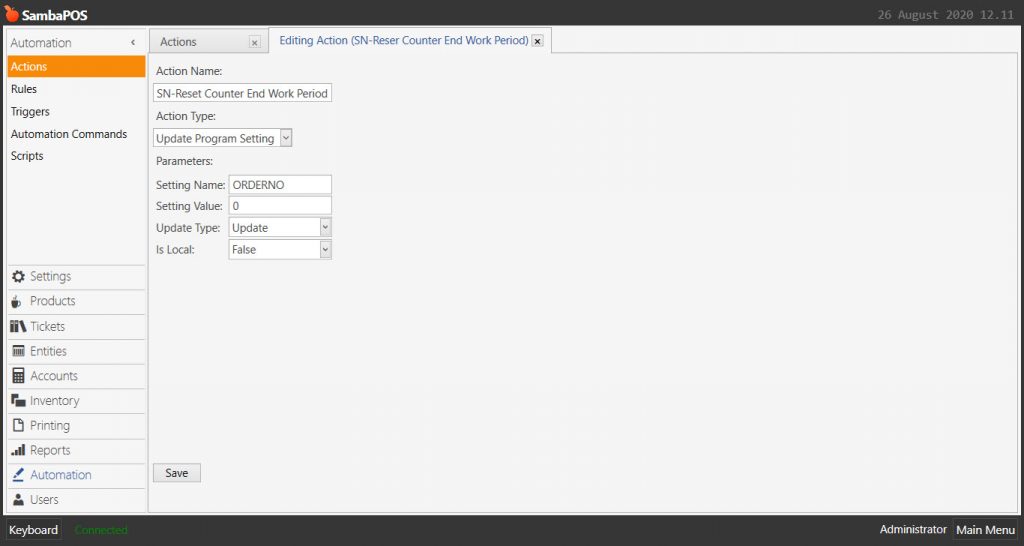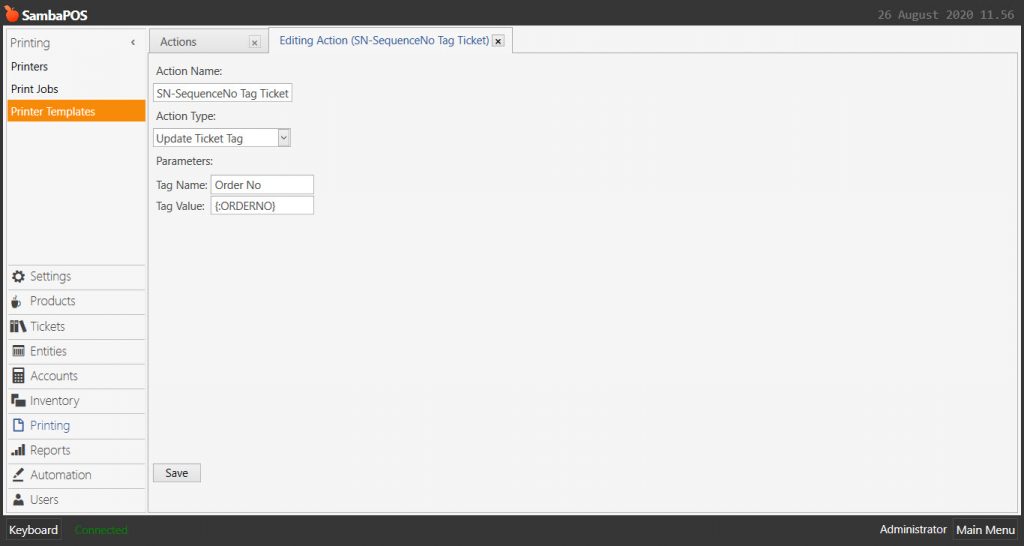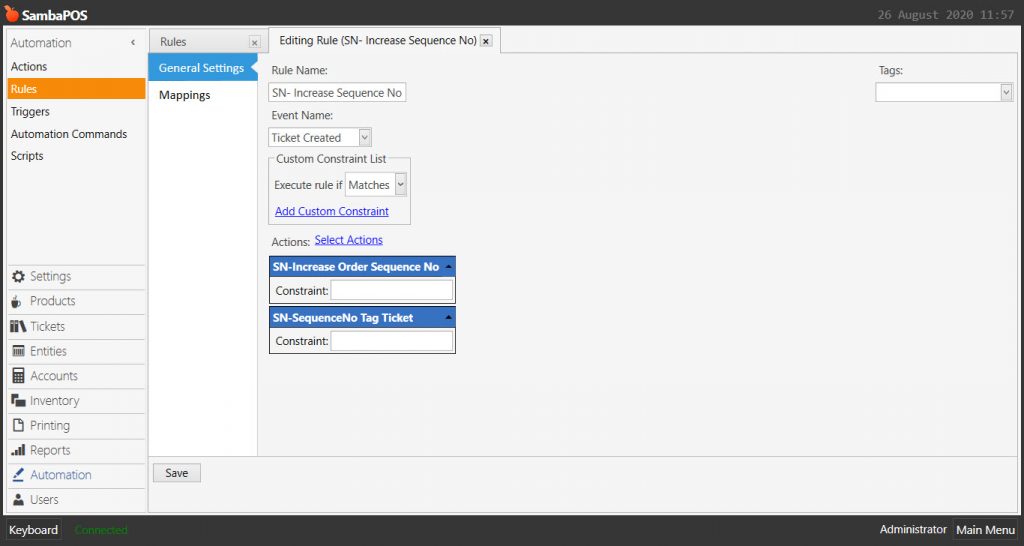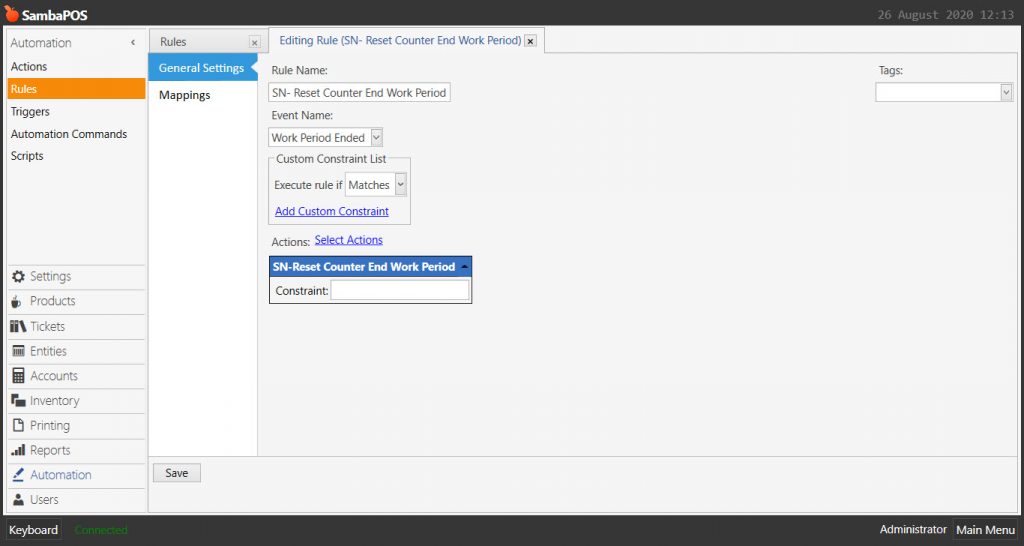2.4.14.a. How to Add Customer Sequence Number Print?
Usage Area: It is used in the restaurants which has Fast Food Sale (Pre Paid Sale), in case of it is desired to make possible for customers to track their orders from “Customer Sequence Number”.
- You can run the action that was created for sequence number by relating to other rules according to need. In this example it has been shown how to print Customer Sequence Number to the ticket in order to make possible to track their orders for the customers. Increase the number when receive the payment, increase the number when receive the order etc.
- Don’t be confused because of ticket numerator. This is not the Ticket Number.
- Customer Sequence Number will be cleared at the End Work Period.
1- Editing Ticket Template
Go to Manage > Printing > Printer Templates from here double click on Ticket Template.
Copy and paste to the field that Sequence Number desired to be displayed on Ticket Template.
<C11>SEQUENCE NO:{TICKET TAG:Order No}
[LAYOUT]
-- General layout
<T> Ticket
<C00>{TICKET TYPE}
<J00>Date:{TICKET DATE}| Time:{TIME}
{ENTITIES}
<C00>TicketNo:{TICKET NO}
<C11>SEQUENCE NO:{TICKET TAG:Order No}
<F>-
2- Adding Actions
2.1. Adding Increase Order Sequence No Action
Go to Main Menu > Manage > Automation > Actions from here click on Add Action link.
- Action Name: SN-Increase Order Sequence No
- Action Type: Update Program Setting
- Setting Name: ORDERNO
- Setting Value: 1
- Update Type: Increase
- Is Local: False
After completing necessary fields, click on Save button.
2.2. Adding Reset Counter End Work Period Action
Go to Main Menu > Manage > Automation > Actions from here click on Add Action link.
- Action Name: SN-Reset Counter End Work Period
- Action Type: Update Program Setting
- Setting Name: ORDERNO
- Setting Value: 0
- Update Type: Update
- Is Local: False
After completing necessary fields, click on Save button.
2.3. Adding SequenceNo Tag Ticket Action
Go to Main Menu > Manage > Automation > Actions from here click on Add Action link.
- Action Name: SN-SequenceNo Tag Ticket
- Action Type: Update Ticket Tag
- Tag Name: Order No
- Tag Value: {:ORDERNO}
After completing necessary fields, click on Save button.
3- Adding Rules
3.1. Adding Increase Sequence No Rule
Go to Main Menu > Manage > Automation > Rules from here click on Add Rule link.
- Rule Name: SN- Increase Sequence No
- Event Name: Ticket Created
- Execute Rule if : Matches
- Actions > Select Actions:
- Action-1: SN-Increase Order Sequence No
- Action-2: SN-SequenceNo Tag Ticket
After completing necessary fields, click on Save button.
3.2. Adding Reset Counter End Work Period Rule
Go to Main Menu > Manage > Automation > Rules from here click on Add Rule link.
- Rule Name: SN- Reset Counter End Work Period
- Event Name: Work Period Ended
- Execute Rule if : Matches
- Actions > Select Actions:
- Action-1: SN-Reset Counter End Work Period
After completing necessary fields, click on Save button.