9.1.5. Creating Accounting Reports with Custom Reporting Tags
Creating Accounting Reports with Custom Reporting Tags
Using Custom Report Tags
Custom reports contain some tags useful for preparing reports easily. These tags work same as Printer Template Tags but the difference is these tags will display values from selected date range, or date range from active work period if used out of report module. You can use these tags and SQL together in a single report.
As an example it’ll be created a sample accounting report. Before doing it some details will be given about how accounting related tags works.
{ACCOUNT TOTAL:X}
This tag returns total balance of X. X can be an account name or account type name. For example if you type {ACCOUNT TOTAL:Cash} it will give you the balance of ‘Cash’ account. If you type {ACCOUNT TOTAL:Payment Accounts} it will give you the balance total of all ‘Payment Accounts.’
{ACCOUNT DEBIT TOTAL:X}
Works like {ACCOUNT TOTAL:X} but it gives only Debit Total.
{ACCOUNT CREDIT TOTAL:X}
Works like {ACCOUNT TOTAL:X} but it gives only Credit Total.
{ACCOUNT TRANSACTION TOTAL:X}
This tag returns total of X Account Transactions. X should be Account Transaction Type Name:Account Name. For example {ACCOUNT TRANSACTION TOTAL:Payment Transaction:Cash} tag will return total amount of Payment Transactions which changes Cash account.
{ACCOUNT TRANSACTION DEBIT TOTAL:X}
Works like {ACCOUNT TRANSACTION TOTAL} but returns Debit Total.
{ACCOUNT TRANSACTION CREDIT TOTAL:X}
Works like {ACCOUNT TRANSACTION TOTAL} but returns Credit Total.
{ACCOUNT TRANSACTION DETAILS:X}
This special tag prints Account Transaction Details for X Account Transaction Type. X will be the Account Transaction Name. It returns a 3 column table. Date, Description and Amount. For example: {ACCOUNT TRANSACTION DETAILS:Customer Cash Payment:Cash} tag will print details of cash payments made by customers.
Sample Report
If you’ve used V2 before you’ll remember Cash Drawer Report. This custom report creates a Cash Drawer Report in that format.
Tip; In this report we assumed you have Cash Expense and Cash Income accounts. Please update income and expense account names in report template to match it to your account and account type names.
[Expenses:1,2,1]
|
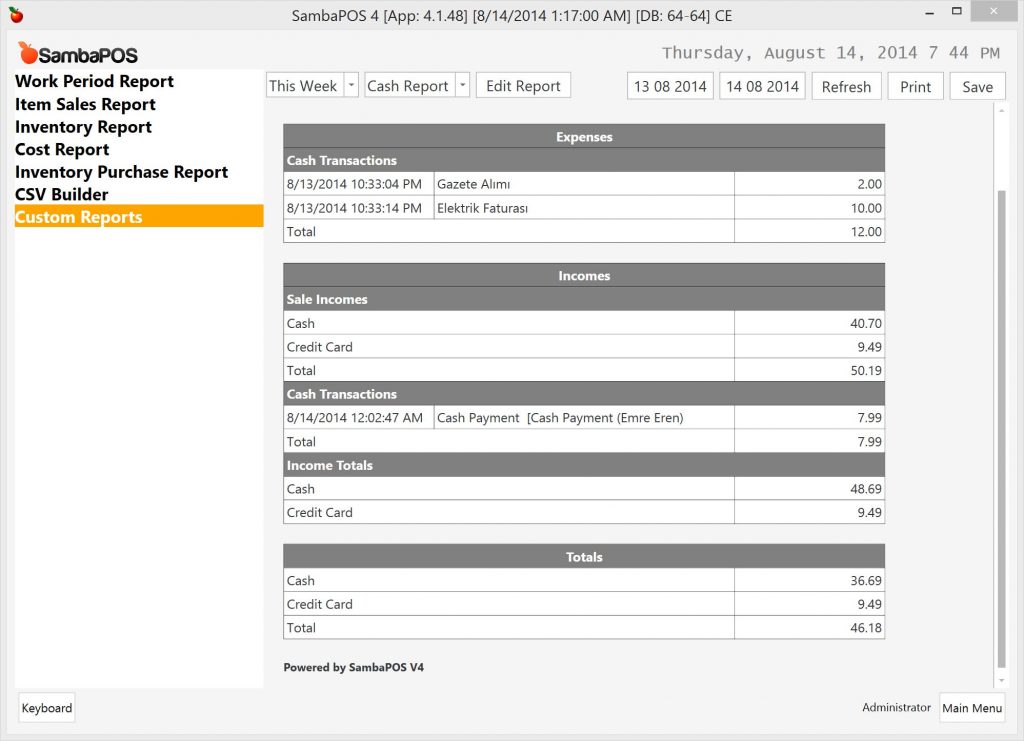
TN F or expressions.
