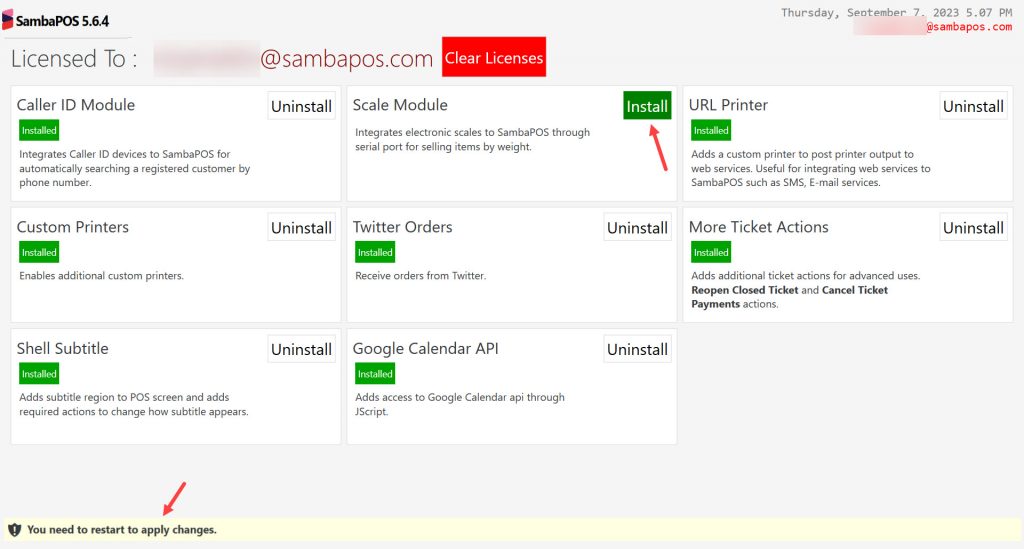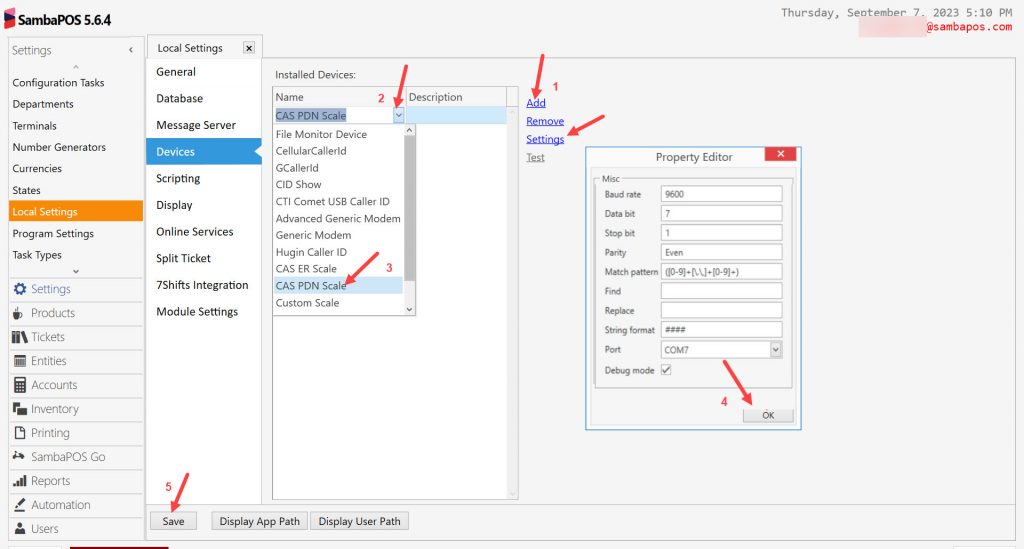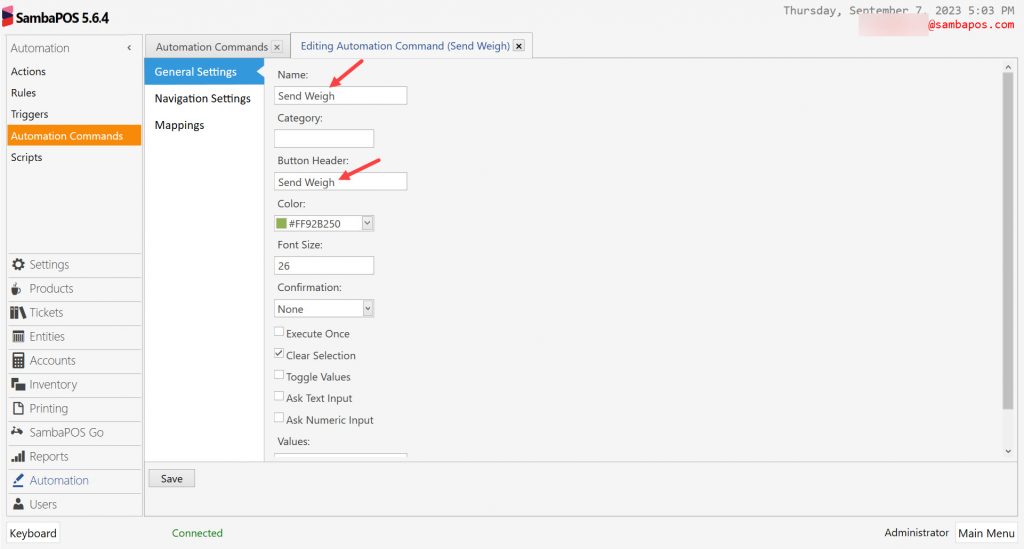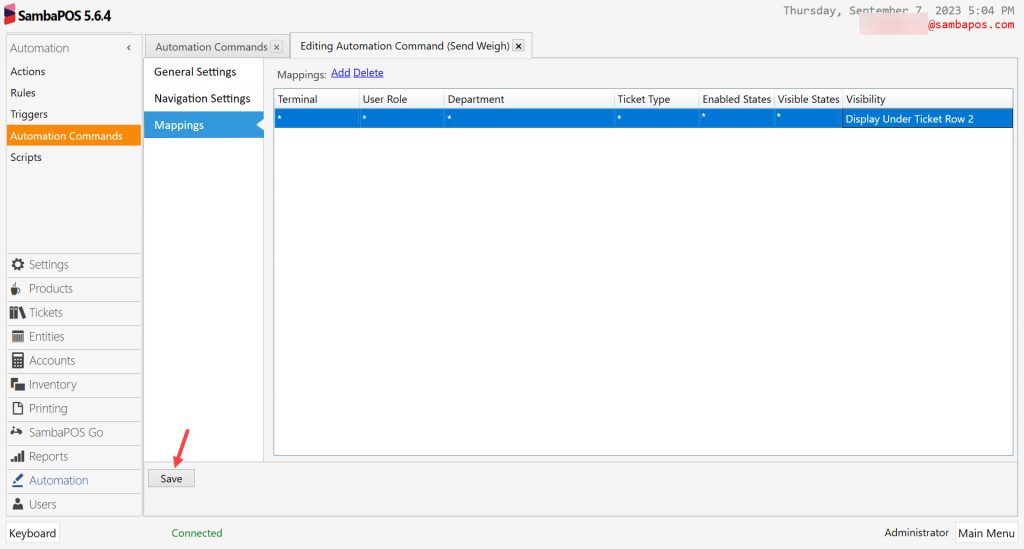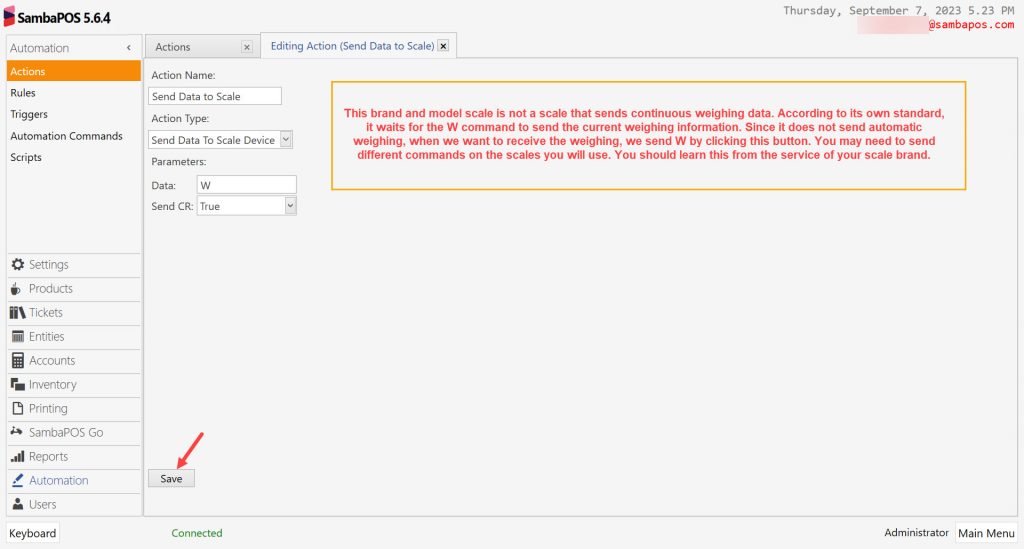8.12. CAS PDN Scale Setup
In this document, it will be explained how to setup CAS PDN brand scale with SambaPOS.
How it works;
Important Note:
In order to list CAS PDN Scale Device under the SambaPOS > Devices section, your SambaPOS version must be 5.6.4 or above.
1. Installing Scale Module on Samba Market
You need to install Scale Module on Samba Market and restart the SambaPOS.
Main Menu > Samba Market > Click on Install button in Scale Module Part.
After installing the scale module, you need to restart SambaPOS.
2. Adding CAS PDN Scale as a Device from SambaPOS
Go to Main Menu > Manage > Settings > Local Settings > Devices > Add Device > Select CAS PDN Scale > Click on Settings button and configure it according to below image.
Baud Rate: 9600
Data Bit: 7
Stop Bit: 1
Parity: Even
Match Pattern: ([0-9]+[\.\,]+[0-9]+)
String Format: ####
Port: Select the port your device is connected.
After completing necessary editings, click on Save button.
3. Adding Avery Automation Command
Main Menu > Manage > Automations > Automation Commands > Here, click on Add Automation Command button.
General Settings Section;
Name: Send Weigh
Button Header: Send Weigh
Mappings Section;
Add a line by clicking on Add button and set it as shown in the image.
After completing necessary editings, click on Save button.
4. Adding Send Data to Scale Action
Main Menu > Manage > Automations > Actions > Here, click on Add Action button.
Action Name: Send Data To Scale
Action Type: Send Data To Scale Device
Parameters:
Data: W
Send CR: True
Important Note:
This brand and model scale is not a scale that sends continuous weighing data. According to its own standard, it waits for the W command to send the current weighing information. Since it does not send automatic weighing, when we want to receive the weighing, we send W by clicking this button. You may need to send different commands on the scales you will use. You should learn this from the service of your scale brand.
After completing necessary editings, click on Save button.
5. Adding Send Data to Scale Rule
Main Menu > Manage > Automations > Rules > Here, click on Add Rule button.
Rule Name: Send Data To Scale
Event Name: Automation Command Executed
Execute Rule if: Matches
Add Custom Constraint:
Automation Command Name|Equals|Send Weigh
Select Actions:
Action: Send Data to Scale
After completing necessary editings, click on Save button.