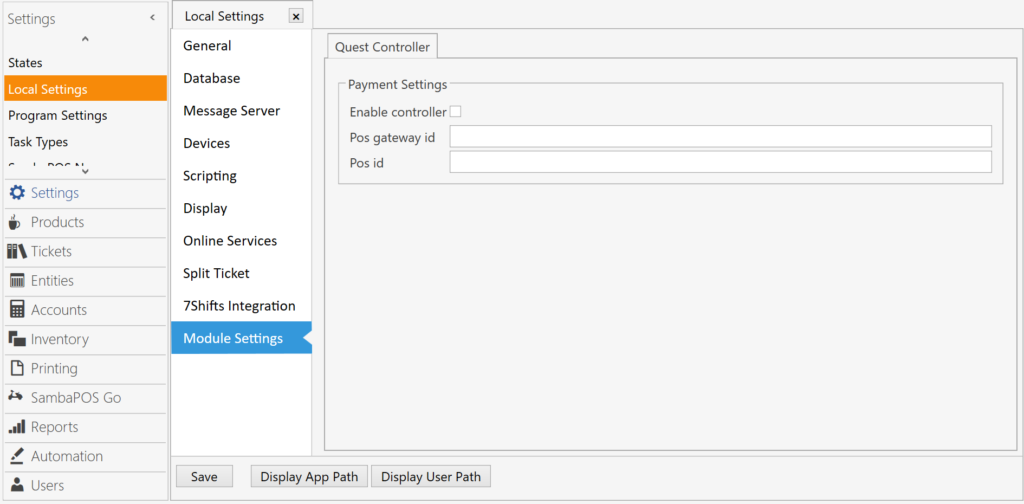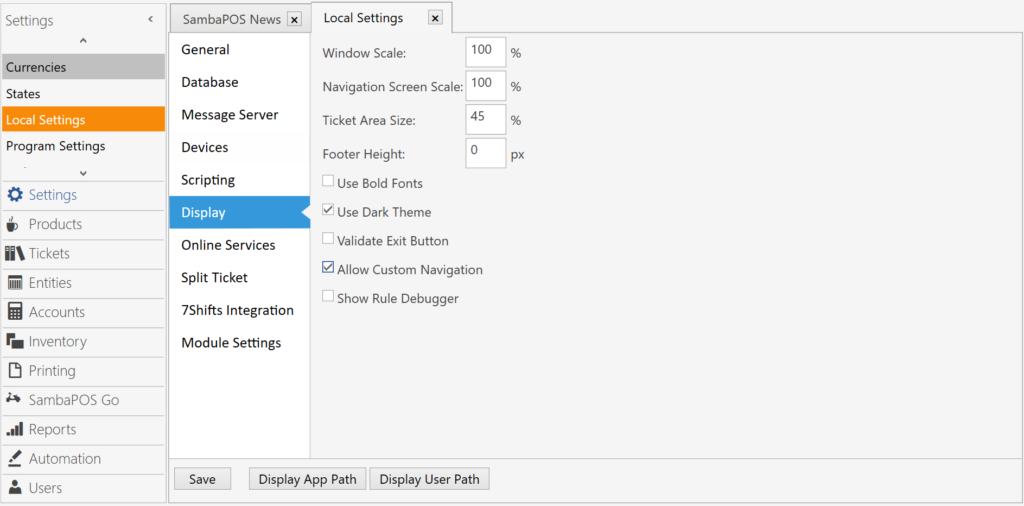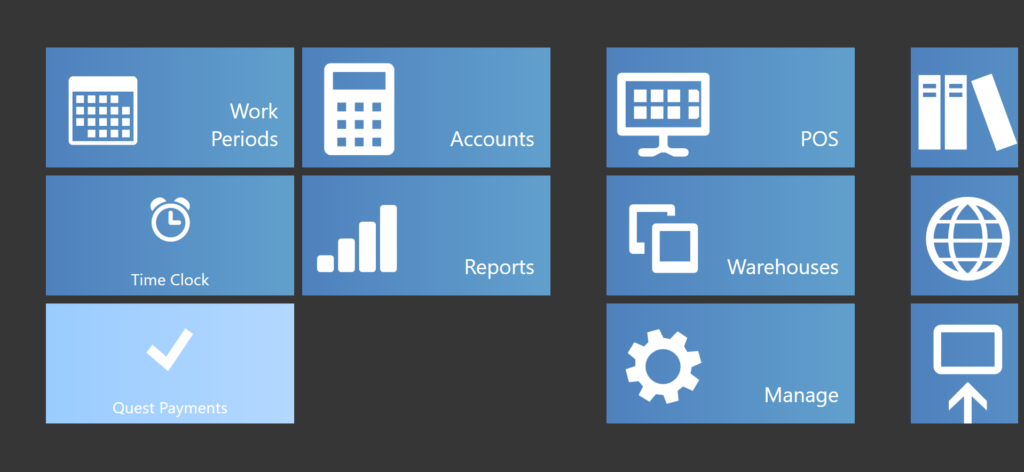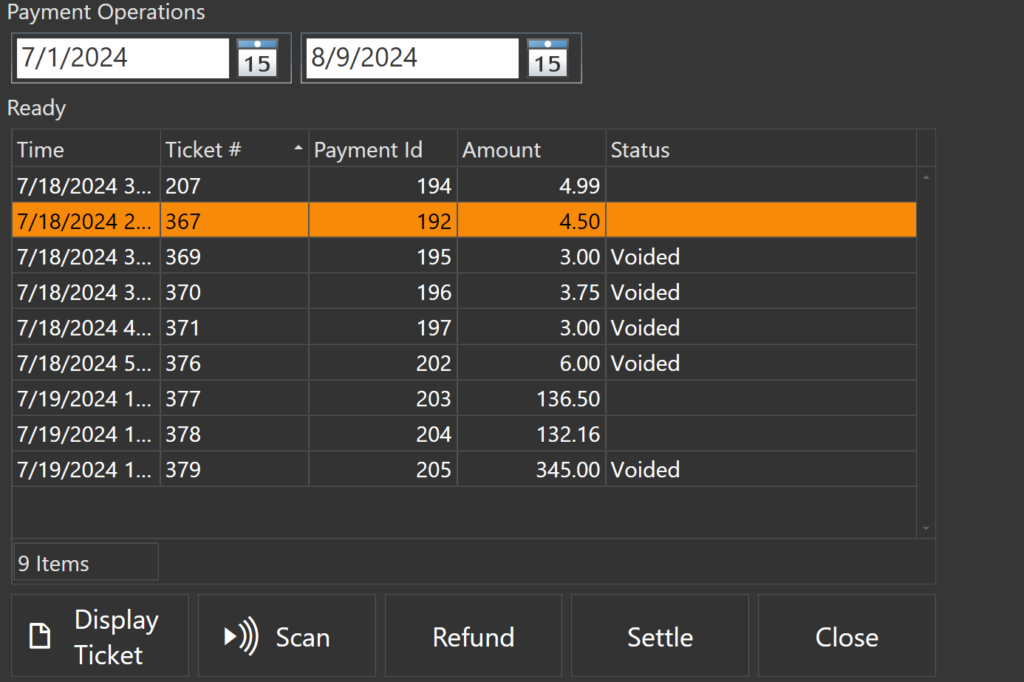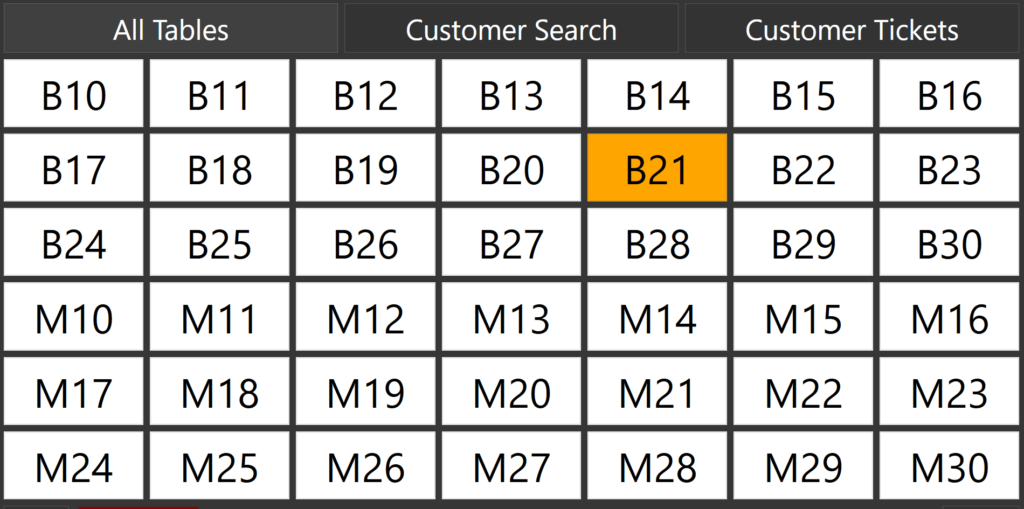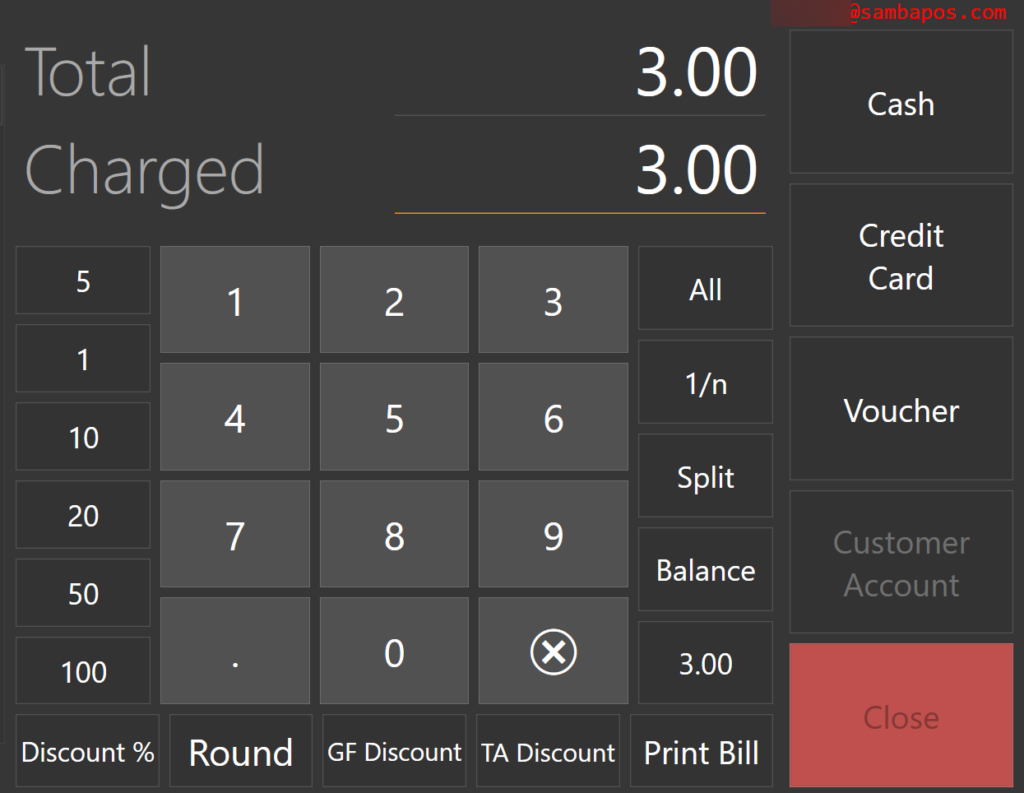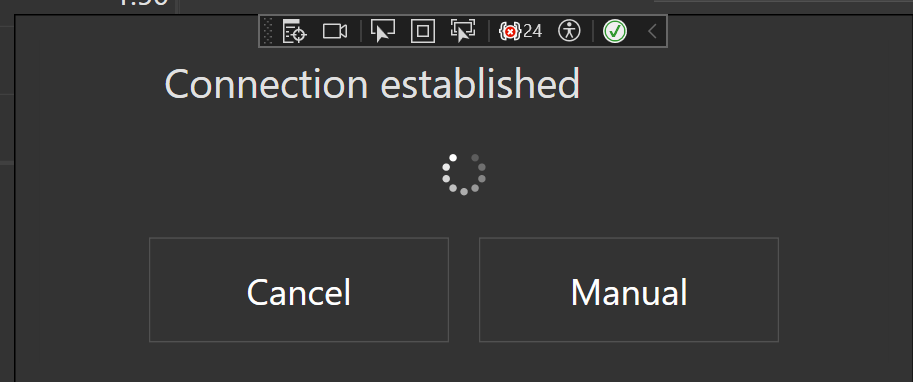6.31. Quest Payment Integration
In this document it will be explained how to handle Quest Payment Integration on SambaPOS.
Payment Operations
– First of all, while SambaPOS is completely shut down, move the QuestController.dll file into the SambaPOS5 folder that was in Program Files(x86).
– Don’t forget to fill Pos Gateway ID and POS ID in Local Settings
– You should follow this guide to add the Quest Operations as a New Module.
After that you should turn on Custom Navigation from the Display Section of Local Settings;
With that you should be able to see the Quest Payments module section in your Navigation Screen;
You can display the tickets you have between a certain time range and perform Refund or Settle as you wish.
Display Ticket will redirect you to the Tickets and list you the details of the chosen ticket.
Ticket Payment
Go to Main Menu > POS section in the and then select your desired ticket.
After selecting, clicking the Credit Card button on the right side will initiate a transaction process which will be conducted by the PinPad.
If you wish to utilize Manual card entry wait until you establish a connection after which you can enter your card number on the PinPad.