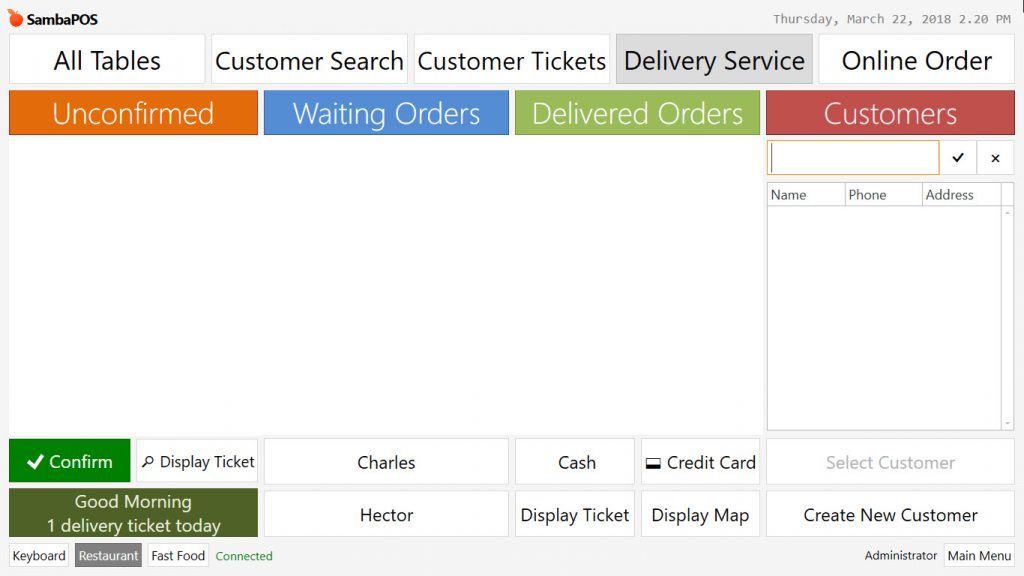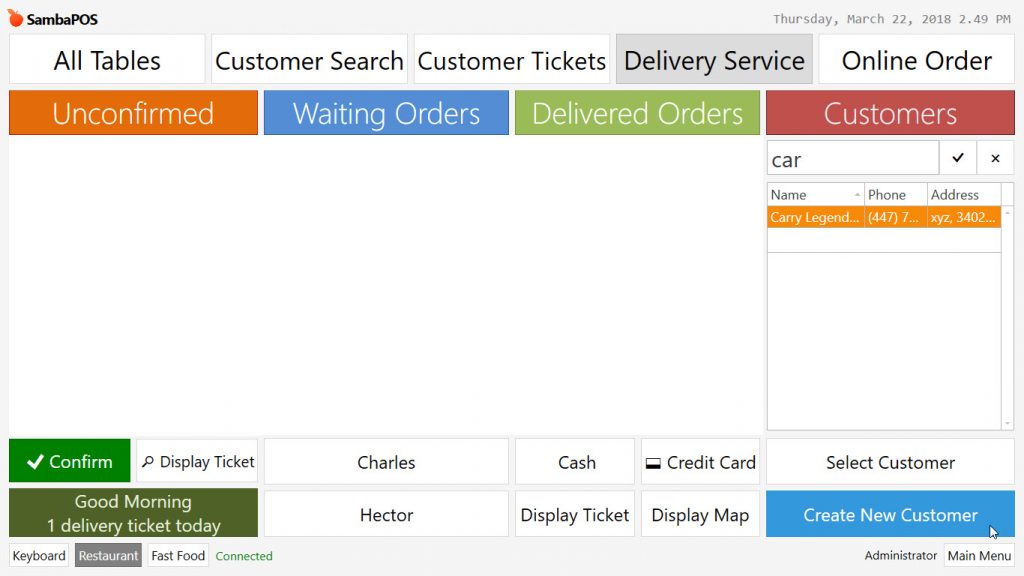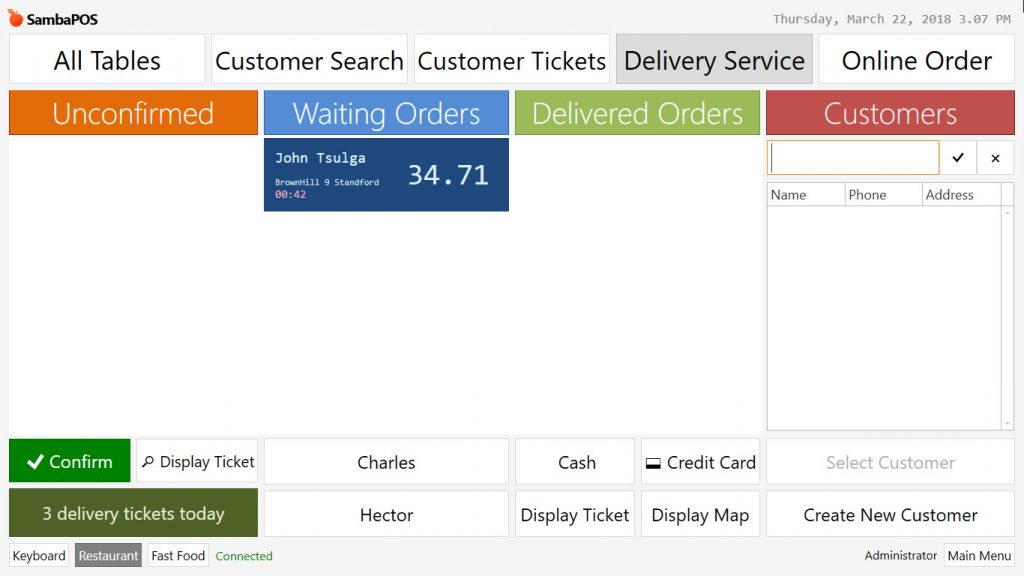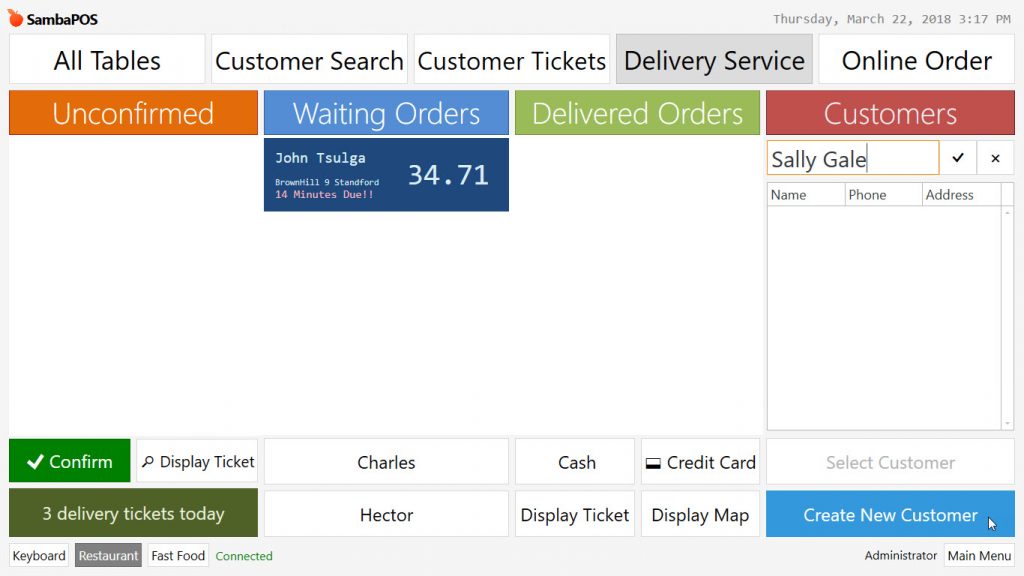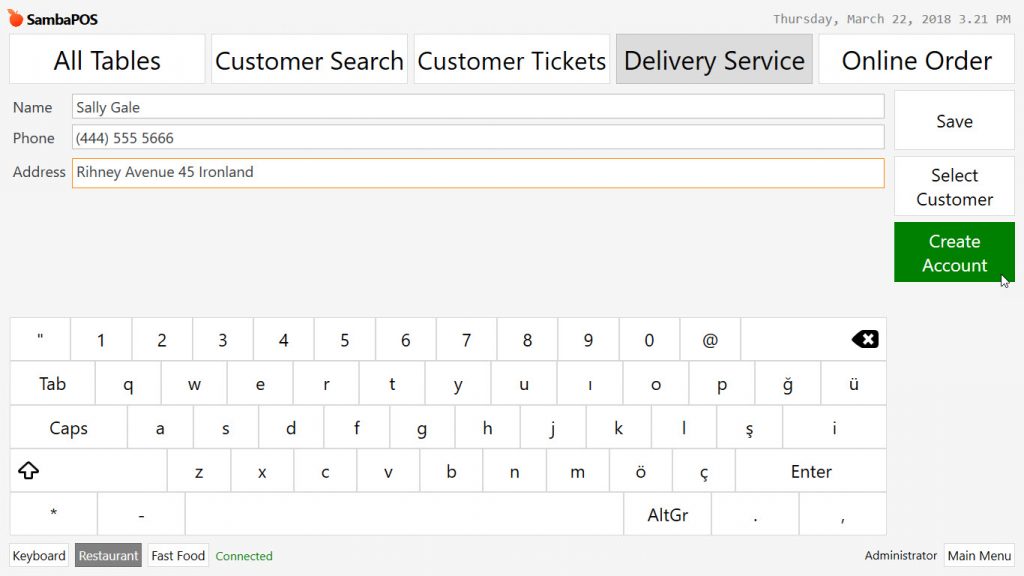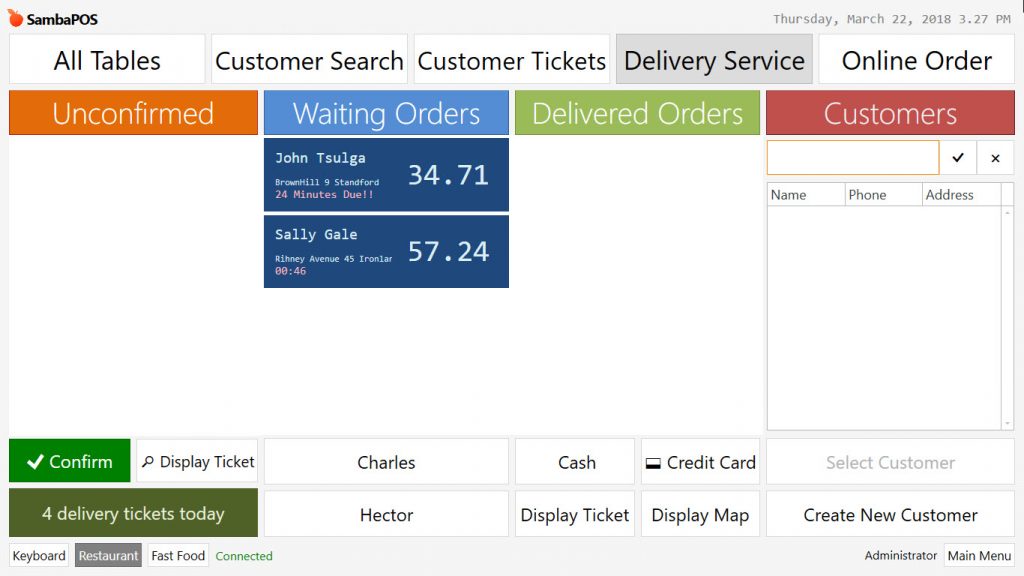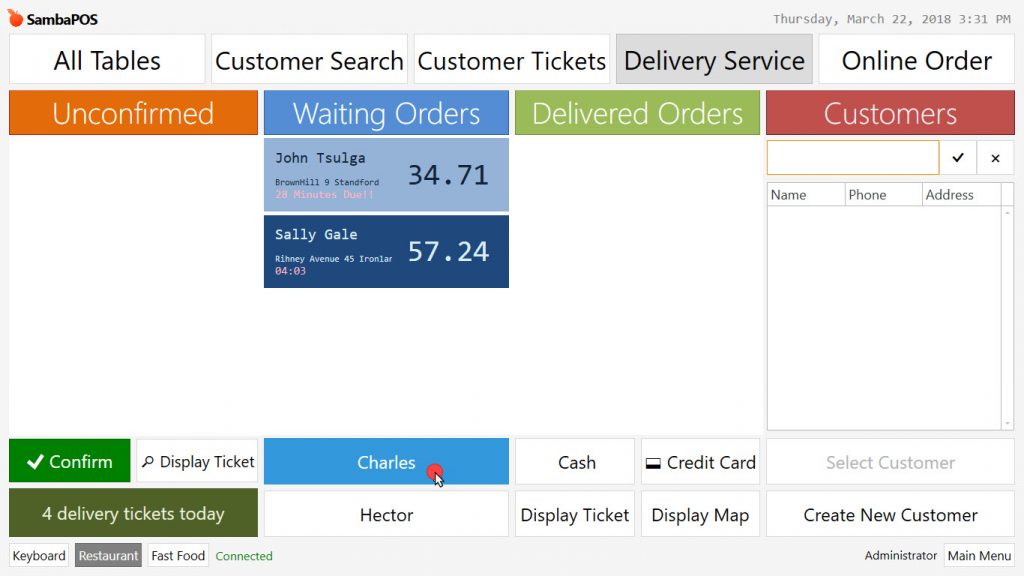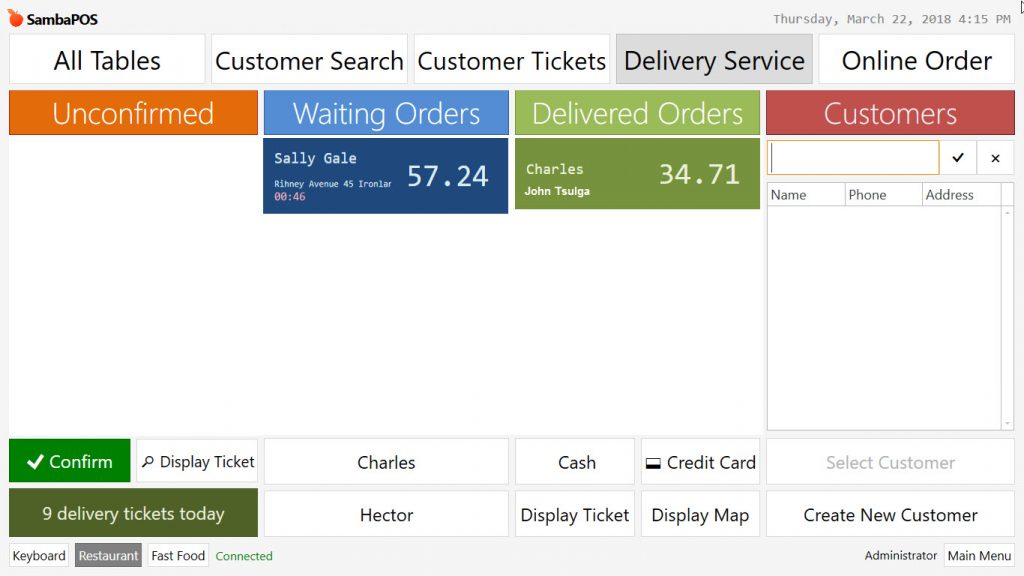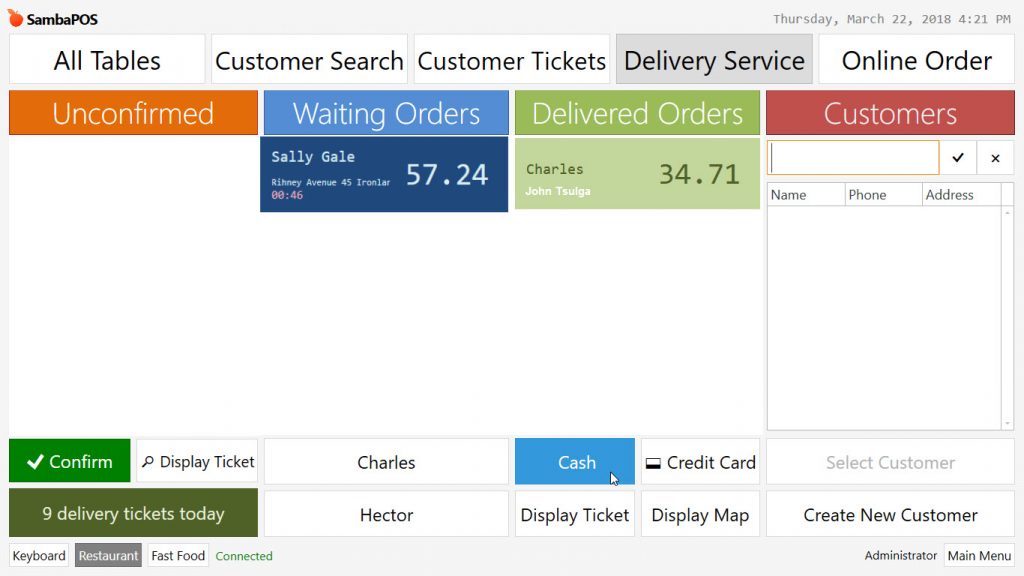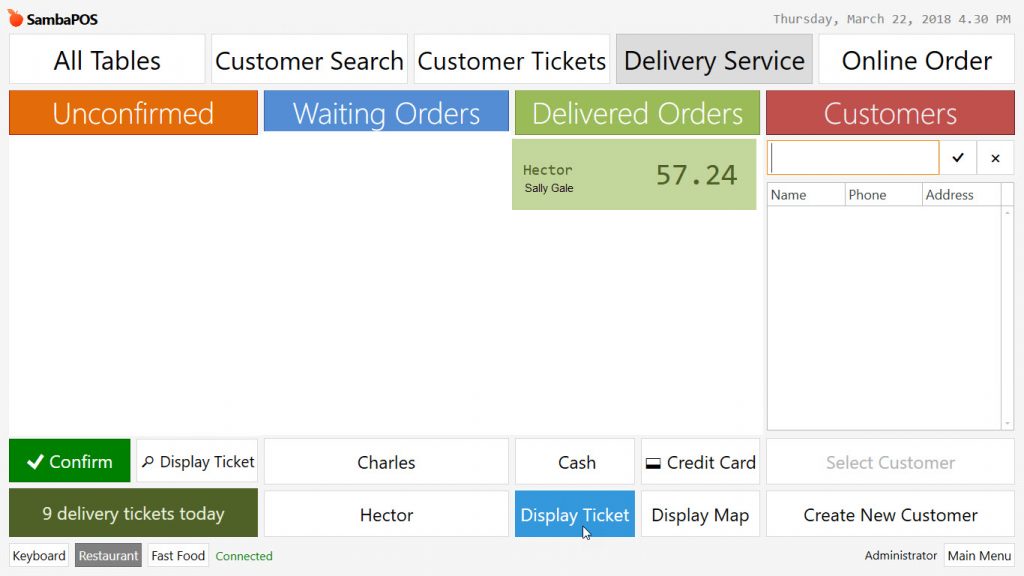5.1.6.a. How to Take Order in Delivery Service Department? How to Select Customer for Delivery Service?
Delivery Service entity screen which can be created automatically by configuration tasks, is like image in the below.
To select a saved customer, write the name into customers column. Activate customer by clicking on name and then click on Select Customer button.
Take orders into opened ticket. When you click on Close button customer information (name, address, ticket total) will be seen on Waiting Orders column.
To add a new customer, write name into customer section and then click on Create New Customer button.
Write other information of customer and then click on Create Account button.
Click on customer name and then click on Select Customer so that customer will be assigned to ticket. After taking order if you click on Close button, order will be displayed on Waiting Orders column.
To assign orders to deliverer select orders and then select deliverer from bottom of the screen.
After assigning deliverer, order leaves from waiting orders column and goes to Delivered Orders column.
To get payment in delivery service, select the ticket and use one of payment buttons (cash, credit card etc.) from bottom of the screen.
To get split payment select ticket and click on Display Ticket button.
It is possible to get split payment with different payment types by clicking on Settle button.