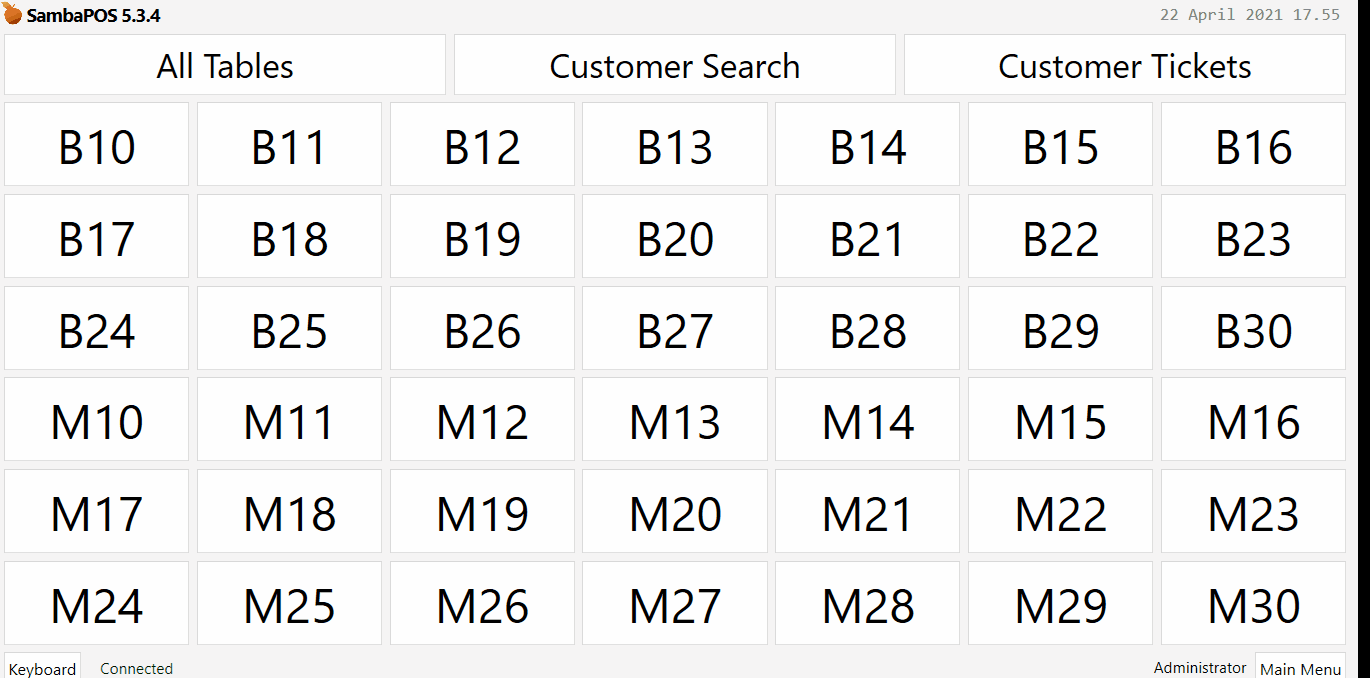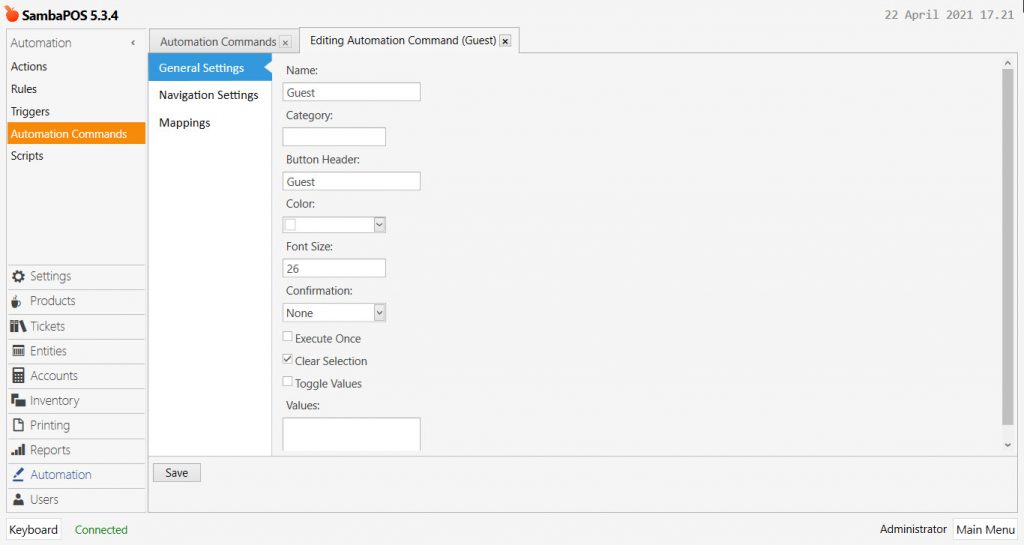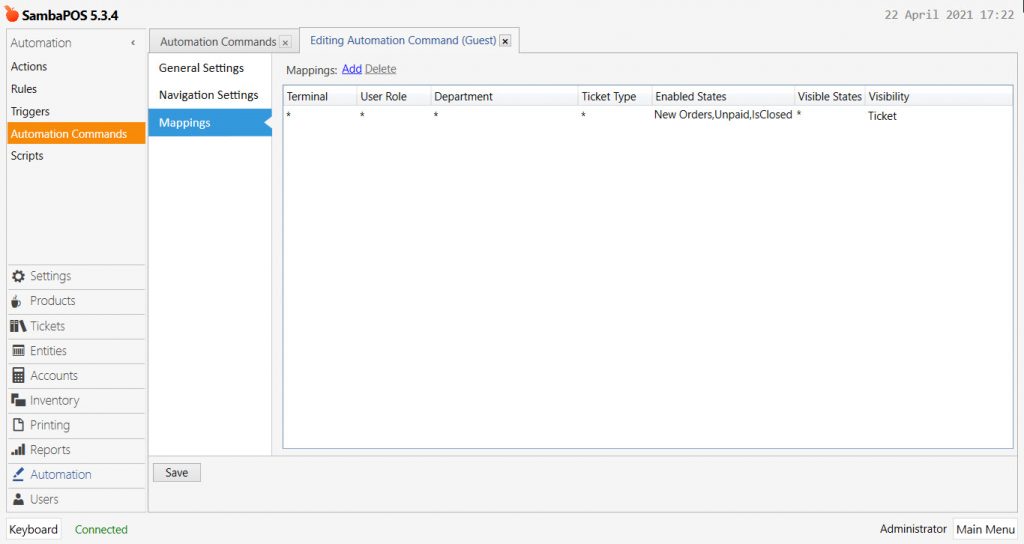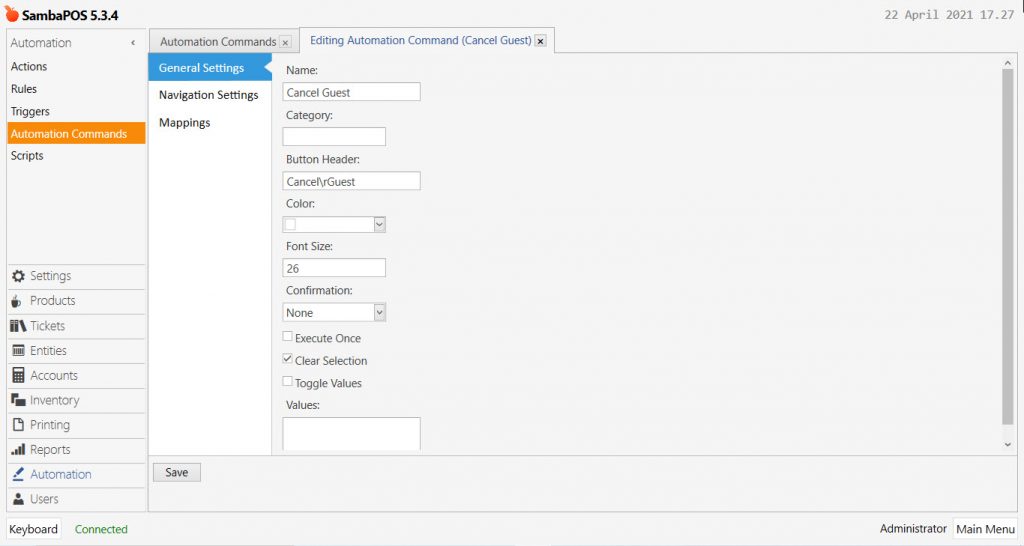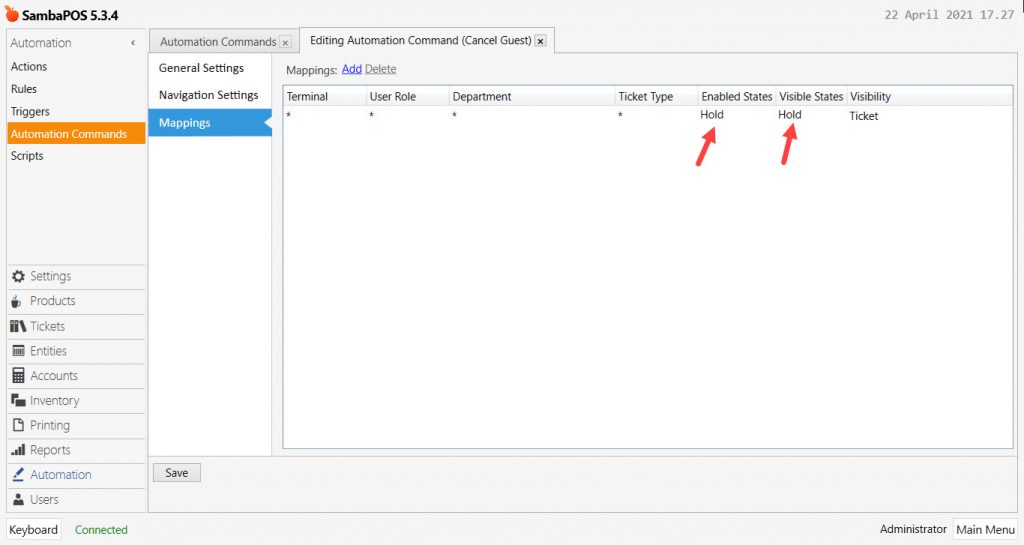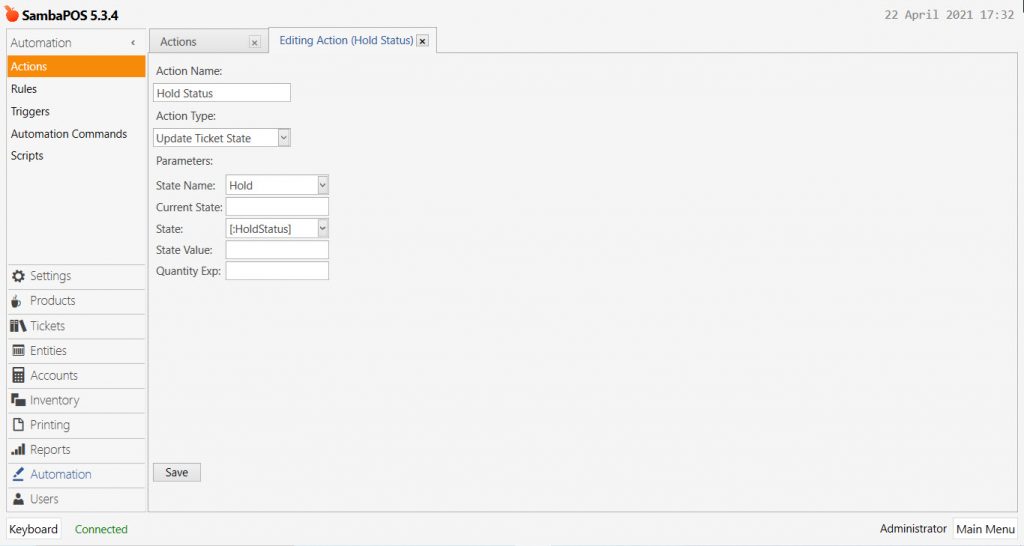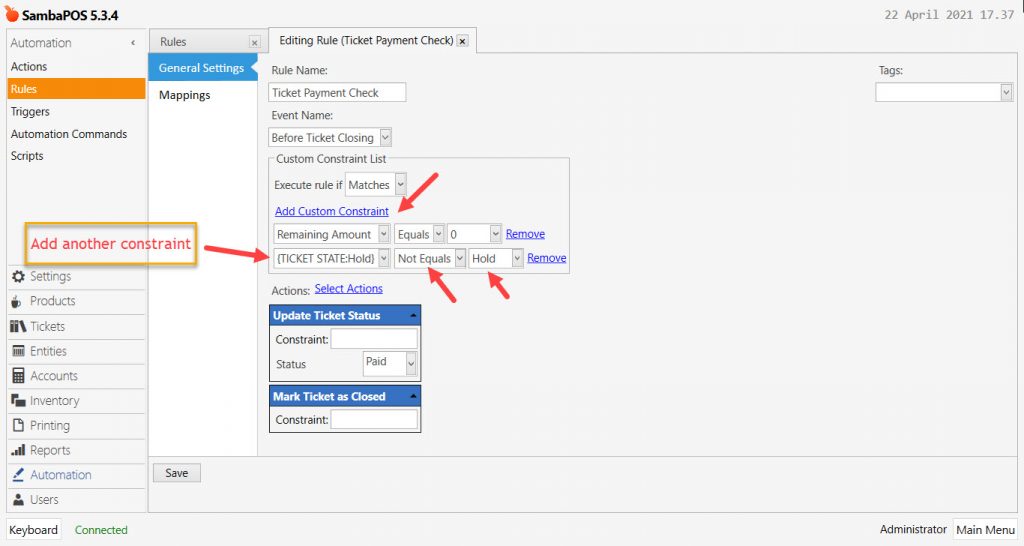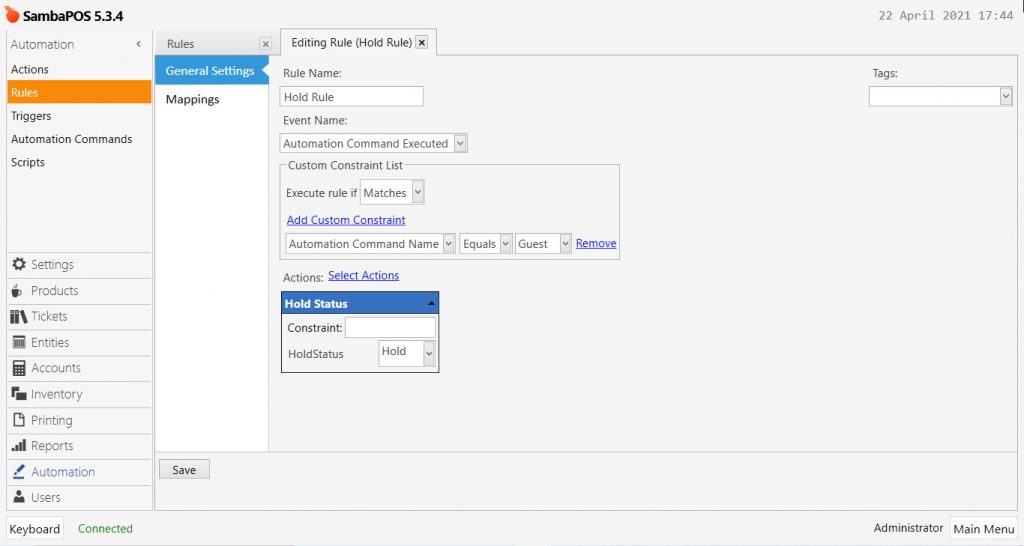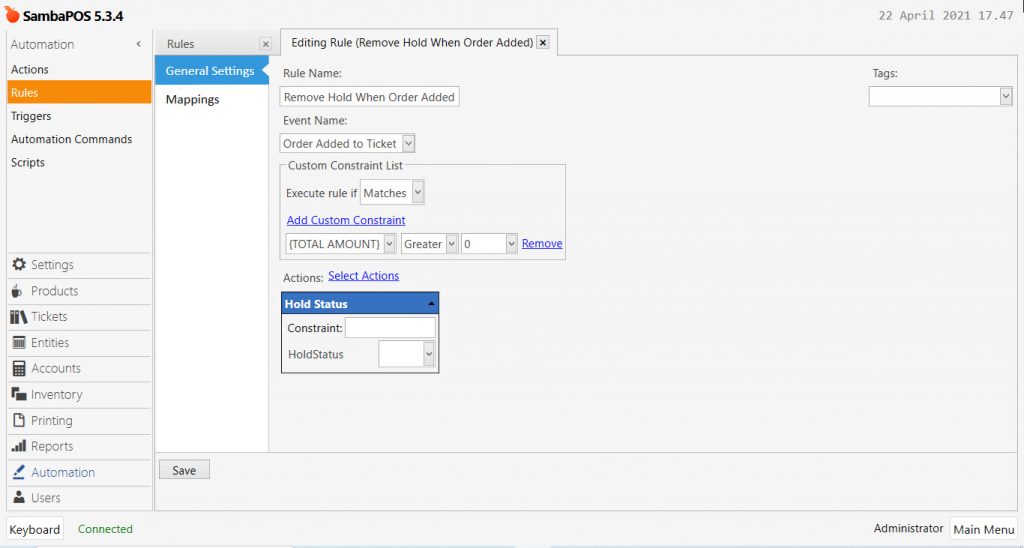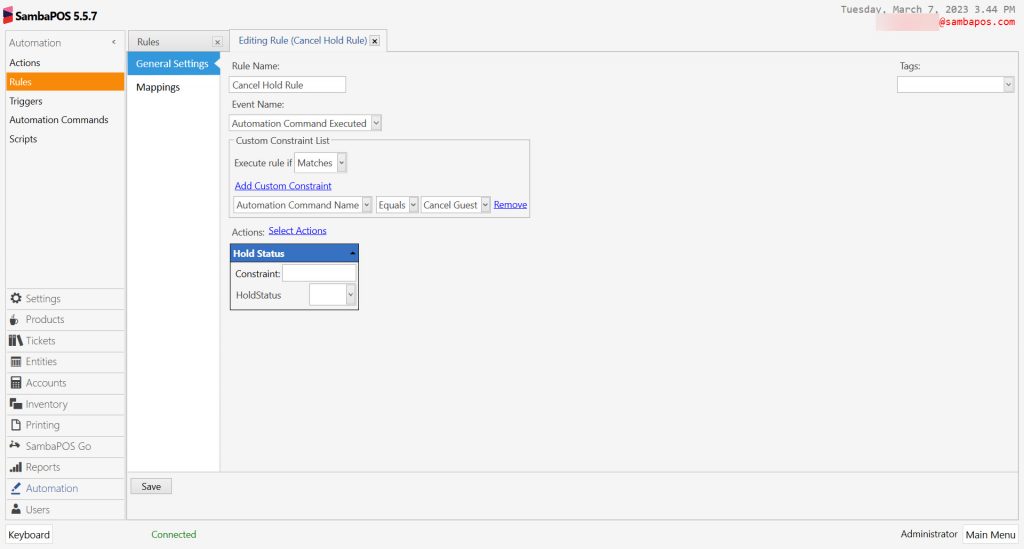4.67. How to Hold Gifted Ticket
In this document, it will be explained how to Hold a Gifted Ticket configuration.
How It Works;
1. Adding Automation Commands
1.1. Adding Guest Automation Command
Main Menu > Manage > Automation > Automation Commands > Here, click on Add Automation Command.
General Settings Section;
Name: Guest
Button Header: Guest
Mappings Section;
Add a line by clickin on Add button and configure it as below image.
After completing necessary editings, click on Save button.
1.2. Adding Cancel Guest Automation Command
Main Menu > Manage > Automation > Automation Commands > Here, click on Add Automation Command.
General Settings Section;
Name: Cancel Guest
Button Header: Cancel\rGuest
Mappings Section;
Add a line by clickin on Add button and configure it as below image.
After completing necessary editings, click on Save button.
2. Adding Action
Main Menu > Manage > Automation > Actions > Here, click on Add Action.
Action Name: Hold Status
Action Type: Update Ticket State
State Name: Hold
State: [:HoldStatus]
After completing necessary editings, click on Save button.
3. Editing Ticket Payment Check Rule
Main Menu > Manage > Automation > Rules > Ticket Payment Check
Add Custom Constraint:
{TICKET STATE:Hold}|Not Equals|Hold
After completing necessary editings, click on Save button.
4. Adding Rules
4.1. Adding Hold Rule
Main Menu > Manage > Automation > Rules > Here, click on Add Rule.
Rule Name: Hold Rule
Event Name: Automation Command Executed
Execute Rule If: Matches
Add Custom Constraint:
Automation Command Name|Equals|Guest
Select Actions:
Action: Hold Status
HoldStatus: Hold
After completing necessary editings, click on Save button.
4.2. Adding Remove Hold When Order Added Rule
Main Menu > Manage > Automation > Rules > Here, click on Add Rule.
Rule Name: Remove Hold When Order Added
Event Name: Order Added to Ticket
Execute Rule If: Matches
Add Custom Constraint:
{TOTAL AMOUNT}|Greater|0
Select Actions:
Action: Hold Status
HoldStatus: Leave blank
After completing necessary editings, click on Save button.
4.3. Adding Cancel Guest Rule
Main Menu > Manage > Automation > Rules > Here, click on Add Rule.
Rule Name: Cancel Hold Rule
Event Name: Automation Command Executed
Execute Rule If: Matches
Add Custom Constraint:
Automation Command Name|Equals|Cancel Guest
Select Actions:
Action: Hold Status
HoldStatus: Leave blank
After completing necessary editings, click on Save button.