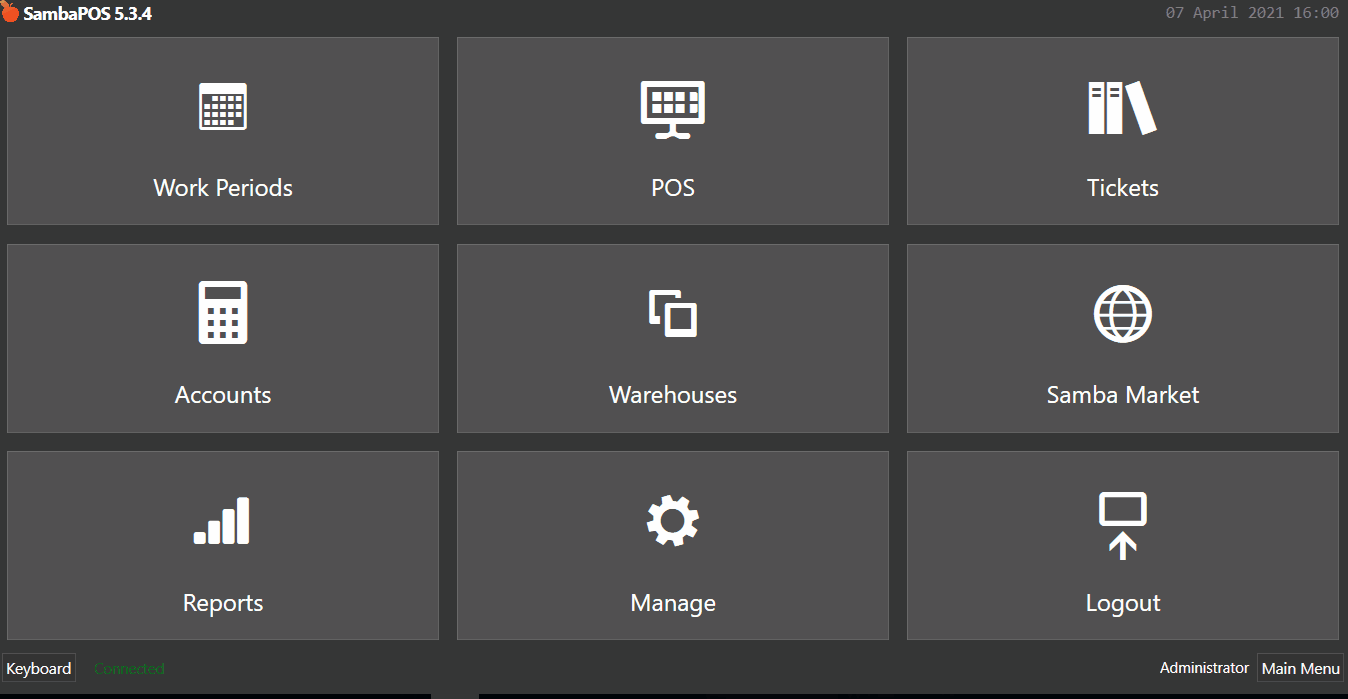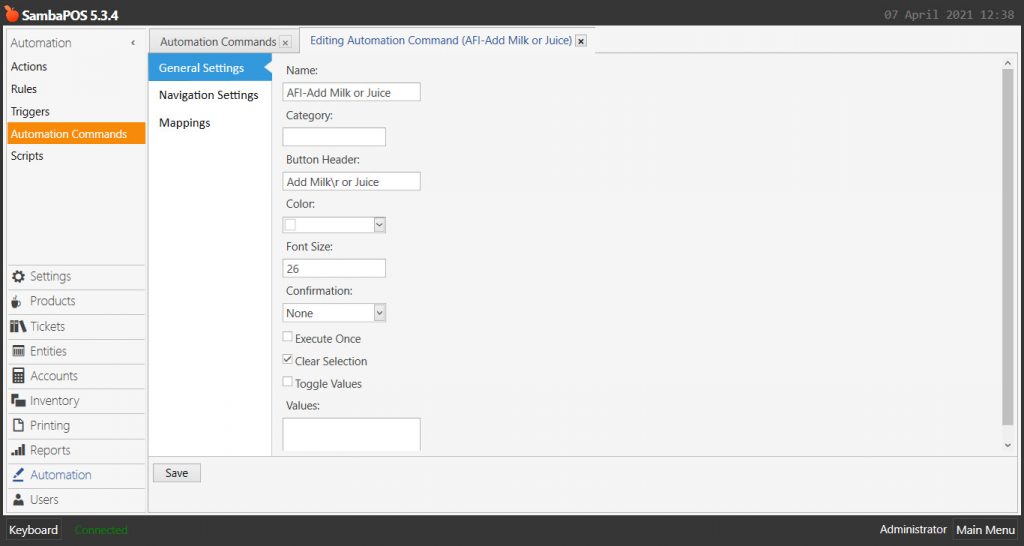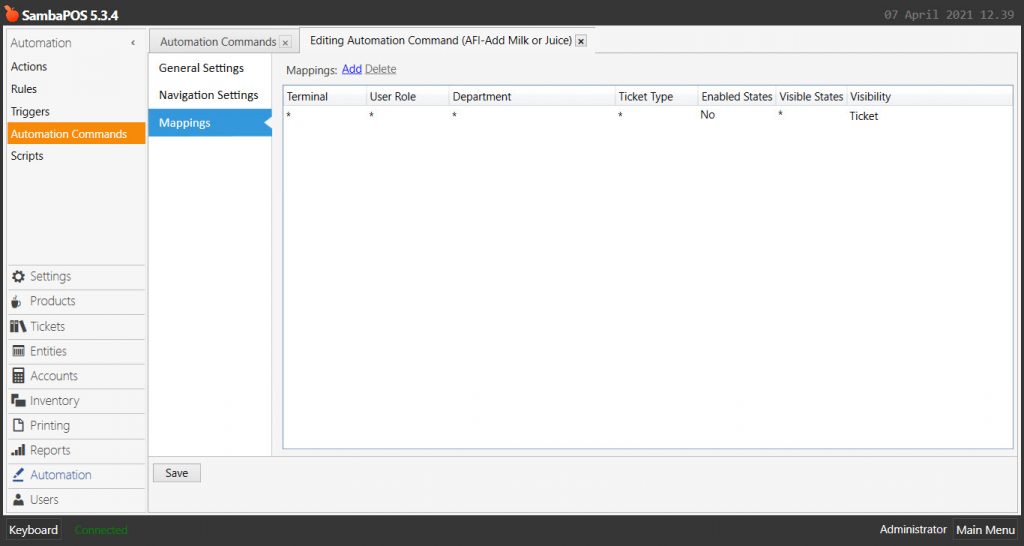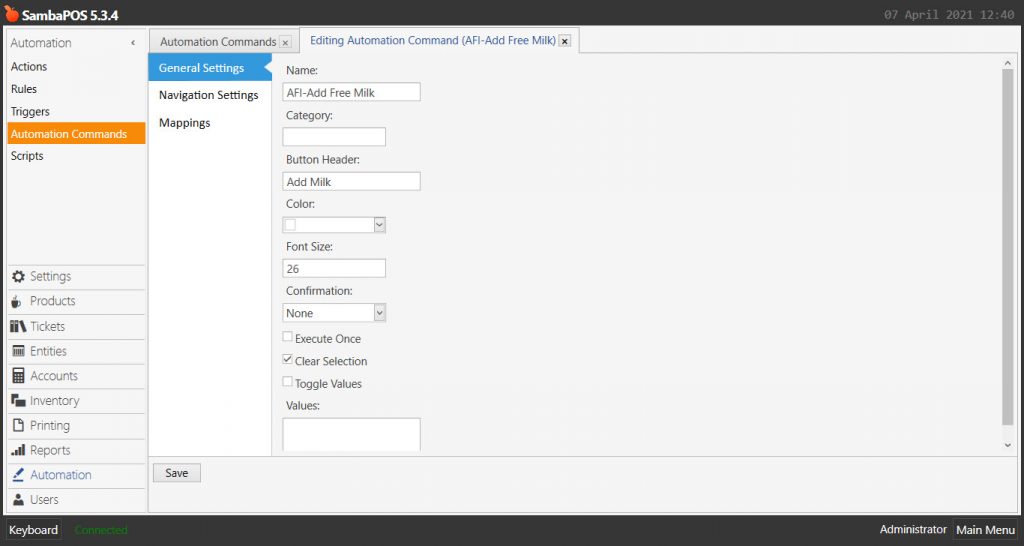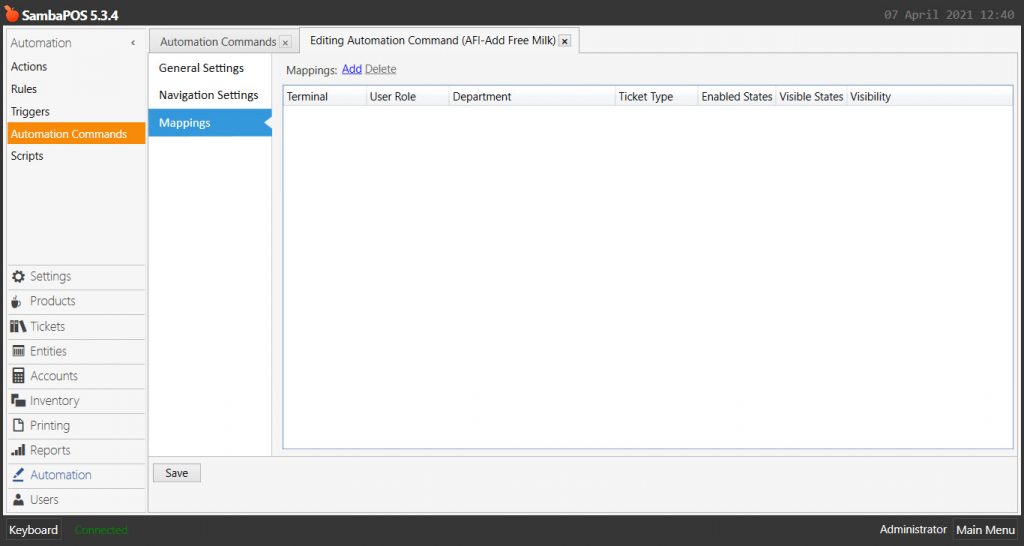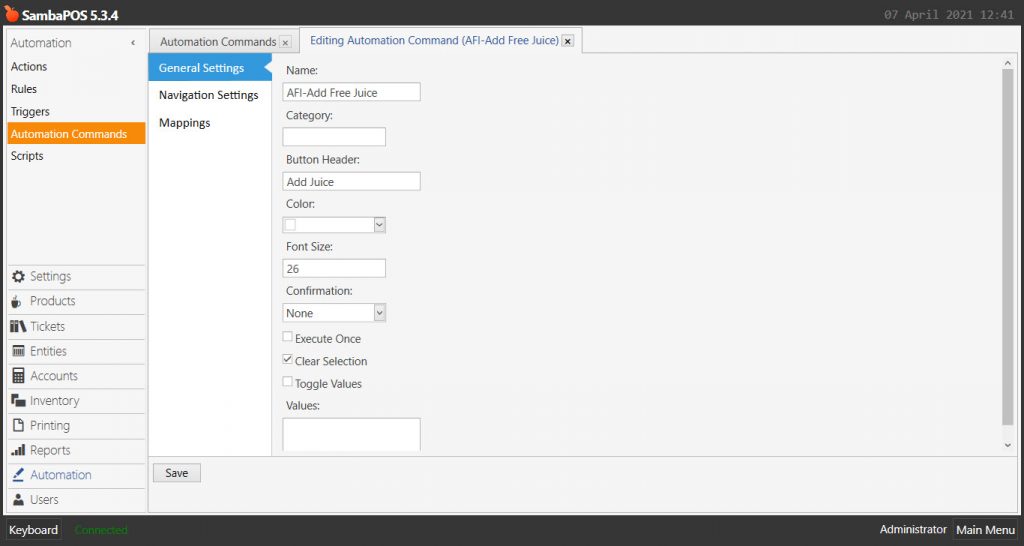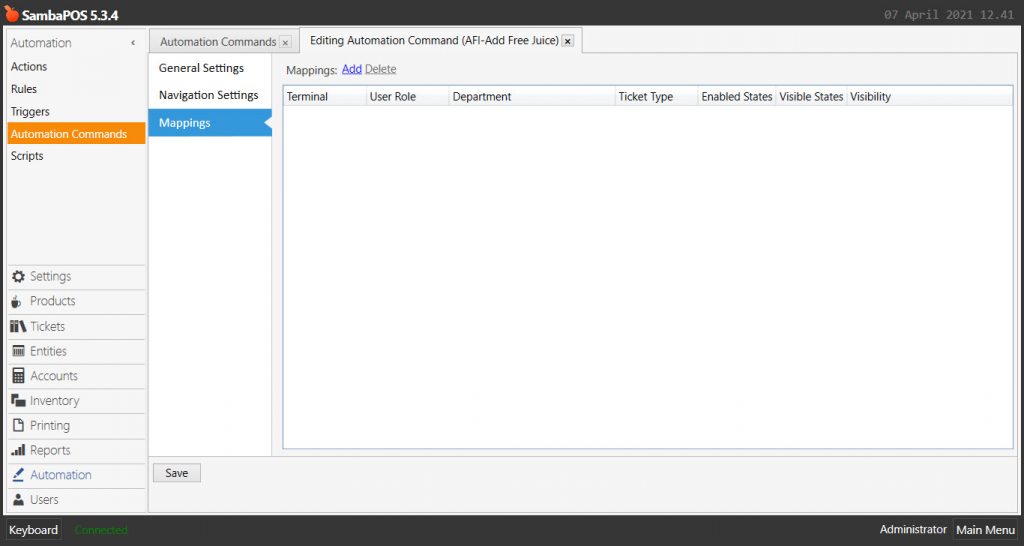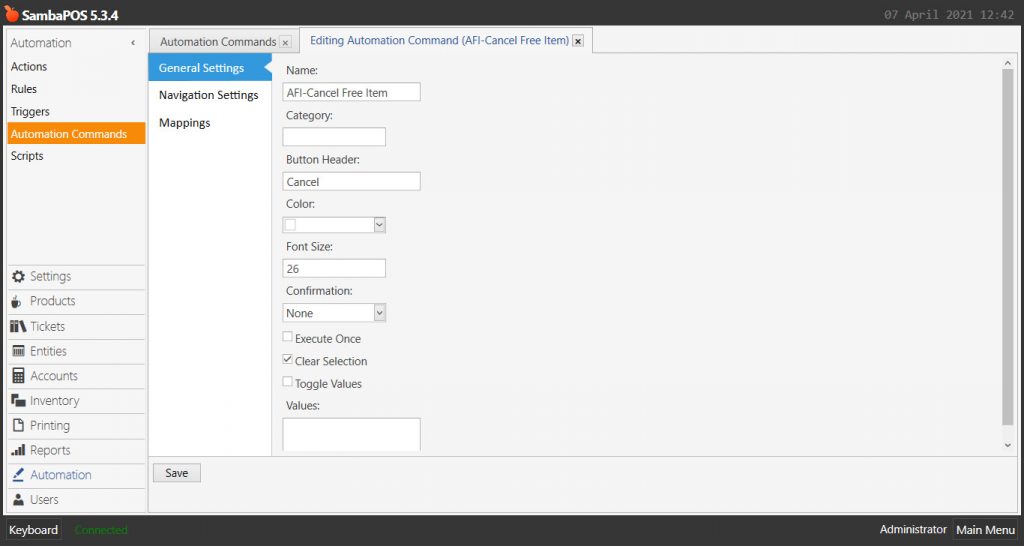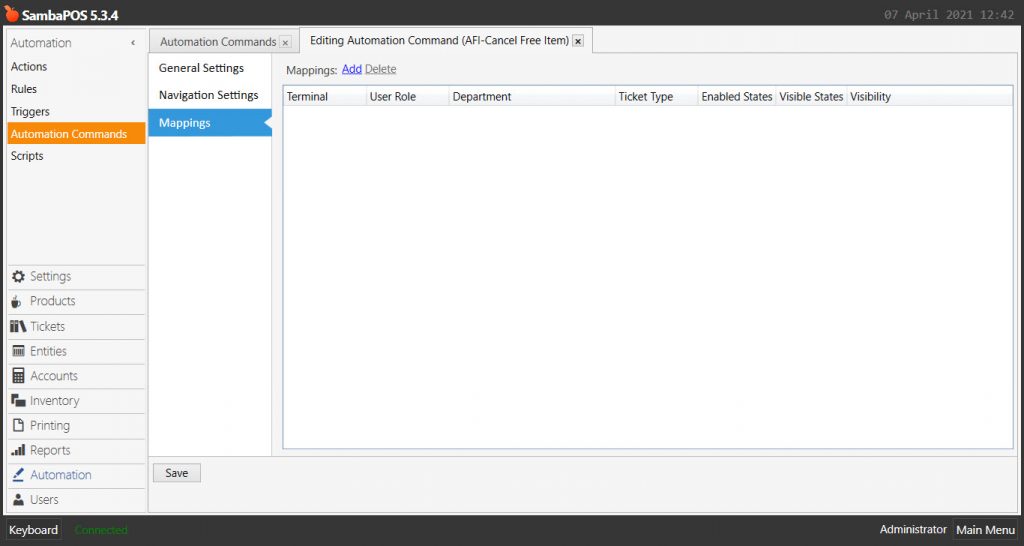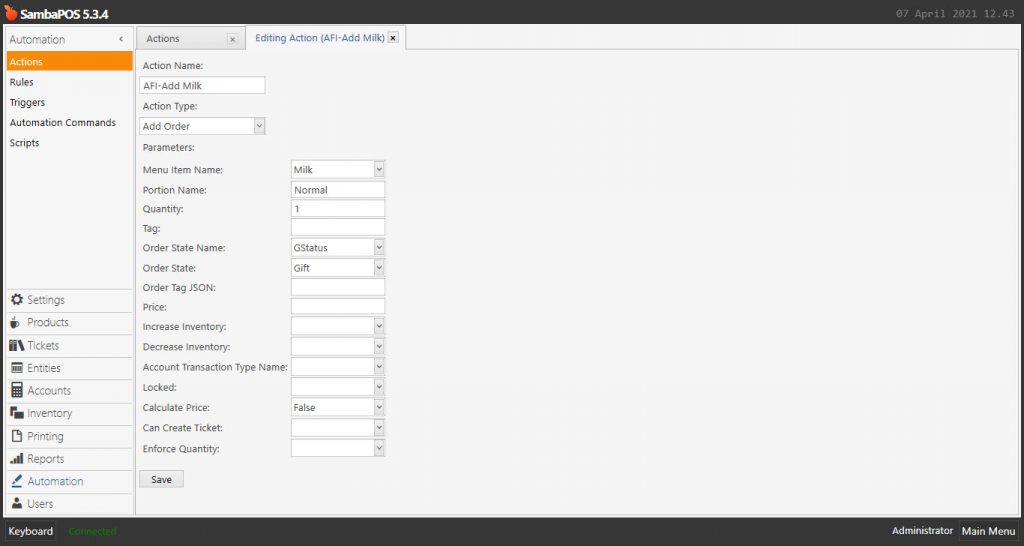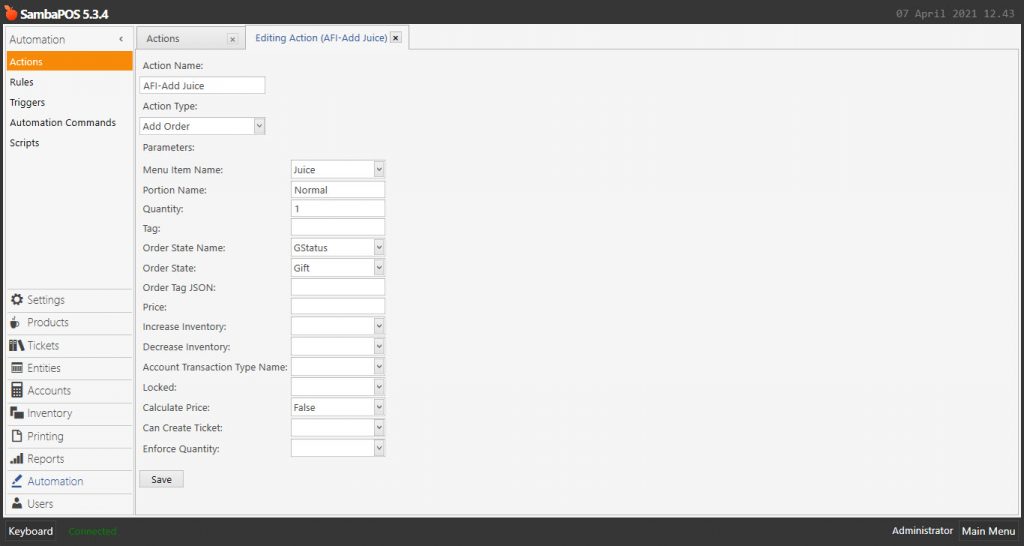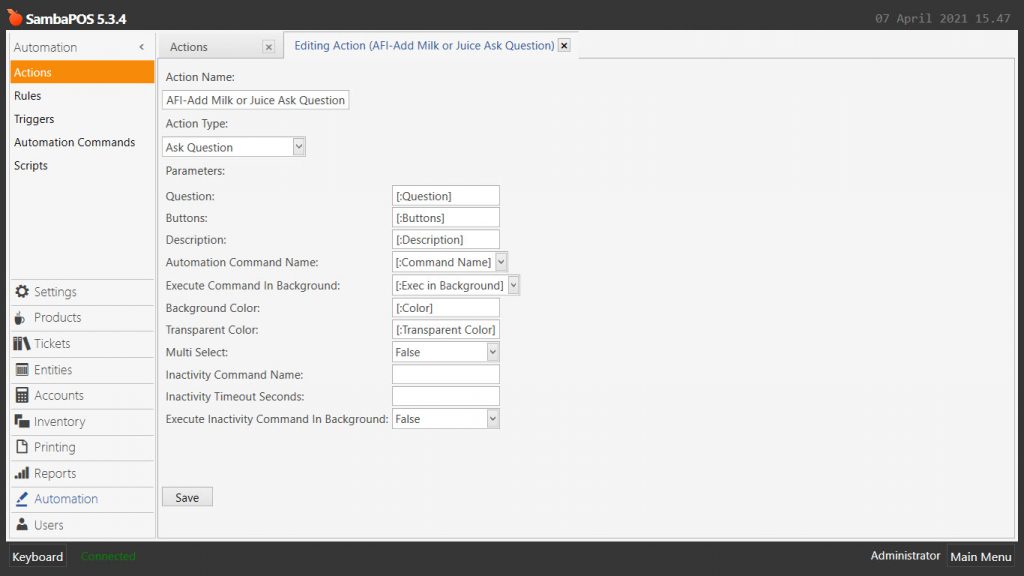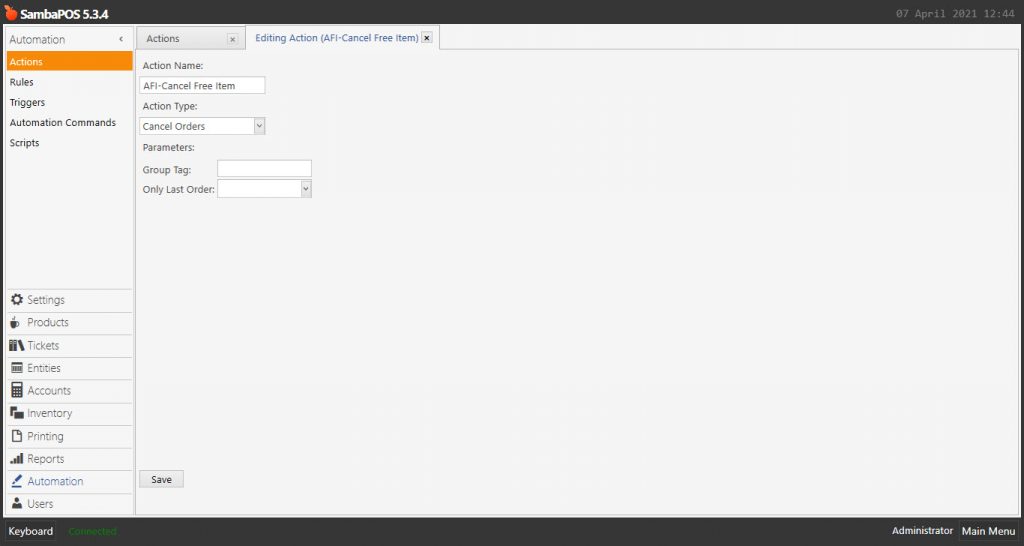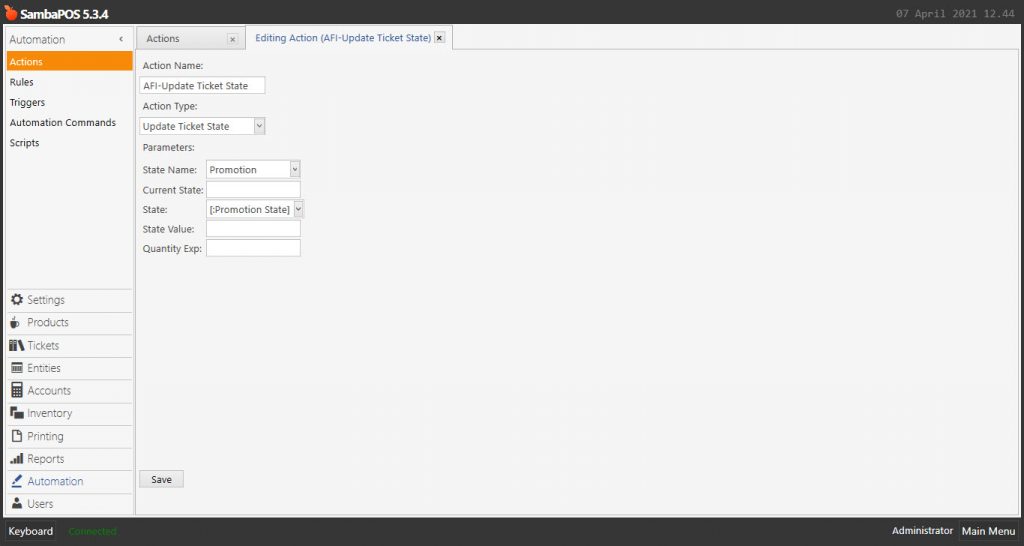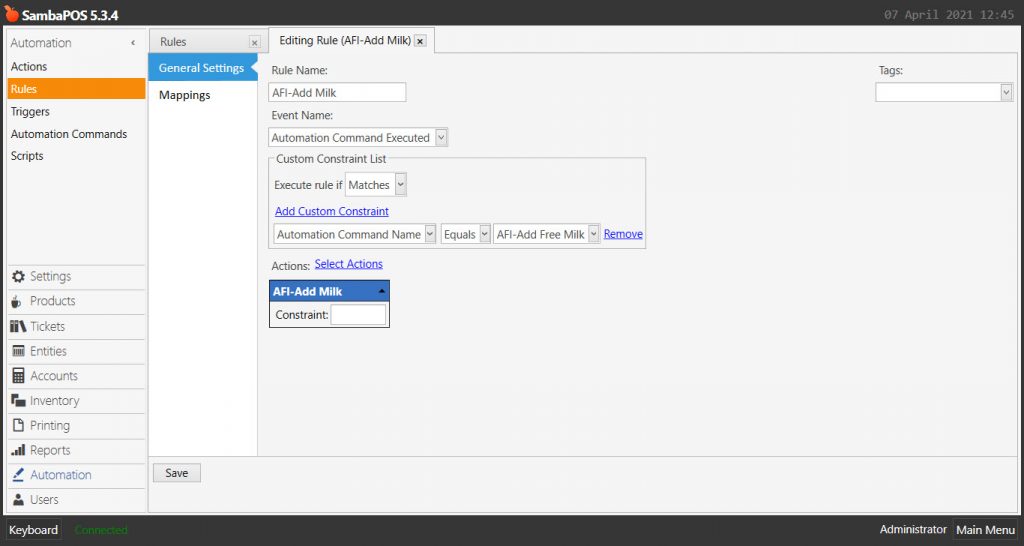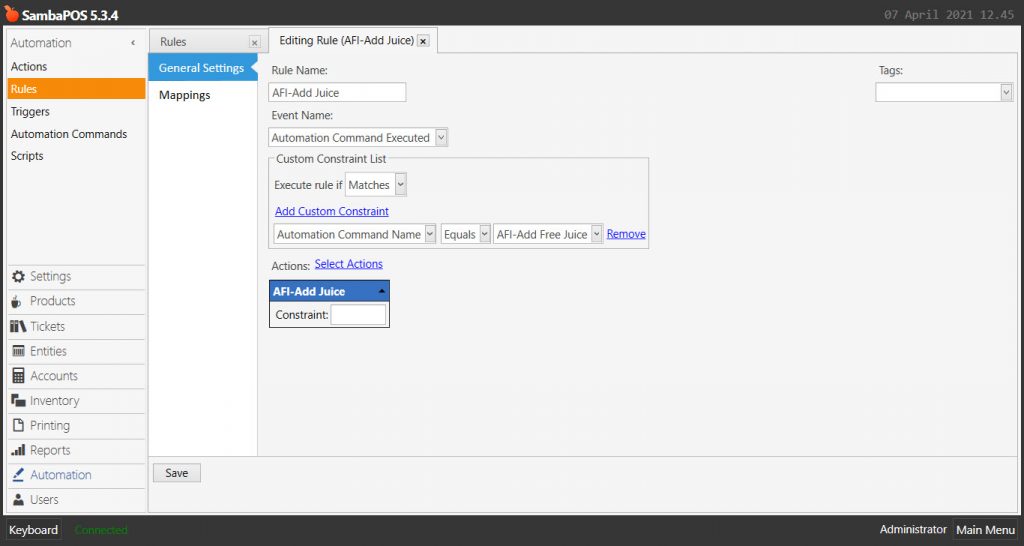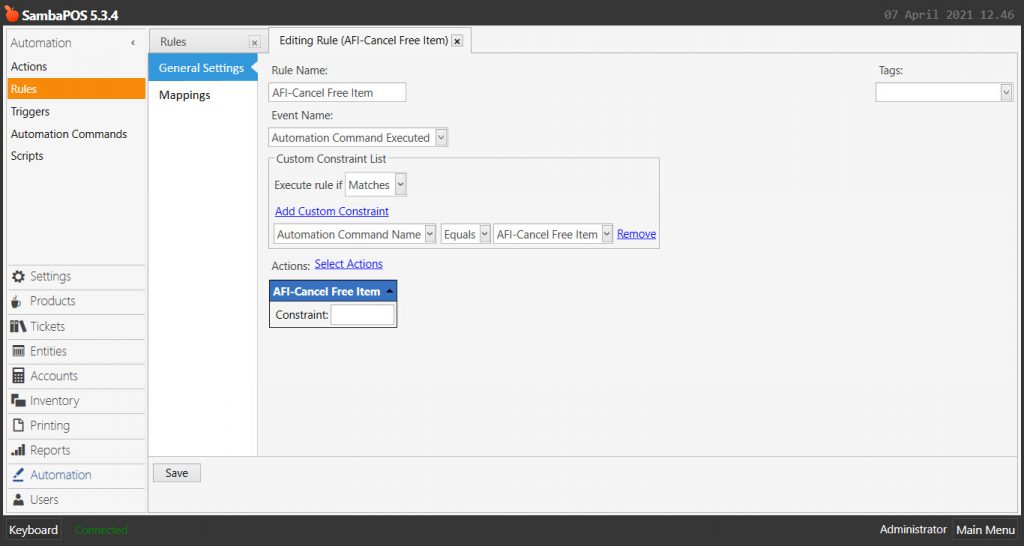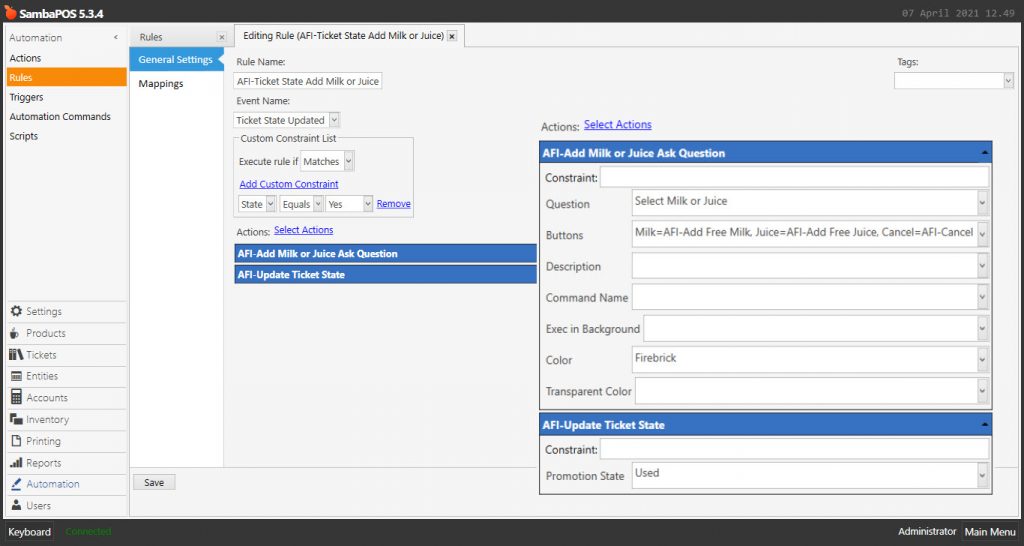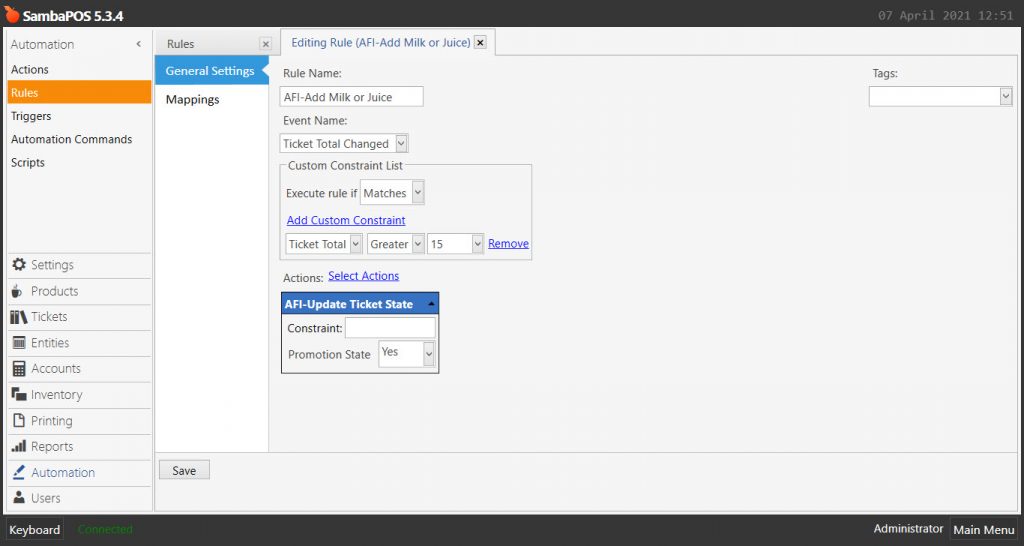4.65. Giving Free Item If Ticket Total Reaches Certain Amount
In this document, it will be explained how to give a free item when ticket total reaches certain amount.
15 is determined as certain amount, Milk and Juice are selected as free items.
How It Works;
1. Adding Automation Commands
1.1. Adding AFI-Add Milk or Juice Automation Command
Main Menu > Manage > Automation > Automation Commands > Here, click on Add Automation Command.
General Settings Section:
Name: AFI-Add Milk or Juice
Button Header: Add Milk\r or Juice
Clear Selection: Must be selected
Mappings Section:
Here, add a line by clicking on Add button and configure it as shown in the above image.
After completing necessary editings, click on Save button.
1.2. Adding AFI-Add Free Milk Automation Command
Main Menu > Manage > Automation > Automation Commands > Here, click on Add Automation Command.
General Settings Section:
Name: AFI-Add Free Milk
Button Header: Add Milk
Clear Selection: Must be selected
Mappings Section:
Leave the Mappings Section blank.
After completing necessary editings, click on Save button.
1.3. Adding AFI-Add Free Juice Automation Command
Main Menu > Manage > Automation > Automation Commands > Here, click on Add Automation Command.
General Settings Section:
Name: AFI-Add Free Juice
Button Header: Add Juice
Clear Selection: Must be selected
Mappings Section:
Leave the Mappings Section blank.
After completing necessary editings, click on Save button.
1.4. Adding AFI-Cancel Free Item Automation Command
Main Menu > Manage > Automation > Automation Commands > Here, click on Add Automation Command.
General Settings Section:
Name: AFI-Cancel Free Item
Button Header: Cancel
Clear Selection: Must be selected
Mappings Section:
Leave the Mappings Section blank.
After completing necessary editings, click on Save button.
2. Adding Actions
2.1. Adding AFI-Add Milk Action
Main Menu > Manage > Automation > Actions > Here, click on Add Action.
Action Name: AFI-Add Milk
Action Type: Add Order
Parameters:
Menu Item Name: Milk
Portion Name: Normal
Quantity: 1
Order State Name: GStatus
Order State: Gift
Calculate Price: False
After completing necessary editings, click on Save button.
2.2. Adding AFI-Add Juice Action
Main Menu > Manage > Automation > Actions > Here, click on Add Action.
Action Name: AFI-Add Juice
Action Type: Add Order
Parameters:
Menu Item Name: Juice
Portion Name: Normal
Quantity: 1
Order State Name: GStatus
Order State: Gift
Calculate Price: False
After completing necessary editings, click on Save button.
2.3. Adding AFI-Add Milk or Juice Ask Question Action
Main Menu > Manage > Automation > Actions > Here, click on Add Action.
Action Name: AFI-Add Milk or Juice Ask Question
Action Type: Ask Question
Parameters:
Question: [:Question]
Buttons: [:Buttons]
Description: [:Description]
Automation Command Name: [:Command Name]
Execute Command In Bacground: [:Exec in Background]
Background Color: [:Color]
Transparent Color: [:Transparent Color]
Multi Select: False
Execute Inactivity Command In Background: False
After completing necessary editings, click on Save button.
2.4. Adding AFI-Cancel Free Item Action
Main Menu > Manage > Automation > Actions > Here, click on Add Action.
Action Name: AFI-Cancel Free Item
Action Type: Cancel Orders
After completing necessary editings, click on Save button.
2.5. Adding AFI-Update Ticket State Action
Main Menu > Manage > Automation > Actions > Here, click on Add Action.
Action Name: AFI-Update Ticket State
Action Type: Update Ticket State
Parameters:
State Name: Promotion
State: [:Promotion State]
After completing necessary editings, click on Save button.
3. Adding Rules
3.1. Adding AFI-Add Milk Rule
Main Menu > Manage > Automation > Rules > Here, click on Add Rule.
Rule Name: AFI-Add Milk
Event Name: Automation Command Executed
Execute Rule if: Matches
Add Custom Constraint:
Automation Command Name|Equals|AFI-Add Free Milk
Select Actions:
Action: AFI-Add Milk
After completing necessary editings, click on Save button.
3.2. Adding AFI-Add Juice Rule
Main Menu > Manage > Automation > Rules > Here, click on Add Rule.
Rule Name: AFI-Add Juice
Event Name: Automation Command Executed
Execute Rule if: Matches
Add Custom Constraint:
Automation Command Name|Equals|AFI-Add Free Juice
Select Actions:
Action: AFI-Add Juice
After completing necessary editings, click on Save button.
3.3. Adding AFI-Cancel Free Item Rule
Main Menu > Manage > Automation > Rules > Here, click on Add Rule.
General Settings Section:
Rule Name: AFI-Cancel Free Item
Event Name: Automation Command Executed
Execute Rule if: Matches
Add Custom Constraint:
Automation Command Name|Equals|AFI-Cancel Free Item
Select Actions:
Action: AFI-Cancel Free Item
Mappings Section:
Leave the Mappings Section blank.
After completing necessary editings, click on Save button.
3.4. Adding AFI-Ticket State Add Milk or Juice Rule
Main Menu > Manage > Automation > Rules > Here, click on Add Rule.
Rule Name: AFI-Ticket State Add Milk or Juice
Event Name: Ticket State Updated
Execute Rule if: Matches
Add Custom Constraint:
State|Equals|Yes
Select Actions:
Action-1: AFI-Add Milk or Juice Ask Question
Question: Select Milk or Juice
Buttons: Milk=AFI-Add Free Milk, Juice=AFI-Add Free Juice, Cancel=AFI-Cancel
Color: Firebrick
Action-2: AFI-Update Ticket State
Promotion State: Used
After completing necessary editings, click on Save button.
3.5. Adding AFI-Add Milk or Juice Rule
Main Menu > Manage > Automation > Rules > Here, click on Add Rule.
Rule Name: AFI-Add Milk or Juice
Event Name: Ticket Total Changed
Execute Rule if: Matches
Add Custom Constraint:
Ticket Total|Greater|15
Select Actions:
Action-1: AFI-Update Ticket State
Promotion State: Yes
After completing necessary editings, click on Save button.