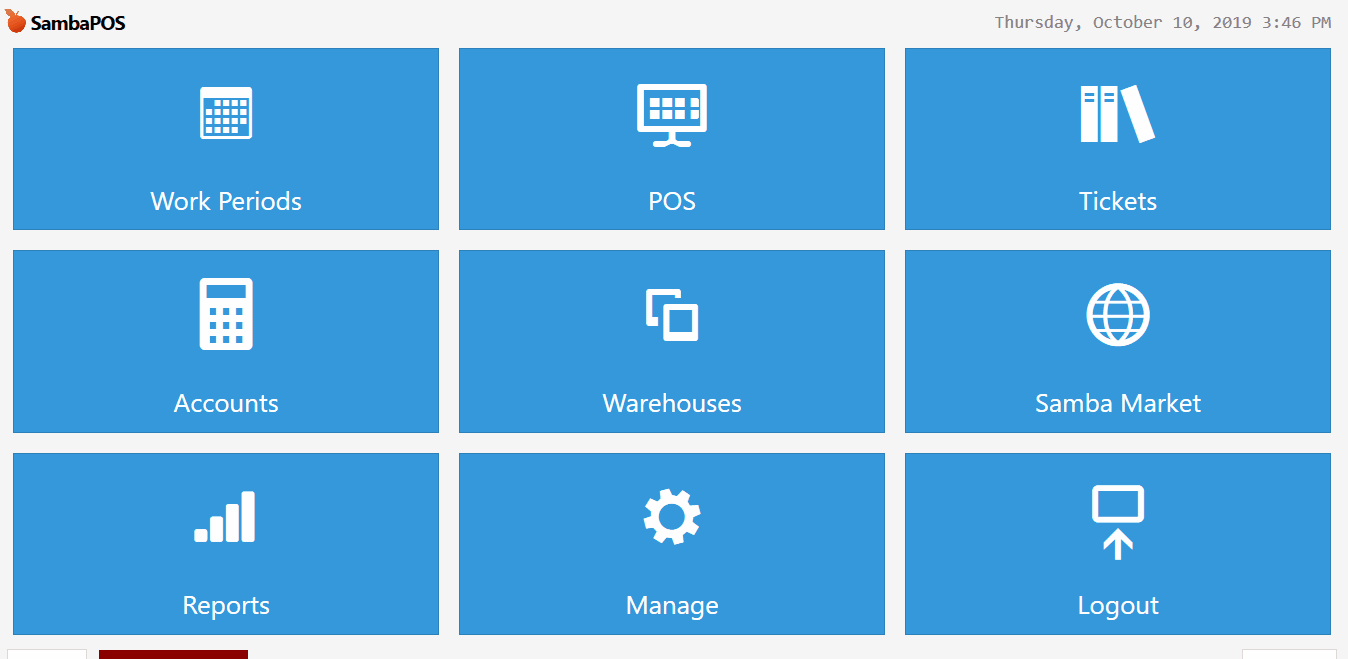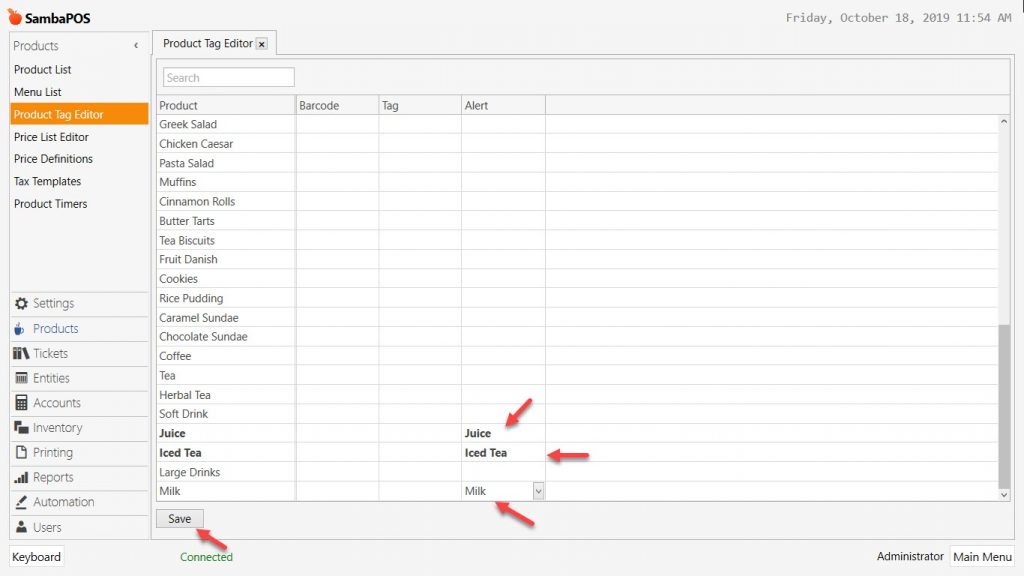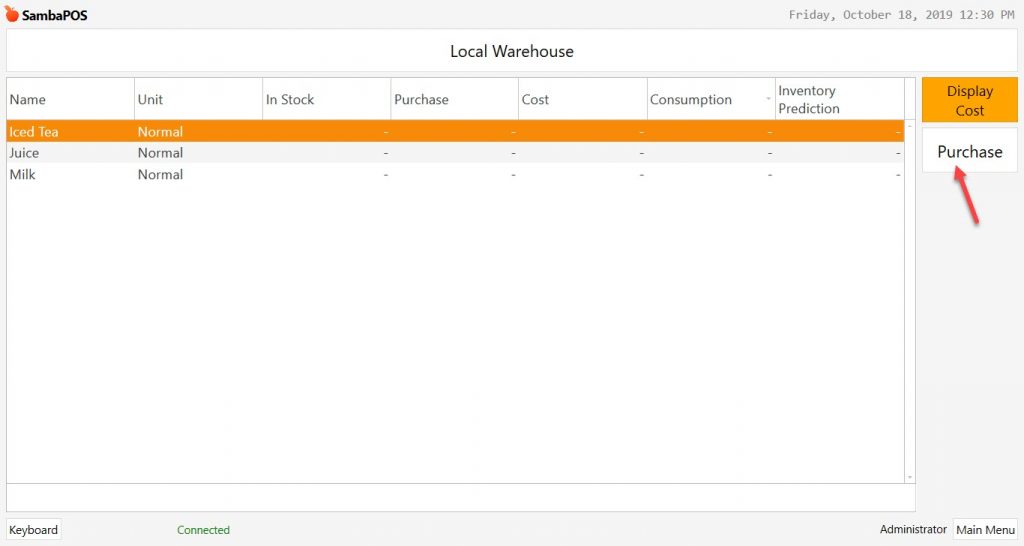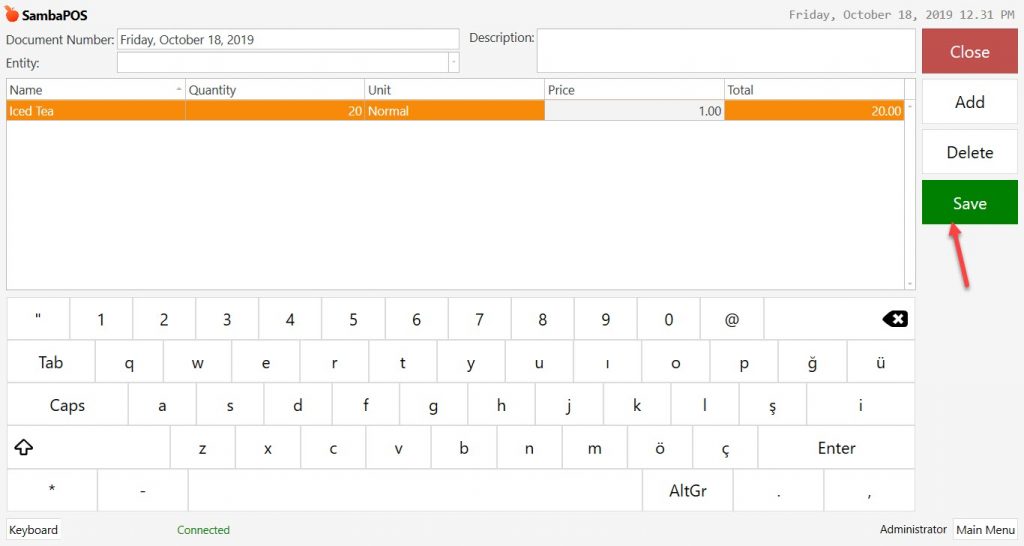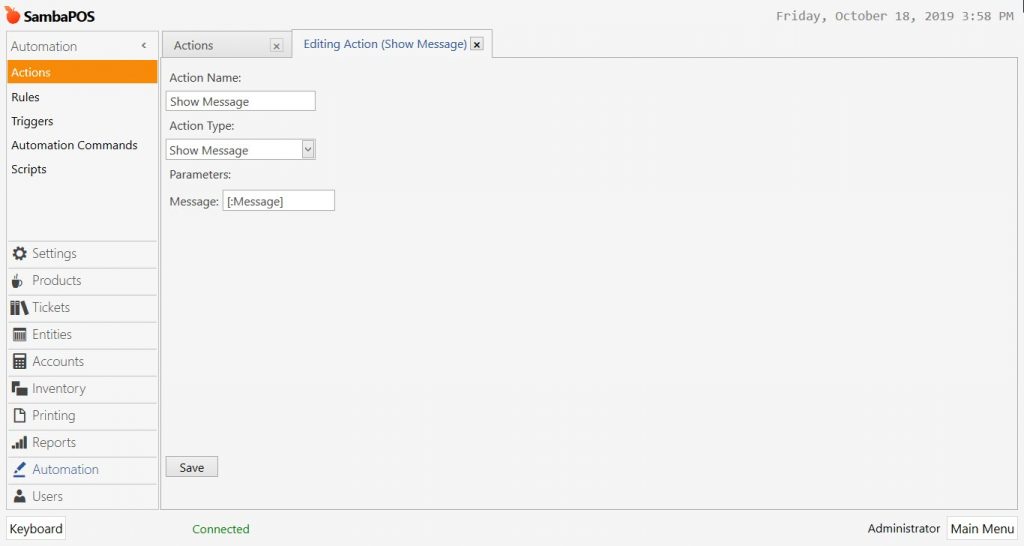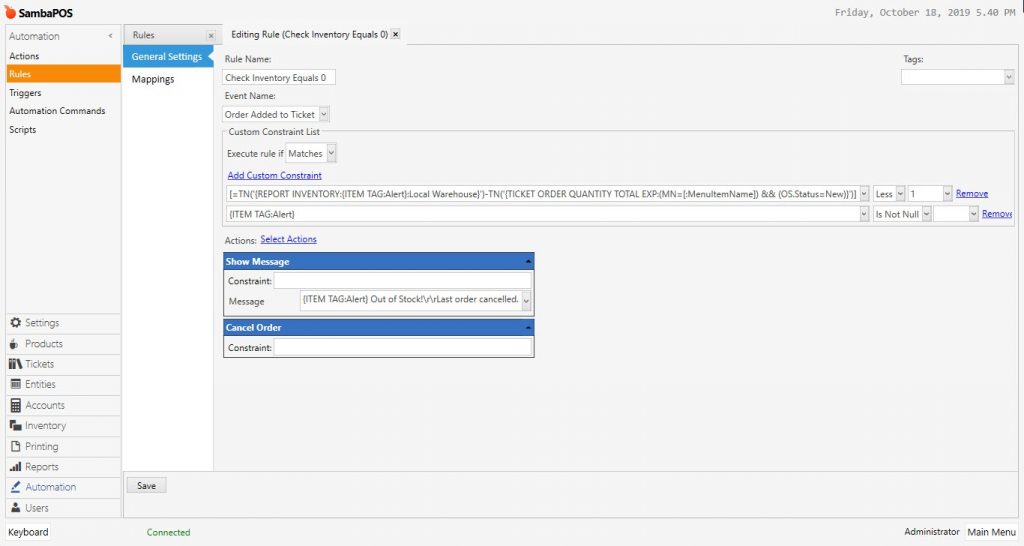4.50. How to Prevent Zero Stocked Item Sales?
In this document, it will be explained how to prevent Zero Stocked Item Sales.
How it Works;
1. Adding Product Tag Caption
Main Menu > Manage > Settings > Program Settings > General Settings > Product Tag Captions > Type Alert into window and click on OK button.
After completing necessary editings, click on Save button.
2. Editing Product Tag Editor
Main Menu > Manage > Products > Product Tag Editor > Into Alert column, type exact names of items that you want to track stock levels.
After completing necessary editings, click on Save button.
3. Creating Recipes for Related Products
Main Menu > Manage > Inventory > Recipes > Create Recipes > Once you click on related Category Name and select desired items, recipes and inventory items will be automatically created for piece by piece sold products.
After completing necessary editings, click on Save button.
4. Purchasing Related Items
Main Menu > Warehouses > Here, click on Purchase button.
After completing necessary editings, click on Save button.
5. Adding Action
5.1. Adding Show Message Action
Main Menu > Manage > Automation > Action > Here, click on Add Action button.
Action Name: Show Message
Action Type: Show Message
Parameters:
Message: [:Message]
After completing necessary editings, click on Save button.
5.2. Adding Cancel Orders Action
Main Menu > Manage > Automation > Action > Here, click on Add Action button.
Action Name: Cancel Order
Action Type: Cancel Orders
Parameters:
Only Last Order: True
After completing necessary editings, click on Save button.
6. Adding Rules
6.1. Adding Check Inventory Less Than 15 Rule
Main Menu > Manage > Automation > Rules > Here, click on Add Rule button.
Rule Name: Check Inventory Less Than 15 (It will start giving warning after stock level decreased to 15, you can set this 15 according to your wish.)
Event Name: Order Added to Ticket
Execute Rule if: Matches All
Add Custom Constraint:
[=TN('{REPORT INVENTORY:{ITEM TAG:Alert}:Local Warehouse}')-TN('{TICKET ORDER QUANTITY TOTAL EXP:(MN=[:MenuItemName]) && (OS.Status=New)}')] |Less|15
[=TN('{REPORT INVENTORY:{ITEM TAG:Alert}:Local Warehouse}')-TN('{TICKET ORDER QUANTITY TOTAL EXP:(MN=[:MenuItemName]) && (OS.Status=New)}')] | Greater|0
{ITEM TAG:Alert}|Is Not Null|
Select Actions:
Action: Show Message
Message: You have [=TN('{REPORT INVENTORY:{ITEM TAG:Alert}:Local Warehouse}')-TN('{TICKET ORDER QUANTITY TOTAL EXP:(MN=[:MenuItemName]) && (OS.Status=New)}')] {ITEM TAG:Alert} in stock.
After completing necessary editings, click on Save button.
6.2. Adding Check Inventory Equals 0 Rule
Main Menu > Manage > Automation > Rules > Here, click on Add Rule button.
Rule Name: Check Inventory Equals 0
Event Name: Order Added to Ticket
Execute Rule if: Matches
Add Custom Constraint:
[=TN('{REPORT INVENTORY:{ITEM TAG:Alert}:Local Warehouse}')-TN('{TICKET ORDER QUANTITY TOTAL EXP:(MN=[:MenuItemName]) && (OS.Status=New)}')]|Less|1
{ITEM TAG:Alert}|Is Not Null|
Select Actions:
Action-1: Show Message
Message: {ITEM TAG:Alert} Out of Stock!\r\rLast order cancelled.
Action-2: Cancel Order
After completing necessary editings, click on Save button.