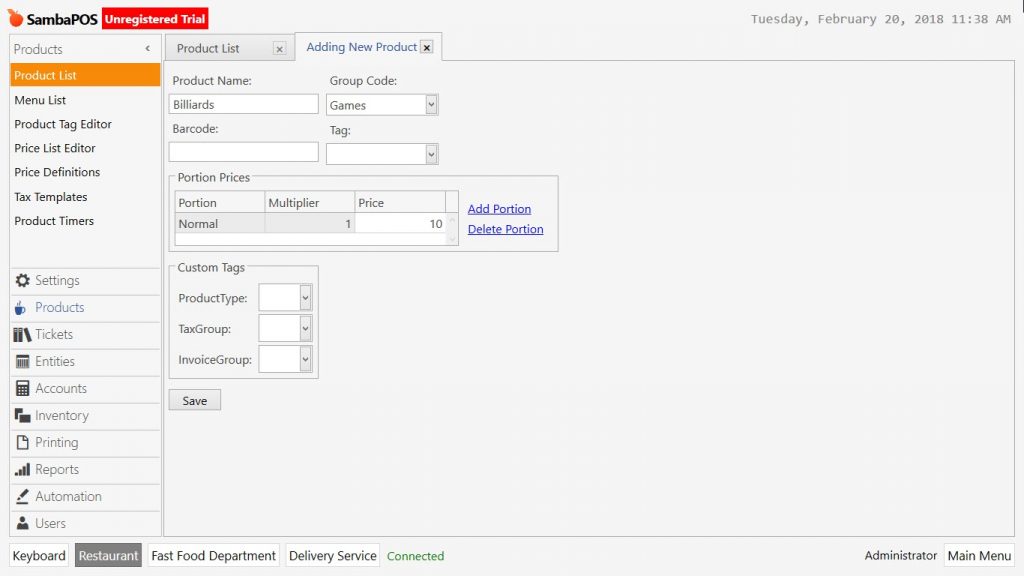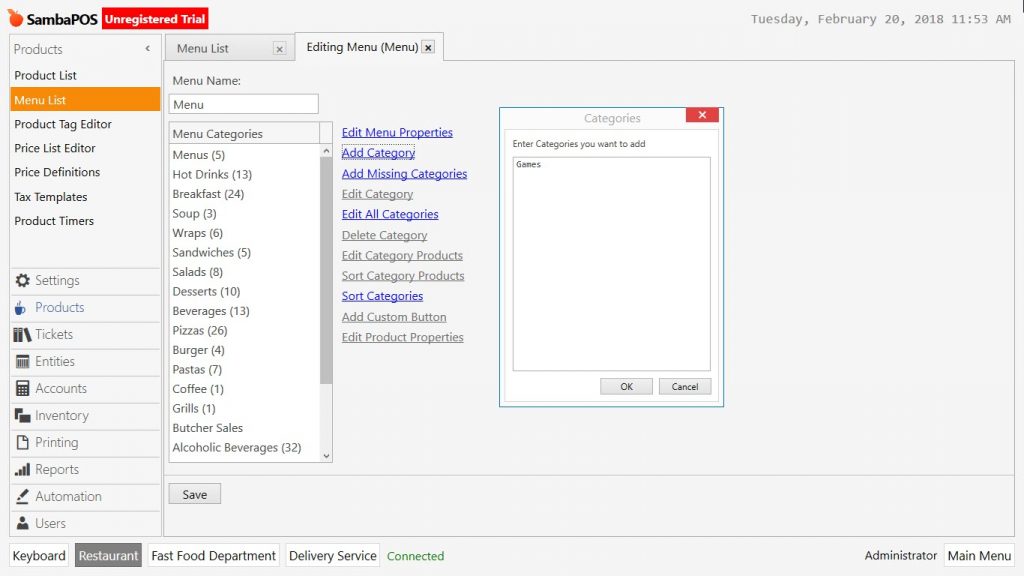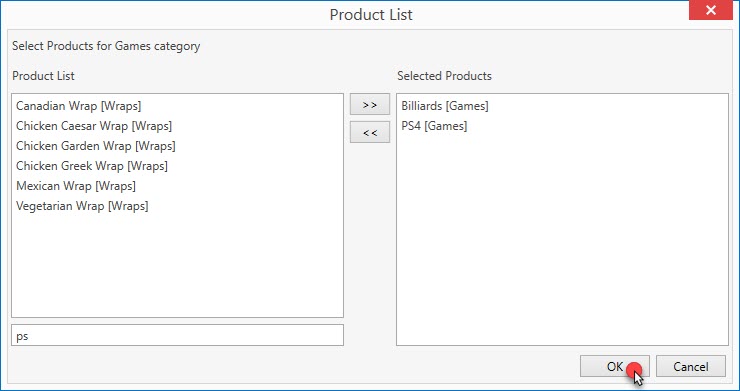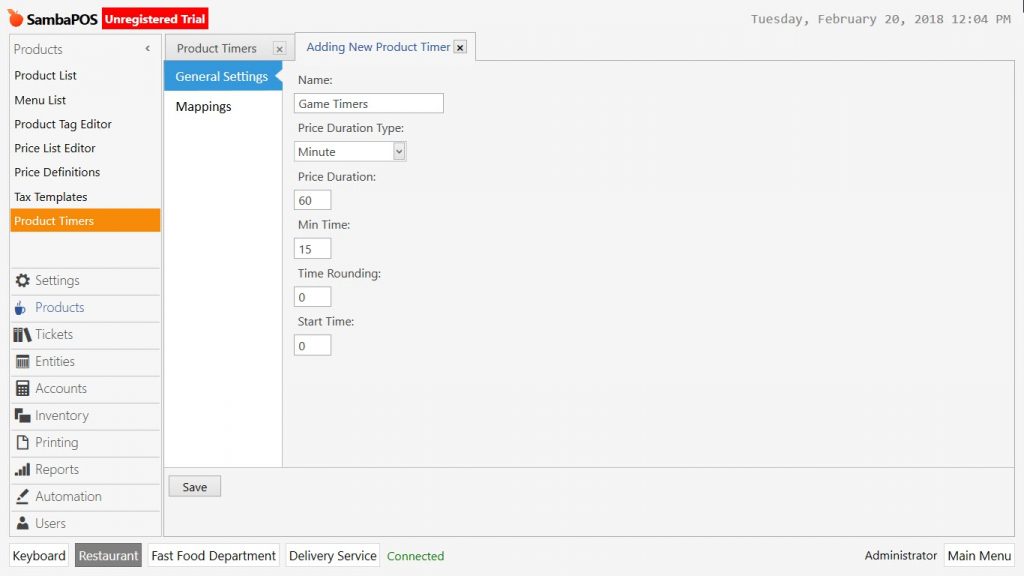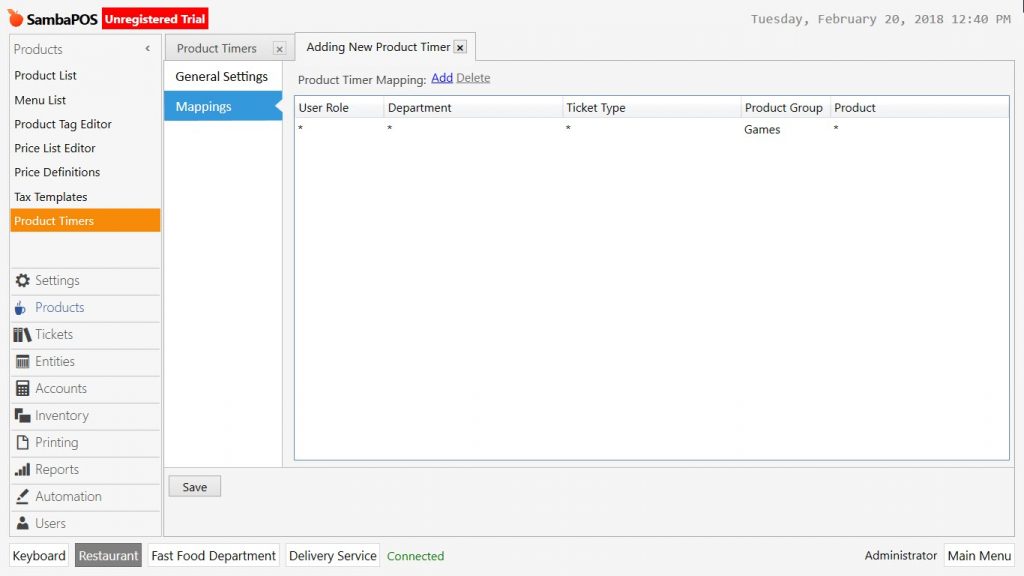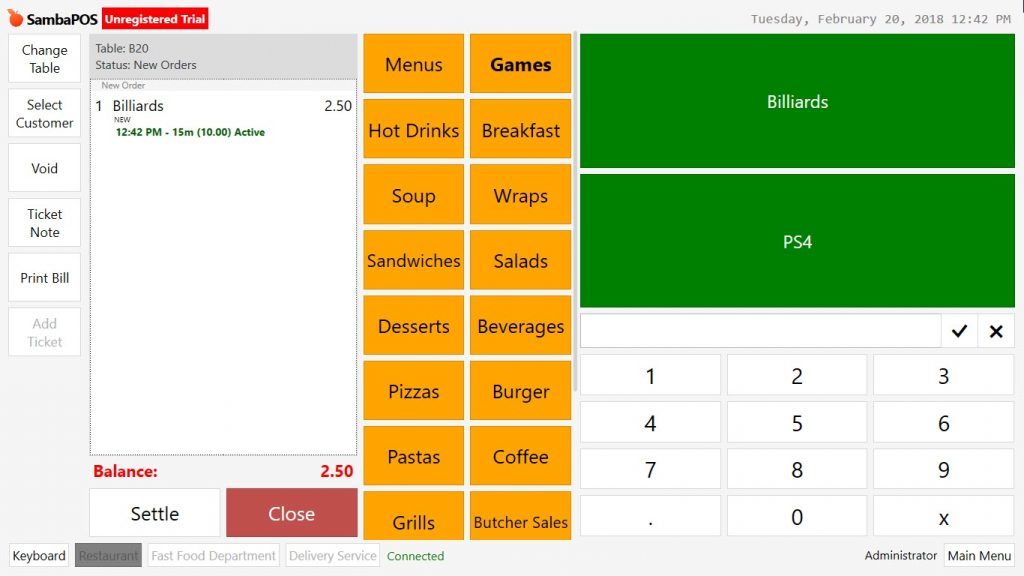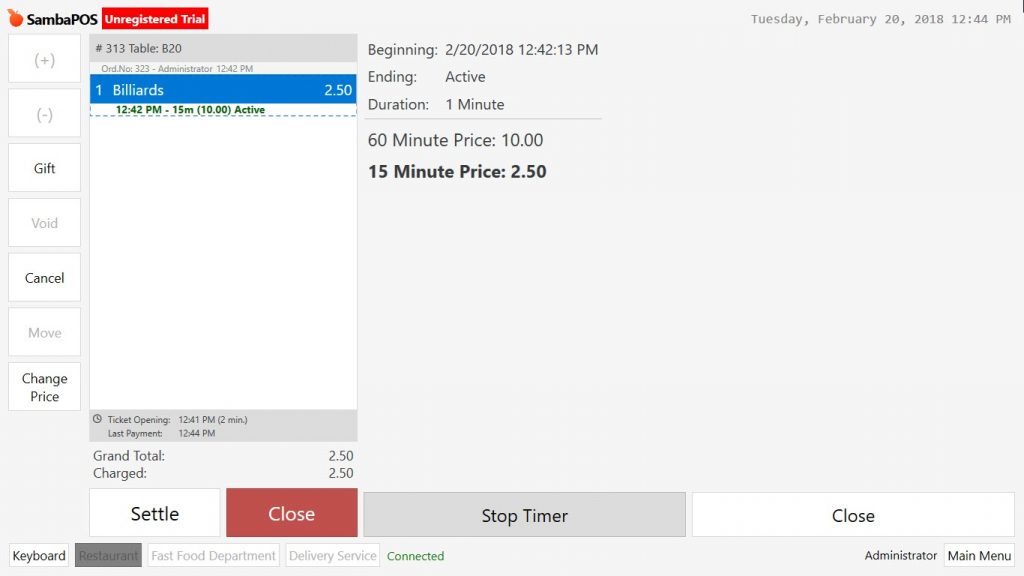2.3.18. How to Run Product Timers?
In SambaPOS you can calculate automatically the price of products that rented for time duration. It is possisble to rent hourly tables in the game saloons, billiards or playstation.
1- Product Adding
To add the games as product, go to Manage > Products > Product List from here click on Add Product link.
- Product Name: Write the name of product to be rented. (For example; Billiards, PS4 etc.)
- Group Code: Write the group name of product.
- Portion Prices: Click on Add Portion link and write hourly renting price of the product.
After completing necessary fields click on Save button. Repeat the same process for other products that will be rented.
2- Adding Product to Menu
Go to Manage > Products > Menu List from here double click on Menu and open the Menu Editing Tab.
Click on Add Category link to create a category for added games.
Write the category name of game (product), click on Ok button. Select the games (product) by double clicking on Games title.
After adding related products into the category, first click on Ok button and then Save button.
3- Adding Product Timer
Go to Manage > Products > Product Timers from here click on Add Product Timer link.
General Settings Section;
- Name: Write the name of product timer. (For example; Game Timers)
- Price Duration Type: Select the time expression of duration type. (For example; minute)
- Minute: Indicates that there will be an increase of period as much as written in the price duration. (For example; If it is written 60 in the price duration, then there will be period incrase every 60 minutes)
- Hour: Indicates that there will be an increase of period as much as written in the price duration. (For example; If it is written 2 in the price duration, then there will be period incrase every 2 hours)
- Day: Indicates that there will be an increase of period as much as written in the price duration. (For example; If it is written 1 in the price duration, then there will be period incrase each day 1 time)
- Price Duration: Field to write the value of real price.
- Minimum Time: Indicates the minimum time to be charged depending on selected Pricing type.
- Time Rounding: It makes possible to round up the amount in case of closing the ticket out of determined periods. (For example; If it is selected as 5 and timer stopped on 43rd minute then it is rounded as 45 minutes)
- Start Time: It is used for calculating the price at any time of the day in case of there will be daily renting.
Mappings Section;
Select the department, role, ticket type, product, product group for timer and click on Save button.
Important Note: It is necessary to stop the timer completely in order to close the ticket. To close a ticket that has a product with timer, click on “Stop Timer” button and then take the payment.